Sony DSLR A100 - a Digital Camera SLR driver and firmware
Drivers and firmware downloads for this Sony item

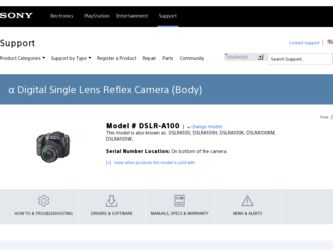
Related Sony DSLR A100 Manual Pages
Download the free PDF manual for Sony DSLR A100 and other Sony manuals at ManualOwl.com
User Guide - Page 3
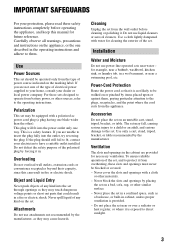
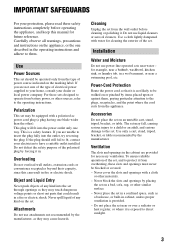
...instructions completely before operating the appliance, and keep this manual for future reference. Carefully observe all warnings, precautions and instructions on the appliance, or the one described in the operating instructions and adhere to them.
Use
Power Sources
This set... the exterior of the set.
Installation
Water and Moisture
Do not use power-line operated sets near water - for example...
User Guide - Page 5
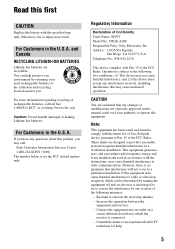
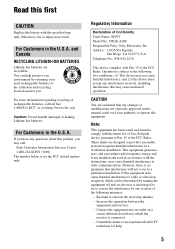
... any questions about this product, you may call:
Sony Customer Information Services Center 1-800-222-SONY (7669) The number below is for the FCC related matters only.
Regulatory Information
Declaration of Conformity Trade Name: SONY Model No.: DSLR-A100 Responsible Party: Sony Electronics Inc. Address: 16530 Via Esprillo,
San Diego, CA 92127 U.S.A. Telephone No.: 858-942-2230
This device complies...
User Guide - Page 11
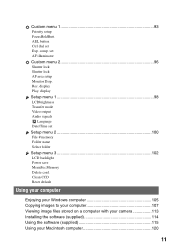
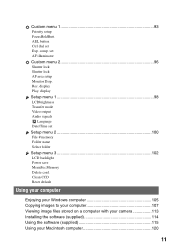
... Video output Audio signals
Language Date/Time set Setup menu 2 100 File # memory Folder name Select folder Setup menu 3 102 LCD backlight Power save MenuSec.Memory Delete conf. Clean CCD Reset default
Using your computer
Enjoying your Windows computer 105 Copying images to your computer 107 Viewing image files stored on a computer with your camera 113 Installing the software (supplied 114...
User Guide - Page 51
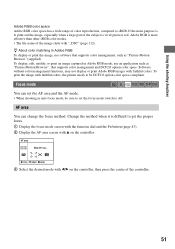
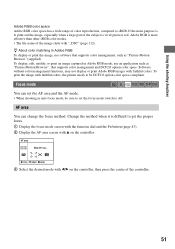
... Motion Browser", that supports color management and DCF2.0 option color space. Software without color management functions, may not display or print Adobe RGB images with faithful colors. To print the image with faithful colors, the printer needs to be DCF2.0 option color space compliant.
Focus mode
ISO WB D-R DEC
You can set the AF area...
User Guide - Page 76
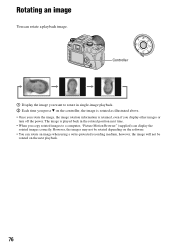
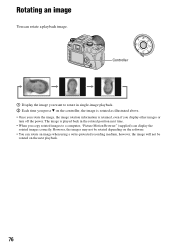
... off the power. The image is played back in the rotated position next time.
• When you copy rotated images to a computer, "Picture Motion Browser" (supplied) can display the rotated images correctly. However, the images may not be rotated depending on the software.
• You can rotate an image when using a write-protected recording medium, however...
User Guide - Page 84
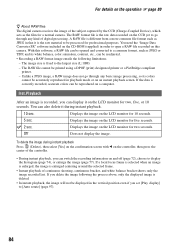
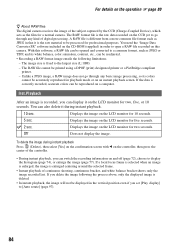
... of digital processing. A RAW file is different from a more common file format such as JPEG in that it is the raw material to be processed for professional purposes. You need the "Image Data Converter SR" software included on the CD-ROM (supplied) in order to open a RAW file recorded on this camera. With this software, a RAW...
User Guide - Page 97
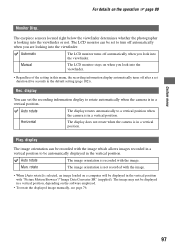
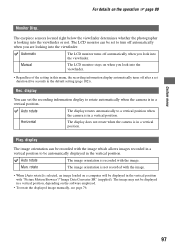
... orientation is not recorded with the image.
• When [Auto rotate] is selected, an image loaded on a computer will be displayed in the vertical position with "Picture Motion Browser"/"Image Data Converter SR" (supplied). The image may not be displayed in a vertical position, depending on the software employed.
• To rotate the displayed image manually, see page 76...
User Guide - Page 105
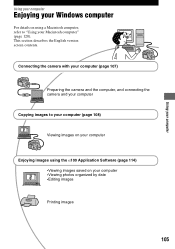
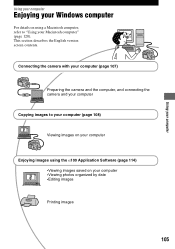
Using your computer
Using your computer
Enjoying your Windows computer
For details on using a Macintosh computer, refer to "Using your Macintosh computer" (page 120). This section describes the English version screen contents.
Connecting the camera with your computer (page 107)
Preparing the camera and the computer, and connecting the camera and your computer
Copying images to your computer (page...
User Guide - Page 106
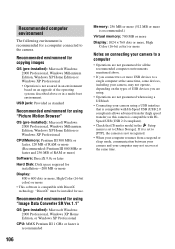
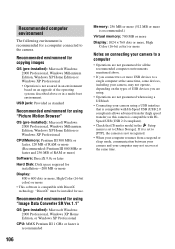
..."
OS (pre-installed): Microsoft Windows 2000 Professional, Windows Millennium Edition, Windows XP Home Edition or Windows XP Professional
CPU/Memory: Pentium III 500 MHz or faster, 128 MB of RAM or more (Recommended: Pentium III 800 MHz or faster and 256 MB of RAM or more)
Software: DirectX 9.0c or later
Hard Disk: Disk space required for installation-200 MB or more
Display: 800...
User Guide - Page 107
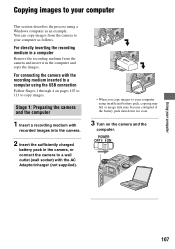
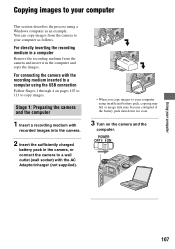
... the process using a Windows computer as an example. You can copy images from the camera to your computer as follows.
For directly inserting the recording medium in a computer
Remove the recording medium from the camera and insert it in the computer and copy the images.
For connecting the camera with the recording medium inserted to a computer using the USB connection
Follow Stages 1 through...
User Guide - Page 108
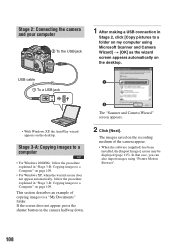
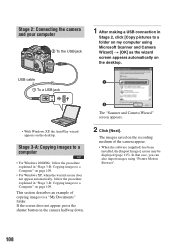
... of copying images to a "My Documents" folder. If the screen does not appear, press the shutter button on the camera halfway down.
2
The "Scanner and Camera Wizard" screen appears.
2 Click [Next].
The images saved on the recording medium of the camera appear.
• When the software (supplied) has been installed, the [Import Images] screen may be displayed (page...
User Guide - Page 109
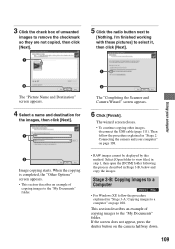
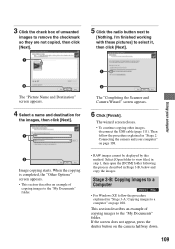
....
• RAW images cannot be displayed by this method. Select [Open folder to view files] in step 1, then open the [DCIM] folder following the process described in Stage 3-B, below and copy the images.
Stage 3-B: Copying images to a Computer
• For Windows XP, follow the procedure explained in "Stage 3-A: Copying images to a computer" on page 108.
This section...
User Guide - Page 110
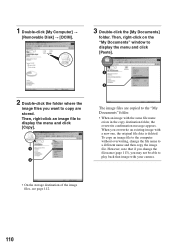
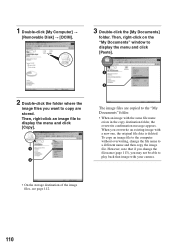
1 Double-click [My Computer] t
[Removable Disk] t [DCIM].
3 Double-click the [My Documents]
folder. Then, right-click on the "My Documents" window to display the menu and click [Paste].
2 Double-click the folder where the
image files you want to copy are stored. Then, right-click an image file to display the menu and click [Copy].
1
2
1
2
The image files...
User Guide - Page 114
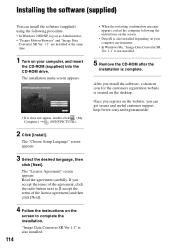
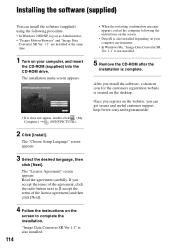
...appears, restart the computer following the instructions on the screen.
• DirectX is also installed depending on your computer environment.
• In Windows Me, "Image Data Converter SR Ver. 1.1" is not installed.
5 Remove the CD-ROM after the
installation is complete.
After you install the software, a shortcut icon for the customers registration website is created on the desktop.
Once you...
User Guide - Page 115
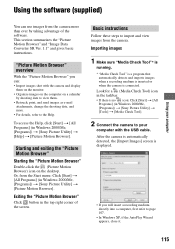
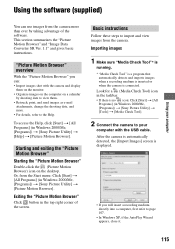
...; If there is no icon: Click [Start] t [All Programs] (in Windows 2000/Me, [Programs]) t [Sony Picture Utility] t [Tools] t [Media Check Tool].
2 Connect the camera to your
computer with the USB cable. After the camera is automatically detected, the [Import Images] screen is displayed.
• If you will insert a recording medium directly into a computer, first refer to page 107.
• In...
User Guide - Page 118
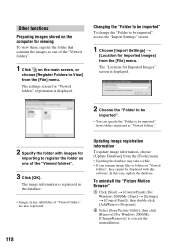
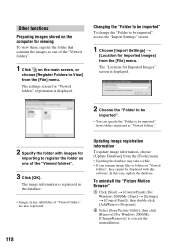
... or folders in "Viewed
folders", they cannot be displayed with this software. In this case, update the database.
To uninstall the "Picture Motion Browser"
1 Click [Start] t [Control Panel] (For Windows 2000/Me: [Start] t [Settings] t [Control Panel]), then double-click [Add/Remove Programs].
2 Select [Sony Picture Utility], then click [Remove] (For Windows 2000/Me: [Change/Remove]) to execute the...
User Guide - Page 120
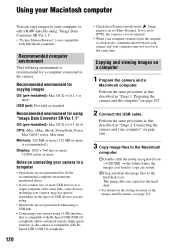
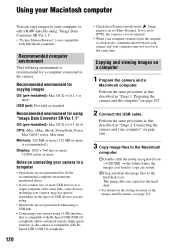
... to the camera.
Recommended environment for copying images
OS (pre-installed): Mac OS X (v10.1.3 or later)
USB jack: Provided as standard
Recommended environment for using "Image Data Converter SR Ver.1.1"
OS (pre-installed): Mac OS X (v10.3-10.4)
CPU: iMac, eMac, iBook, PowerBook, Power Mac G4/G5 series, Mac mini
Memory: 256 MB or more (512 MB or more is recommended.)
Display: 1024 ×...
User Guide - Page 132
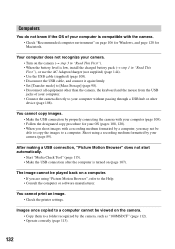
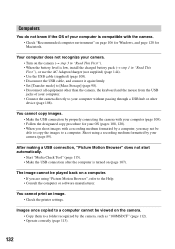
...; Use the USB cable (supplied) (page 108). • Disconnect the USB cable, and connect it again firmly. • Set [Transfer mode] to [Mass Storage] (page 98). • Disconnect all equipment other than the camera, the keyboard and the mouse from the USB jacks of your computer. • Connect the camera directly to your computer without passing through a USB hub or other device (page...
User Guide - Page 155
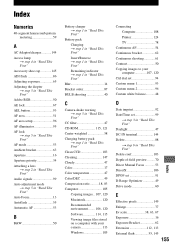
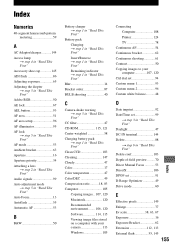
...flash... setup ...Read This First" Audio signals 99 Auto ...Software 114, 115 Viewing image files stored on a computer with your camera 113 Windows 105
Connecting Computer 108 Printer 124 TV 78
Continuous AF 54 Continuous bracket 62 Continuous shooting 61 Contrast 50 Copying images to your
computer 107, 120 Ctrl dial set...Manual Focus 53 DirectX 106 DPOF set 91 D-Range Optimizer 49 Drive...
User Guide - Page 157
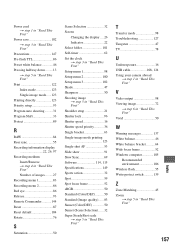
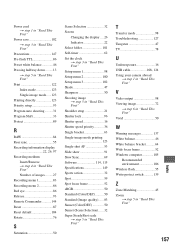
... 127 Tungsten 47 TV 78
U
Underexposure 16 USB cable 108, 124 Using your camera abroad
t step 1 in "Read This First"
V
Video output 98 Viewing image 72
t step 6 in "Read This First" Vivid 50
W
Warning messages 137 White balance 46 White balance bracket ..........64 Wide focus frame 52 Windows computer 105
Recommended environment 106 Wireless flash 55 Write-protect...
