Sony MVC-FD200 - FD Mavica 2MP Digital Still Camera driver and firmware
Drivers and firmware downloads for this Sony item

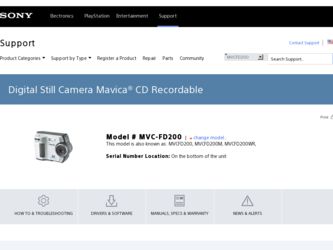
Related Sony MVC-FD200 Manual Pages
Download the free PDF manual for Sony MVC-FD200 and other Sony manuals at ManualOwl.com
Operating Instructions - Page 2
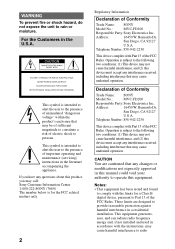
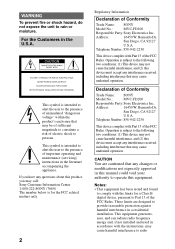
... (servicing) instructions in the literature accompanying the appliance. If you have any questions about this product, you may call: Sony Customer Information Center 1-800-222-SONY (7669) The number below is for the FCC related matters only.
2
Regulatory Information
Declaration of Conformity
Trade Name: SONY
Model No.:
MVC-FD100
Responsible Party:Sony Electronics Inc.
Address:
16450...
Operating Instructions - Page 3
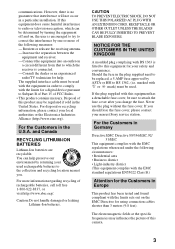
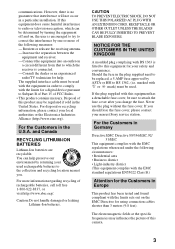
... installation. If this equipment does cause harmful interference to radio or television ...TV technician for help. The supplied interface cable must be used with the equipment in order to comply with the limits for a digital device... cover, please contact your nearest Sony service station.
For the Customers in Germany... the limits sets out on the EMC Directive for using connection cables shorter than ...
Operating Instructions - Page 4
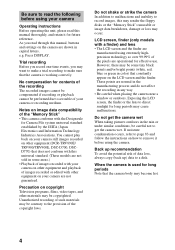
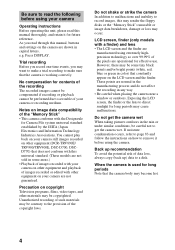
... this manual, buttons and settings on the camera are shown in capital letters. e.g. Press DISPLAY.
Trial recording Before you record one-time events, you may want to make a trial recording to make sure that the camera is working correctly.
No compensation for contents of the recording The recorded images cannot be compensated if recording or playback cannot be performed due to a trouble...
Operating Instructions - Page 5
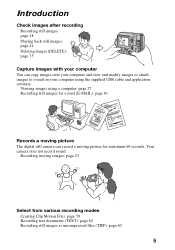
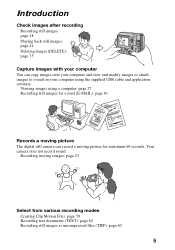
... and modify images or attach images to e-mail on your computer using the supplied USB cable and application software.
Viewing images using a computer: page 27 Recording still images for e-mail (E-MAIL): page 61
Records a moving picture The digital still camera can record a moving picture for maximum 60 seconds. Your camera does not record sound.
Recording moving images: page 23
Select from various...
Operating Instructions - Page 7
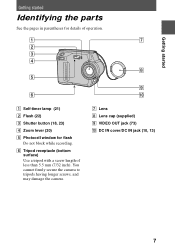
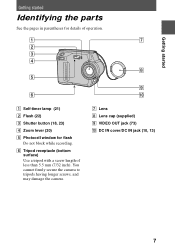
...)
C Shutter button (18, 23)
D Zoom lever (20)
E Photocell window for flash Do not block while recording.
F Tripod receptacle (bottom surface) Use a tripod with a screw length of less than 5.5 mm (7/32 inch). You cannot firmly secure the camera to tripods having longer screws, and may damage the camera.
G Lens H Lens cap (supplied) I VIDEO OUT jack (73...
Operating Instructions - Page 8
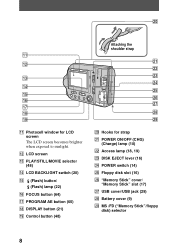
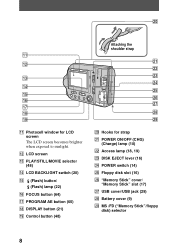
...) O (Flash) button/
(Flash) lamp (22) P FOCUS button (64) Q PROGRAM AE button (65) R DISPLAY button (21) S Control button (48)
Attaching the shoulder strap
wa ws wd wf wg wh wj
wk wl
T Hooks for strap U POWER ON/OFF (CHG)
(Charge) lamp (10) V Access lamp (18, 19) W DISK EJECT lever (16) X POWER switch (14) Y Floppy disk slot (16) Z "Memory Stick" cover/
"Memory...
Operating Instructions - Page 9
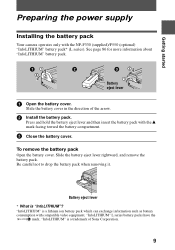
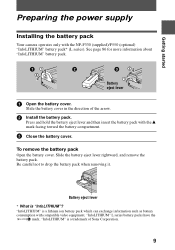
Getting started
Preparing the power supply
Installing the battery pack
Your camera operates only with the NP-F330 (supplied)/F550 (optional) "InfoLITHIUM" battery pack* (L series). See page 86 for more information about "InfoLITHIUM" ...as battery consumption with compatible video equipment. "InfoLITHIUM" L series battery packs have the
mark. "InfoLITHIUM" is a trademark of Sony Corporation.
9
Operating Instructions - Page 27
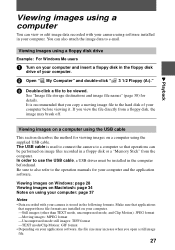
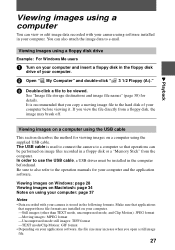
... USB cable. The USB cable is used to connect the camera to a computer so that operations can be performed on image files recorded in a floppy disk or a "Memory Stick" from the computer. In order to use the USB cable, a USB driver must be installed in the computer beforehand. Be sure to also refer to the operation manuals for your computer and the application software.
Viewing images on Windows...
Operating Instructions - Page 28
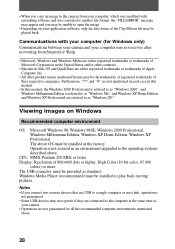
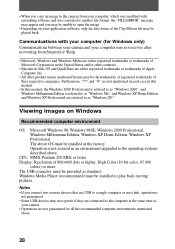
... not assured in an environment upgraded to the operating systems described above.
CPU: MMX Pentium 200 MHz or faster Display: Resolution of 800×600 dots or higher, High Color (16-bit color, 65 000
colors) or more The USB connector must be provided as standard. Windows Media Player (recommended) must be installed to play back moving pictures...
Operating Instructions - Page 29
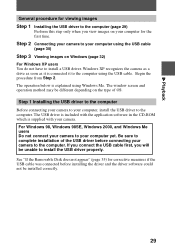
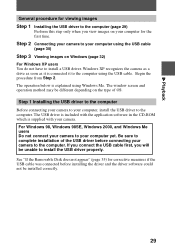
...application software in the CD-ROM which is supplied with your camera. For Windows 98, Windows 98SE, Windows 2000, and Windows Me users Do not connect your camera to your computer yet. Be sure to complete installation of the USB driver before connecting your camera to the computer. If you connect the USB cable first, you will be unable to install the USB driver properly.
See "If the Removable Disk...
Operating Instructions - Page 30
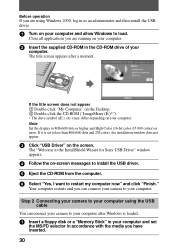
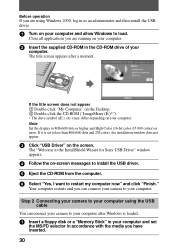
... messages to install the USB driver.
5 Eject the CD-ROM from the computer.
6 Select "Yes, I want to restart my computer now" and click "Finish."
Your computer restarts and you can connect your camera to your computer.
Step 2 Connecting your camera to your computer using the USB cable
You can connect your camera to your computer after Windows is loaded.
1 Insert a floppy disk or a "Memory Stick" in...
Operating Instructions - Page 33
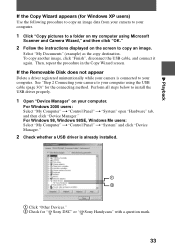
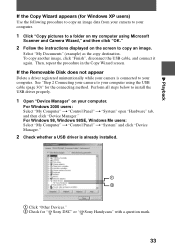
...the Removable Disk does not appear Delete a driver registered unintentionally while your camera is connected to your computer. See "Step 2 Connecting your camera to your computer using the USB cable (page 30)" for the connecting method. Perform all steps below to install the USB driver properly.
1 Open "Device Manager" on your computer.
For Windows 2000 users: Select "My Computer" t "Control Panel...
Operating Instructions - Page 34


... factory. However, note that the upgrade to Mac OS 9.0/9.1 should be used for the following models. - iMac with the Mac OS 8.6 factory pre-installed and a slot loading type CD-ROM drive - iBook or Power Mac G4 with the Mac OS 8.6 factory pre-installed Mac OS X(v10.0/v10.1) users can use a USB connection only when a "Memory Stick" is used.
Display: Resolution of 800×600 dots or...
Operating Instructions - Page 35
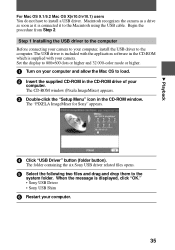
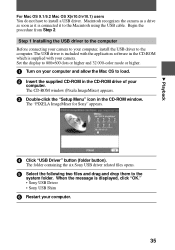
...recognizes the camera as a drive as soon as it is connected it to the Macintosh using the USB cable. Begin the procedure from Step 2.
Step 1 Installing the USB driver to the computer Before connecting your camera to your computer, install the USB driver to the computer. The USB driver is included with the application software in the CD-ROM which is supplied with your camera. Set the display to 800...
Operating Instructions - Page 42
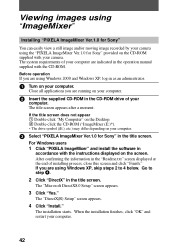
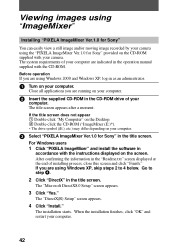
... not appear 1 Double-click "My Computer" on the Desktop. 2 Double-click the CD-ROM ("ImageMixer (E:)*). ∗ The drive symbol ((E:), etc.) may differ depending on your computer.
3 Select "PIXELA ImageMixer Ver.1.0 for Sony" in the title screen.
For Windows users 1 Click "PIXELA ImageMixer" and install the software in
accordance with the instructions displayed on the screen. After confirming the...
Operating Instructions - Page 43
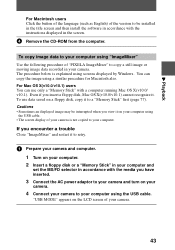
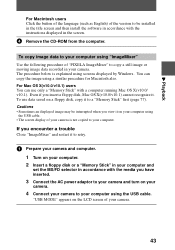
... using
the USB cable. • The screen display of your camera is not copied to your computer.
If you encounter a trouble Close "ImageMixer" and restart it to retry.
1 Prepare your camera and computer.
1 Turn on your computer. 2 Insert a floppy disk or a "Memory Stick" in your computer and
set the MS/FD selector in accordance with the media you have inserted.
3 Connect the AC power adaptor to...
Operating Instructions - Page 44
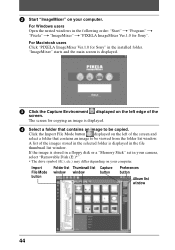
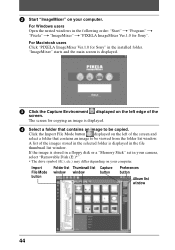
... of the images stored in the selected folder is displayed in the file thumbnail list window. If the image is stored in a floppy disk or a "Memory Stick" set in your camera, select "Removable Disk (E:)*". ∗ The drive symbol ((E:), etc.) may differ depending on your computer.
Import File Mode button
Folder list Thumbnail list Capture
window window
button
Preferences button
Album list...
Operating Instructions - Page 47
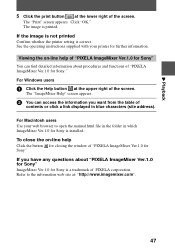
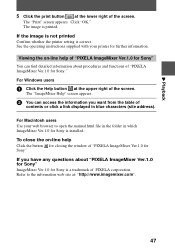
... click a link displayed in blue characters (site address).
For Macintosh users Use your web browser to open the manual.html file in the folder in which ImageMixer Ver.1.0 for Sony is installed. To close the on-line help Click the button for closing the window of "PIXELA ImageMixer Ver.1.0 for Sony" If you have any questions about "PIXELA...
Operating Instructions - Page 82
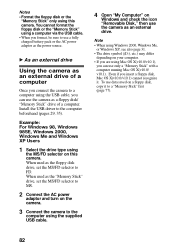
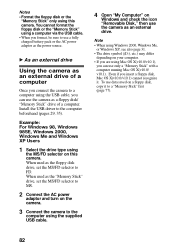
... AC power adaptor as the power source.
B As an external drive
Using the camera as an external drive of a computer
Once you connect the camera to a computer using the USB cable, you can use the camera as a floppy disk/ "Memory Stick" drive of a computer. Install the USB driver to the computer beforehand (pages 29, 35).
Example: For Windows 98, Windows 98SE, Windows 2000, Windows Me and Windows XP...
Operating Instructions - Page 91
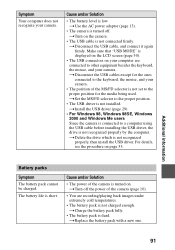
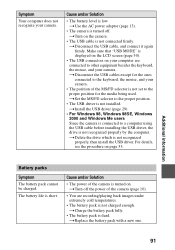
... the MS/FD selector is not set to the proper position for the media being used. tSet the MS/FD selector to the proper position.
• The USB driver is not installed. tInstall the USB driver (page 29).
• For Windows 98, Windows 98SE, Windows 2000 and Windows Me users Since the camera is connected to a computer using the USB cable before installing the USB driver, the drive is not...
