Sony DSC R1 - Cybershot 10.3MP Digital Camera driver and firmware
Drivers and firmware downloads for this Sony item

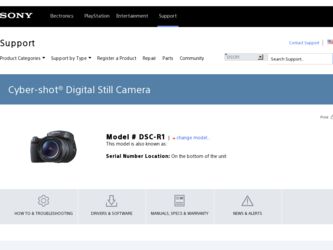
Related Sony DSC R1 Manual Pages
Download the free PDF manual for Sony DSC R1 and other Sony manuals at ManualOwl.com
Digital Cameras and Printers Pocket Guide Spring 2006 - Page 6


DSC-S600
Digital Camera
6.0
megapixels
3x
optical zoom
Alkaline/NiMH
batteries
Big (screen), strong (flash) and sensitive (in low light).
Extra-large, 2" LCD monitor with 85K pixels makes framing and sharing pictures easy (viewable area measured diagonally).
6.0 Megapixel Super HAD™ CCD with exclusive Sony technology for superb resolution, sensitivity and clarity.
Carl Zeiss® Vario-...
Digital Cameras and Printers Pocket Guide Spring 2006 - Page 7
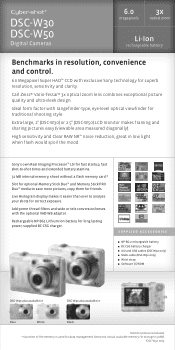
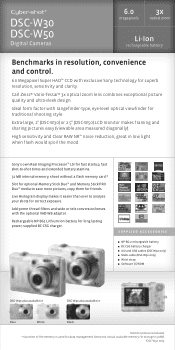
DSC-W30 DSC-W50
Digital Cameras
6.0
megapixels
3x
optical zoom
Li-Ion
rechargeable battery
Benchmarks in resolution, convenience and control.
6.0 Megapixel Super HAD™ CCD with exclusive Sony technology for superb resolution, sensitivity and clarity.
Carl Zeiss® Vario-Tessar® 3x optical zoom lens combines exceptional picture quality and ultra-sleek design.
Ideal form factor with...
Digital Cameras and Printers Pocket Guide Spring 2006 - Page 8
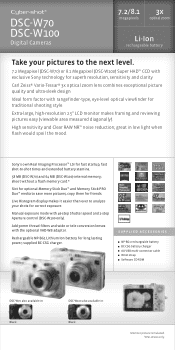
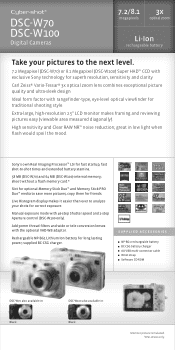
... MB (DSC-W100) internal memory; shoot without a flash memory card.*
Slot for optional Memory Stick Duo™ and Memory Stick PRO Duo™ media to save more pictures, copy them for friends.
Live Histogram display makes it easier than ever to analyze your shots for correct exposure.
Manual exposure mode with 46-step Shutter speed and 2-step Aperture control (DSC-W100 only...
Digital Cameras and Printers Pocket Guide Spring 2006 - Page 9
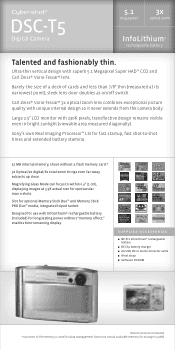
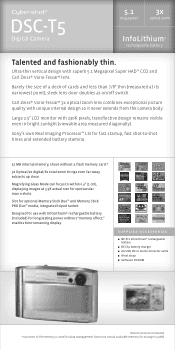
... (viewable area measured diagonally).
Sony's own Real Imaging Processor™ LSI for fast startup, fast shot-to-shot times and extended battery stamina.
32 MB internal memory; shoot without a flash memory card.*
3x Optical/2x digital/6x total zoom brings even far-away subjects up close.
Magnifying Glass Mode can focus to within 0.4" (1 cm), displaying images at 3.3X actual...
Digital Cameras and Printers Pocket Guide Spring 2006 - Page 10
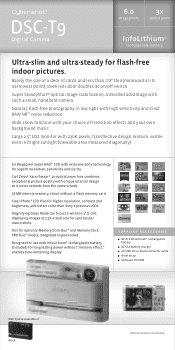
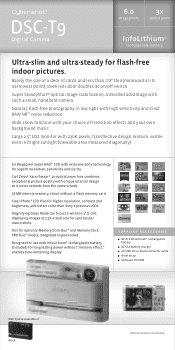
...® 3x optical zoom lens combines exceptional picture quality with unique internal design so it never extends from the camera body.
58 MB internal memory; shoot without a flash memory card.
Clear Photo™ LCD Plus for higher resolution, contrast and brightness, 40% better color than Sony's previous LCDs.
Magnifying Glass Mode can focus to within 0.4" (1 cm), displaying images at...
Digital Cameras and Printers Pocket Guide Spring 2006 - Page 11
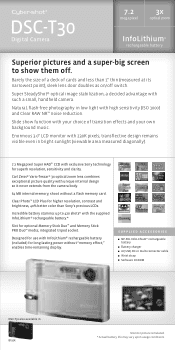
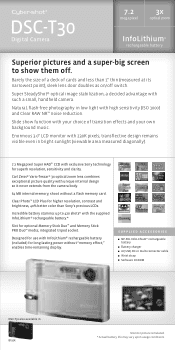
... diagonally).
7.2 Megapixel Super HAD™ CCD with exclusive Sony technology for superb resolution, sensitivity and clarity.
Carl Zeiss® Vario-Tessar® 3x optical zoom lens combines exceptional picture quality with unique internal design so it never extends from the camera body.
64 MB internal memory; shoot without a flash memory card.
Clear Photo™ LCD Plus for higher...
Users Guide - Page 10
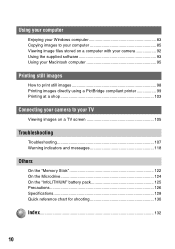
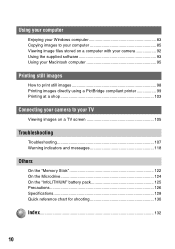
... your computer
Enjoying your Windows computer 83 Copying images to your computer 85 Viewing image files stored on a computer with your camera 92 Using the supplied software 93 Using your Macintosh computer 95
Printing still images
How to print still images 98 Printing images directly using a PictBridge compliant printer 99 Printing at a shop 103
Connecting your camera to your TV
Viewing...
Users Guide - Page 59
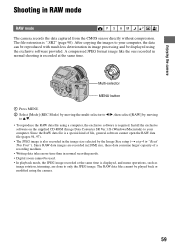
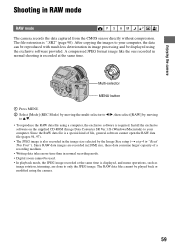
.... Install the exclusive software on the supplied CD-ROM (Image Data Converter SR Ver.1.0) (Windows/Macintosh) to your computer. Since the RAW data file is a special kind of file, general software cannot open the RAW data file (pages 94, 97).
• The JPEG image is also recorded in the image size selected by the Image Size setup (t step...
Users Guide - Page 83
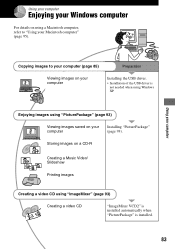
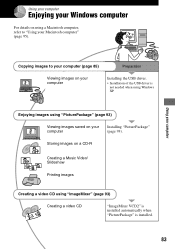
Using your computer
Enjoying your Windows computer
For details on using a Macintosh computer, refer to "Using your Macintosh computer" (page 95).
Using your computer
Copying images to your computer (page 85)
Preparation
Viewing images on your computer
Installing the USB driver.
• Installation of the USB driver is not needed when using Windows XP.
Enjoying images using "PicturePackage" ...
Users Guide - Page 84
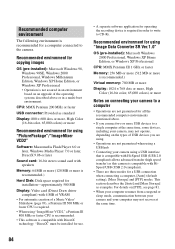
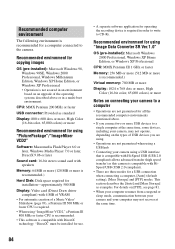
... for using "PicturePackage"/"ImageMixer VCD2"
Software: Macromedia Flash Player 6.0 or later, Windows Media Player 7.0 or later, DirectX 9.0b or later
Sound card: 16-bit stereo sound card with speakers
Memory: 64 MB or more (128 MB or more is recommended.)
Hard Disk: Disk space required for installation-approximately 500 MB
Display: Video card (Direct Draw driver compliant) with 4 MB of VRAM...
Users Guide - Page 85
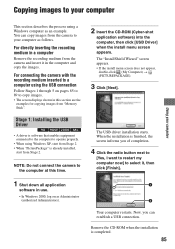
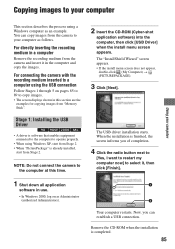
...8226; The screen displays shown in this section are the
examples for copying images from "Memory Stick".
Stage 1: Installing the USB Driver
• A driver is software that enables equipment connected to the computer to operate properly.
• When using Windows XP, start from Stage 2. • When "PicturePackage" is already installed,
start from Stage 2.
NOTE: Do not connect the camera to the...
Users Guide - Page 93
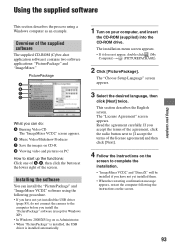
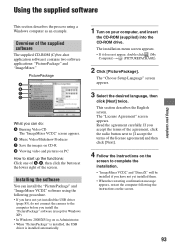
... yet installed the USB driver
(page 85), do not connect the camera to the computer before you install the "PicturePackage" software (except for Windows XP). • In Windows 2000/XP, log on as Administrator. • When "PicturePackage" is installed, the USB driver is installed automatically.
1 Turn on your computer, and insert
the CD-ROM (supplied) into the CD-ROM drive. The installation menu...
Users Guide - Page 94
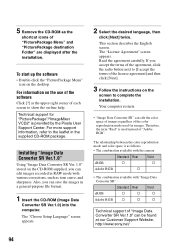
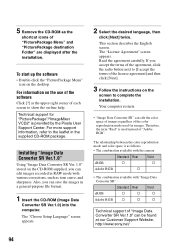
...-ROM as the
shortcut icons of "PicturePackage Menu" and "PicturePackage destination Folder" are displayed after the installation.
To start up the software
• Double-click the "PicturePackage Menu" icon on the desktop.
For information on the use of the software
Click [?] at the upper-right corner of each screen to show the on-line help.
Technical support...
Users Guide - Page 95
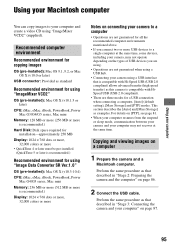
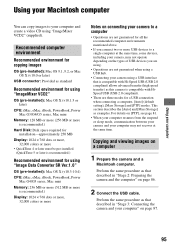
... "Image Data Converter SR Ver.1.0"
OS (pre-installed): Mac OS X (v10.3-10.4) CPU: iMac, eMac, iBook, PowerBook, Power
Mac G4/G5 series, Mac mini Memory: 256 MB or more (512 MB or more
is recommended.) Display: 1024 × 768 dots or more,
32,000 colors or more
Notes on connecting your camera to a computer
• Operations are not guaranteed for all...
Users Guide - Page 96
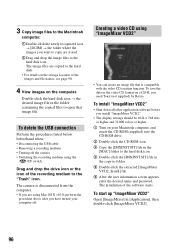
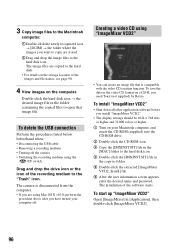
... VCD2"
• Shut down all other application software before you install "ImageMixer VCD2."
• The display settings should be 1024 × 768 dots or higher and 32,000 colors or higher.
1 Turn on your Macintosh computer, and insert the CD-ROM (supplied) into the CD-ROM drive.
2 Double-click the CD-ROM icon. 3 Copy the [IMXINST.SIT] file in the...
Users Guide - Page 97
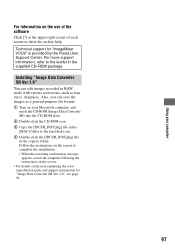
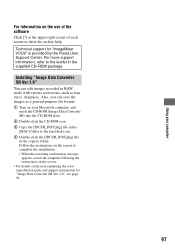
... format. 1 Turn on your Macintosh computer, and
insert the CD-ROM (Image Data Converter SR) into the CD-ROM drive. 2 Double-click the CD-ROM icon. 3 Copy the [IDCSR_INST.pkg] file in the [MAC] folder to the hard disk icon. 4 Double-click the [IDCSR_INST.pkg] file in the copy-to folder. Follow the instructions on the screen to complete the...
Users Guide - Page 113
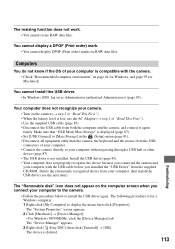
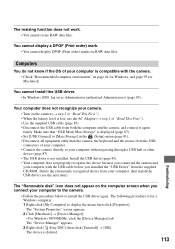
... camera.
• Follow the procedure below to install the USB driver again. The following procedure is for a Windows computer. 1 Right-click [My Computer] to display the menu, then click [Properties]. The "System Properties" screen appears. 2 Click [Hardware] t [Device Manager]. • For Windows 98/98SE/Me, click the [Device Manager] tab. The "Device Manager" appears. 3 Right-click [ Sony DSC...
Users Guide - Page 114
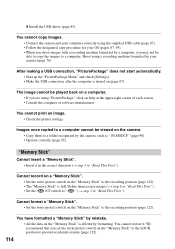
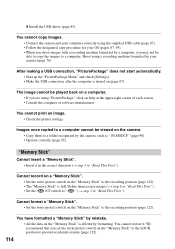
... of each screen. • Consult the computer or software manufacturer.
You cannot print an image. • Check the printer settings.
Images once copied to a computer cannot be viewed on the camera. • Copy them to a folder recognized by the camera, such as "101MSDCF" (page 90). • Operate correctly (page 92).
"Memory Stick"
Cannot insert a "Memory Stick". • Insert it in the...
Users Guide - Page 132
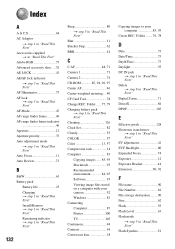
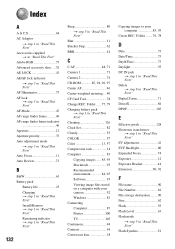
...
t step 1 in "Read This First" Cleaning 126 Clock Set 82 Cloudy 55 COLOR 57 Color 13, 57 Compression ratio 14 Computer 83 Copying images ...... 85, 95 Macintosh 95 Recommended environment 84, 95 Software 93 Viewing image files stored on a computer with your camera 92 Windows 83 Connecting Computer 87 Printer 100 TV 105 Continuous 48 Contrast 64 Conversion lens 18...
Users Guide - Page 134
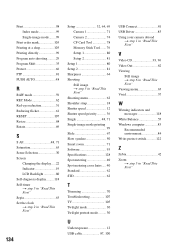
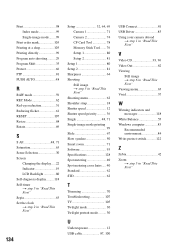
... Selection 30 Screen
Changing the display.....22 Indicator 19 LCD Backlight 80 Self-diagnosis display.........118 Self-timer t step 5 in "Read This First" Sepia 63 Set the clock t step 2 in "Read This First"
134
Setup 32, 64, 69 Camera 1 71 Camera 2 74 CF Card Tool 78 Memory Stick Tool ....... 76 Setup 1 80 Setup 2 81
Setup 1 80 Setup 2 81 Sharpness 64 Shooting
Still...
