Sony MVC-FD97 - Digital Still Camera Mavica driver and firmware

Related Sony MVC-FD97 Manual Pages
Download the free PDF manual for Sony MVC-FD97 and other Sony manuals at ManualOwl.com
Operating Instructions (primary manual) - Page 2
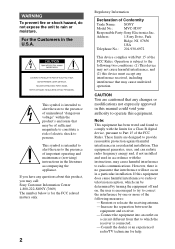
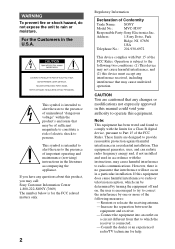
... (servicing) instructions in the literature accompanying the appliance. If you have any questions about this product, you may call: Sony Customer Information Center 1-800-222-SONY (7669) The number below is for the FCC related matters only.
2
Regulatory Information
Declaration of Conformity
Trade Name: SONY
Model No.:
MVC-FD97
Responsible Party:Sony Electronics Inc.
Address:
1 Sony Drive...
Operating Instructions (primary manual) - Page 4
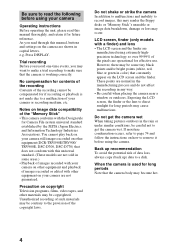
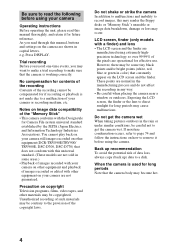
Be sure to read the following before using your camera
Operating instructions Before operating the unit, please read this manual thoroughly, and retain it for future reference. As you read through this manual, buttons and settings on the camera are shown in capital letters. e.g. Press DISPLAY.
Trial recording Before you record one-time events, you may want to make a trial...
Operating Instructions (primary manual) - Page 6
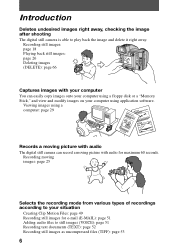
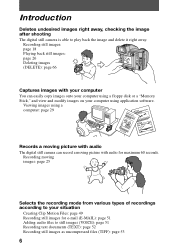
... page 66
Captures images with your computer You can easily copy images onto your computer using a floppy disk or a "Memory Stick," and view and modify images on your computer using application software.
Viewing images using a computer: page 29
Records a moving picture with audio The digital still camera can record a moving picture with audio for maximum 60 seconds.
Recording moving images: page 25...
Operating Instructions (primary manual) - Page 7
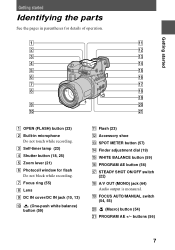
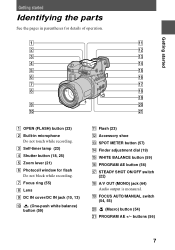
... operation.
1
qa
2
qs
3
qd
4
qf
5
qg
6
qh
7
qj
8
qk
ql
9
w;
0
wa
A OPEN (FLASH) button (23) B Built-in microphone
Do not touch while recording. C Self-timer lamp (23) D Shutter button (18, 25) E Zoom lever (21) F Photocell window for flash
Do not block while recording. G Focus ring (55) H Lens I DC IN cover/DC IN jack (10, 13...
Operating Instructions (primary manual) - Page 9
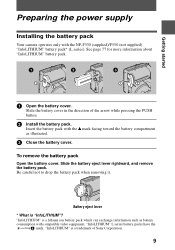
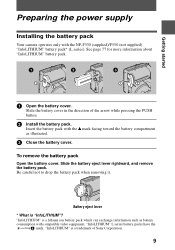
Getting started
Preparing the power supply
Installing the battery pack
Your camera operates only with the NP-F330 (supplied)/F550 (not supplied) "InfoLITHIUM" battery pack* (L series). See page 77 for more information about "InfoLITHIUM" battery pack.... with compatible video equipment. "InfoLITHIUM" L series battery packs have the
mark. "InfoLITHIUM" is a trademark of Sony Corporation.
9
Operating Instructions (primary manual) - Page 11
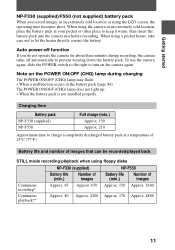
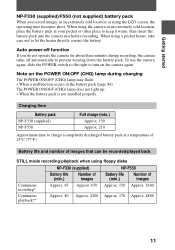
... operate the camera for about three minutes during recording, the camera turns off automatically to prevent wearing down the battery pack. To use the camera again, slide the POWER switch to the right to turn on the camera again.
Note on the POWER ON/OFF (CHG) lamp during charging The POWER ON/OFF (CHG) lamp may flash: • When...
Operating Instructions (primary manual) - Page 29
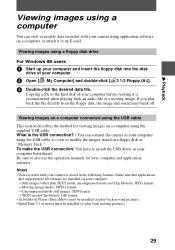
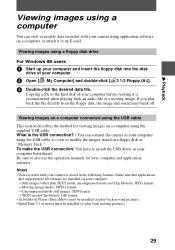
...in a floppy disk or "Memory Stick." To make the USB connection: You have to install the USB driver in your computer beforehand. Be sure to also see the operation manuals for your computer and application software. Notes • Data recorded with your camera is stored in the following formats. Make sure that applications that support these file formats are installed on your computer. -Still images...
Operating Instructions (primary manual) - Page 30
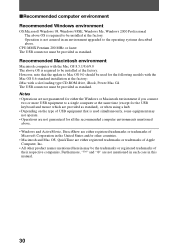
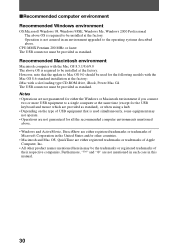
... the following models with the Mac OS 8.6 standard installation at the factory: iMac with a slot loading type CD-ROM drive, iBook, Power Mac G4 The USB connector must be provided as standard. Notes • Operations are not guaranteed for either the Windows or Macintosh environment if you connect
two or more USB equipment to a single computer at the same time (except...
Operating Instructions (primary manual) - Page 31
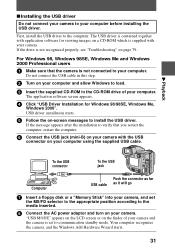
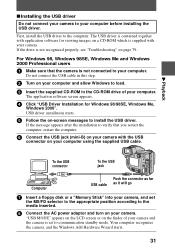
....
Do not connect the USB cable in this step.
2 Turn on your computer and allow Windows to load.
3 Insert the supplied CD-ROM in the CD-ROM drive of your computer.
The application software screen appears.
4 Click "USB Driver Installation for Windows 98/98SE, Windows Me,
Windows 2000". USB driver installation starts.
5 Follow the on-screen messages to install the USB driver.
If the message appears...
Operating Instructions (primary manual) - Page 32
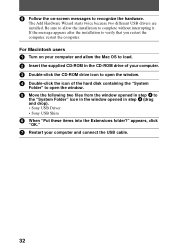
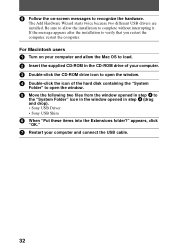
... message appears after the installation to verify that you restart the computer, restart the computer. For Macintosh users
1 Turn on your computer and allow the Mac OS to load. 2 Insert the supplied CD-ROM in the CD-ROM drive of your computer. 3 Double-click the CD-ROM drive icon to open the window. 4 Double-click the icon of the hard disk containing the "System...
Operating Instructions (primary manual) - Page 33
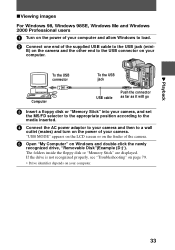
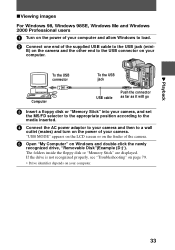
... the power of your computer and allow Windows to load.
2 Connect one end of the supplied USB cable to the USB jack (mini-
B) on the camera and the other end to the USB connector on your computer.
To the USB connector
To the USB jack
Computer
USB cable
Push the connector as far as it will go
3 Insert a floppy disk or "Memory Stick" into your camera, and set
the...
Operating Instructions (primary manual) - Page 34
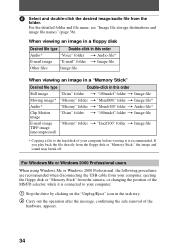
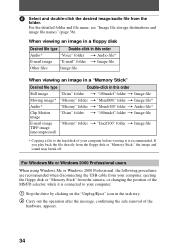
... off.
For Windows Me or Windows 2000 Professional users
When using Windows Me or Windows 2000 Professional, the following procedures are recommended when disconnecting the USB cable from your computer, ejecting the floppy disk or "Memory Stick" from the camera, or changing the position of the MS/FD selector, while it is connected to your computer.
1 Stop the drive by clicking on...
Operating Instructions (primary manual) - Page 35
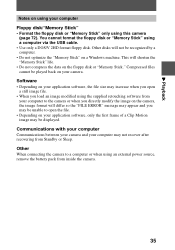
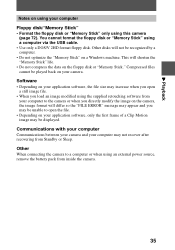
... "Memory Stick" using a computer via the USB cable. • Use only a DOS/V 2HD format floppy disk. Other disks will not be recognized by a computer. • Do not optimize the "Memory Stick" on a Windows machine. This will shorten the "Memory Stick" life. • Do not compress the data on the floppy disk or "Memory Stick." Compressed files cannot be played back on your camera. Software...
Operating Instructions (primary manual) - Page 36
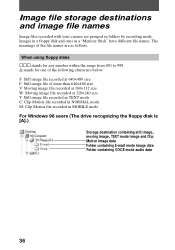
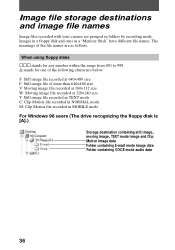
... size T: Still image file recorded in TEXT mode C: Clip Motion file recorded in NORMAL mode M: Clip Motion file recorded in MOBILE mode For Windows 98 users (The drive recognizing the floppy disk is [A].)
Storage destination containing still image, moving image, TEXT mode image and Clip Motion image data Folder containing E-mail mode image data Folder containing VOICE mode audio data
36
Operating Instructions (primary manual) - Page 38
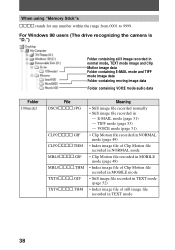
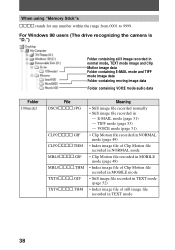
... range from 0001 to 9999.
For Windows 98 users (The drive recognizing the camera is "D.")
Folder containing still image recorded in normal mode, TEXT mode image and Clip Motion image data Folder containing E-MAIL mode and TIFF mode image data Folder containing moving image data
Folder containing VOICE mode audio data
Folder 100msdcf
File DSC0ssss.JPG...
Operating Instructions (primary manual) - Page 39
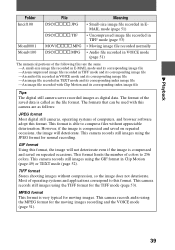
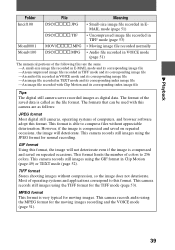
... and its corresponding index image file
Tips
The digital still camera saves recorded images as digital data. The format of the saved data is called as the file format. The formats that can be used with this camera are as follows:
JPEG format Most digital still cameras, operating systems of computers, and browser software adopt this format. This format is able...
Operating Instructions (primary manual) - Page 70
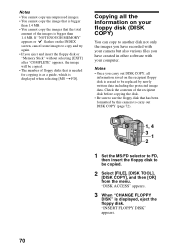
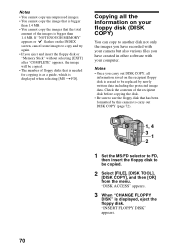
... of floppy disks that is needed for copying is as a guide, which is displayed when selecting [MS t FD].
Copying all the information on your floppy disk (DISK COPY)
You can copy to another disk not only the images you have recorded with your camera but also various files you have created in other software with your computer.
Notes • Once you carry out DISK COPY, all...
Operating Instructions (primary manual) - Page 73
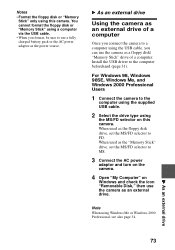
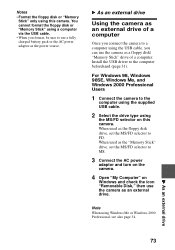
... or the AC power adaptor as the power source.
B As an external drive
Using the camera as an external drive of a computer
Once you connect the camera to a computer using the USB cable, you can use the camera as a floppy disk/ "Memory Stick" drive of a computer. Install the USB driver to the computer beforehand (page 31).
For Windows 98, Windows 98SE, Windows Me, and Windows 2000 Professional Users...
Operating Instructions (primary manual) - Page 82
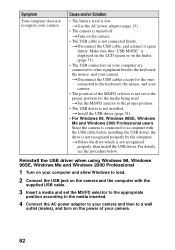
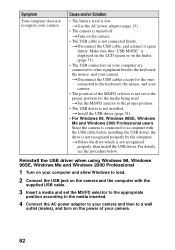
... the computer.
tDelete the drive which is not recognized properly, then install the USB driver. For details, see the procedure below.
Reinstall the USB driver when using Windows 98, Windows 98SE, Windows Me and Windows 2000 Professional
1 Turn on your computer and allow Windows to load. 2 Connect the USB jack on the camera and the computer with the
supplied USB cable.
3 Insert a media and set the...
Operating Instructions (primary manual) - Page 83


... click [Delete (E)].
6 After the message appears to verify that you delete the device
manager, click the [OK] button.
7 Turn off the camera, disconnect the USB cable, and restart the
computer.
8 Install the USB driver in the supplied CD-ROM to the computer
following the procedure on page 31. Perform all steps without skipping.
Battery packs
Symptom The battery pack cannot...

