Sony PEG-S300 - Personal Entertainment Organizer driver and firmware
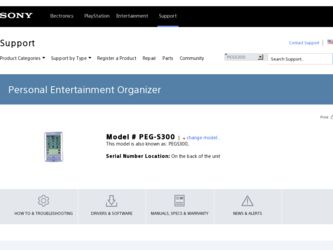
Related Sony PEG-S300 Manual Pages
Download the free PDF manual for Sony PEG-S300 and other Sony manuals at ManualOwl.com
Limited Warranty Statement - Page 4
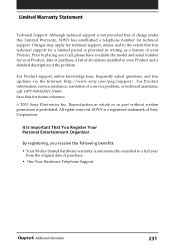
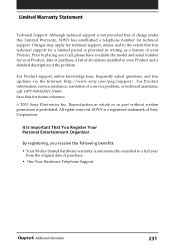
... available the model and serial number for your Product, date of purchase, a list of all options installed in your Product and a detailed description of the problem.
For Product support, online knowledge base, frequently asked questions, and free updates via the Internet: http://www.sony.com/peg/support/. For Product information, service assistance, resolution of a service problem, or technical...
Operating Instructions (primary manual) - Page 2
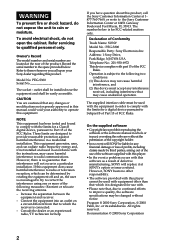
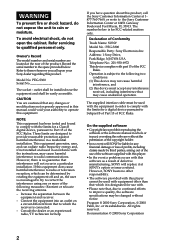
.... Record the serial number in the space provided below. Refer to them whenever you call upon your Sony dealer regarding this product.
Model No. PEG-S300 Serial No
The socket - outlet shall be installed near the equipment and shall be easily accessible.
CAUTION
You are cautioned that any changes or modifications not expressly approved in this manual could...
Operating Instructions (primary manual) - Page 3
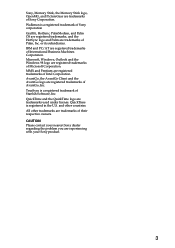
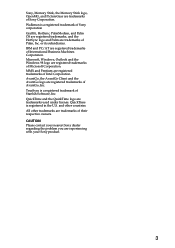
... International Business Machines Corporation. Microsoft, Windows, Outlook and the Windows 98 logo are registered trademarks of Microsoft Corporation. MMX and Pentium are registered trademarks of Intel Corporation. AvantGo, the AvantGo Client and the AvantGo logo are registered trademarks of AvantGo, Inc. TrueSync is a registered trademark of Starfish Software, Inc. QuickTime and the QuickTime...
Operating Instructions (primary manual) - Page 6
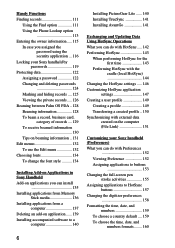
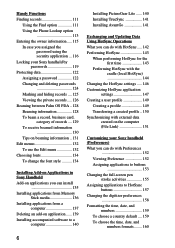
...-on Applications in Sony Handheld Add-on applications you can install
135 Installing applications from Memory
Stick media 136 Installing applications from a
computer 137 Deleting an add-on application ...... 139 Installing accompanied software to a
computer 140
Installing PictureGear Lite ...... 140 Installing TrueSync 141 Installing AvantGo 141
Exchanging and Updating Data Using HotSync...
Operating Instructions (primary manual) - Page 8
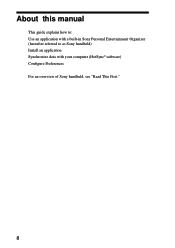
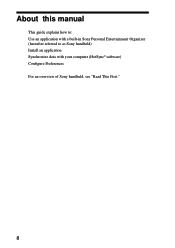
About this manual
This guide explains how to: Use an application with a built-in Sony Personal Entertainment Organizer (hereafter referred to as Sony handheld) Install an application Synchronize data with your computer (HotSync® software) Configure Preferences For an overview of Sony handheld, see "Read This First."
8
Operating Instructions (primary manual) - Page 48
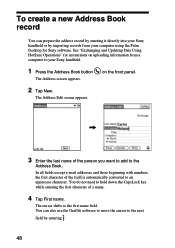
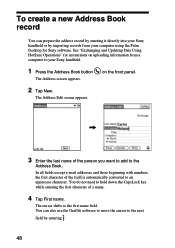
... or by importing records from your computer using the Palm Desktop for Sony software. See "Exchanging and Updating Data Using HotSync Operations" for instructions on uploading information from a computer to your Sony handheld.
1 Press the Address Book button
The Address screen appears.
on the front panel.
2 Tap New.
The Address Edit screen appears.
3 Enter the last name of the person you want...
Operating Instructions (primary manual) - Page 137
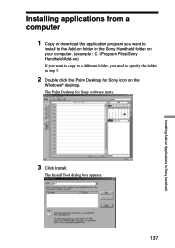
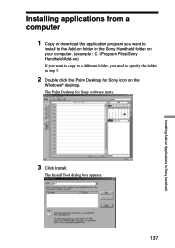
... download the application program you want to
install to the Add-on folder in the Sony Handheld folder on your computer. (example : C :\Program Files\Sony Handheld\Add-on) If you want to copy to a different folder, you need to specify the folder in step 5.
2 Double click the Palm Desktop for Sony icon on the
Windows® desktop. The Palm Desktop for Sony software...
Operating Instructions (primary manual) - Page 140
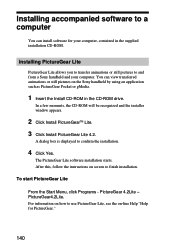
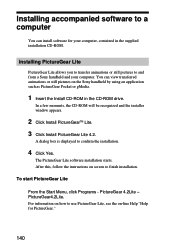
... Sony handheld by using an application such as PictureGear Pocket or gMedia.
1 Insert the Install CD-ROM in the CD-ROM drive.
In a few moments, the CD-ROM will be recognized and the installer window appears.
2 Click Install PictureGearTM Lite. 3 Click Install PictureGear Lite 4.2.
A dialog box is displayed to confirm the installation.
4 Click Yes.
The PictureGear Lite software installation starts...
Operating Instructions (primary manual) - Page 141
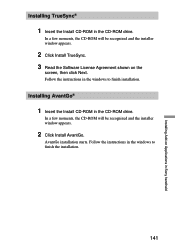
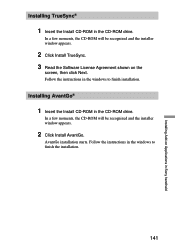
... in Sony handheld
Installing TrueSync®
1 Insert the Install CD-ROM in the CD-ROM drive.
In a few moments, the CD-ROM will be recognized and the installer window appears.
2 Click Install TrueSync. 3 Read the Software License Agreement shown on the
screen, then click Next. Follow the instructions in the windows to finish installation.
Installing AvantGo®
1 Insert the Install CD-ROM in...
Operating Instructions (primary manual) - Page 142
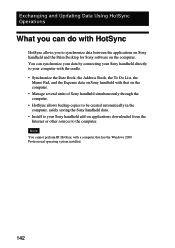
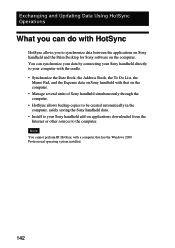
... several units of Sony handheld simultaneously through the computer. • HotSync allows backup copies to be created automatically in the computer, safely saving the Sony handheld data. • Install to your Sony handheld add-on applications downloaded from the Internet or other sources to the computer.
Note You cannot perform IR HotSync with a computer that has the Windows 2000 Professional...
Operating Instructions (primary manual) - Page 143
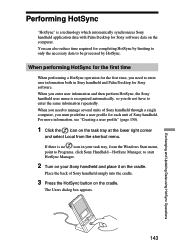
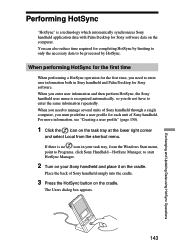
..."HotSync" is a technology which automatically synchronizes Sony handheld application data with Palm Desktop for Sony software data on the computer. You can also reduce time required for ... from the Windows Start menu, point to Programs, click Sony Handheld - HotSync Manager, to start HotSync Manager.
2 Turn on your Sony handheld and place it on the cradle.
Place the back of Sony handheld snugly into...
Operating Instructions (primary manual) - Page 147
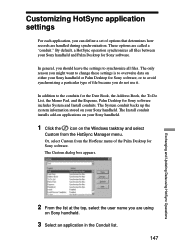
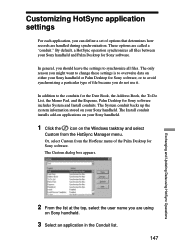
... the Date Book, the Address Book, the To Do List, the Memo Pad, and the Expense, Palm Desktop for Sony software includes System and Install conduits. The System conduit backs up the system information stored on your Sony handheld. The Install conduit installs add-on applications on your Sony handheld.
1 Click the icon on the Windows tasktray and select
Custom...
Operating Instructions (primary manual) - Page 169
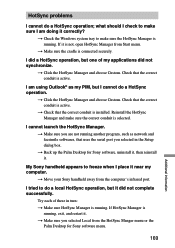
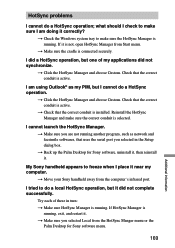
...I am doing it correctly?
t Check the Windows system tray to make sure the HotSync Manager ...network and facsimile softwares, that uses the serial port you selected in the Setup dialog box. t Back up the Palm Desktop for Sony software, uninstall it, then reinstall it.
My Sony handheld appears to freeze when I place it near my computer.
t Move your Sony handheld away from the computer's infrared port...
Operating Instructions (primary manual) - Page 178
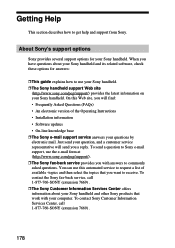
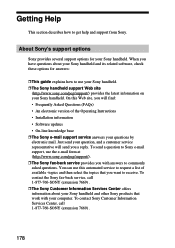
... version of the Operating Instructions • Installation information • Software updates • On-line knowledge base ❒ The Sony e-mail support service answers your questions by electronic mail. Just send your question, and a customer service representative will send you a reply. To send a question to Sony e-mail support, use the e-mail form at (http://www.sony.com/peg/support...
Read This First Operating Instructions - Page 33
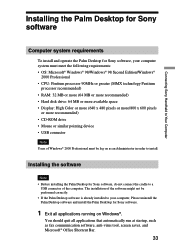
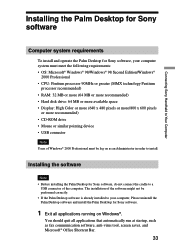
... and operate the Palm Desktop for Sony software, your computer system must meet the following requirements: • OS: Microsoft® Windows® 98/Windows® 98 Second Edition/Windows®
2000 Professional • CPU: Pentium processor 90MHz or greater (MMX technology Pentium
processor recommended) • RAM: 32 MB or more (64 MB or more recommended) • Hard disk drive: 64 MB or...
Read This First Operating Instructions - Page 36
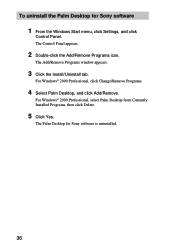
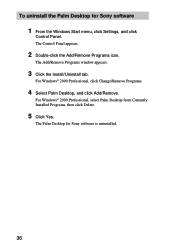
... uninstall the Palm Desktop for Sony software
1 From the Windows Start menu, click Settings, and click
Control Panel. The Control Panel appears.
2 Double-click the Add/Remove Programs icon.
The Add/Remove Programs window appears.
3 Click the Install/Uninstall tab.
For Windows® 2000 Professional, click Change/Remove Programs.
4 Select Palm Desktop, and click Add/Remove.
For Windows® 2000...
Read This First Operating Instructions - Page 37
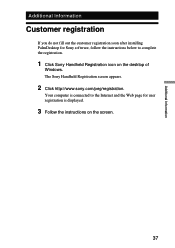
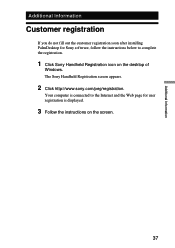
... do not fill out the customer registration soon after installing PalmDesktop for Sony software, follow the instructions below to complete the registration.
1 Click Sony Handheld Registration icon on the desktop of
Windows. The Sony Handheld Registration screen appears.
2 Click http://www.sony.com/peg/registration.
Your computer is connected to the Internet and the Web page for user registration is...
Read This First Operating Instructions - Page 39
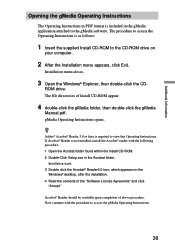
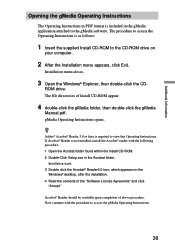
... Install CD-ROM to the CD-ROM drive on
your computer.
2 After the Installation menu appears, click Exit.
Installation menu closes.
3 Open the Windows® Explorer, then double-click the CD-
ROM drive. The file directories of Install CD-ROM appear.
4 double-click the gMedia folder, then double-click the gMedia
Manual.pdf. gMedia Operating Instructions opens.
z
Adobe® Acrobat® Reader...
gMedia Operating Instructions - Page 5
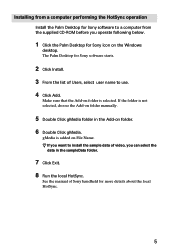
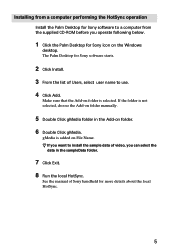
Installing from a computer performing the HotSync operation
Install the Palm Desktop for Sony software to a computer from the supplied CD-ROM before you operate following below.
1 Click the Palm Desktop for Sony icon on the Windows
desktop. The Palm Desktop for Sony software starts.
2 Click Install. 3 From the list of Users, select user name to use. 4 Click Add.
Make sure that the Add-on folder is...
Marketing Specifications - Page 1
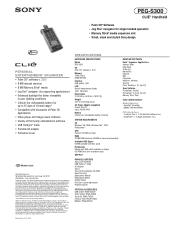
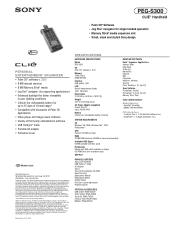
... disk space
Peripherals Display with 800 x 600 resolution or higher CD-ROM Drive (For installation only)
USB Port
PACKAGE CONTENTS Sony CLIÉ Handheld USB HotSync® Cable AC Adapter Stylus Sony CLIÉ Installation CD-ROM Read This First Applications Manual Registration Notice Graffiti Sticker End User License Agreement Protective Cover
OPTIONAL ACCESSORIES USB Cradle: PEGA-UC500 Serial...

