TP-Link AP500 driver and firmware
Related TP-Link AP500 Manual Pages
Download the free PDF manual for TP-Link AP500 and other TP-Link manuals at ManualOwl.com
AP500 V1 User Guide - Page 2
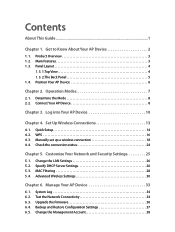
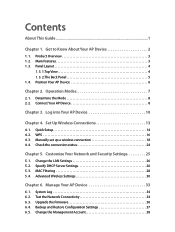
... Manually set up a wireless connection 18 4. 4. Check the connection status 24
Chapter 5. Customize Your Network and Security Settings 25
5. 1. Change the LAN Settings 26 5. 2. Specify DHCP Server Settings 26 5. 3. MAC Filtering 28 5. 4. Advanced Wireless Settings 30
Chapter 6. Manage Your AP Device 33
6. 1. System Log 34 6. 2. Test the Network Connectivity 34 6. 3. Upgrade the Firmware...
AP500 V1 User Guide - Page 4
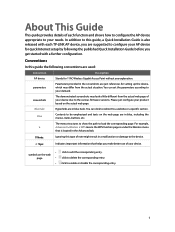
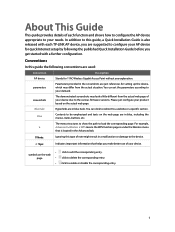
... released with each TP-LINK AP device, you are suggested to configure your AP device for quick Internet setup by following the published Quick Installation Guide before you get started with a further configuration.
Conventions
In this guide the following conventions are used:
Convention AP device parameters
screenshots Blue Italic Blue
>
Description
Stands for 11AC Wireless Gigabit Access Point...
AP500 V1 User Guide - Page 6
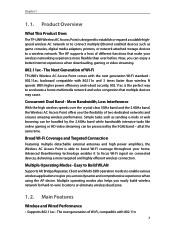
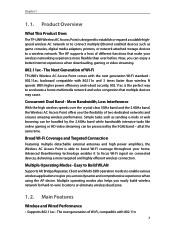
...This Product Does
The TP-LINK Wireless AC Access Point is designed to establish or expand a scalable highspeed wireless AC network or to connect multiple Ethernet enabled devices such as game consoles, digital media adapters, printers, or network attached storage devices to a wireless network. The AP supports a host of different functions that make your wireless networking experience more flexible...
AP500 V1 User Guide - Page 7
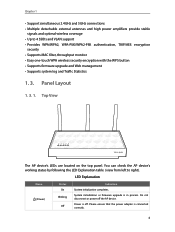
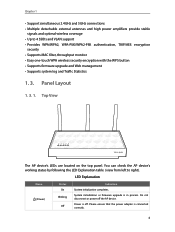
..., WPA-PSK/WPA2-PSK authentication, TKIP/AES encryption
security • Supports MAC filter, throughput monitor • Easy one-touch WPA wireless security encryption with the WPS button • Supports firmware upgrade and Web management • Supports system log and Traffic Statistics
1. 3. Panel Layout
1. 3. 1. Top View
The AP device's LEDs are located on the top panel. You can check...
AP500 V1 User Guide - Page 14
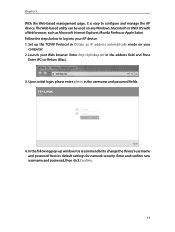
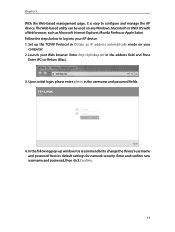
... mode on your computer.
2. Launch your Web browser. Enter http://tplinkap.net in the address field and Press Enter (PC) or Return (Mac).
3. Upon initial login, please enter admin in the username and password fields.
4. In the following pop-up window, it is recommended to change the device's username and password from its default settings for network security. Enter...
AP500 V1 User Guide - Page 15
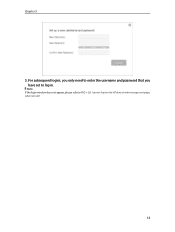
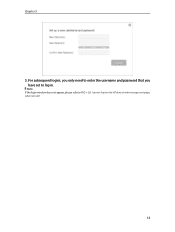
Chapter 3
5. For subsequent logins, you only need to enter the username and password that you
have set to log in.
Note: If the login window does not appear, please refer to FAQ > Q3. I cannot log into the AP device's web management page, what can I do?
12
AP500 V1 User Guide - Page 24


... to connect. Here we take 2.4GHz for demostration.
2 ) Enter the exact same wireless settings of the Host network that you want to connect to. Or click Wireless Scanner and choose a Host network from the list. Once a network is selected, its SSID, MAC address and security settings (except the password) will be automatically filled in the respective fields. If the selected...
AP500 V1 User Guide - Page 25
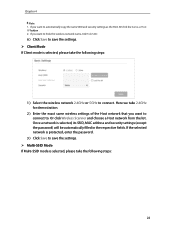
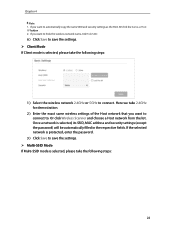
... to connect. Here we take 2.4GHz for demostration.
2 ) Enter the exact same wireless settings of the Host network that you want to connect to. Or click Wireless Scanner and choose a Host network from the list. Once a network is selected, its SSID, MAC address and security settings (except the password) will be automatically filled in the respective fields. If the selected...
AP500 V1 User Guide - Page 28
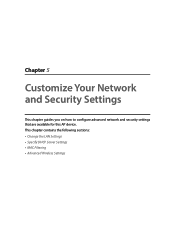
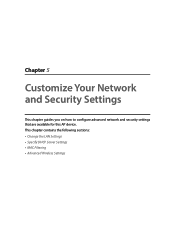
Chapter 5
Customize Your Network and Security Settings
This chapter guides you on how to configure advanced network and security settings that are available for this AP device. This chapter contains the following sections: • Change the LAN Settings • Specify DHCP Server Settings • MAC Filtering • Advanced Wireless Settings
AP500 V1 User Guide - Page 31
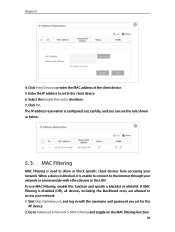
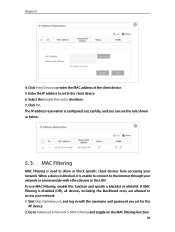
... to the Internet through your network or communicate with other devices in the LAN. To use MAC Filtering, enable this function and specify a blacklist or whitelist. If MAC Filtering is disabled (Off ), all devices, including the blacklisted ones, are allowed to access your network. 1. Visit http://tplinkap.net, and log in with the username and password you set for the...
AP500 V1 User Guide - Page 32
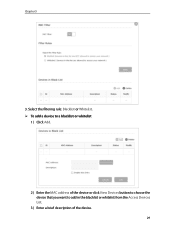
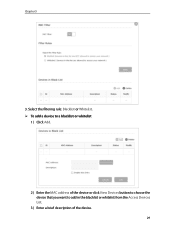
Chapter 5
3. Select the filtering rule: Blacklist or Whitelist. ¾¾ To add a device to a blacklist or whitelist
1 ) Click Add.
2 ) Enter the MAC address of the device or click View Devices button to choose the device that you want to add in the blacklist or whitelist from the Access Devices List.
3 ) Enter a brief description of the device.
29
AP500 V1 User Guide - Page 36
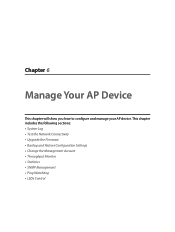
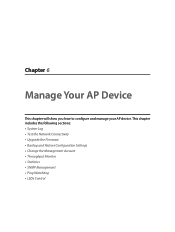
...
This chapter will show you how to configure and manage your AP device. This chapter includes the following sections: • System Log • Test the Network Connectivity • Upgrade the Firmware • Backup and Restore Configuration Settings • Change the Management Account • Throughput Monitor • Statistics • SNMP Management • Ping Watchdog • LEDs...
AP500 V1 User Guide - Page 39
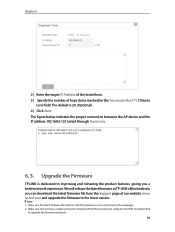
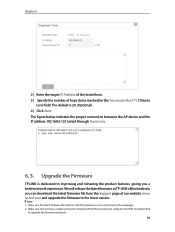
... can download the latest firmware file from the Support page of our website www. tp-link.com and upgrade the firmware to the latest version.
Note: 1. Make sure the latest firmware file matches with the hardware version (as shown in the webpage). 2. Make sure that you have a stable connection between the AP device and your computer. It is NOT recommended
to upgrade the firmware wirelessly...
AP500 V1 User Guide - Page 40
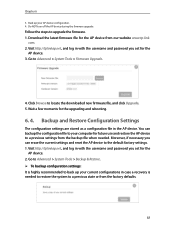
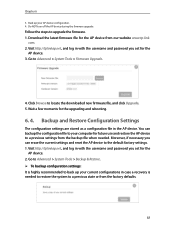
... device during the firmware upgrade.
Follow the steps to upgrade the firmware. 1. Download the latest firmware file for the AP device from our website www.tp-link.
com. 2. Visit http://tplinkap.net, and log in with the username and password you set for the
AP device. 3. Go to Advanced > System Tools > Firmware Upgrade.
4. Click Browse to locate the downloaded new firmware file, and click Upgrade...
AP500 V1 User Guide - Page 48
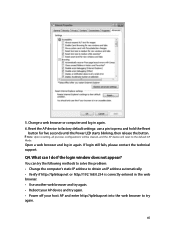
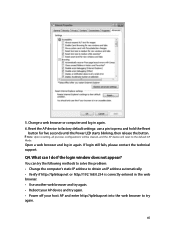
... the AP device will reset to the default AP Mode.
Open a web browser and log in again. If login still fails, please contact the technical support.
Q4. What can I do if the login window does not appear?
You can try the following methods to solve the problem: • Change the computer's static IP address to...
AP500 V1 User Guide - Page 50
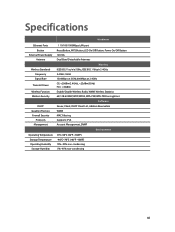
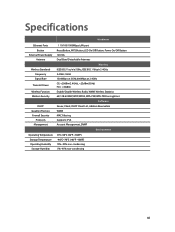
Specifications
Hardware
Ethernet Ports Button
External Power Supply Antenna
Wireless Standards Frequency Signal Rate
Transmit Power Wireless Function Wireless Security
DHCP Quality of Service Firewall Security
Protocols Management
1 10/100/1000Mbps LAN port Reset Button, WPS Button, LED On/Off Button, Power On/Off Button 12V/4A Dual Band Detachable Antennas
Wireless IEEE 802.11ac/n/a 5GHz, IEEE...
AP500 V1 User Guide - Page 52
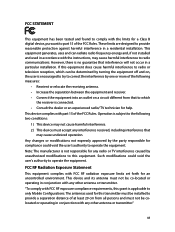
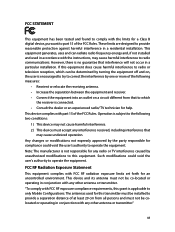
... with the limits for a Class B digital device, pursuant to part 15 of the FCC Rules. These limits are designed to provide reasonable protection against harmful interference in a residential installation. This equipment generates, uses and can radiate radio frequency energy and, if not installed and used in accordance with the instructions, may cause harmful interference to...
AP500 V1 User Guide - Page 54
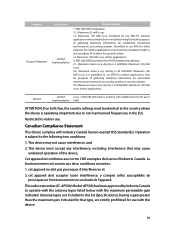
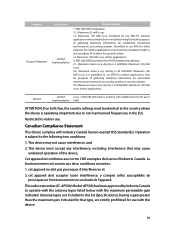
...use SRD for other purposes for outdoor applications only when the installation height is not exceeding 10 m above the ground surface. ... Due to EU law, the country settings must be identical to the country where the device is operating (important due to non-harmonised...souhaité de l'appareil.
This radio transmitter (IC: AP500/ Model: AP500) has been approved by Industry Canada to operate with the...
AP500 V1 Quick Install Guide - Page 1
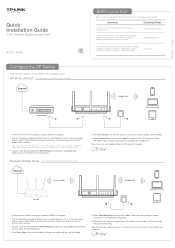
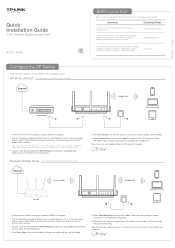
...an Ethernet port and no wireless capability, for example, a Smart TV, Media Player, or game console. You want to connect it to the Internet wirelessly.
Client Mode
AP500's SSID
Wired Router
B
A
C
D
1. Connect the AP device according to steps A to D in the diagram. 2. Turn on the power and wait until the Power ( ) and Wireless ( & ) LEDs are lit and
stable, use the default SSID and Password...
AP500 V1 Quick Install Guide - Page 2
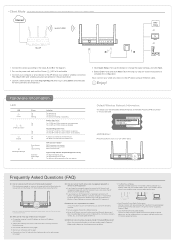
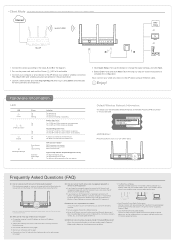
... functions as a wireless adapter to connect the wired device (e.g. Xbox/TV) to a wireless network.
Internet
Host AP's SSID
Host AP A
Other Device
or TV
or
B
1. Connect the device according to the steps A and B in the diagram.
2. Turn on the power and wait until the Power ( ) LED is lit and stable.
3. Connect your computer or smart device to the AP device via a wired or wireless connection. The...

