TP-Link Archer MR400 driver and firmware
Drivers and firmware downloads for this TP-Link item

Related TP-Link Archer MR400 Manual Pages
Download the free PDF manual for TP-Link Archer MR400 and other TP-Link manuals at ManualOwl.com
Archer MR400EU V1 Quickk Installation Guide - Page 1
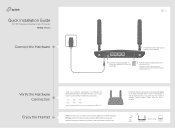
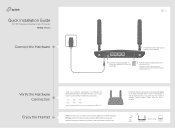
... LEDs' status. If the Internet LED is on, your router is connected to the internet successfully.
Power On
Internet On
Wireless On
Note: If the Internet LED does not turn on, please refer to FAQ > Q2.
Wired: Connect your computers to the router's LAN ports via Ethernet cables. Wireless: Connect wireless devices using the SSID (network name) and Wireless Password printed on the product label...
Archer MR400EU V1 Quickk Installation Guide - Page 2
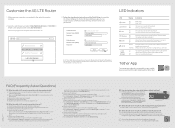
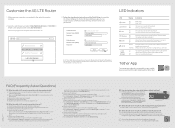
... User Guide on TP-Link official website at www.tp-link.com.
LED Indicators
LED
Status Indication
(Power) (Internet) (4G) (Wireless) (LAN) (WPS)
(Signal Strength)
On Off On Off
On Off
On Off
On Off
On/Off
Flashing
On
Off
Power is on. Power is off.
The router is connected to the internet. There is no internet connection.
The router is connected to the 4G network. The router...
Archer MR400EU V1 User Guide - Page 3
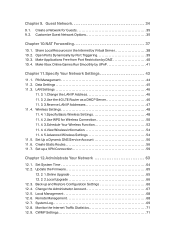
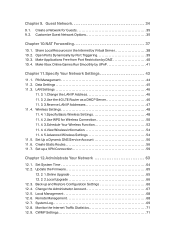
...WPS for Wireless Connection 50 11. 4. 3.Schedule Your Wireless Function 52 11. 4. 4.View Wireless Information 54 11. 4. 5.Advanced Wireless Settings 54 11. 5. Set Up a Dynamic DNS Service Account 56 11. 6. Create Static Routes 56 11. 7. Set up a VPN Connection 59
Chapter 12.Administrate Your Network 63
12. 1. Set System Time 64 12. 2. Update the Firmware 65
12. 2. 1.Online Upgrade 65 12...
Archer MR400EU V1 User Guide - Page 5
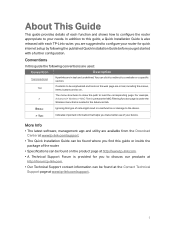
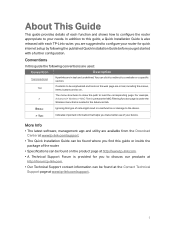
...to load the corresponding page. For example,
>
Advanced > Wireless > MAC Filtering means the MAC Filtering function page is under the
Wireless ...device.
More Info
• The latest software, management app and utility are available from the Download Center at www.tp-link.com/support.
• The Quick Installation Guide can be found where you find this guide or inside the package of the router...
Archer MR400EU V1 User Guide - Page 8
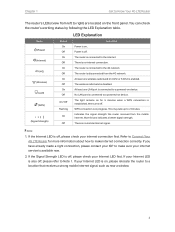
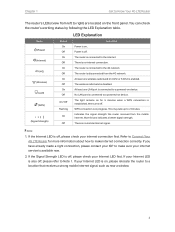
...
Flashing
On
Off
Indication Power is on.. Power is off. The router is connected to the internet. There is no internet connection. The router is connected to the 4G network. The router is disconnected from the 4G network. At least one wireless radio band (2.4 GHz or 5 GHz) is enabled. The wireless radio band is disabled. At least one LAN port is connected to a powered-on device...
Archer MR400EU V1 User Guide - Page 12
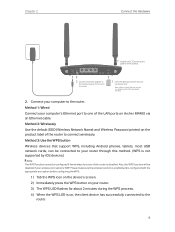
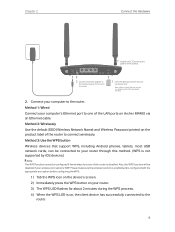
...Wired Connect your computer's Ethernet port to one of the LAN ports on Archer MR400 via an Ethernet cable. Method 2: Wirelessly Use the default SSID (Wireless Network Name) and Wireless Password printed on the product label of the router to connect wirelessly. Method 3: Use the WPS button Wireless devices that support WPS, including Android phones, tablets, most USB network cards, can be connected...
Archer MR400EU V1 User Guide - Page 15
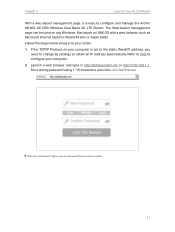
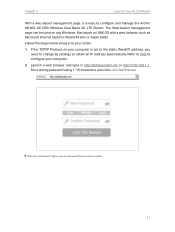
... the Archer MR400 AC1350 Wireless Dual Band 4G LTE Router. The Web-based management page can be used on any Windows, Macintosh or UNIX OS with a web browser, such as Microsoft Internet Explorer, Mozilla Firefox or Apple Safari.
Follow the steps below to log in to your router.
1. If the TCP/IP Protocol on your computer is set to...
Archer MR400EU V1 User Guide - Page 44
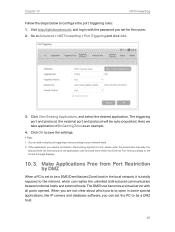
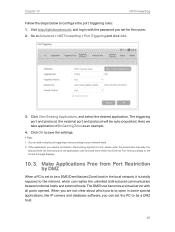
... the local network, it is totally exposed to the internet, which can realize the unlimited bidirectional communication between internal hosts and external hosts. The DMZ host becomes a virtual server with all ports opened. When you are not clear about which ports to open in some special applications, like IP camera and database software, you can set the...
Archer MR400EU V1 User Guide - Page 46
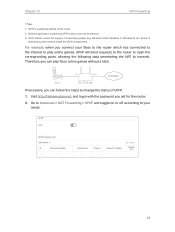
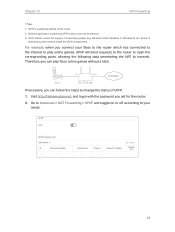
.... 3. UPnP feature needs the support of operating system (e.g. Windows Vista/ Windows 7/ Windows 8, etc. Some of
operating system need to install the UPnP components).
For example, when you connect your Xbox to the router which has connected to the internet to play online games, UPnP will send requests to the router to open the corresponding ports, allowing the following data...
Archer MR400EU V1 User Guide - Page 59
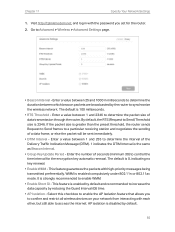
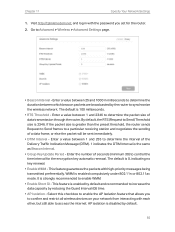
...password you set for the router. 2. Go to Advanced > Wireless > Advanced Settings page.
• Beacon Interval - Enter a value between 25 and 1000 in milliseconds to determine the duration between which beacon packets are broadcasted by the router to synchronize the wireless network....
• Group Key Update Period - Enter the number of seconds (minimum 30) to control the time interval for the...
Archer MR400EU V1 User Guide - Page 65
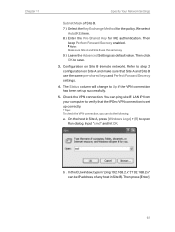
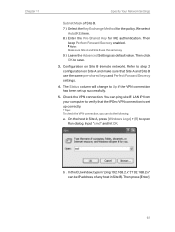
... B (remote network). Refer to step 2 configuration on Site A and make sure that Site A and Site B use the same pre-shared keys and Perfect Forward Secrecy settings.
4. The Status column will change to Up if the VPN connection has been set up successfully.
5. Check the VPN connection. You can ping site B' LAN IP from your computer to...
Archer MR400EU V1 User Guide - Page 67
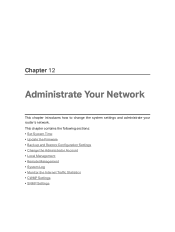
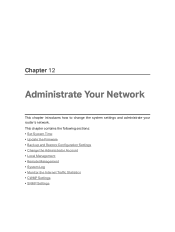
... how to change the system settings and administrate your router's network. This chapter contains the following sections: • Set System Time • Update the Firmware • Back up and Restore Configuration Settings • Change the Administrator Account • Local Management • Remote Management • System Log • Monitor the Internet Traffic Statistics • CWMP...
Archer MR400EU V1 User Guide - Page 69
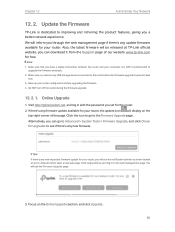
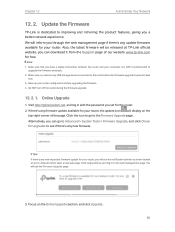
...'s any update firmware available for your router. Also, the latest firmware will be released at TP-Link official website, you can download it from the Support page of our website www.tp-link.com for free.
Note: 1. Make sure that you have a stable connection between the router and your computer. It is NOT recommended to
upgrade the firmware wirelessly. 2. Make sure you remove any USB storage device...
Archer MR400EU V1 User Guide - Page 70
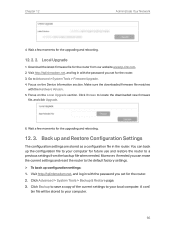
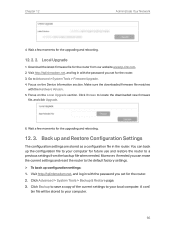
...Your Network
4. Wait a few moments for the upgrading and rebooting.
12. 2. 2. Local Upgrade
1. Download the latest firmware file for the router from our website www.tp-link.com. 2. Visit http://tplinkmodem.net, and log in with the password you set for the router. 3. Go to Advanced > System Tools > Firmware Upgrade. 4. Focus on the Device Information section. Make sure the downloaded firmware file...
Archer MR400EU V1 User Guide - Page 77
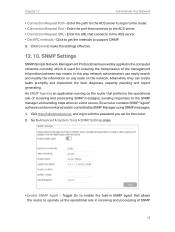
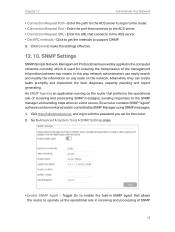
... manager, and sending traps when an event occurs. So a router contains SNMP "agent" software can be monitored and/or controlled by SNMP Manager using SNMP messages.
1. Visit http://tplinkmodem.net, and log in with the password you set for the router.
2. Go to Advanced > System Tools > SNMP Settings page.
• Enable SNMP Agent - Toggle On to enable...
Archer MR400EU V1 User Guide - Page 78
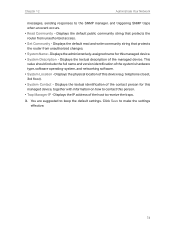
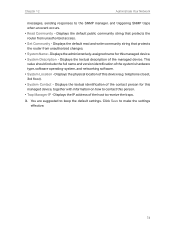
... unauthorized access. • Set Community - Displays the default read and write community string that protects the router from unauthorized changes. • System Name - Displays the administratively-assigned name for this managed device. • System Description - Displays the textual description of the managed device. This value should include the full name and version identification of the...
Archer MR400EU V1 User Guide - Page 86
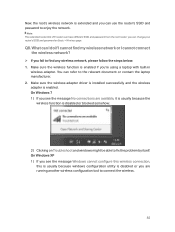
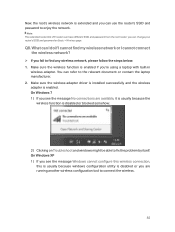
...; If you fail to find any wireless network, please follow the steps below: 1. Make sure the wireless function is enabled if you're using a laptop with built-in
wireless adapter. You can refer to the relevant document or contact the laptop manufacturer. 2. Make sure the wireless adapter driver is installed successfully and the wireless adapter is enabled. On Windows 7 1 ) If you see the message...
Archer MR400EU V1 User Guide - Page 87
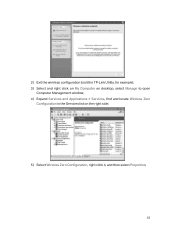
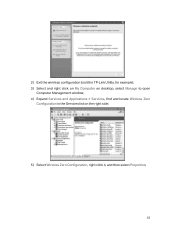
2 ) Exit the wireless configuration tool (the TP-Link Utility, for example); 3 ) Select and right click on My Computer on desktop, select Manage to open
Computer Management window; 4 ) Expand Services and Applications > Services, find and locate Wireless Zero
Configuration in the Services list on the right side;
5 ) Select Wireless Zero Configuration, right click it, and then select Properties;
83
Archer MR400EU V1 User Guide - Page 90
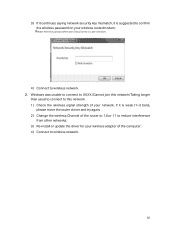
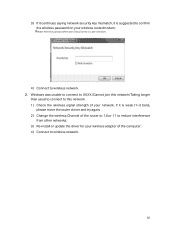
.../Taking longer
than usual to connect to this network. 1 ) Check the wireless signal strength of your network, if it is weak (1~3 bars),
please move the router closer and try again; 2 ) Change the wireless Channel of the router to 1,6,or 11 to reduce interference
from other networks; 3 ) Re-install or update the driver for your wireless adapter of the computer; 4 ) Connect to wireless network.
86
Archer MR400EU V1 User Guide - Page 93
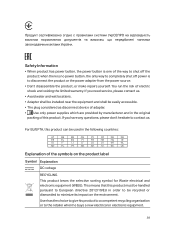
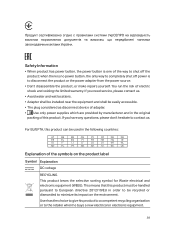
... electric shock and voiding the limited warranty. If you need service, please contact us.
• Avoid water and wet locations. • Adapter shall be installed near the equipment and shall be easily accessible. • The plug considered as disconnect device of adapter. • Use only power supplies which are provided by manufacturer and in the original...
