TP-Link Archer C1200 driver and firmware
Drivers and firmware downloads for this TP-Link item

Related TP-Link Archer C1200 Manual Pages
Download the free PDF manual for TP-Link Archer C1200 and other TP-Link manuals at ManualOwl.com
Archer C1200EU V1 User Guide - Page 3
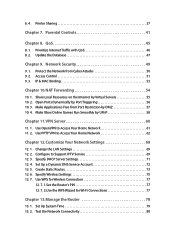
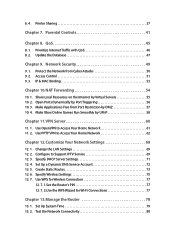
... VPN to Access Your Home Network 62
Chapter 12.Customize Your Network Settings 68
12. 1. Change the LAN Settings 69 12. 2. Configure to Support IPTV Service 69 12. 3. Specify DHCP Server Settings 71 12. 4. Set Up a Dynamic DNS Service Account 72 12. 5. Create Static Routes 73 12. 6. Specify Wireless Settings 75 12. 7. Use WPS for Wireless Connection 77
12. 7. 1.Set the Router's PIN 77 12...
Archer C1200EU V1 User Guide - Page 4
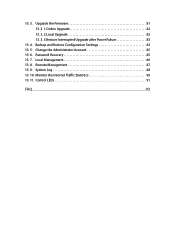
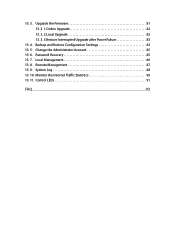
...81 13. 3. 1.Online Upgrade 82 13. 3. 2.Local Upgrade 82 13. 3. 3.Restore Interrupted Upgrade after Power Failure 83
13. 4. Backup and Restore Configuration Settings 83 13. 5. Change the Administrator Account 85 13. 6. Password Recovery 85 13. 7. Local Management 86 13. 8. Remote Management 87 13. 9. System Log 88 13. 10. Monitor the Internet Traffic Statistics 90 13. 11. Control LEDs 91...
Archer C1200EU V1 User Guide - Page 5
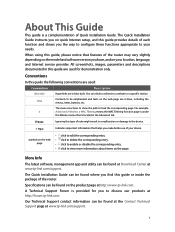
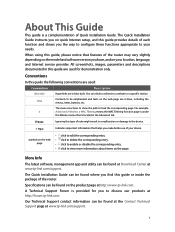
... view more information about items on the page.
More Info
The latest software, management app and utility can be found at Download Center at www.tp-link.com/support.
The Quick Installation Guide can be found where you find this guide or inside the package of the router.
Specifications can be found on the product page at http://www...
Archer C1200EU V1 User Guide - Page 7
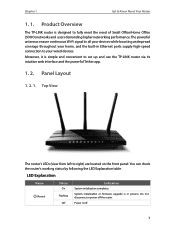
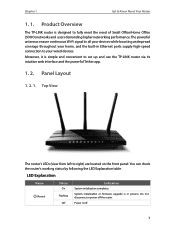
.../Home Office (SOHO) networks and users demanding higher networking performance. The powerful antennas ensure continuous Wi-Fi signal to all your devices while boosting widespread coverage throughout your home, and the built-in Ethernet ports supply high-speed connection to your wired devices. Moreover, it is simple and convenient to set up and use the TP-LINK router via its intuitive...
Archer C1200EU V1 User Guide - Page 15
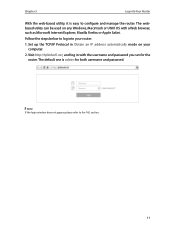
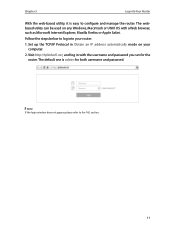
... browser, such as Microsoft Internet Explorer, Mozilla Firefox or Apple Safari.
Follow the steps below to log into your router.
1. Set up the TCP/IP Protocol in Obtain an IP address automatically mode on your computer.
2. Visit http://tplinkwifi.net, and log in with the username and password you set for the router. The default one is admin...
Archer C1200EU V1 User Guide - Page 23
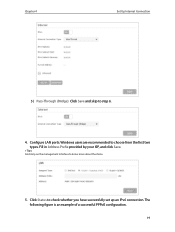
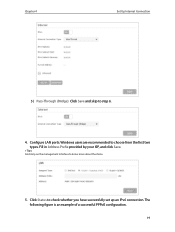
Chapter 4
Set Up Internet Connection
5 ) Pass-Through (Bridge): Click Save and skip to step 6.
4. Configure LAN ports. Windows users are recommended to choose from the first two types. Fill in Address Prefix provided by your ISP, and click Save.
Tips: Find Help on the management interface to know more about the items.
5. Click Status to check ...
Archer C1200EU V1 User Guide - Page 41
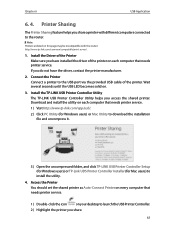
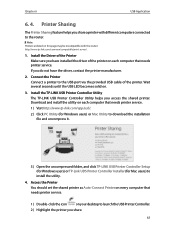
... (for Windows users) or Mac Utility to download the installation file and uncompress it.
3 ) Open the uncompressed folder, and click TP-LINK USB Printer Controller Setup (for Windows users) or TP-Link UDS Printer Controller Installer (for Mac users) to install the utility.
4. Access the Printer You should set the shared printer as Auto-Connect Printer on every computer that needs printer service...
Archer C1200EU V1 User Guide - Page 51


...
This function can help to add or update the applications the router supports. If the applications you need are not listed on the Application list, you can try to download the new version and upgrade the list. New database versions are posted at www.tp-link.com and can be downloaded for free. 1. Download the latest QoS database from our website...
Archer C1200EU V1 User Guide - Page 63
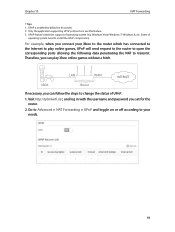
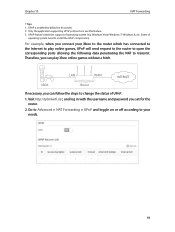
... the corresponding ports allowing the following data penetrating the NAT to transmit. Therefore, you can play Xbox online games without a hitch.
LAN
WAN
INTERNET
XBOX
Router
If necessary, you can follow the steps to change the status of UPnP.
1. Visit http://tplinkwifi.net, and log in with the username and password you set for the router.
2. Go...
Archer C1200EU V1 User Guide - Page 65
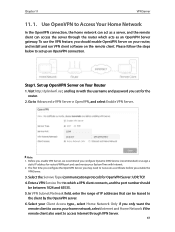
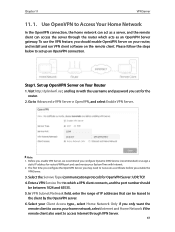
... log in with the username and password you set for the router.
2. Go to Advanced > VPN Server > OpenVPN, and select Enable VPN Server.
Note: 1. Before you enable VPN Server, we recommend you configure Dynamic DNS Service (recommended) or assign a
static IP address for router's WAN port and synchronize your System Time with Internet. 2. The first time you configure...
Archer C1200EU V1 User Guide - Page 66
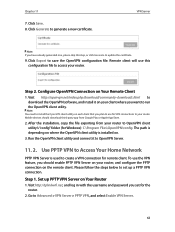
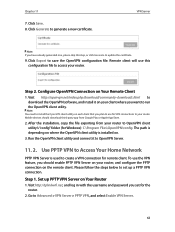
... this step, or click Generate to update the certificate.
9. Click Export to save the OpenVPN configuration file. Remote client will use this configuration file to access your router.
Step 2. Configure OpenVPN Connection on Your Remote Client
1. Visit http://openvpn.net/index.php/download/community-downloads.html to download the OpenVPN software, and install it on your client where you...
Archer C1200EU V1 User Guide - Page 68
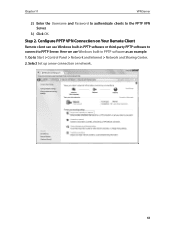
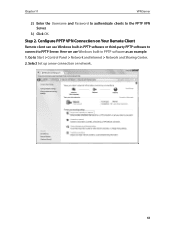
... PPTP VPN Server.
3 ) Click OK.
Step 2. Configure PPTP VPN Connection on Your Remote Client
Remote client can use Windows built-in PPTP software or third-party PPTP software to connect to PPTP Server. Here we use Windows built-in PPTP software as an example. 1. Go to Start > Control Panel > Network and Internet > Network and Sharing Center. 2. Select Set up a new connection or...
Archer C1200EU V1 User Guide - Page 82
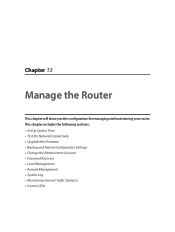
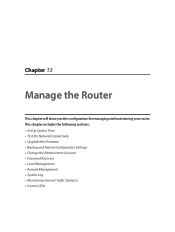
... router. This chapter includes the following sections: • Set Up System Time • Test the Network Connectivity • Upgrade the Firmware • Backup and Restore Configuration Settings • Change the Administrator Account • Password Recovery • Local Management • Remote Management • System Log • Monitor the Internet Traffic Statistics • Control...
Archer C1200EU V1 User Guide - Page 85


...'s any update firmware available for your router. Also, the latest firmware will be released at TP-LINK official website, you can download it from the Support page of our website www.tp-link.com for free.
Note: 1. Make sure you remove all attached USB storage devices from the router before the firmware upgrade to prevent
data loss. 2. Backup your router configuration before firmware upgrade. 3. Do...
Archer C1200EU V1 User Guide - Page 86
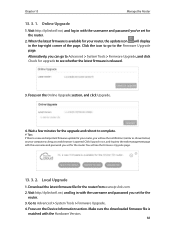
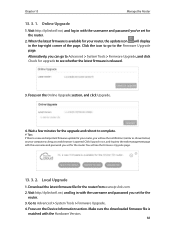
... the Firmware Upgrade page.
13. 3. 2. Local Upgrade
1. Download the latest firmware file for the router from www.tp-link.com. 2. Visit http://tplinkwifi.net, and log in with the username and password you set for the
router. 3. Go to Advanced > System Tools > Firmware Upgrade. 4. Focus on the Device Information section. Make sure the downloaded firmware file is
matched with the Hardware Version.
82
Archer C1200EU V1 User Guide - Page 87
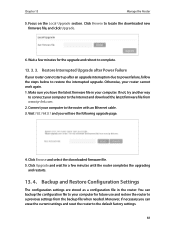
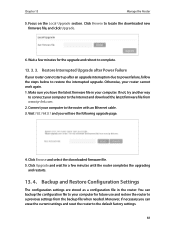
... and download the latest firmware file from www.tp-link.com. 2. Connect your computer to the router with an Ethernet cable. 3. Visit 192.168.0.1 and you will see the following upgrade page.
4. Click Browse and select the downloaded firmware file. 5. Click Upgrade and wait for a few minutes until the router completes the upgrading
and restarts.
13. 4. Backup and Restore Configuration Settings
The...
Archer C1200EU V1 User Guide - Page 101
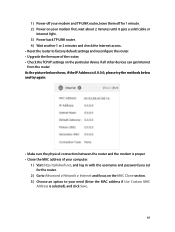
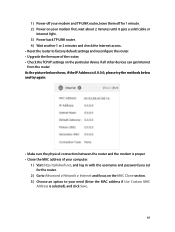
...or
Internet light. 3 ) Power back TP-LINK router. 4 ) Wait another 1 or 2 minutes and check the Internet access. • Reset the router to factory default settings and reconfigure the router. • Upgrade the firmware of the router. • Check the TCP/IP settings on the particular device if all other devices can get Internet from the router. As the picture below shows, if the IP Address is...
Archer C1200EU V1 User Guide - Page 103
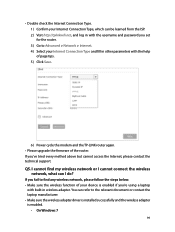
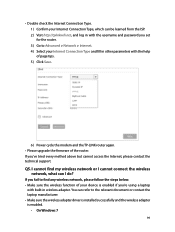
... password you set for the router. 3 ) Go to Advanced > Network > Internet. 4 ) Select your Internet Connection Type and fill in other parameters with the help of page tips. 5 ) Click Save.
6 ) Power cycle the modem and the TP-LINK router again. • Please upgrade the firmware of the router. If you've tried every method above but cannot access the Internet, please contact the technical support...
Archer C1200EU V1 User Guide - Page 106
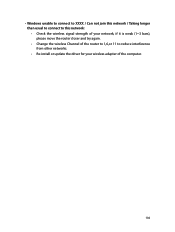
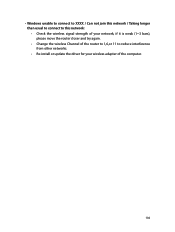
... this network / Taking longer than usual to connect to this network: • Check the wireless signal strength of your network, if it is weak (1~3 bars), please move the router closer and try again. • Change the wireless Channel of the router to 1,6,or 11 to reduce interference from other networks. • Re-install or update the driver for your wireless adapter of the computer...
Archer C1200EU V1 Quick Install Guide - Page 2
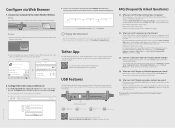
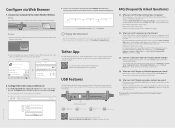
...router. You can block unwelcome devices, set up Parental Controls, configure your wireless settings and more.
Scan the QR code to download the TP-LINK Tether app from the Apple App Store or Google Play.
USB Features
Use the USB port for media sharing, storage sharing and printer sharing across your local network. You can also set up an FTP server to access your files remotely through the Internet...
