TP-Link AC750 driver and firmware
Related TP-Link AC750 Manual Pages
Download the free PDF manual for TP-Link AC750 and other TP-Link manuals at ManualOwl.com
Archer C20i V1 User Guide - Page 11
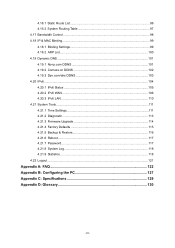
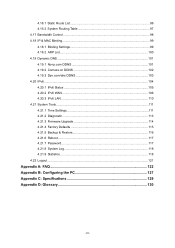
...96 4.16.2 System Routing Table 97 4.17 Bandwidth Control ...98 4.18 IP & MAC Binding...99 4.18.1 Binding Settings 99 4.18.2 ARP List...100 4.19 Dynamic DNS... 4.20.3 IPv6 LAN ...110 4.21 System Tools ...111 4.21.1 Time Settings 111 4.21.2 Diagnostic 113 4.21.3 Firmware Upgrade 114 4.21.4 Factory Defaults 115 4.21.5 Backup & Restore 116 4.21.6 Reboot ...117 4.21.7 Password...117 4.21.8 System...
Archer C20i V1 User Guide - Page 14
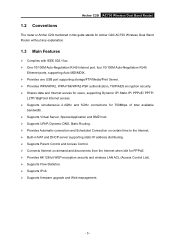
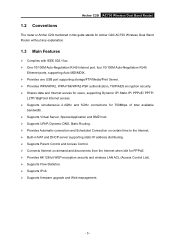
... Archer C20i mentioned in this guide stands for Archer C20i AC750 Wireless Dual Band Router without any explanation.
1.3 Main Features
Complies with IEEE 802.11ac. One 10/100M Auto-Negotiation RJ45 Internet port, four 10/100M Auto-Negotiation RJ45
Ethernet ports, supporting Auto MDI/MDIX. Provides one USB port supporting storage/FTP/Media/Print Server. Provides...
Archer C20i V1 User Guide - Page 20
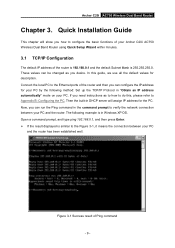
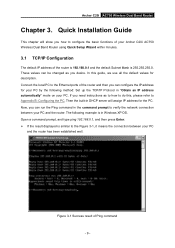
Archer C20i AC750 Wireless Dual Band Router
Chapter 3. Quick Installation Guide
This chapter will show you how to configure the basic functions of your Archer C20i AC750 Wireless Dual Band Router using Quick Setup Wizard within minutes.
3.1 TCP/IP Configuration
The default IP address of the router is 192.168.0.1 and the default Subnet Mask is 255.255.255.0. These values can...
Archer C20i V1 User Guide - Page 22
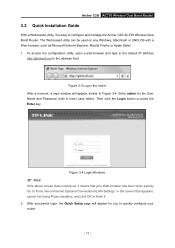
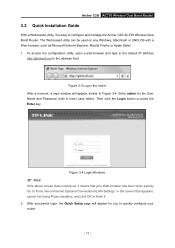
Archer C20i AC750 Wireless Dual Band Router
3.2 Quick Installation Guide
With a Web-based utility, it is easy to configure and manage the Archer C20i AC750 Wireless Dual Band Router. The Web-based utility can be used on any Windows, Macintosh or UNIX OS with a Web browser, such as Microsoft Internet Explorer, Mozilla Firefox or Apple Safari. 1. To access the configuration utility...
Archer C20i V1 User Guide - Page 58
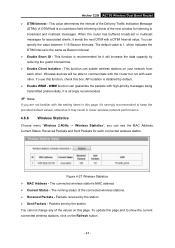
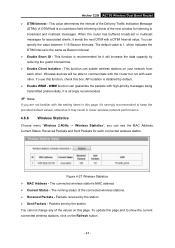
...recommended.
Note:
If you are not familiar with the setting items in this page, it's strongly recommended to keep the provided default values; otherwise it may result in lower wireless network performance.
4.6.6
Wireless Statistics
Choose menu "Wireless 2.4GHz → Wireless Statistics", you can see the MAC Address, Current Status, Received Packets and Sent Packets for each connected...
Archer C20i V1 User Guide - Page 71
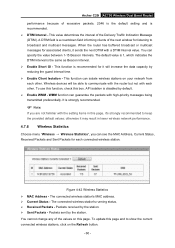
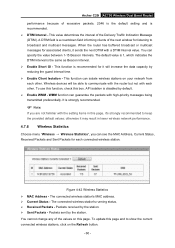
... recommended.
Note:
If you are not familiar with the setting items in this page, it's strongly recommended to keep the provided default values; otherwise it may result in lower wireless network performance.
4.7.6
Wireless Statistics
Choose menu "Wireless → Wireless Statistics", you can see the MAC Address, Current Status, Received Packets and Sent Packets for each connected...
Archer C20i V1 User Guide - Page 122
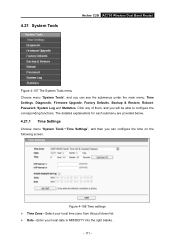
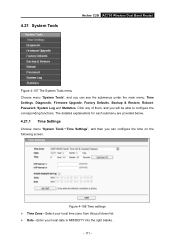
4.21 System Tools
Archer C20i AC750 Wireless Dual Band Router
Figure 4-107 The System Tools menu Choose menu "System Tools", and you can see the submenus under the main menu: Time Settings, Diagnostic, Firmware Upgrade, Factory Defaults, Backup & Restore, Reboot, Password, System Log and Statistics. Click any of them, and you will be able to configure the corresponding...
Archer C20i V1 User Guide - Page 125
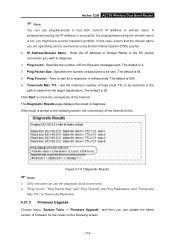
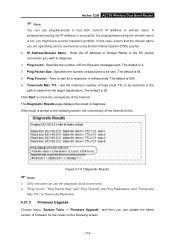
... Internet is fine.
Figure 4-111 Diagnostic Results
Note:
1. Only one user can use the diagnostic tools at one time. 2. "Ping Count", "Ping Packet Size" and "Ping Timeout" are Ping Parameters, and "Traceroute
Max TTL" is Traceroute Parameter.
4.21.3 Firmware Upgrade
Choose menu "System Tools → Firmware Upgrade", and then you can update the latest version of firmware...
Archer C20i V1 User Guide - Page 126
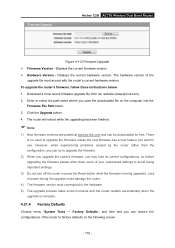
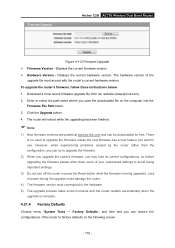
... Version - Displays the current hardware version. The hardware version of the
upgrade file must accord with the router's current hardware version. To upgrade the router's firmware, follow these instructions below: 1. Download a most recent firmware upgrade file from our website (www.tp-link.com). 2. Enter or select the path name where you save the downloaded file on the computer into the
Firmware...
Archer C20i V1 User Guide - Page 127
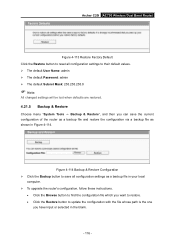
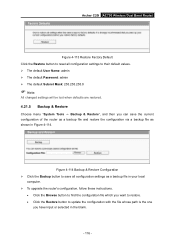
... as shown in Figure 4-114.
Figure 4-114 Backup & Restore Configuration Click the Backup button to save all configuration settings as a backup file in your local
computer. To upgrade the router's configuration, follow these instructions.
Click the Browse button to find the configuration file which you want to restore. Click the Restore...
Archer C20i V1 User Guide - Page 128
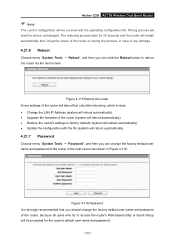
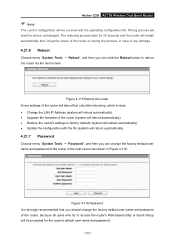
..., which include Change the LAN IP Address (system will reboot automatically). Upgrade the firmware of the router (system will reboot automatically). Restore the router's settings to factory defaults (system will reboot automatically). Update the configuration with the file (system will reboot automatically).
4.21.7 Password
Choose menu "System Tools →...
Archer C20i V1 User Guide - Page 138
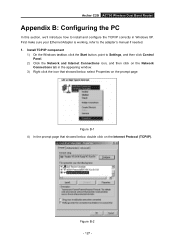
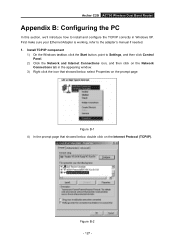
... Router
Appendix B: Configuring the PC
In this section, we'll introduce how to install and configure the TCP/IP correctly in Windows XP. First make sure your Ethernet Adapter is working, refer to the adapter's manual if needed. 1. Install TCP/IP component
1) On the Windows taskbar, click the Start button, point to Settings, and then click Control Panel.
2) Click the Network and Internet...
Archer C20i V1 Quick Install Guide - Page 2
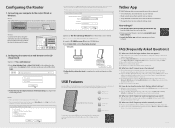
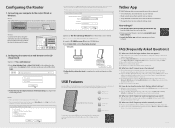
... devices as shown below:
Ethernet cable
Wireless
Connect wirelessly by using the SSID (network name) and Wireless Password printed on the product label at the bottom of the router.
Model:C20i Power:12V 1A Default Access: http://tplinkwifi.net Username: admin Password: admin
FCC ID: TE7C20i IC: 8853A-C20i
AC750 Wireless Dual Band Router
Serial Number
MAC Address
Wireless Password...
Archer C20i V1 Print Server Application Guide - Page 2
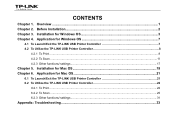
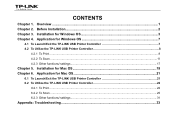
...7
4.1 To Launch/Exit the TP-LINK USB Printer Controller 7 4.2 To Utilize the TP-LINK USB Printer Controller 8
4.2.1 To Print ...8 4.2.2 To Scan ...11 4.2.3 Other functions/ settings ...17
Chapter 5. Installation for Mac OS 19 Chapter 6. Application for Mac OS 21
6.1 To Launch/Exit the TP-LINK USB Printer Controller 21 6.2 To Utilize the TP-LINK USB Printer Controller 22
6.2.1 To Print ...22...
Archer C20i V1 Print Server Application Guide - Page 3
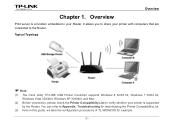
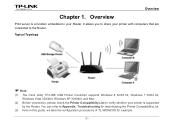
... client utility TP-LINK USB Printer Controller supports Windows 8 32/64 bit, Windows 7 32/64 bit, Windows Vista 32/64bit, Windows XP 32/64bit, and Mac.
(2) Before connection, please check the Printer Compatibility List to verify whether your printer is supported by the Router. You can refer to Appendix: Troubleshooting for downloading the Printer Compatibility List.
(3) Here in this guide, we take...
Archer C20i V1 Print Server Application Guide - Page 4
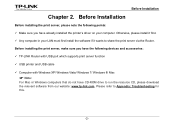
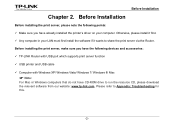
... printer's driver on your computer. Otherwise, please install it first.
Any computer in your LAN must first install the software if it wants to share the print server via the Router.
Before installing the print server, make sure you have the following devices and accessories:
TP-LINK Router with USB port which supports print server function
USB printer and USB cable...
Archer C20i V1 Print Server Application Guide - Page 5
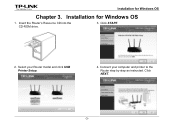
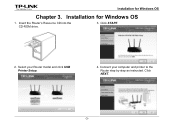
Installation for Windows OS
Chapter 3. Installation for Windows OS
1. Insert the Router's Resource CD into the CD-ROM drive.
3. Click START.
2. Select your Router model and click USB Printer Setup.
4. Connect your computer and printer to the Router step by step as instructed. Click NEXT.
-3-
Archer C20i V1 Print Server Application Guide - Page 6
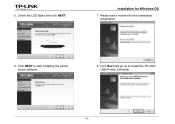
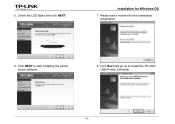
5. Check the LED lights and click NEXT.
Installation for Windows OS
7. Please wait a moment for the installation preparation.
6. Click NEXT to start installing the printer share software.
8. Click Next and go on to install the TP-LINK USB Printer Controller.
-4-
Archer C20i V1 Print Server Application Guide - Page 21
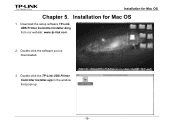
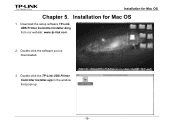
Installation for Mac OS
Chapter 5. Installation for Mac OS
1. Download the setup software TP-Link UDS Printer Controller Installer.dmg from our website: www.tp-link.com.
2. Double-click the software you've downloaded.
3. Double-click the TP-Link UDS Printer Controller Installer.app in the window that pops up.
-19-
Archer C20i V1 Print Server Application Guide - Page 36
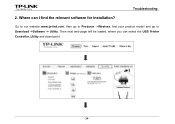
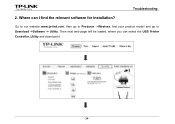
Troubleshooting
2. Where can I find the relevant software for installation?
Go to our website www.tp-link.com, then go to Products ->Wireless, find your product model and go to Download ->Software -> Utility. Then next web page will be loaded, where you can select the USB Printer Controller_Utility and download it.
-34-

