TP-Link Archer VR300 driver and firmware
Drivers and firmware downloads for this TP-Link item

Related TP-Link Archer VR300 Manual Pages
Download the free PDF manual for TP-Link Archer VR300 and other TP-Link manuals at ManualOwl.com
Archer VR300EU V1 User Guide - Page 4
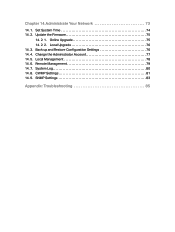
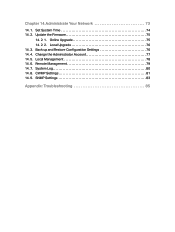
Chapter 14. Administrate Your Network 73
14. 1. Set System Time 74 14. 2. Update the Firmware 75
14. 2. 1. Online Upgrade 75 14. 2. 2. Local Upgrade 76 14. 3. Back up and Restore Configuration Settings 76 14. 4. Change the Administrator Account 77 14. 5. Local Management 78 14. 6. Remote Management 79 14. 7. System Log 80 14. 8. CWMP Settings 81 14. 9. SNMP Settings 83
Appendix: ...
Archer VR300EU V1 User Guide - Page 5
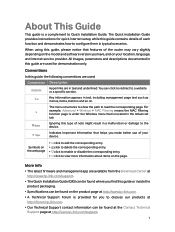
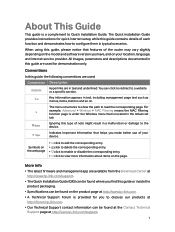
... Installation Guide. The Quick Installation Guide provides instructions for quick internet setup, while this guide contains details of each function and demonstrates how to configure them in typical scenarios.
When using this guide, please notice that features of the router may vary slightly depending on the model and software version you have, and on your location, language, and internet service...
Archer VR300EU V1 User Guide - Page 8
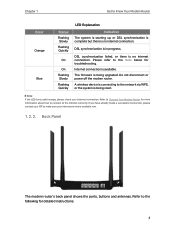
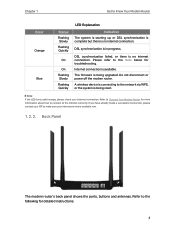
....
DSL synchronization is in progress.
DSL synchronization failed, or there is no internet connection. Please refer to the Note below for troubleshooting.
Internet connection is available.
The firmware is being upgraded. Do not disconnect or power off the modem router.
A wireless device is connecting to the network via WPS, or the system is being reset.
Note: If the LED turns...
Archer VR300EU V1 User Guide - Page 11
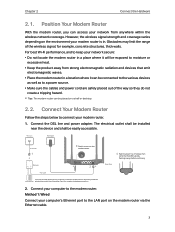
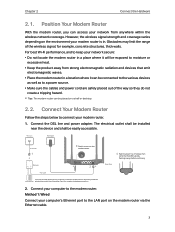
... installed near the device and shall be easily accessible.
Phone Jack
Power Adapter
LINE
Phone Cable
1
DSL Splitter
PHONE MODEM
Phone Cable
3 Push in to turn on the
modem router.
ON/OFF
Power ON/OFF RESET WPS
LAN2
LAN3
LAN4/WAN
DSL
2
4 Wait for about 1 to 2 minutes, then verify that the LED is slowly flashing orange before continuing.
Modem Router
If you don't need the phone service...
Archer VR300EU V1 User Guide - Page 14
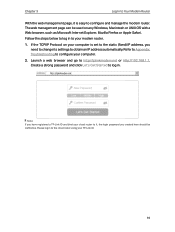
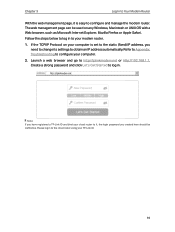
... address, you need to change its settings to obtain an IP address automatically. Refer to Appendix: Troubleshooting to configure your computer.
2. Launch a web browser and go to http://tplinkmodem.net or http://192.168.1.1. Create a strong password and click Let's Get Started to log in.
Note: If you have registered a TP-Link ID and bind your cloud router...
Archer VR300EU V1 User Guide - Page 21
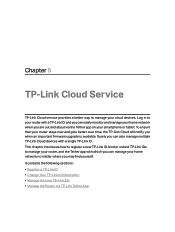
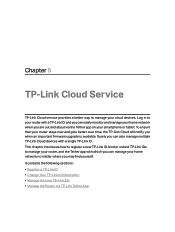
... will notify you when an important firmware upgrade is available. Surely you can also manage multiple TP-Link Cloud devices with a single TP-Link ID. This chapter introduces how to register a new TP-Link ID, bind or unbind TP-Link IDs to manage your router, and the Tether app with which you can manage your home network no matter where you may find...
Archer VR300EU V1 User Guide - Page 22
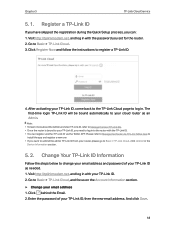
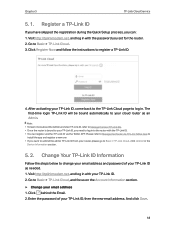
... 5
TP-Link Cloud Service
5. 1. Register a TP-Link ID
If you have skipped the registration during the Quick Setup process, you can: 1. Visit http://tplinkmodem.net, and log in with the password you set for the router. 2. Go to Basic > TP-Link Cloud. 3. Click Register Now and follow the instructions to register a TP-Link ID.
4. After activating your TP-Link ID, come back to the TP-Link...
Archer VR300EU V1 User Guide - Page 24
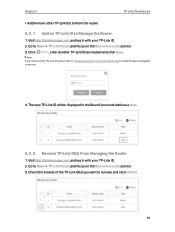
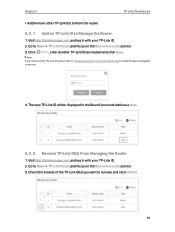
... need another TP-Link ID, please refer to Manage the Router via TP-Link Tether App to install the app and register a new one.
4. The new TP-Link ID will be displayed in the Bound Accounts table as a User.
5. 3. 2. Remove TP-Link ID(s) From Managing the Router
1. Visit http://tplinkmodem.net, and log in with your TP-Link ID. 2. Go to Basic > TP-Link Cloud, and...
Archer VR300EU V1 User Guide - Page 25
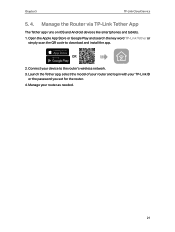
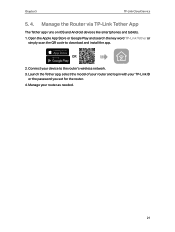
Chapter 5
TP-Link Cloud Service
5. 4. Manage the Router via TP-Link Tether App
The Tether app runs on iOS and Android devices like smartphones and tablets. 1. Open the Apple App Store or Google Play and search the key word TP-Link Tether or
simply scan the QR code to download and install the app.
OR
2. Connect your device to the router's wireless network. 3. Launch the Tether app, select the...
Archer VR300EU V1 User Guide - Page 51
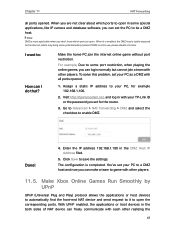
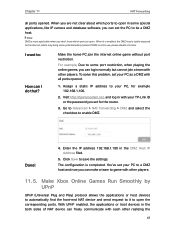
... normally but cannot join a team with other players. To solve this problem, set your PC as a DMZ with all ports opened.
1. Assign a static IP address to your PC, for example 192.168.1.100.
2. Visit http://tplinkmodem.net, and log in with your TP-Link ID or the password you set for the router.
3. Go to Advanced > NAT Forwarding > DMZ...
Archer VR300EU V1 User Guide - Page 52
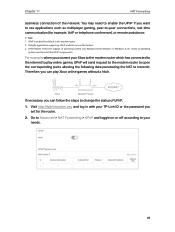
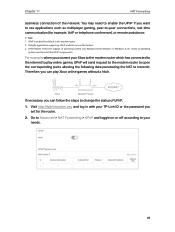
... transmit. Therefore, you can play Xbox online games without a hitch.
LAN
WAN
Xbox
Modem Router
If necessary, you can follow the steps to change the status of UPnP.
1. Visit http://tplinkmodem.net, and log in with your TP-Link ID or the password you set for the router.
2. Go to Advanced > NAT Forwarding > UPnP and toggle on or...
Archer VR300EU V1 User Guide - Page 56
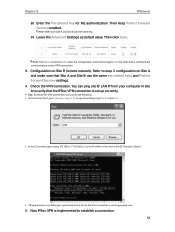
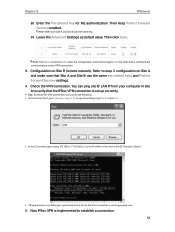
... communicating via the VPN connection.
3. Configuration on Site B (remote network). Refer to step 2 configuration on Site A and make sure that Site A and Site B use the same pre-shared keys and Perfect Forward Secrecy settings.
4. Check the VPN connection. You can ping site B' LAN IP from your computer in site A to verify that the IPSec VPN...
Archer VR300EU V1 User Guide - Page 77
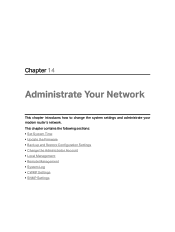
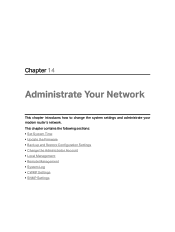
Chapter 14
Administrate Your Network
This chapter introduces how to change the system settings and administrate your modem router's network. This chapter contains the following sections: • Set System Time • Update the Firmware • Back up and Restore Configuration Settings • Change the Administrator Account • Local Management • Remote Management • System Log...
Archer VR300EU V1 User Guide - Page 79
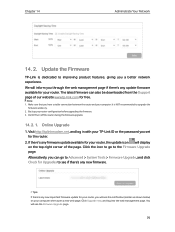
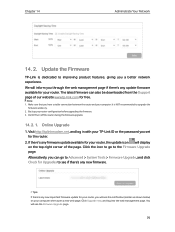
... a better network experience. We will inform you through the web management page if there's any update firmware available for your router. The latest firmware can also be downloaded from the Support page of our website www.tp-link.com for free.
Note: 1. Make sure that you have a stable connection between the router and your computer. It is NOT recommended to upgrade the
firmware wirelessly...
Archer VR300EU V1 User Guide - Page 80
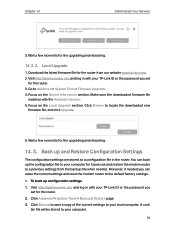
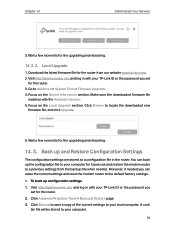
... Upgrade
1. Download the latest firmware file for the router from our website www.tp-link.com. 2. Visit http://tplinkmodem.net, and log in with your TP-Link ID or the password you set
for the router. 3. Go to Advanced > System Tools > Firmware Upgrade. 4. Focus on the Device Information section. Make sure the downloaded firmware file
matches with the Hardware Version. 5. Focus on the Local Upgrade...
Archer VR300EU V1 User Guide - Page 84
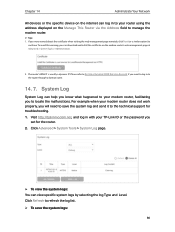
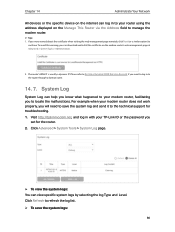
Chapter 14
Administrate Your Network
All devices or the specific device on the internet can log in to your router using the address displayed on the Manage This Router via the Address field to manage the modem router.
Tips: 1. If you were warned about the certificate when visiting the web management page remotely, click Trust (or a similar option) to
continue. To avoid this...
Archer VR300EU V1 User Guide - Page 93
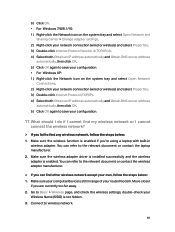
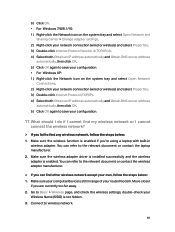
... or contact the laptop manufacturer. 2. Make sure the wireless adapter driver is installed successfully and the wireless adapter is enabled. You can refer to the relevant document or contact the wireless adapter manufacturer.
¾¾ If you can find other wireless network except your own, follow the steps below: 1. Make sure your computer/device is still in range of your router/modem. Move...
Archer VR300EU V1 User Guide - Page 95
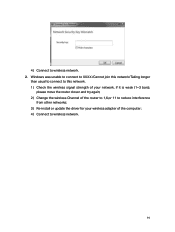
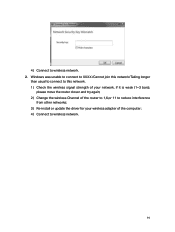
.../Taking longer
than usual to connect to this network. 1 ) Check the wireless signal strength of your network, if it is weak (1~3 bars),
please move the router closer and try again; 2 ) Change the wireless Channel of the router to 1,6,or 11 to reduce interference
from other networks; 3 ) Re-install or update the driver for your wireless adapter of the computer; 4 ) Connect to wireless network.
91
Archer VR300EU V1 Quick Installation Guide - Page 1
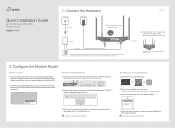
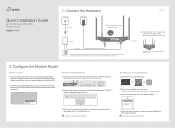
... instructions to set up an internet connection and register the TP-Link Cloud service.
Now you can enjoy your internet.
Method 2: Via TP-Link Tether App
1. Download the TP-Link Tether app.
or
Scan to download
2. Connect your smartphone to the router.
SSIDs (network names) and wireless password are on the product label.
3. Launch the Tether app and select Archer VR300.
Device
Local Device Archer...
Archer VR300EU V1 Quick Installation Guide - Page 2
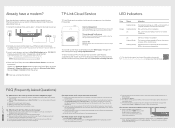
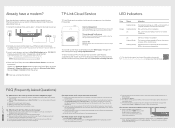
...
On
Internet connection is available.
Flashing Slowly The firmware is being upgraded. Do not disconnect or power off the modem router.
Blue Flashing Quickly A wireless device is connecting to the network via WPS, or the system is being reset.
For technical support and more information, please visit http://www.tp-link.com/support, or simply scan the QR code.
FAQ (Frequently Asked Questions)
Q1...
