TP-Link TD-W9970 driver and firmware
Related TP-Link TD-W9970 Manual Pages
Download the free PDF manual for TP-Link TD-W9970 and other TP-Link manuals at ManualOwl.com
TD-W9970 V1 User Guide - Page 3
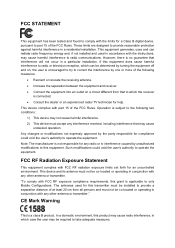
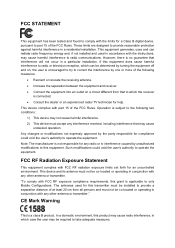
... with the limits for a Class B digital device, pursuant to part 15 of the FCC Rules. These limits are designed to provide reasonable protection against harmful interference in a residential installation. This equipment generates, uses and can radiate radio frequency energy and, if not installed and used in accordance with the instructions, may cause harmful interference to...
TD-W9970 V1 User Guide - Page 4
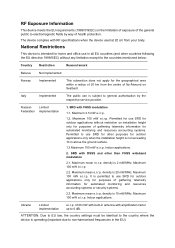
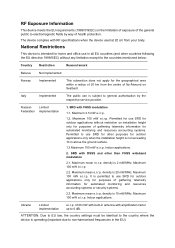
...public use is subject to general authorisation by the
respective service provider.
Russian
Limited
Federation implementation
1. SRD with FHSS modulation
1.1....use SRD for other purposes for outdoor applications only when the installation height is not exceeding 10 m above the ground surface....country settings must be identical to the country where the device is operating (important due to non-...
TD-W9970 V1 User Guide - Page 6
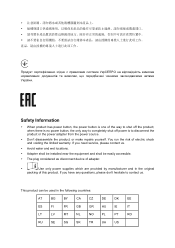
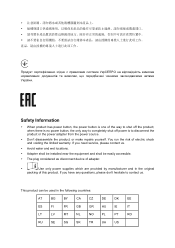
... electric shock and voiding the limited warranty. If you need service, please contact us.
Avoid water and wet locations.
Adapter shall be installed near the equipment and shall be easily accessible.
The plug considered as disconnect device of adapter.
Use only power supplies which are provided by manufacturer and in the original...
TD-W9970 V1 User Guide - Page 9
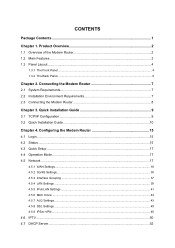
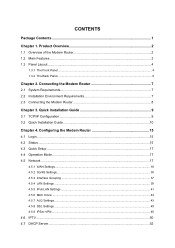
... Router 8
Chapter 3. Quick Installation Guide 9 3.1 TCP/IP Configuration ...9 3.2 Quick Installation Guide 10
Chapter 4. Configuring the Modem Router 15 4.1 Login...15 4.2 Status ...15 4.3 Quick Setup ...17 4.4 Operation Mode ...17 4.5 Network ...17
4.5.1 WAN Settings...18 4.5.2 3G/4G Settings...35 4.5.3 Interface Grouping ...37 4.5.4 LAN Settings ...39 4.5.5 IPv6 LAN Settings ...41 4.5.6 MAC...
TD-W9970 V1 User Guide - Page 11
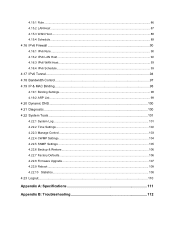
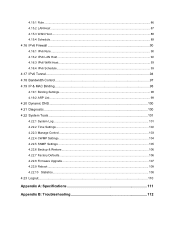
...Bandwidth Control...97 4.19 IP & MAC Binding ...98
4.19.1 Binding Settings...98 4.19.2 ARP List ...99
4.20 Dynamic DNS ...100 4.21 Diagnostic...100 4.22 System Tools ...101
4.22.1 System Log ...101 4.22.2 Time Settings...102 4.22.3 Manage Control ...103 4.22.4 CWMP Settings ...104 4.22.5 SNMP Settings ...105 4.22.6 Backup & Restore...106 4.22.7 Factory Defaults...106 4.22.8 Firmware Upgrade ...107...
TD-W9970 V1 User Guide - Page 12
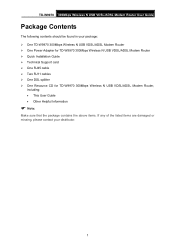
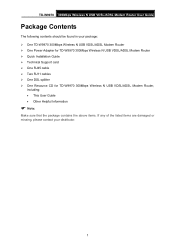
...: One TD-W9970 300Mbps Wireless N USB VDSL/ADSL Modem Router One Power Adapter for TD-W9970 300Mbps Wireless N USB VDSL/ADSL Modem Router Quick Installation Guide Technical Support card One RJ45 cable Two RJ11 cables One DSL splitter One Resource CD for TD-W9970 300Mbps Wireless N USB VDSL/ADSL Modem Router,
including: •...
TD-W9970 V1 User Guide - Page 13
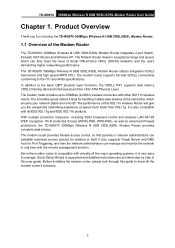
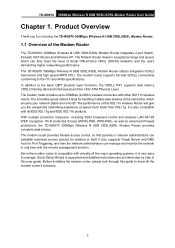
... control and wireless LAN 64/128 WEP encryption, Wi-Fi protected Access (WPA2-PSK, WPA-PSK), as well as advanced Firewall protections, the TD-W9970 300Mbps Wireless N USB VDSL/ADSL Modem Router provides complete data privacy. The modem router provides flexible access control, so that parents or network administrators can establish restricted access policies for children or staff. It also supports...
TD-W9970 V1 User Guide - Page 14
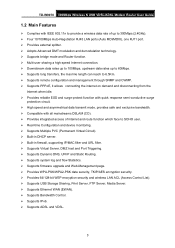
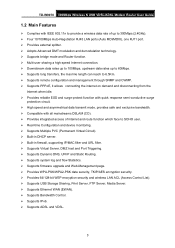
...Supports firmware upgrade and Web-Management page. Provides WPA-PSK/WPA2-PSK data security, TKIP/AES encryption security. Provides 64/128-bit WEP encryption security and wireless LAN ACL (Access Control List). Supports USB Storage Sharing, Print Server, FTP Server, Media Server. Supports Ethernet WAN (EWAN). Supports Bandwidth Control. Supports...
TD-W9970 V1 User Guide - Page 15
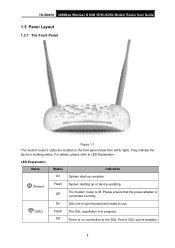
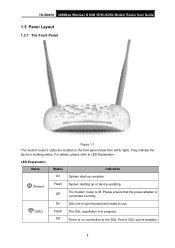
TD-W9970 300Mbps Wireless N USB VDSL/ADSL Modem Router User Guide
1.3 Panel Layout
1.3.1 The Front Panel
Figure 1-1
The modem router's LEDs are located on the front panel (View from left to right). They indicate the device's working status. For details, please refer to LED Explanation.
LED Explanation: Name
Status
Indication
On
System start-up complete.
(Power)
Flash Off
System starting ...
TD-W9970 V1 User Guide - Page 18
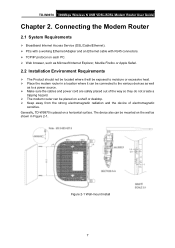
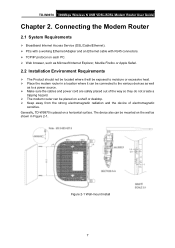
TD-W9970 300Mbps Wireless N USB VDSL/ADSL Modem Router User Guide
Chapter 2. Connecting the Modem Router
2.1 System Requirements
Broadband Internet Access Service (DSL/Cable/Ethernet). PCs with a working Ethernet Adapter and an Ethernet cable with RJ45 connectors. TCP/IP protocol on each PC. Web browser, such as Microsoft Internet Explorer, Mozilla Firefox or ...
TD-W9970 V1 User Guide - Page 19
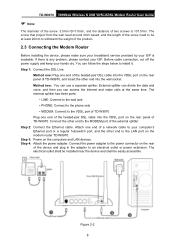
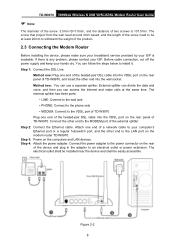
TD-W9970 300Mbps Wireless N USB VDSL/ADSL Modem Router User Guide
Note:
The diameter of the screw, 3.5mm
TD-W9970 V1 User Guide - Page 20
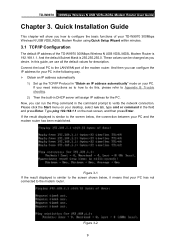
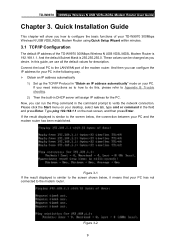
TD-W9970 300Mbps Wireless N USB VDSL/ADSL Modem Router User Guide
Chapter 3. Quick Installation Guide
This chapter will show you how to configure the basic functions of your TD-W9970 300Mbps Wireless N USB VDSL/ADSL Modem Router using Quick Setup Wizard within minutes.
3.1 TCP/IP Configuration
The default IP address of the TD-W9970 300Mbps Wireless N USB VDSL/ADSL Modem Router is 192.168.1.1. And ...
TD-W9970 V1 User Guide - Page 21
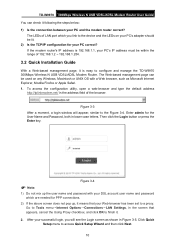
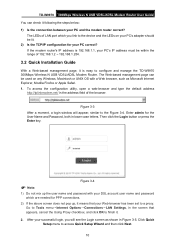
TD-W9970 300Mbps Wireless N USB VDSL/ADSL Modem Router User Guide You can check it following the steps below: 1) Is the connection between your PC and the modem router correct?
The LEDs of LAN port which you link to the device and the LEDs on your PC's adapter should be lit. 2) Is the TCP/IP configuration for your PC correct? If the modem router's IP address is 192...
TD-W9970 V1 User Guide - Page 112
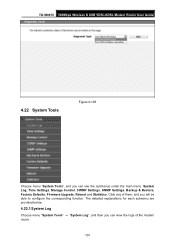
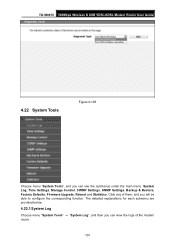
TD-W9970 300Mbps Wireless N USB VDSL/ADSL Modem Router User Guide
4.22 System Tools
Figure 4-105
Choose menu "System Tools", and you can see the submenus under the main menu: System Log, Time Settings, Manage Control, CWMP Settings, SNMP Settings, Backup & Restore, Factory Defaults, Firmware Upgrade, Reboot and Statistics. Click any of them, and you will be able to configure the corresponding ...
TD-W9970 V1 User Guide - Page 117
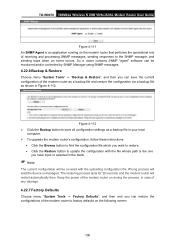
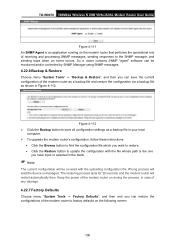
TD-W9970 300Mbps Wireless N USB VDSL/ADSL Modem Router User Guide
Figure 4-111 An SNMP Agent is an application running on the modem router that performs the operational role of receiving and processing SNMP messages, sending responses to the SNMP manager, and sending traps when an event occurs. So a router contains SNMP "agent" software can be monitored and/or controlled by SNMP Manager...
TD-W9970 V1 User Guide - Page 118
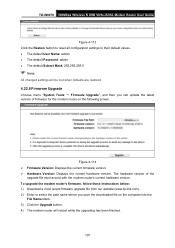
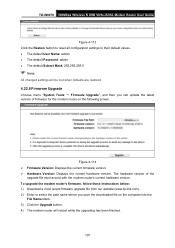
TD-W9970 300Mbps Wireless N USB VDSL/ADSL Modem Router User Guide
Figure 4-113 Click the Restore button to reset all configuration settings to their default values. • The default User Name: admin • The default Password: admin • The default Subnet Mask: 255.255.255.0
Note:
All changed settings will be lost when defaults are restored.
4.22.8 Firmware Upgrade
Choose menu "...
TD-W9970 V1 User Guide - Page 119
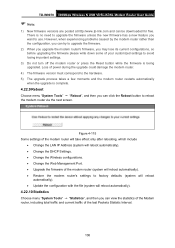
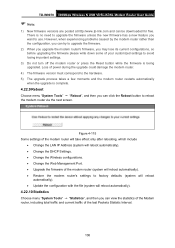
TD-W9970 300Mbps Wireless N USB VDSL/ADSL Modem Router User Guide
Note:
1) New firmware versions are posted at http://www.tp-link.com and can be downloaded for free. There is no need to upgrade the firmware unless the new firmware has a new feature you want to use. However, when experiencing problems caused by the modem router rather than the configuration, you can try to upgrade the ...
TD-W9970 V1 User Guide - Page 123
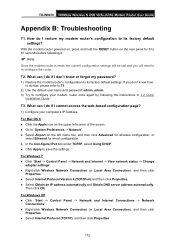
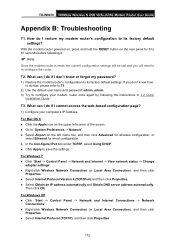
... factory default settings. If you don't know how to do that, please refer to T1.
2) Use the default user name and password: admin, admin. 3) Try to configure your modem router once again by following the instructions in 3.2 Quick
Installation Guide.
T3. What can I do if I cannot access the web-based configuration page?
1) Configure your computer's IP Address.
For Mac OS...
TD-W9970 V1 Quick Install Guide - Page 1
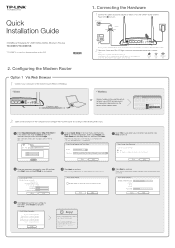
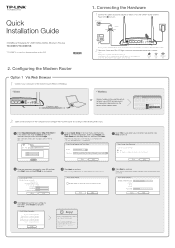
...
LAN1
USB
WiFi
WPS/ RESET
ON/OFF
POWER
Ethernet cable
Wireless
Or
Connect wirelessly by using the default network name (SSID) and password
on the product label printed on the
bottom of the modem router.
2 Open a web browser on the computer and configure the modem router according to the following main clues.
a Enter http://tplinkmodem.net or http://192.168.1.1 in the address...
TD-W9970 V1 Quick Install Guide - Page 2
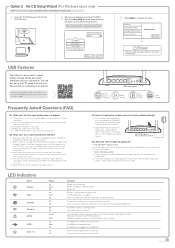
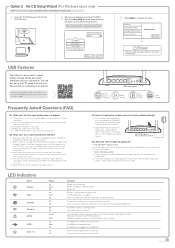
... visit http://tp-link.com/app/usb, retrieve Resource CD or simply scan the QR code.
VDSL
LAN4/WAN
LAN3
LAN2
LAN1
USB
WiFi
WPS/ RESET
ON/OFF
POWER
USB sharing port
Remote Access via FTP Server
Media Sharing
Local Storage Sharing
Printer Sharing
Frequently Asked Questions (FAQ)
Q1. What can I do if the login window does not appear?
A1. If the computer is set to...

