TP-Link Archer C25 driver and firmware
Related TP-Link Archer C25 Manual Pages
Download the free PDF manual for TP-Link Archer C25 and other TP-Link manuals at ManualOwl.com
Archer C25EU V1 Quick Install Guide - Page 1
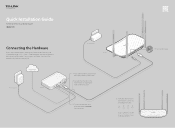
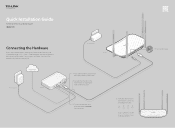
...Installation Guide
AC900 Wireless Dual Band Router
Connecting the Hardware
If your Internet connection is through an Ethernet cable from the wall instead of through a DSL / Cable / Satellite modem, connect the Ethernet cable directly to the router's Internet port, and follow Step 4 and 5 to complete the hardware connection.
Internet
Power adapter
Modem
Power adapter
Router
1 Turn o the modem...
Archer C25EU V1 Quick Install Guide - Page 2
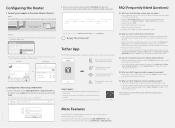
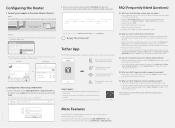
...?
1. Download the TP-LINK Tether app from the Apple App Store or Google Play.
2. Ensure your smart device is wirelessly connected to the home network.
3. Launch the Tether app and start managing your home network.
Scan to download
FAQ (Frequently Asked Questions)
Q1. What can I do if the login window does not appear?
If the computer is set to a static or fixed IP address...
Archer C25EU V1 User Guide - Page 2
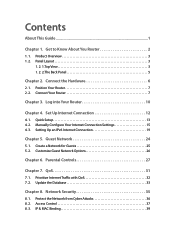
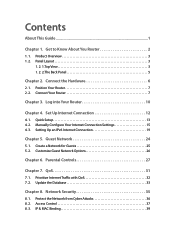
... Your Router 7 2. 2. Connect Your Router 7
Chapter 3. Log into Your Router 10
Chapter 4. Set Up Internet Connection 12
4. 1. Quick Setup 13 4. 2. Manually Configure Your Internet Connection Settings 15 4. 3. Setting Up an IPv6 Internet Connection 19
Chapter 5. Guest Network 24
5. 1. Create a Network for Guests 25 5. 2. Customize Guest Network Options 26
Chapter 6. Parental Controls 27...
Archer C25EU V1 User Guide - Page 3
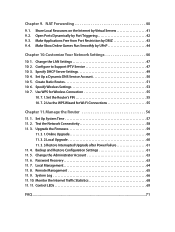
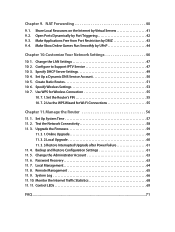
... Router 56
11. 1. Set Up System Time 57 11. 2. Test the Network Connectivity 58 11. 3. Upgrade the Firmware 59
11. 3. 1.Online Upgrade 60 11. 3. 2.Local Upgrade 60 11. 3. 3.Restore Interrupted Upgrade after Power Failure 61 11. 4. Backup and Restore Configuration Settings 61 11. 5. Change the Administrator Account 63 11. 6. Password Recovery 63 11. 7. Local Management 64 11. 8. Remote...
Archer C25EU V1 User Guide - Page 4
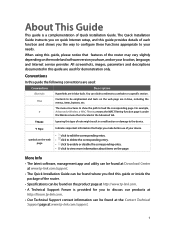
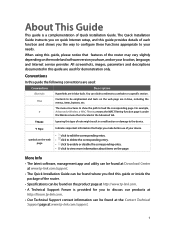
... information about items on the page.
More Info
• The latest software, management app and utility can be found at Download Center at www.tp-link.com/support.
• The Quick Installation Guide can be found where you find this guide or inside the package of the router.
• Specifications can be found on the product page at http...
Archer C25EU V1 User Guide - Page 7
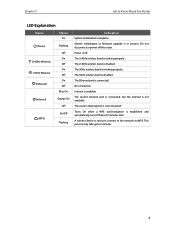
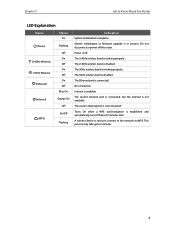
... On/Off
Flashing
Indication
System initialization completes. System initialization or firmware upgrade is in process. Do not disconnect or power off the router. Power is off. The 2.4GHz wireless band is working properly. The 2.4GHz wireless band is disabled. The 5GHz wireless band is working properly. The 5GHz wireless band is disabled. The Ethernet port is connected. No connection. Internet is...
Archer C25EU V1 User Guide - Page 14
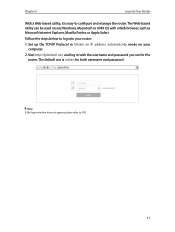
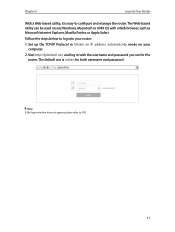
... browser, such as Microsoft Internet Explorer, Mozilla Firefox or Apple Safari.
Follow the steps below to log into your router.
1. Set up the TCP/IP Protocol in Obtain an IP address automatically mode on your computer.
2. Visit http://tplinkwifi.net, and log in with the username and password you set for the router. The default one is admin...
Archer C25EU V1 User Guide - Page 26
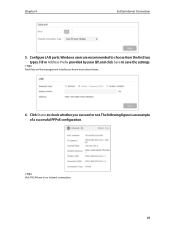
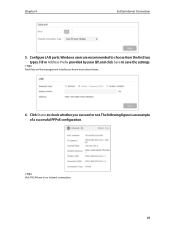
Chapter 4
Set Up Internet Connection
5. Configure LAN ports. Windows users are recommended to choose from the first two
types. Fill in Address Prefix provided by your ISP, and click Save to save the settings.
Tips: Find Help on the management interface to know more about items.
6. Click Status to check whether you succeed or not. The following figure...
Archer C25EU V1 User Guide - Page 34
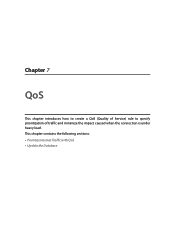
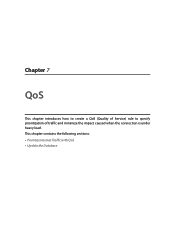
Chapter 7
QoS
This chapter introduces how to create a QoS (Quality of Service) rule to specify prioritization of traffic and minimize the impact caused when the connection is under heavy load. This chapter contains the following sections: • Prioritize Internet Traffic with QoS • Update the Database
Archer C25EU V1 User Guide - Page 35
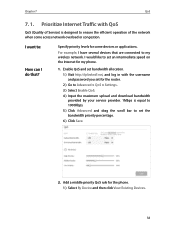
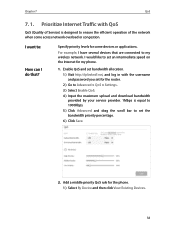
... levels for some devices or applications.
For example, I have several devices that are connected to my wireless network. I would like to set an intermediate speed on the Internet for my phone.
1. Enable QoS and set bandwidth allocation. 1 ) Visit http://tplinkwifi.net, and log in with the username and password you set for the router. 2 ) Go to Advanced > QoS > Settings. 3 ) Select Enable QoS...
Archer C25EU V1 User Guide - Page 36
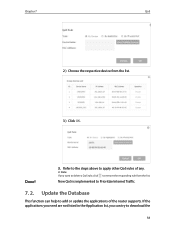
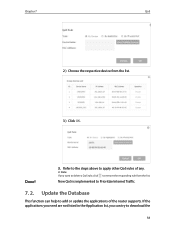
...device from the list.
3 ) Click OK.
Done!
3. Refer to the steps above to apply other QoS rules of any.
Note: If you want to delete a QoS rule, click to remove the responding rule from the list.
Now QoS is implemented to Prioritize Internet Traffic.
7. 2. Update... the Database
This function can help to add or update the applications of the router supports....
Archer C25EU V1 User Guide - Page 37
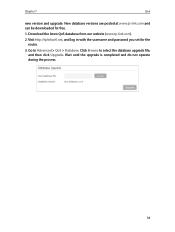
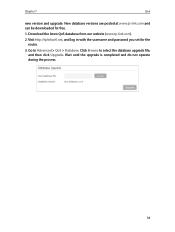
...
new version and upgrade. New database versions are posted at www.tp-link.com and can be downloaded for free.
1. Download the latest QoS database from our website (www.tp-link.com).
2. Visit http://tplinkwifi.net, and log in with the username and password you set for the router.
3. Go to Advanced > QoS > Database. Click Browse to select the database upgrade file, and...
Archer C25EU V1 User Guide - Page 48
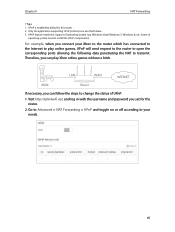
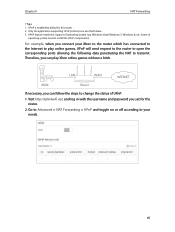
... the corresponding ports allowing the following data penetrating the NAT to transmit. Therefore, you can play Xbox online games without a hitch.
LAN
WAN
INTERNET
XBOX
Router
If necessary, you can follow the steps to change the status of UPnP.
1. Visit http://tplinkwifi.net, and log in with the username and password you set for the router.
2. Go...
Archer C25EU V1 User Guide - Page 59
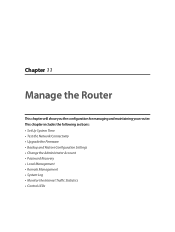
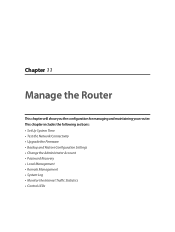
... router. This chapter includes the following sections: • Set Up System Time • Test the Network Connectivity • Upgrade the Firmware • Backup and Restore Configuration Settings • Change the Administrator Account • Password Recovery • Local Management • Remote Management • System Log • Monitor the Internet Traffic Statistics • Control...
Archer C25EU V1 User Guide - Page 62
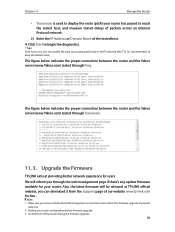
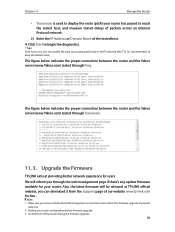
...'s any update firmware available for your router. Also, the latest firmware will be released at TP-LINK official website, you can download it from the Support page of our website www.tp-link.com for free.
Note: 1. Make sure you remove all attached USB storage devices from the router before the firmware upgrade to prevent
data loss. 2. Backup your router configuration before firmware upgrade. 3. Do...
Archer C25EU V1 User Guide - Page 63
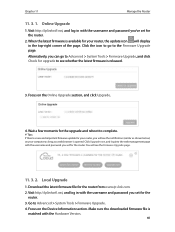
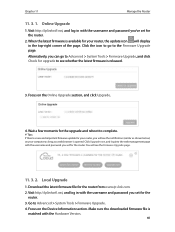
... the Firmware Upgrade page.
11. 3. 2. Local Upgrade
1. Download the latest firmware file for the router from www.tp-link.com. 2. Visit http://tplinkwifi.net, and log in with the username and password you set for the
router. 3. Go to Advanced > System Tools > Firmware Upgrade. 4. Focus on the Device Information section. Make sure the downloaded firmware file is
matched with the Hardware Version.
60
Archer C25EU V1 User Guide - Page 64
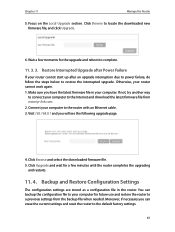
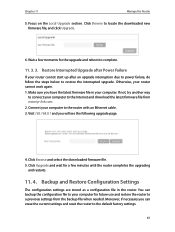
... and download the latest firmware file from www.tp-link.com. 2. Connect your computer to the router with an Ethernet cable. 3. Visit 192.168.0.1 and you will see the following upgrade page.
4. Click Browse and select the downloaded firmware file. 5. Click Upgrade and wait for a few minutes until the router completes the upgrading
and restarts.
11. 4. Backup and Restore Configuration Settings
The...
Archer C25EU V1 User Guide - Page 79
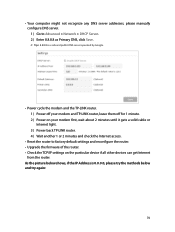
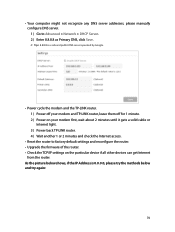
...or Internet light. 3 ) Power back TP-LINK router. 4 ) Wait another 1 or 2 minutes and check the Internet access.
• Reset the router to factory default settings and reconfigure the router. • Upgrade the firmware of the router. • Check the TCP/IP settings on the particular device if all other devices can get Internet
from the router. As the picture below shows, if the IP Address is...
Archer C25EU V1 User Guide - Page 82
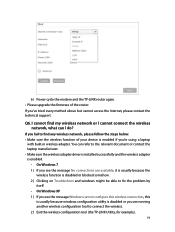
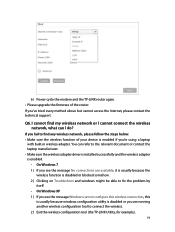
6 ) Power cycle the modem and the TP-LINK router again. • Please upgrade the firmware of the router. If you've tried every method above but cannot access the Internet, please contact the technical support.
Q6. I cannot find my wireless network or I cannot connect the wireless network, what can I do?
If you fail to find any wireless network, please follow the steps below: • Make sure ...
Archer C25EU V1 User Guide - Page 84
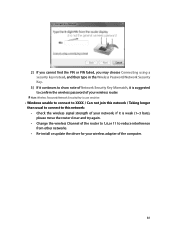
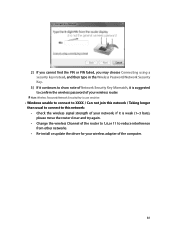
... this network / Taking longer than usual to connect to this network: • Check the wireless signal strength of your network, if it is weak (1~3 bars), please move the router closer and try again. • Change the wireless Channel of the router to 1,6,or 11 to reduce interference from other networks. • Re-install or update the driver for your wireless adapter of the computer...

