TP-Link AC1350 driver and firmware
Related TP-Link AC1350 Manual Pages
Download the free PDF manual for TP-Link AC1350 and other TP-Link manuals at ManualOwl.com
Archer C58EU V1 User Guide - Page 3
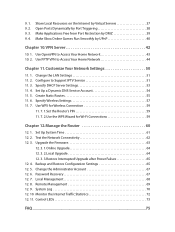
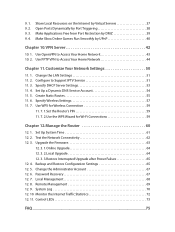
... Time 61 12. 2. Test the Network Connectivity 62 12. 3. Upgrade the Firmware 63
12. 3. 1.Online Upgrade 64 12. 3. 2.Local Upgrade 64 12. 3. 3.Restore Interrupted Upgrade after Power Failure 65 12. 4. Backup and Restore Configuration Settings 65 12. 5. Change the Administrator Account 67 12. 6. Password Recovery 67 12. 7. Local Management 68 12. 8. Remote Management 69 12. 9. System Log...
Archer C58EU V1 User Guide - Page 4
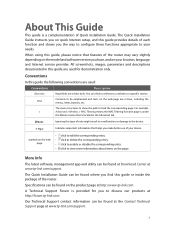
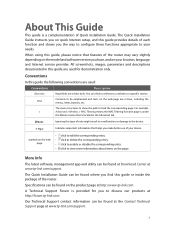
... view more information about items on the page.
More Info
The latest software, management app and utility can be found at Download Center at www.tp-link.com/support.
The Quick Installation Guide can be found where you find this guide or inside the package of the router.
Specifications can be found on the product page at http://www...
Archer C58EU V1 User Guide - Page 6
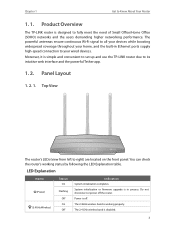
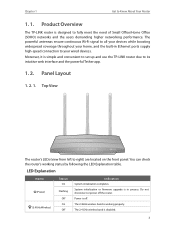
... Office (SOHO) networks and the users demanding higher networking performance. The powerful antennas ensure continuous Wi-Fi signal to all your devices while boosting widespread coverage throughout your home, and the built-in Ethernet ports supply high-speed connection to your wired devices. Moreover, it is simple and convenient to set up and use the TP-LINK router due to its...
Archer C58EU V1 User Guide - Page 14
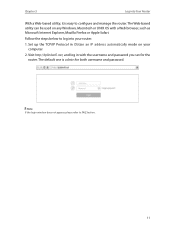
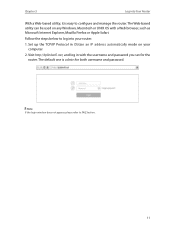
... below to log into your router.
1. Set up the TCP/IP Protocol in Obtain an IP address automatically mode on your computer.
2. Visit http://tplinkwifi.net, and log in with the username and password you set for the router. The default one is admin for both username and password.
Note: If the login window does not appear, please refer...
Archer C58EU V1 User Guide - Page 22
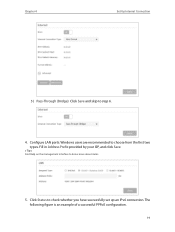
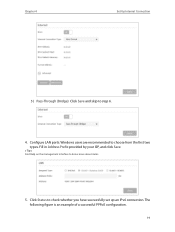
Chapter 4
Set Up Internet Connection
5 ) Pass-Through (Bridge): Click Save and skip to step 6.
4. Configure LAN ports. Windows users are recommended to choose from the first two types. Fill in Address Prefix provided by your ISP, and click Save.
Tips: Find Help on the management interface to know more about items.
5. Click Status to check whether ...
Archer C58EU V1 User Guide - Page 32
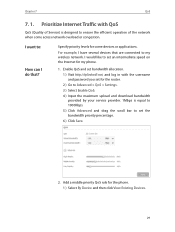
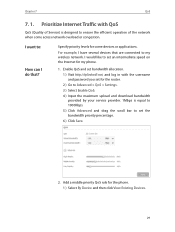
... to my wireless network. I would like to set an intermediate speed on the Internet for my phone.
1. Enable QoS and set bandwidth allocation. 1 ) Visit http://tplinkwifi.net, and log in with the username and password you set for the router. 2 ) Go to Advanced > QoS > Settings. 3 ) Select Enable QoS. 4 ) Input the maximum upload and download bandwidth provided by your service provider. 1Mbps...
Archer C58EU V1 User Guide - Page 42
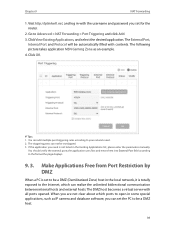
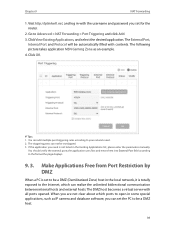
... local network, it is totally exposed to the Internet, which can realize the unlimited bidirectional communication between internal hosts and external hosts. The DMZ host becomes a virtual server with all ports opened. When you are not clear about which ports to open in some special applications, such as IP camera and database software, you can set the...
Archer C58EU V1 User Guide - Page 44
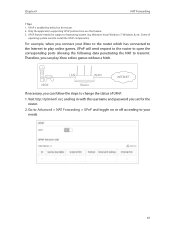
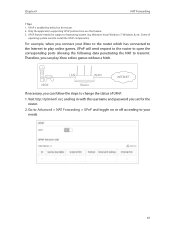
.... 3. UPnP feature needs the support of operating system (e.g. Windows Vista/ Windows 7/ Windows 8, etc. Some of
operating system need to install the UPnP components).
For example, when you connect your Xbox to the router which has connected to the Internet to play online games, UPnP will send request to the router to open the corresponding ports allowing the following data...
Archer C58EU V1 User Guide - Page 46
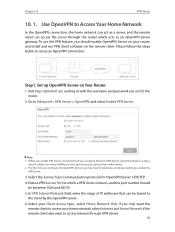
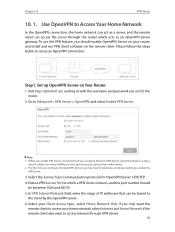
... log in with the username and password you set for the router.
2. Go to Advanced > VPN Server > OpenVPN, and select Enable VPN Server.
Note: 1. Before you enable VPN Server, we recommend you configure Dynamic DNS Service (recommended) or assign a
static IP address for router's WAN port and synchronize your System Time with Internet. 2. The first time you configure...
Archer C58EU V1 User Guide - Page 47
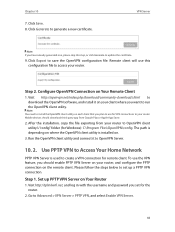
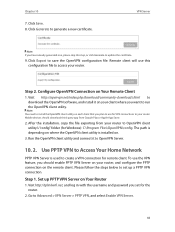
... on each client that you plan to use for VPN connections to your router. Mobile devices should download third-party app from Google Play or Apple App Store.
2. After the installation, copy the file exporting from your router to OpenVPN client utility's "config" folder (for Windows): C:\Program Files\OpenVPN\config. The path is depending on where the OpenVPN...
Archer C58EU V1 User Guide - Page 49
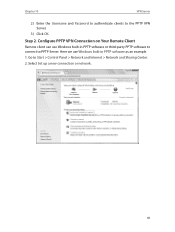
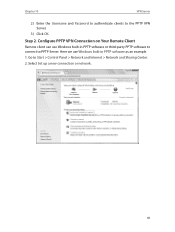
... PPTP VPN Server.
3 ) Click OK.
Step 2. Configure PPTP VPN Connection on Your Remote Client
Remote client can use Windows built-in PPTP software or third-party PPTP software to connect to PPTP Server. Here we use Windows built-in PPTP software as an example. 1. Go to Start > Control Panel > Network and Internet > Network and Sharing Center. 2. Select Set up a new connection or...
Archer C58EU V1 User Guide - Page 63
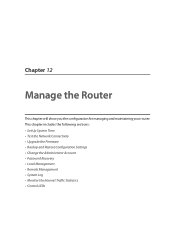
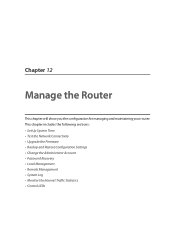
... router. This chapter includes the following sections: • Set Up System Time • Test the Network Connectivity • Upgrade the Firmware • Backup and Restore Configuration Settings • Change the Administrator Account • Password Recovery • Local Management • Remote Management • System Log • Monitor the Internet Traffic Statistics • Control...
Archer C58EU V1 User Guide - Page 66
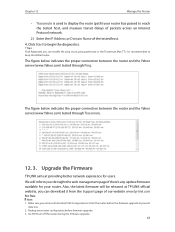
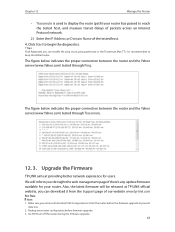
...'s any update firmware available for your router. Also, the latest firmware will be released at TP-LINK official website, you can download it from the Support page of our website www.tp-link.com for free.
Note: 1. Make sure you remove all attached USB storage devices from the router before the firmware upgrade to prevent
data loss. 2. Backup your router configuration before firmware upgrade. 3. Do...
Archer C58EU V1 User Guide - Page 67


... firmware update for your router, you will see the notification (similar as shown below) on your computer as long as a web browser is opened. Click Upgrade now, and log into the web management page with the username and password you set for the router. You will see the Firmware Upgrade page.
12. 3. 2. Local Upgrade
1. Download the latest firmware file for the router from www.tp-link...
Archer C58EU V1 User Guide - Page 68
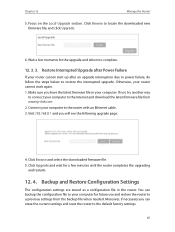
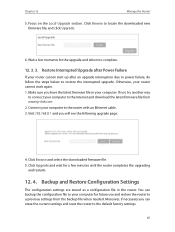
... upgrade interruption due to power failure, do follow the steps below to restore the interrupted upgrade. Otherwise, your router cannot work again. 1. Make sure you have the latest firmware file in your computer. If not, try another way
to connect your computer to the Internet and download the latest firmware file from www.tp-link.com. 2. Connect your computer to the router with an Ethernet cable...
Archer C58EU V1 User Guide - Page 76
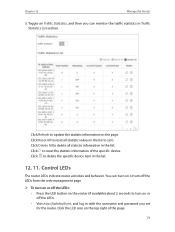
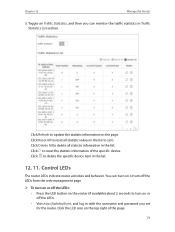
...to reset the statistic information of the specific device. Click to delete the specific device item in the list.
12. 11. Control LEDs
The router LEDs indicate router activities and behavior. You can turn on ...button on the router (if available) about 2 seconds to turn on or off the LEDs.
• Visit http://tplinkwifi.net, and log in with the username and password you set for the router. Click the ...
Archer C58EU V1 User Guide - Page 83
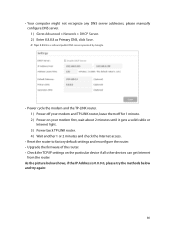
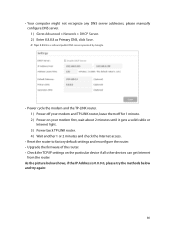
... ) Power on your modem first, wait about 2 minutes until it gets a solid cable or Internet light. 3 ) Power back TP-LINK router. 4 ) Wait another 1 or 2 minutes and check the Internet access.
• Reset the router to factory default settings and reconfigure the router. • Upgrade the firmware of the router. • Check the TCP/IP settings on the particular device if all other devices can...
Archer C58EU V1 User Guide - Page 86
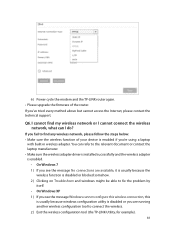
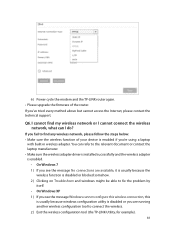
6 ) Power cycle the modem and the TP-LINK router again. • Please upgrade the firmware of the router. If you've tried every method above but cannot access the Internet, please contact the technical support.
Q6. I cannot find my wireless network or I cannot connect the wireless network, what can I do?
If you fail to find any wireless network, please follow the steps below: • Make sure ...
Archer C58EU V1 User Guide - Page 88
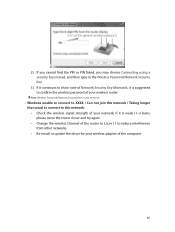
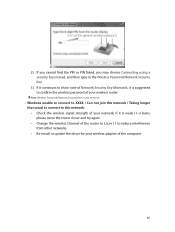
... this network / Taking longer than usual to connect to this network: • Check the wireless signal strength of your network, if it is weak (1~3 bars), please move the router closer and try again. • Change the wireless Channel of the router to 1,6,or 11 to reduce interference from other networks. • Re-install or update the driver for your wireless adapter of the computer...
Archer C58EU V1 Quick Install Guide - Page 2
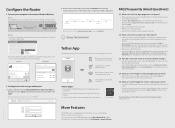
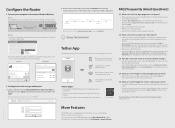
... router. Connect a computer directly to the router using an Ethernet cableLog into the router's Web Management page, and go to Basic > Wireless to obtain or reset your wireless password.
If your questions are not listed here, please refer to the support page at www.tp-link.com.
More Features
The TP-LINK router is equipped with various features, such as Guest Network, Parental Controls, Access...

