TP-Link AC2300 driver and firmware
Related TP-Link AC2300 Manual Pages
Download the free PDF manual for TP-Link AC2300 and other TP-Link manuals at ManualOwl.com
Archer C2300EU V1 User Guide - Page 4
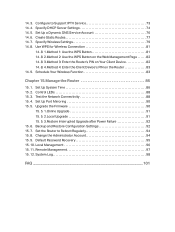
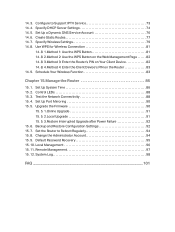
... Enter the Client Device's PIN on the Router 83 14. 9. Schedule Your Wireless Function 83
Chapter 15.Manage the Router 85
15. 1. Set Up System Time 86 15. 2. Control LEDs 88 15. 3. Test the Network Connectivity 88 15. 4. Set Up Port Mirroring 90 15. 5. Upgrade the Firmware 90
15. 5. 1.Online Upgrade 91 15. 5. 2.Local Upgrade 91 15. 5. 3.Restore Interrupted Upgrade after Power Failure 92...
Archer C2300EU V1 User Guide - Page 5
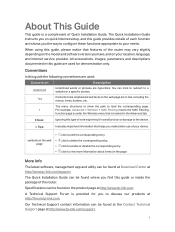
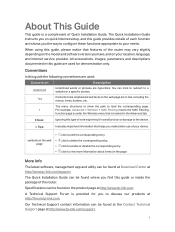
... more information about items on the page.
More Info
The latest software, management app and utility can be found at Download Center at http://www.tp-link.com/support. The Quick Installation Guide can be found where you find this guide or inside the package of the router. Specifications can be found on the product page at http://www...
Archer C2300EU V1 User Guide - Page 7
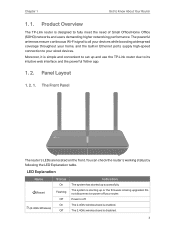
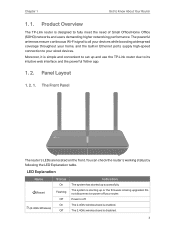
.../Home Office (SOHO) networks and users demanding higher networking performance. The powerful antennas ensure continuous Wi-Fi signal to all your devices while boosting widespread coverage throughout your home, and the built-in Ethernet ports supply high-speed connection to your wired devices. Moreover, it is simple and convenient to set up and use the TP-Link router due to its...
Archer C2300EU V1 User Guide - Page 27
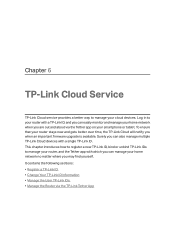
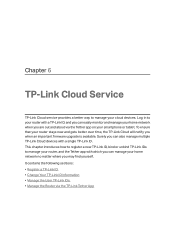
... will notify you when an important firmware upgrade is avaliable. Surely you can also manage multiple TP-Link Cloud devices with a single TP-Link ID. This chapter introduces how to register a new TP-Link ID, bind or unbind TP-Link IDs to manage your router, and the Tether app with which you can manage your home network no matter where you may find...
Archer C2300EU V1 User Guide - Page 31
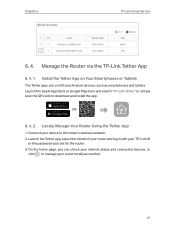
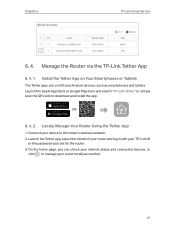
... "TP-Link Tether" or simply scan the QR code to download and install the app.
OR
6. 4. 2. Locally Manage Your Router Using the Tether App
1. Connect your device to the router's wireless network. 2. Launch the Tether app, select the model of your router and log in with your TP-Link ID
or the password your set for the router. 3. On the home page, you can check your internet...
Archer C2300EU V1 User Guide - Page 32
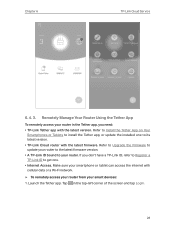
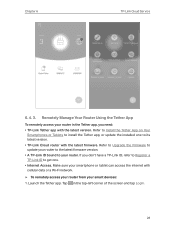
... to Upgrade the Firmware to update your router to the latest firmware version. • A TP-Link ID bound to your router. If you don't have a TP-Link ID, refer to Register a TP-Link ID to get one. • Internet Access. Make sure your smartphone or tablet can access the internet with cellular data or a Wi-Fi network. ¾¾ To remotely access your router from your smart devices: 1. Launch...
Archer C2300EU V1 User Guide - Page 45
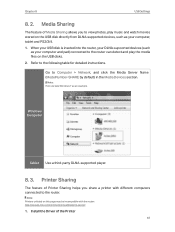
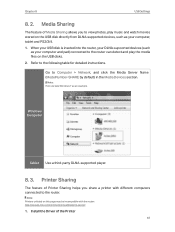
...connected to the router can detect and play the media files on the USB disks.
2. Refer to the following table for detailed instructions.
Go to Computer > Network, and click the Media Server Name (ModelNumber-SHARE by default) in the Media Devices section.
Note: Here we take Windows 7 as an example.
Windows Computer
Tablet Use a third-party DLNA-supported player.
8. 3. Printer Sharing
The feature...
Archer C2300EU V1 User Guide - Page 46
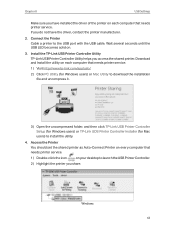
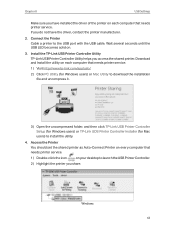
... Windows users) or Mac Utility to download the installation file and uncompress it.
3 ) Open the uncompressed folder, and then click TP-Link USB Printer Controller Setup (for Windows users) or TP-Link UDS Printer Controller Installer (for Mac users) to install the utility.
4. Access the Printer You should set the shared printer as Auto-Connect Printer on every computer that needs printer service...
Archer C2300EU V1 User Guide - Page 55
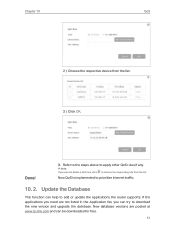
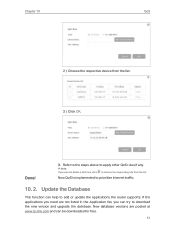
... QoS is implemented to prioritize Internet traffic.
10. 2. Update the Database
This function can help to add or update the applications the router supports. If the applications you need are not listed in the Application list, you can try to download the new version and upgrade the datebase. New database versions are posted at www.tp-link.com and can be...
Archer C2300EU V1 User Guide - Page 56
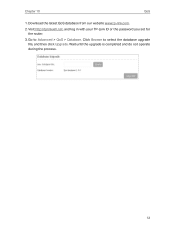
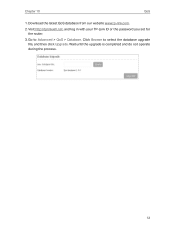
Chapter 10
QoS
1. Download the latest QoS database from our website www.tp-link.com.
2. Visit http://tplinkwifi.net, and log in with your TP-Link ID or the password you set for the router.
3. Go to Advanced > QoS > Database. Click Browse to select the database upgrade file, and then click Upgrade. Wait until the upgrade is completed and do not operate during the process.
52
Archer C2300EU V1 User Guide - Page 67
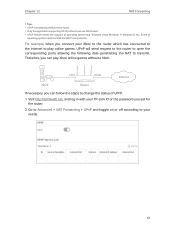
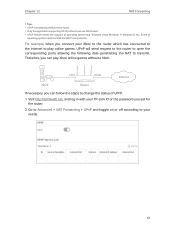
... corresponding ports allowing the following data penetrating the NAT to transmit. Therefore, you can play Xbox online games without a hitch.
LAN
WAN
Internet
XBOX
Router
If necessary, you can follow the steps to change the status of UPnP.
1. Visit http://tplinkwifi.net, and log in with your TP-Link ID or the password you set for the router.
2. Go...
Archer C2300EU V1 User Guide - Page 69
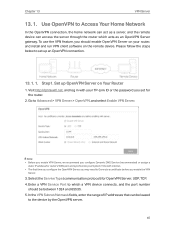
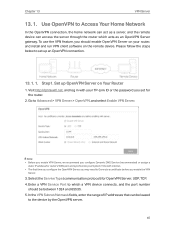
... log in with your TP-Link ID or the password you set for the router.
2. Go to Advanced > VPN Server > OpenVPN, and select Enable VPN Server.
Note: • Before you enable VPN Server, we recommend you configure Dynamic DNS Service (recommended) or assign a
static IP address for router's WAN port and synchronize your System Time with internet. • The first...
Archer C2300EU V1 User Guide - Page 70
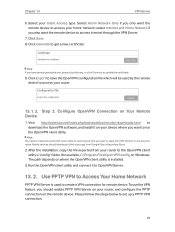
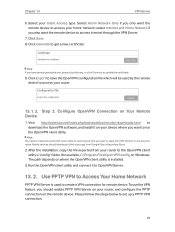
..., or click Generate to update the certificate.
9. Click Export to save the OpenVPN configuration file which will be used by the remote device to access your router.
13. 1. 2. Step 2. Configure OpenVPN Connection on Your Remote Device
1. Visit http://openvpn.net/index.php/download/community-downloads.html to download the OpenVPN software, and install it on your device where you want to run...
Archer C2300EU V1 User Guide - Page 71
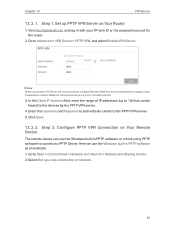
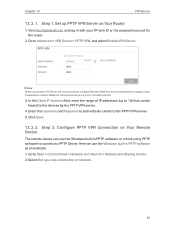
... log in with your TP-Link ID or the password you set for the router.
2. Go to Advanced > VPN Server > PPTP VPN, and select Enable VPN Server.
Note: Before you enable VPN Server, we recommend you configure Dynamic DNS Service (recommended) or assign a static IP address for router's WAN port and synchronize your System Time with internet.
3. In the Client...
Archer C2300EU V1 User Guide - Page 94
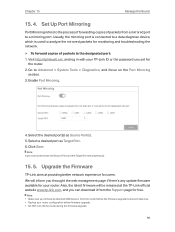
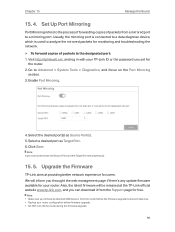
... be set as the Source Port and the Target Port simultaneously.
15. 5. Upgrade the Firmware
TP-Link aims at providing better network experience for users. We will inform you throught the web management page if there's any update firmware available for your router. Also, the latest firmware will be released at the TP-Link official website www.tp-link.com, and you can download it from the Support...
Archer C2300EU V1 User Guide - Page 95
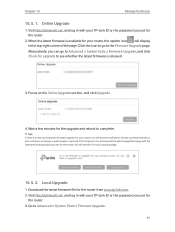
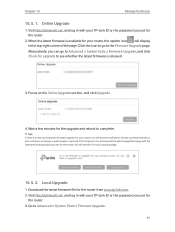
... firmware update for your router, you will see the notification (similar as shown below) on your computer as long as a web browser is opened. Click Upgrade now, and log into the web management page with the username and password you set for the router. You will see the Firmware Upgrade page.
15. 5. 2. Local Upgrade
1. Download the latest firmware file for the router from www.tp-link...
Archer C2300EU V1 User Guide - Page 96
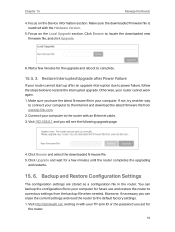
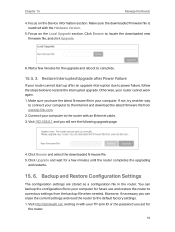
... due to power failure, follow the steps below to restore the interrupted upgrade. Otherwise, your router cannot work again. 1. Make sure you have the latest firmware file in your computer. If not, try another way
to connect your computer to the Internet and download the latest firmware file from www.tp-link.com. 2. Connect your computer to the router with an Ethernet cable. 3. Visit 192...
Archer C2300EU V1 User Guide - Page 112
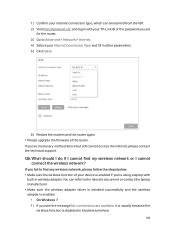
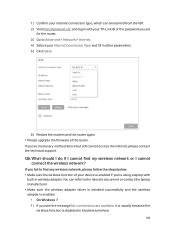
...in with your TP-Link ID or the password you set
for the router. 3 ) Go to Advanced > Network > Internet. 4 ) Select your Internet Connection Type and fill in other parameters. 5 ) Click Save.
6 ) Restart the modem and the router again. • Please upgrade the firmware of the router. If you've tried every method above but still cannot access the internet, please contact the technical support.
Q6...
Archer C2300EU V1 User Guide - Page 114
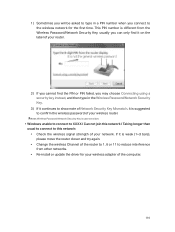
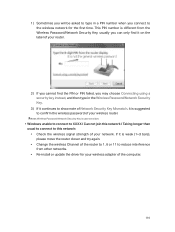
... this network / Taking longer than usual to connect to this network: • Check the wireless signal strength of your network. If it is weak (1~3 bars), please move the router closer and try again. • Change the wireless Channel of the router to 1, 6 or 11 to reduce interference from other networks. • Re-install or update the driver for your wireless adapter of the computer...
Archer C2300EU V1 Quick Installation Guide - Page 2
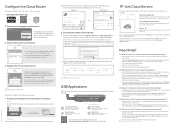
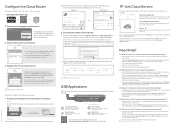
...-step instructions to set up the internet connection and register the TP-Link Cloud service.
Internet Connection Type Time Zone
Wireless Settings
TP-Link Cloud Service
Summary
USB Applications
With the dual USB ports, it's easy to share printers, files and media with multiple devices.
Local Storage Sharing
Share files from the USB drive with devices on your home network
Remote Access
Access...

