TP-Link Touch P5 driver and firmware
Related TP-Link Touch P5 Manual Pages
Download the free PDF manual for TP-Link Touch P5 and other TP-Link manuals at ManualOwl.com
Touch P5 V1 User Guide - Page 2
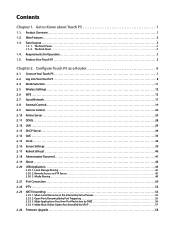
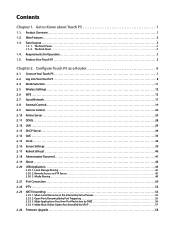
...into Your Touch P5 8
2. 4 Mode Selection 11
2. 5 Wireless Settings 12
2. 6 WPS...15
2. 7 Guest Network 17
2. 8 Parental Controls 19
2. 9 Devices Control 22
2. 10 Printer Server 24
2. 11 DDNS 28
2. 12 LAN ...29
2. 13 DHCP Server 30
2. 14 QoS ...33
2. 15 Clock...36
2. 16 Screen Settings 39
2. 17 Reboot & Reset 40
2. 18 Administrator Password 41
2. 19 About 42
2. 20
USB...
Touch P5 V1 User Guide - Page 4
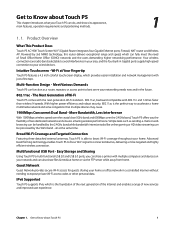
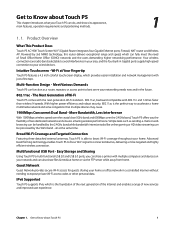
... your home. Advanced beamforming technology enables Touch P5 to focus Wi-Fi signal to connected devices, delivering a more targeted and highly efficient wireless connection.
Multifunctional USB Port - Easy Storage and Sharing
Using Touch P5's multi-functional USB 2.0 and USB 3.0 ports, you can share a printer with multiple computers and devices on your network and can also share files & media...
Touch P5 V1 User Guide - Page 5
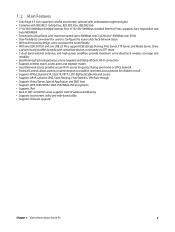
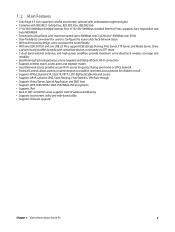
... design, users can place the router flexibly • With one USB 3.0 Port and one USB 2.0 Port, support USB Storage Sharing, Print Server, FTP Server, and Media Server. Share
a printer locally and files & media with networked devices or remotely via FTP server • 3 dual band external antennas and high power amplifiers provide maximum omni-directional wireless coverage and
reliability •...
Touch P5 V1 User Guide - Page 9
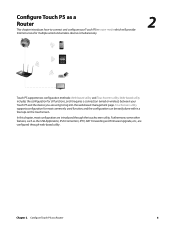
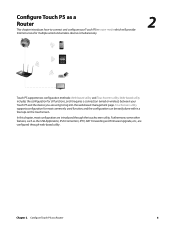
...connect and configure your Touch P5 in router mode which will provide Internet access for multiple wired and wireless devices simultaneously.
2
Touch P5 supports two configuration methods: Web-based utility and Touchscreen utility. Web-based utility includes the configuration for all functions, and it requires a connection (wired or wireless) between your Touch P5 and the device you are using to...
Touch P5 V1 User Guide - Page 10
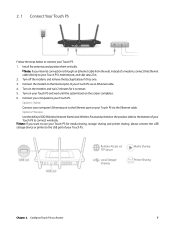
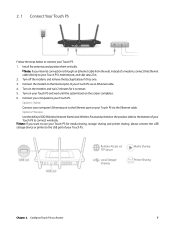
...port on your Touch P5 via the Ethernet cable. Option 2: Wireless Use the default SSID (Wireless Network Name) and Wireless Password printed on the product label at the bottom of your Touch P5 to connect wirelessly. Note: If you want to use your Touch P5 for media sharing, storage sharing and printer sharing, please connect the USB storage device or printer to the USB port of your Touch P5.
Remote...
Touch P5 V1 User Guide - Page 11
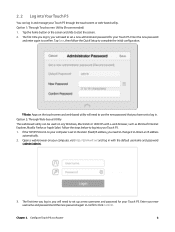
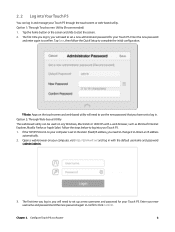
... to set a new administrator password for your Touch P5. Enter the new password
and enter again to confirm. Tap Save, then follow the Quick Setup to ...Windows, Macintosh or UNIX OS with a web browser, such as Microsoft Internet Explorer, Mozilla Firefox or Apple Safari. Follow the steps below to log into your Touch P5.
1. If the TCP/IP Protocol on your computer is set to the static (fixed) IP address...
Touch P5 V1 User Guide - Page 17


...DTIM Interval is the same as Beacon Interval.
Group Key Update Period: Enter the number of seconds (minimum 30) to control the time interval for the encryption key automatic renewal. The... all wireless devices connected to your network from interacting with each other, but still able to access the Internet, select the Enable AP Isolation checkbox.
Chapter 2 . Configure Touch P5 as a Router
14
Touch P5 V1 User Guide - Page 20


... won't display when you scan for local wireless network list on your wireless device and you need to manually join the network.
To change the password or password update interval:
Guest Network 2.4GHz and 5GHz shares one password. By default, guest network password updates daily. You can change the update interval to weekly, monthly. Or you can also select Never to set a static password for your...
Touch P5 V1 User Guide - Page 27
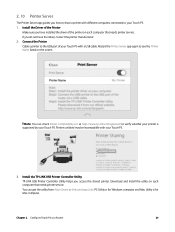
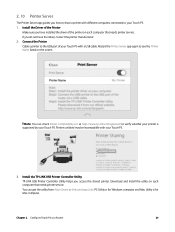
... supported by your Touch P5. Printers unlisted may be incompatible with your Touch P5.
3. Install the TP-LINK USB Printer Controller Utility
TP-LINK USB Printer Controller Utility helps you access the shared printer. Download and Install the utility on each computer that needs printer service.
You can get the utility from http://www.tp-link.com/app/usb/. PC Utility is for Windows computer and Mac...
Touch P5 V1 User Guide - Page 28
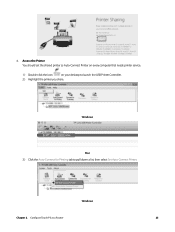
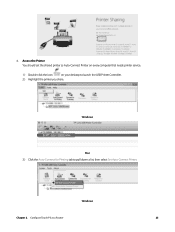
...Printer You should set the shared printer as Auto-Connect Printer on every computer that needs printer service.
1 ) Double-click the icon
on your desktop to launch the USB Printer Controller.
2 ) Highlight the printer you share.
Windows
Mac 3 ) Click the Auto-Connect for Printing tab to pull down a list, then select Set Auto-Connect Printer.
Windows
Chapter 2 . Configure Touch P5 as a Router...
Touch P5 V1 User Guide - Page 29
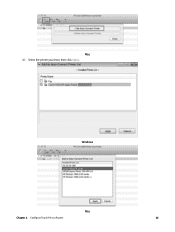
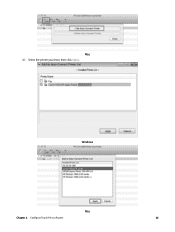
Mac 4 ) Select the printer you share, then click Apply.
Windows
Mac
Chapter 2 . Configure Touch P5 as a Router
26
Touch P5 V1 User Guide - Page 30
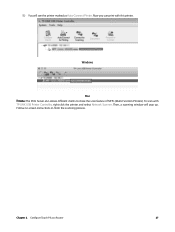
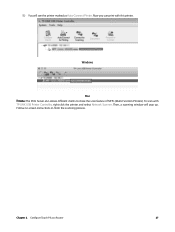
... can print with this printer.
Windows
Mac Note: The Print Server also allows different clients to share the scan feature of MFPs (Multi-Function Printers). To scan with TP-LINK USB Printer Controller, right-click the printer and select Network Scanner. Then, a scanning window will pop up. Follow on-screen instructions to finish the scanning process.
Chapter 2 . Configure Touch P5 as a Router
27
Touch P5 V1 User Guide - Page 31
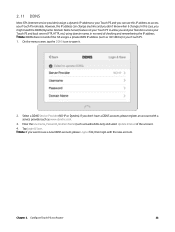
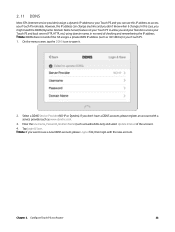
2. 11 DDNS
Most ISPs (Internet service providers) assign a dynamic IP address to your Touch P5 and you can use this IP address to access your Touch P5 remotely. However, the IP address can change any time and you don't know when it changes. In this case, you might need the DDNS (Dynamic Domain Name Server) feature on your Touch P5 to allow you...
Touch P5 V1 User Guide - Page 36
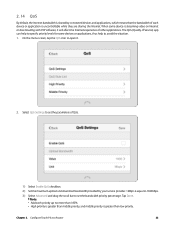
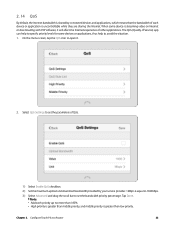
... your service provider. 1Mbps is equal to 1024Kbps.
3 ) Select Advanced and drag the scroll bar to set the bandwidth priority percentage. Tap Done. Note:
• Add each priority up no more than 100%. • High priority is greater than middle priority, and middle priority is greater than low priority.
Chapter 2 . Configure Touch P5 as a Router...
Touch P5 V1 User Guide - Page 45
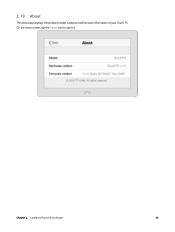
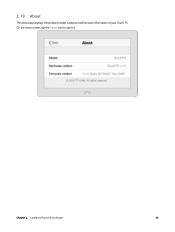
2. 19 About
The About app displays the product model, hardware and firmware information of your Touch P5. On the menu screen, tap the About icon to open it.
Chapter 2 . Configure Touch P5 as a Router
42
Touch P5 V1 User Guide - Page 46
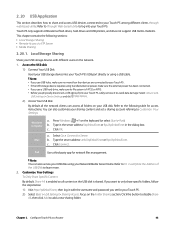
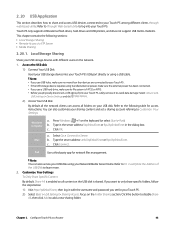
... into your Touch P5.
Touch P5 only supports USB external flash drives, hard drives and USB printers, and does not support USB 3G/4G modems.
This chapter contains the following sections:
• Local Storage Sharing • Remote Access via FTP Server • Media Sharing
2. 20. 1. Local Storage Sharing
Share your USB storage devices with different users on the network.
1. Access the USB disk...
Touch P5 V1 User Guide - Page 60
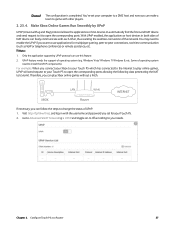
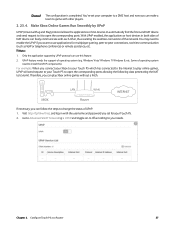
... the corresponding ports allowing the following data penetrating the NAT to transmit. Therefore, you can play Xbox online games without a hitch.
XBOX
LAN
WAN
Router
INTERNET
If necessary, you can follow the steps to change the status of UPnP. 1. Visit http://tplinkwifi.net, and log in with the username and password you set for your Touch P5. 2. Go...
Touch P5 V1 User Guide - Page 61
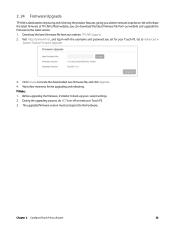
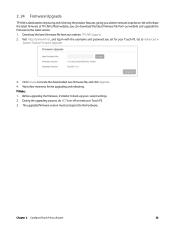
... the latest firmware at TP-LINK official website, you can download the latest firmware file from our website and upgrade the firmware to the latest version. 1. Download the latest firmware file from our website: TP-LINK Support. 2. Visit http://tplinkwifi.net, and log in with the username and password you set for your Touch P5. Go to Advanced >
System Tools > Firmware Upgrade.
3. Click Browse...
Touch P5 V1 User Guide - Page 64
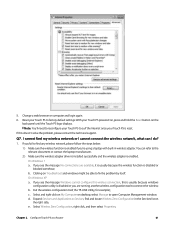
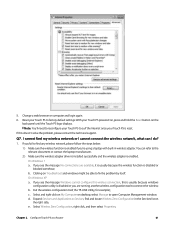
... default settings: With your Touch P5 powered on, press and hold the Reset button on the back panel until the Touch P5 logo displays.
Note: You'll need to reconfigure your Touch P5 to surf the Internet once your Touch P5 is reset.
If this doesn't solve the problem, please contact the technical support.
Q7. I cannot find my wireless network or I cannot connect the wireless network, what...
Touch P5 V1 User Guide - Page 69
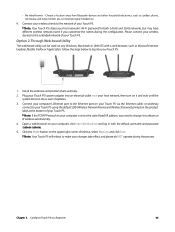
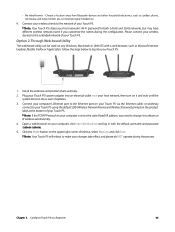
... screen completes. 3. Connect your computer's Ethernet port to the Ethernet port on your Touch P5 via the Ethernet cable, or wirelessly
connect to your Touch P5 using the default SSID (Wireless Network Name) and Wireless Password printed on the product label at the bottom of your Touch P5.
Note: If the TCP/IP Protocol on your computer is set to the static (fixed) IP address, you need to change it...

