TRENDnet TFM-PCIV92I driver and firmware
Drivers and firmware downloads for this TRENDnet item

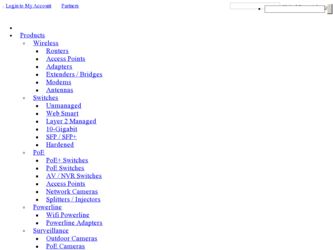
Related TRENDnet TFM-PCIV92I Manual Pages
Download the free PDF manual for TRENDnet TFM-PCIV92I and other TRENDnet manuals at ManualOwl.com
Manual - Page 1


...V.92 PCI MODEM USER'S MANUAL
TABLE OF CONTENT
1. Contents of Package 2 2. Comprehensive Modem Installation Instructions 2
2.1 System Requirements 2 2.2 Hardware Installation 3 2.3 System Setup 4
2.3.1 Setup Instructions for Windows 98SE 4 2.3.2 Uninstall Modem from Windows 98SE 6 2.3.3 Setup Instructions for Windows Me 7 2.3.4 Uninstall Modem from Windows Me 9 2.3.5 Setup Instructions for...
Manual - Page 2


...
! One V.92 PCI bus window modem ! One telephone cable ! One CD-ROM disk comprises Communication software, Modem Driver & User's Manual ! Quick installation guide
Please contact the place of purchase if any of the above listed items are missing.
Section 2
Comprehensive Modem Installation Instructions
Section 2.1
System Requirements
The modem operates on a personal computer equipped with the...
Manual - Page 3


...92 PCI MODEM USER'S MANUAL
Section 2.2
Hardware Installation
Please refer to Fig. 2 - 1 and proceed to following steps for how to insert your modem into the computer and connect telephone wire and audio accessories.
Model: I206 FIGURE 2-1 Internal modem diagram
1. Turn off and unplug your computer from the AC outlet. 2. Unplug any peripheral devices (keyboard, monitor, etc.) from your computer...
Manual - Page 4


... device or display a list of all the drivers in a specific location, so you can select the driver you want. Please select the recommended one as shown in figure.
Then click on Next.
STEP 3. And then, a prompt screen will ask you to indicate where your driver is located, floppy disk drives, CD-ROM drive, Microsoft Windows Update or specify a location: . Insert the Modem Driver...
Manual - Page 5


I206 V.92 PCI MODEM USER'S MANUAL
STEP 4. Then, a prompt screen indicates Windows has found the best driver for your modem as shown in figure.
Please make sure the source of your driver is correct then click on Next. STEP 5. Select International Settings tab as shown in figure.
Make sure the country setting is correct (default United States of America). Changes...
Manual - Page 6


I206 V.92 PCI MODEM USER'S MANUAL Section 2.3.2 Uninstall Modem from Windows 98SE
In any reason, you want to remove or reinstall the modem. Please follow the steps below to completely uninstall the modem. STEP 1. Click on Start # Settings # Control Panel as shown in figure.
STEP 2. Click on Add/Remove Programs icon in Control Panel window.
STEP 3. Click Install/Uninstall tab and choose Intel...
Manual - Page 7


I206 V.92 PCI MODEM USER'S MANUAL
Section 2.3.3 Setup instructions for Windows Me
STEP 1. After you complete the modem hardware installation and turn on your PC, Windows system will automatically detect your new added devices "PCI Card". A prompt screen will ask you to select Automatic search for a better driver or Specify the location of the driver, so you can select the driver you want. Please ...
Manual - Page 8


... PCI MODEM USER'S MANUAL
STEP 4. Then, an Intel(R) 537EP Modem Settings screen show International Settings tab as shown in figure.
Make sure the country setting is correct (default United States of America). Changes of the setting will effect to modem performance. Please select a correct option to match your location and click OK. STEP 5. Click on Finish to complete the modem installation...
Manual - Page 9


... PCI MODEM USER'S MANUAL Section 2.3.4 Uninstall Modem from Windows Me
In any reason, you want to remove or reinstall the modem. Please follow the steps below to completely uninstall the modem. STEP 1. Click on Start # Settings # Control Panel as shown in figure.
STEP 2. Click on Add/Remove Programs icon in Control Panel window.
STEP 3. Click Install/Uninstall tab and choose Intel(R) 537EP Modem...
Manual - Page 10


...92 PCI MODEM USER'S MANUAL
Section 2.3.5 Setup instructions for Windows 2000
STEP 1. After you complete the modem hardware installation and turn on your PC. Windows system will automatically detect your new added devices. Windows system will then prompt you with a Found New Hardware Wizard screen, as shown in figure.
STEP 2. A prompt screen will ask you to select Search for a suitable driver for...
Manual - Page 11


I206 V.92 PCI MODEM USER'S MANUAL
Insert the Modem Driver CD-ROM disk attached with your modem into the CD-ROM drive device then click on Next. STEP 4. Then a prompt screen will ask you to locate the driver for your modem as shown in figure.
Please browse the CD-ROM disk directory at :\drivers\Win2K&XP. Then click on OK. STEP 5. Then, a prompt screen will advise you...
Manual - Page 12


I206 V.92 PCI MODEM USER'S MANUAL
STEP 7. Click on Finish to complete the modem installation.
STEP 8. Right click on My Computer icon in Desktop window as shown in figure. Then choose Properties.
STEP 9. Choose Hardware tab and then click on Device Manager.... Button.
Rev.1.00.2.1.57.75
- 12 -
Manual - Page 14


I206 V.92 PCI MODEM USER'S MANUAL Section 2.3.6 Uninstall Modem from Windows 2000
In any reason, you want to remove or reinstall the modem. Please follow the steps below to completely uninstall the modem. STEP 1. Click on Start # Settings # Control Panel as shown in figure.
STEP 2. Click on Add/Remove Programs icon in Control Panel window.
STEP 3. Choose Intel(R) 537EP Modem and then click...
Manual - Page 15


I206 V.92 PCI MODEM USER'S MANUAL
Section 2.3.7 Setup instructions for Windows XP
STEP 1. After you complete the modem hardware installation and turn on your PC, Windows system will automatically detect your new added devices. Choose Install from a list or specific location [Advanced] as shown in figure, then click on Next button.
STEP 2. Select the directory of modem driver like :\drivers\Win2K&...
Manual - Page 16


I206 V.92 PCI MODEM USER'S MANUAL
STEP 4. System has completed the modem driver installation.
Then click on Finish. STEP 5. Click Start # Control Panel in Taskbar as shown in figure.
STEP 6. Click on Phone and Modem Options icon in Control Panel window as shown in figure.
Rev.1.00.2.1.57.75
- 16 -
Manual - Page 18


I206 V.92 PCI MODEM USER'S MANUAL Section 2.3.8 Uninstall Modem from Windows XP
In any reason, you want to remove or reinstall the modem. Please follow the steps below to completely uninstall the modem. STEP 1. Click Start # Control Panel in Taskbar as shown in figure.
STEP 2. Click on Add or Remove Programs icon in Control Panel window as shown in figure.
STEP...
Manual - Page 19


... working. Once you have determined that your modem is setup properly, go on to Section 2.5 Install Communication Software to install your communications software. If you are having problems, see Section 3 Troubleshooting.
Click on Start and point to Setting. Then click on Control Panel. When the Control Panel window opens. Scroll down to the Modem icon and double click on it. Click...
Manual - Page 20


... used in the software (refer to software manual).
Problem: Modem displays errors while on-line with a remote modem Possible solutions: 6. Make sure Call Waiting is turned off. 7. Make sure RTS/CTS hardware flow control is enabled (do not use XON/XOFF software flow control
when transferring binary files). 8. Make sure the data speed is not faster than your computer capability. Operating too...
Manual - Page 21


... playback Possible solutions: 9. Make sure the correct modem type is selected in the Voice/FAX software. Volume adjustment is
available in control panel. 10. Make sure your computer is fast enough to handle voice operations (38.4 Kbps). Voice operations are
CPU intensive and require a better CPU sharing when running under Windows.
Problem: No dial tone Possible solutions: 11...
Manual - Page 23


...PCI MODEM USER'S MANUAL
FCC Class B statement
This equipment has been tested and found to comply with the limits for a Class B digital device, pursuant to Part 15 of the FCC Rules. These limits are designed to provide reasonable protection against harmful interference in a residential installation... dealer or an experienced radio/TV technician for help.
Notice: 1) Shielded cables, if any, must be...
