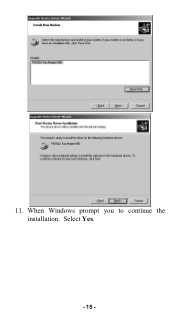TRENDnet TFM-560E driver and firmware
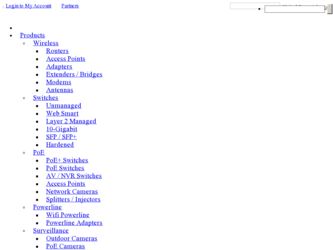
Related TRENDnet TFM-560E Manual Pages
Download the free PDF manual for TRENDnet TFM-560E and other TRENDnet manuals at ManualOwl.com
Data Sheet - Page 1
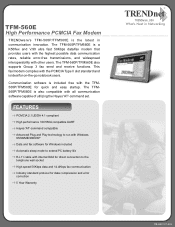
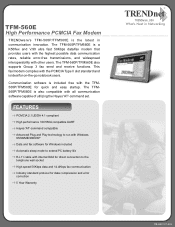
...
Data and fax software for Windows included
Automatic sleep mode to extend PC battery life
RJ-11 cable with internal DAA for direct connection to the telephone wall socket
High speed 56Kbps data and 14.4Kbps fax communication
Industry standard protocol for data compression and error correction
5 Year Warranty
TRENDnet
TRENDware, USA
What's Next in Networking
TFM-560E (11-17...
Manual - Page 3
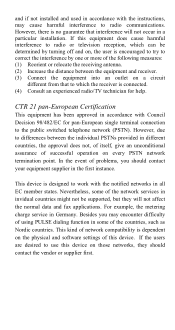
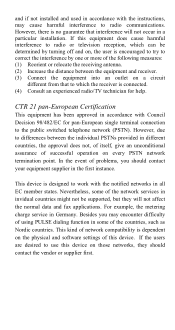
... be supported, but they will not affect the normal data and fax applications. For example, the metering charge service in Germany. Besides you may encounter difficulty of using PULSE dialing function in some of the countries, such as Nordic countries. This kind of network compatibility is dependent on the physical and software settings of this device. If...
Manual - Page 5
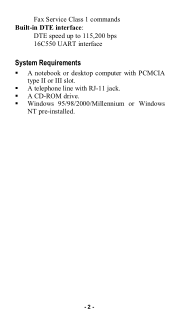
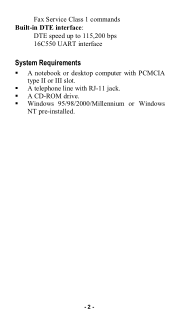
Fax Service Class 1 commands Built-in DTE interface:
DTE speed up to 115,200 bps 16C550 UART interface
System Requirements
ƒ A notebook or desktop computer with PCMCIA type II or III slot.
ƒ A telephone line with RJ-11 jack. ƒ A CD-ROM drive. ƒ Windows 95/98/2000/Millennium or Windows
NT pre-installed.
- 2 -
Manual - Page 6
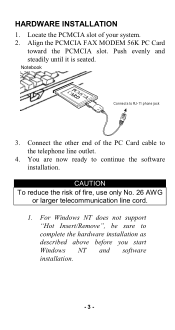
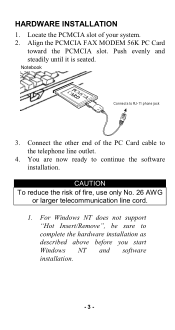
... your system. 2. Align the PCMCIA FAX MODEM 56K PC Card
toward the PCMCIA slot. Push evenly and steadily until it is seated.
Notebook
Connects to RJ-11 phone jack
3. Connect the other end of the PC Card cable to the telephone line outlet.
4. You are now ready to continue the software installation.
CAUTION To reduce the risk of...
Manual - Page 7
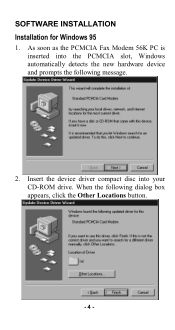
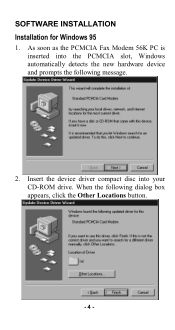
SOFTWARE INSTALLATION Installation for Windows 95
1. As soon as the PCMCIA Fax Modem 56K PC is inserted into the PCMCIA slot, Windows automatically detects the new hardware device and prompts the following message.
2. Insert the device driver compact disc into your CD-ROM drive. When the following dialog box appears, click the Other Locations button.
- 4 -
Manual - Page 8
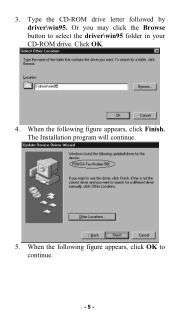
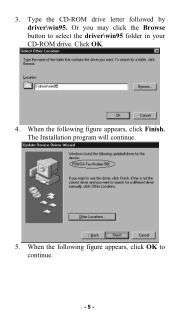
3. Type the CD-ROM drive letter followed by driver\win95. Or you may click the Browse button to select the driver\win95 folder in your CD-ROM drive. Click OK.
4. When the following figure appears, click Finish. The Installation program will continue.
5. When the following figure appears, click OK to continue.
- 5 -
Manual - Page 9
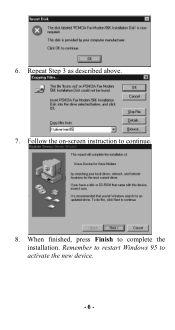
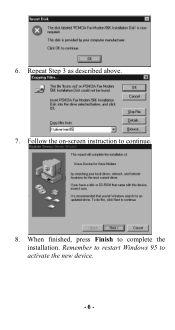
6. Repeat Step 3 as described above.
7. Follow the on-screen instruction to continue.
8. When finished, press Finish to complete the installation. Remember to restart Windows 95 to activate the new device.
- 6 -
Manual - Page 10
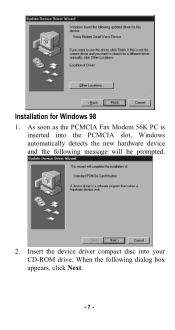
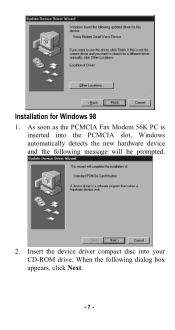
Installation for Windows 98
1. As soon as the PCMCIA Fax Modem 56K PC is inserted into the PCMCIA slot, Windows automatically detects the new hardware device and the following message will be prompted.
2. Insert the device driver compact disc into your CD-ROM drive. When the following dialog box appears, click Next.
- 7 -
Manual - Page 14
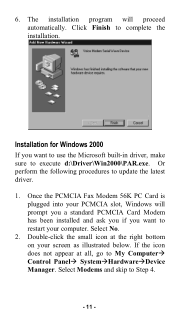
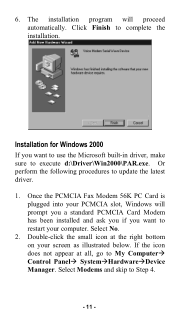
... the Microsoft built-in driver, make sure to execute d:\Driver\Win2000\PAR.exe. Or perform the following procedures to update the latest driver. 1. Once the PCMCIA Fax Modem 56K PC Card is
plugged into your PCMCIA slot, Windows will prompt you a standard PCMCIA Card Modem has been installed and ask you if you want to restart your computer. Select No. 2. Double-click...
Manual - Page 15
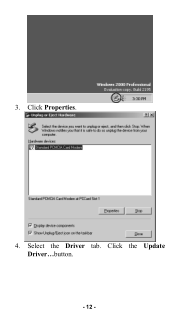
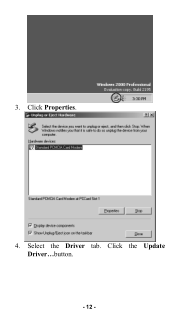
3. Click Properties.
4. Select the Driver tab. Click the Update Driver...button.
- 12 -
Manual - Page 17
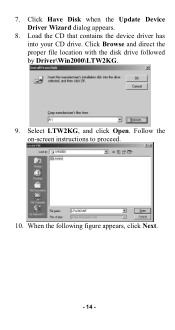
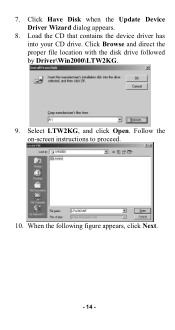
7. Click Have Disk when the Update Device Driver Wizard dialog appears.
8. Load the CD that contains the device driver has into your CD drive. Click Browse and direct the proper file location with the disk drive followed by Driver\Win2000\LTW2KG.
9. Select LTW2KG, and click Open. Follow the on-screen instructions to proceed.
10. When the following figure appears, click Next.
- 14 -
Manual - Page 19
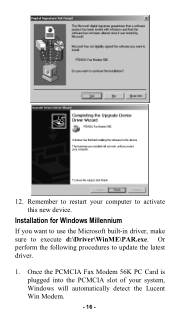
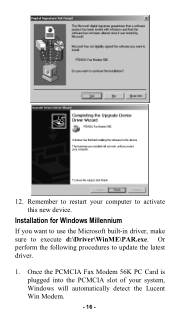
... to restart your computer to activate this new device.
Installation for Windows Millennium
If you want to use the Microsoft built-in driver, make sure to execute d:\Driver\WinME\PAR.exe. Or perform the following procedures to update the latest driver.
1. Once the PCMCIA Fax Modem 56K PC Card is plugged into the PCMCIA slot of your system, Windows will automatically detect...
Manual - Page 21
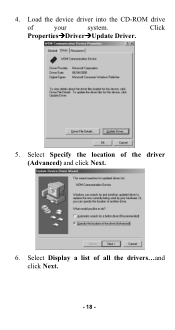
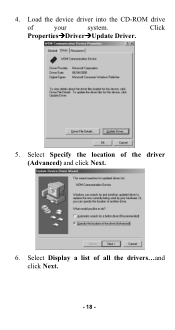
4. Load the device driver into the CD-ROM drive
of
your
system.
Click
PropertiesÆDriverÆUpdate Driver.
5. Select Specify the location of the driver (Advanced) and click Next.
6. Select Display a list of all the drivers...and click Next.
- 18 -
Manual - Page 24
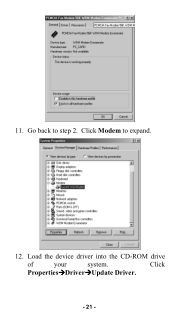
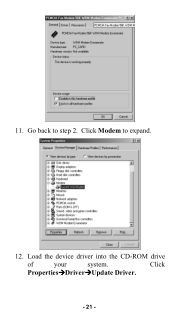
11. Go back to step 2. Click Modem to expand.
12. Load the device driver into the CD-ROM drive
of
your
system.
Click
PropertiesÆDriverÆUpdate Driver.
- 21 -
Manual - Page 28
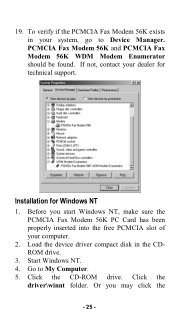
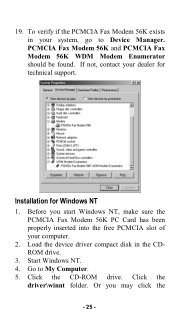
... not, contact your dealer for technical support.
Installation for Windows NT
1. Before you start Windows NT, make sure the PCMCIA Fax Modem 56K PC Card has been properly inserted into the free PCMCIA slot of your computer.
2. Load the device driver compact disk in the CDROM drive.
3. Start Windows NT. 4. Go to My Computer. 5. Click the CD-ROM drive. Click the
driver\winnt folder. Or you may click...
Manual - Page 29
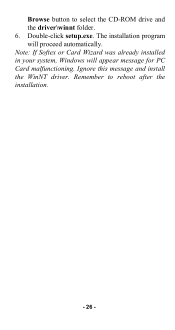
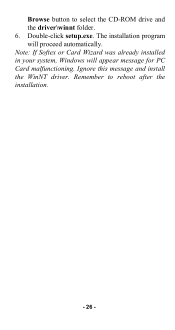
Browse button to select the CD-ROM drive and the driver\winnt folder. 6. Double-click setup.exe. The installation program will proceed automatically. Note: If Softex or Card Wizard was already installed in your system, Windows will appear message for PC Card malfunctioning. Ignore this message and install the WinNT driver. Remember to reboot after the installation.
- 26 -
Manual - Page 34
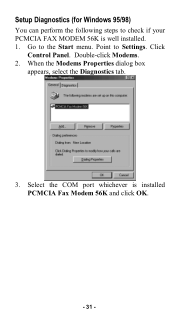
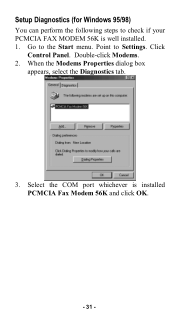
Setup Diagnostics (for Windows 95/98)
You can perform the following steps to check if your PCMCIA FAX MODEM 56K is well installed. 1. Go to the Start menu. Point to Settings. Click
Control Panel. Double-click Modems. 2. When the Modems Properties dialog box
appears, select the Diagnostics tab.
3. Select the COM port whichever is installed PCMCIA Fax Modem 56K and click OK.
- 31 -
Manual - Page 35
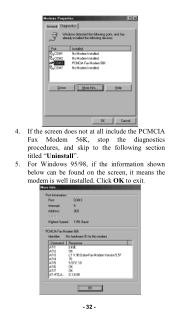
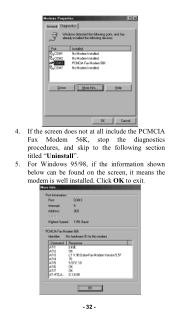
4. If the screen does not at all include the PCMCIA Fax Modem 56K, stop the diagnostics procedures, and skip to the following section titled "Uninstall".
5. For Windows 95/98, if the information shown below can be found on the screen, it means the modem is well installed. Click OK to exit.
- 32 -
Manual - Page 36
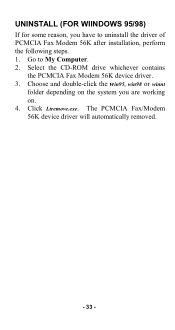
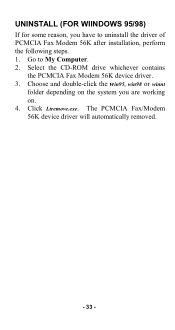
UNINSTALL (FOR WIINDOWS 95/98)
If for some reason, you have to uninstall the driver of PCMCIA Fax Modem 56K after installation, perform the following steps. 1. Go to My Computer. 2. Select the CD-ROM drive whichever contains
the PCMCIA Fax Modem 56K device driver. 3. Choose and double-click the win95, win98 or winnt
folder depending on the system you are working on...