ZyXEL G-320H driver and firmware
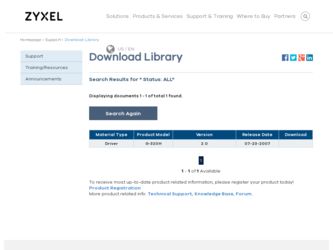
Related ZyXEL G-320H Manual Pages
Download the free PDF manual for ZyXEL G-320H and other ZyXEL manuals at ManualOwl.com
User Guide - Page 6
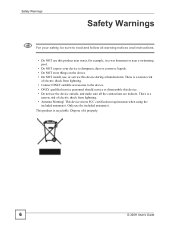
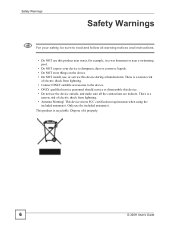
... warning notices and instructions.
• Do NOT use this product near water, for example, in a wet basement or near a swimming pool.
• Do NOT expose your device to dampness, dust or corrosive liquids. • Do NOT store things on the device. • Do NOT install, use, or service this device during a thunderstorm. There is a remote risk
of...
User Guide - Page 9


...22 1.4.1 Enabling WZC ...23 1.4.2 Accessing the ZyXEL Utility 23
Chapter 2 Tutorial ...25
2.1 Connecting to a Wireless LAN 25 2.2 Creating and Using a Profile 27 2.3 Configuring the G-320H as an AP 30
Chapter 3 Wireless LAN Network...33
3.1 Wireless LAN Overview ...33 3.2 Wireless LAN Security ...34
3.2.1 Hide SSID ...34 3.2.2 MAC Address Filter ...34 3.2.3 User Authentication and Encryption...
User Guide - Page 10
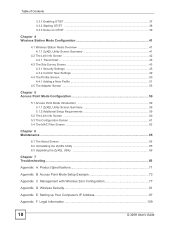
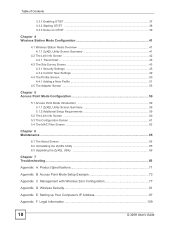
......65 6.2 Uninstalling the ZyXEL Utility 65 6.3 Upgrading the ZyXEL Utility 66
Chapter 7 Troubleshooting...69
Appendix A Product Specifications 71
Appendix B Access Point Mode Setup Example 73
Appendix C Management with Wireless Zero Configuration 77
Appendix D Wireless Security 91
Appendix E Setting up Your Computer's IP Address 97
Appendix F Legal Information 109
10
G-320H User's Guide
User Guide - Page 14
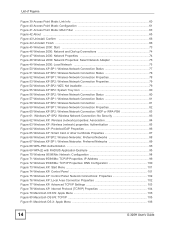
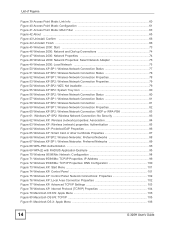
...: Control Panel: Network Connections: Properties 102 Figure 76 Windows XP: Local Area Connection Properties 102 Figure 77 Windows XP: Advanced TCP/IP Settings 103 Figure 78 Windows XP: Internet Protocol (TCP/IP) Properties 104 Figure 79 Macintosh OS 8/9: Apple Menu 105 Figure 80 Macintosh OS 8/9: TCP/IP 105 Figure 81 Macintosh OS X: Apple Menu 106
14
G-320H User's Guide
User Guide - Page 17
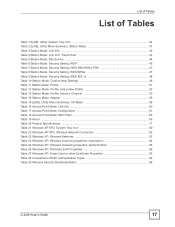
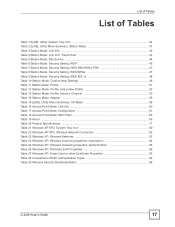
... Windows XP: Wireless Networks 83 Table 24 Windows XP: Wireless (network) properties: Association 84 Table 25 Windows XP: Wireless (network) properties: Authentication 85 Table 26 Windows XP: Protected EAP Properties 86 Table 27 Windows XP: Smart Card or other Certificate Properties 87 Table 28 Comparison of EAP Authentication Types 92 Table 29 Wireless Security Relational Matrix 96
G-320H...
User Guide - Page 21
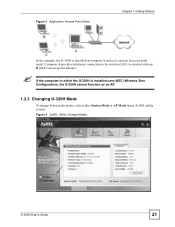
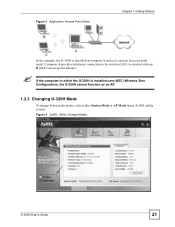
... set to operate in access point mode. Computer A provides an Internet connection to the wireless LAN, so wireless stations B and C can access the Internet.
If the computer in which the G-320H is installed uses WZC (Wireless Zero Configuration), the G-320H cannot function as an AP.
1.2.3 Changing G-320H Mode
To change between the modes, select either Station Mode or AP Mode in any ZyXEL utility...
User Guide - Page 22
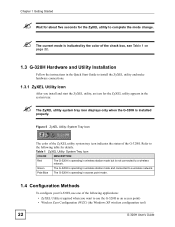
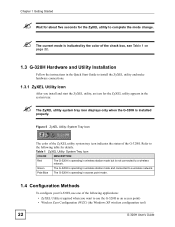
... station mode and connected to a wireless network.
Pale Blue The G-320H is operating in access point mode.
1.4 Configuration Methods
To configure your G-320H, use one of the following applications: • ZyXEL Utility (required when you want to use the G-320H as an access point) • Wireless Zero Configuration (WZC) (the Windows XP wireless configuration tool)
22
G-320H User's Guide
User Guide - Page 65
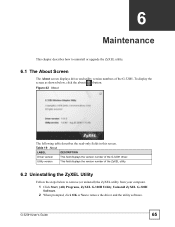
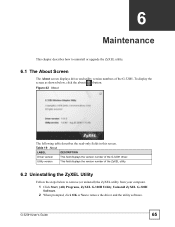
...320H driver.
Utility version
This field displays the version number of the ZyXEL utility.
6.2 Uninstalling the ZyXEL Utility
Follow the steps below to remove (or uninstall) the ZyXEL utility from your computer. 1 Click Start, (All) Programs, ZyXEL G-320H Utility, Uninstall ZyXEL G-320H Software. 2 When prompted, click OK or Yes to remove the driver and the utility software.
G-320H User's Guide...
User Guide - Page 66
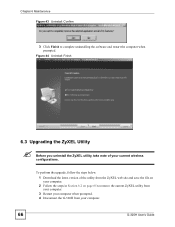
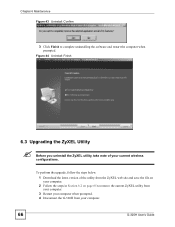
...: Confirm
3 Click Finish to complete uninstalling the software and restart the computer when prompted.
Figure 44 Uninstall: Finish
6.3 Upgrading the ZyXEL Utility
"
Before you uninstall the ZyXEL utility, take note of your current wireless configurations.
To perform the upgrade, follow the steps below.
1 Download the latest version of the utility from the ZyXEL web site and save the file on...
User Guide - Page 69
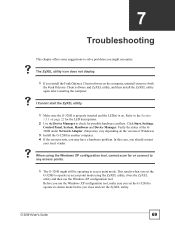
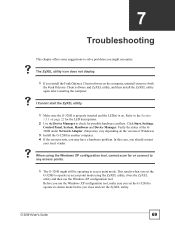
...Click Start, Settings, Control Panel, System, Hardware and Device Manager. Verify the status of the G320H under Network Adapter. (Steps may vary depending on the version of Windows)
3 Install the G-320H in another computer. 4 If the error persists, you may have a hardware problem. In this case, you should contact
your local vendor.
V When using the Windows XP configuration tool, cannot scan for or...
User Guide - Page 71
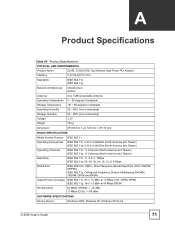
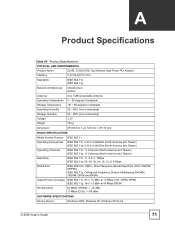
...
Table 20 Product Specifications PHYSICAL AND ENVIRONMENTAL
Product Name Interface
ZyXEL G-320H 802.11g Wireless High Power PCI Adapter 3.3V 32-bit PCI V2.2
Standards Network Architectures Antenna
IEEE 802.11b IEEE 802.11g
Infrastructure Ad-Hoc
One 5 dBi Detachable Antenna
Operating Temperature 0 ~ 50 degrees Centigrade Storage Temperature -30 ~ 60 degrees Centigrade
Operating Humidity...
User Guide - Page 73
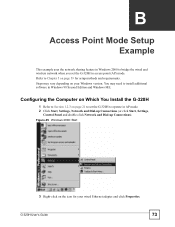
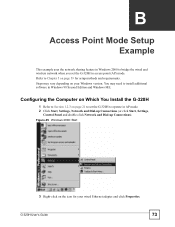
... Computer on Which You Install the G-320H
1 Refer to Section 1.2.3 on page 21 to set the G-320H to operate in AP mode. 2 Click Start, Settings, Network and Dial-up Connections (or click Start, Settings,
Control Panel and double-click Network and Dial-up Connections).
Figure 45 Windows 2000: Start
3 Right-click on the icon for your wired Ethernet adapter and click Properties.
G-320H User's Guide...
User Guide - Page 77
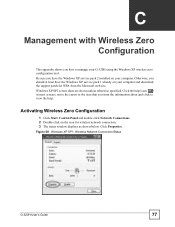
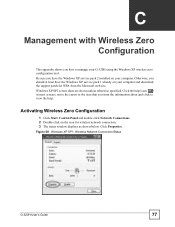
... shows you how to manage your G-320H using the Windows XP wireless zero configuration tool. Be sure you have the Windows XP service pack 2 installed on your computer. Otherwise, you should at least have the Windows XP service pack 1 already on your computer and download the support patch for WPA from the Microsoft web site. Windows XP SP2 screen shots are shown unless...
User Guide - Page 86
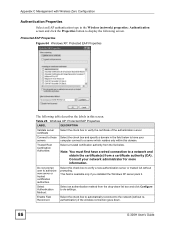
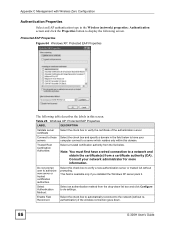
....
This field is available only if you installed the Windows XP server pack 2.
Select Authentication Method:
Select an authentication method from the drop-down list box and click Configure to do settings.
Enable Fast Reconnect
Select the check box to automatically reconnect to the network (without reauthentication) if the wireless connection goes down.
86
G-320H User's Guide
User Guide - Page 97
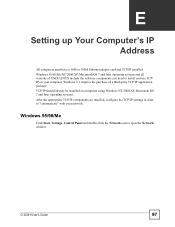
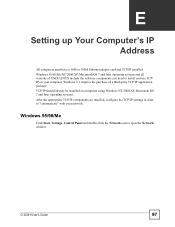
APPENDIX E
Setting up Your Computer's IP Address
All computers must have a 10M or 100M Ethernet adapter card and TCP/IP installed. Windows 95/98/Me/NT/2000/XP, Macintosh OS 7 and later operating systems and all versions of UNIX/LINUX include the software components you need to install and use TCP/ IP on your computer. Windows 3.1 requires the purchase of a third-party TCP/IP application...
User Guide - Page 98
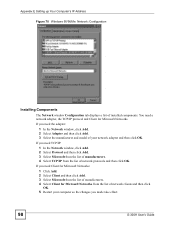
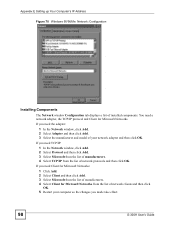
Appendix E Setting up Your Computer's IP Address Figure 70 WIndows 95/98/Me: Network: Configuration
Installing Components
The Network window Configuration tab displays a list of installed components. You need a network adapter, the TCP/IP protocol and Client for Microsoft Networks.
If you need the adapter:
1 In the Network window, click Add. 2 Select Adapter and then click Add. 3 Select the ...
User Guide - Page 100
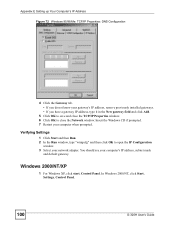
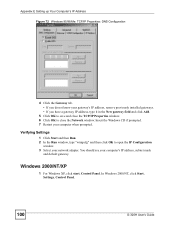
....
Verifying Settings
1 Click Start and then Run. 2 In the Run window, type "winipcfg" and then click OK to open the IP Configuration
window. 3 Select your network adapter. You should see your computer's IP address, subnet mask
and default gateway.
Windows 2000/NT/XP
1 For Windows XP, click start, Control Panel. In Windows 2000/NT, click Start, Settings, Control Panel.
100
G-320H User's Guide
User Guide - Page 103
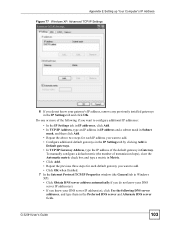
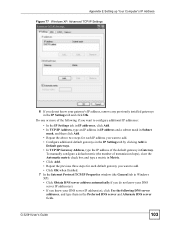
Appendix E Setting up Your Computer's IP Address Figure 77 Windows XP: Advanced TCP/IP Settings
6 If you do not know your gateway's IP address, remove any previously installed gateways in the IP Settings tab and click OK.
Do one or more of the following if you want to configure additional IP addresses:
• In the IP Settings tab, in IP addresses, click...
User Guide - Page 109
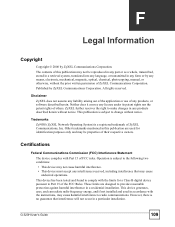
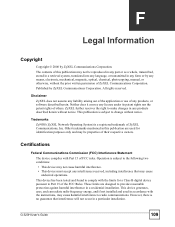
... reasonable protection against harmful interference in a residential installation. This device generates, uses, and can radiate radio frequency energy, and if not installed and used in accordance with the instructions, may cause harmful interference to radio communications. However, there is no guarantee that interference will not occur in a particular installation.
G-320H User's Guide
109
User Guide - Page 111
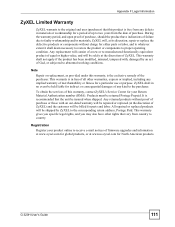
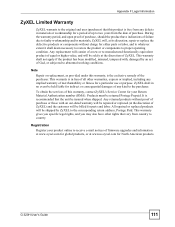
... address, Postage Paid. This warranty gives you specific legal rights, and you may also have other rights that vary from country to country.
Registration
Register your product online to receive e-mail notices of firmware upgrades and information at www.zyxel.com for global products, or at www.us.zyxel.com for North American products.
G-320H User's Guide...

