ZyXEL NBG-418N v2 driver and firmware
Related ZyXEL NBG-418N v2 Manual Pages
Download the free PDF manual for ZyXEL NBG-418N v2 and other ZyXEL manuals at ManualOwl.com
User Guide - Page 2
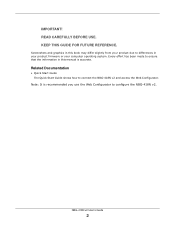
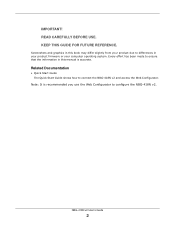
... product firmware or your computer operating system. Every effort has been made to ensure that the information in this manual is accurate.
Related Documentation
• Quick Start Guide The Quick Start Guide shows how to connect the NBG-418N v2 and access the Web Configurator.
Note: It is recommended you use the Web Configurator to configure the NBG-418N v2.
NBG-418N v2 User's Guide
2
User Guide - Page 5
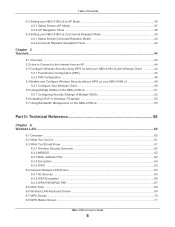
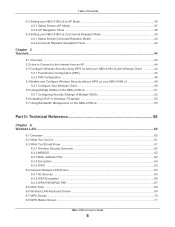
... on the NBG-418N v2 51 5.5.1 Configuring Security Settings of Multiple SSIDs 52 5.6 Installing UPnP in Windows 7 Example 55 5.7 Using Bandwidth Management on the NBG-418N v2 55
Part II: Technical Reference 58
Chapter 6 Wireless LAN...60
6.1 Overview ...60 6.2 What You Can Do ...61 6.3 What You Should Know ...61
6.3.1 Wireless Security Overview ...62 6.3.2 MBSSID ...62 6.3.3 MAC Address Filter...
User Guide - Page 7
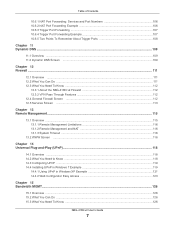
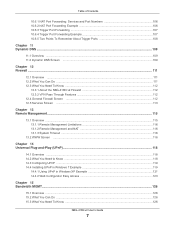
....2 What You Need to Know ...118 14.3 Configuring UPnP ...119 14.4 Installing UPnP in Windows 7 Example 119
14.4.1 Using UPnP in Windows XP Example 121 14.4.2 Web Configurator Easy Access 123
Chapter 15 Bandwidth MGMT...126
15.1 Overview ...126 15.2 What You Can Do ...126 15.3 What You Need To Know ...126
NBG-418N v2 User's Guide
7
User Guide - Page 8


... System General Screen ...129 16.4 Time Setting Screen ...130
Chapter 17 Logs ...132
17... What You Can Do ...134 18.3 Firmware Upload Screen ...134 18.4 Configuration Screen ......Power, Hardware Connections, and LEDs 142 21.2 NBG-418N v2 Access and Login 143 21.3 Internet Access ...144 21.4 Resetting the NBG-418N v2 to Its Factory Defaults 145 21.5 Wireless Problems ...146
NBG-418N v2 User's Guide...
User Guide - Page 17
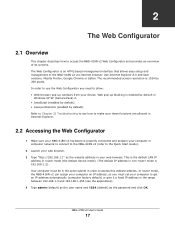
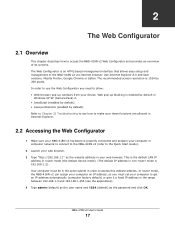
... in Internet Explorer.
2.2 Accessing the Web Configurator
1 Make sure your NBG-418N v2 hardware is properly connected and prepare your computer or computer network to connect to the NBG-418N v2 (refer to the Quick Start Guide).
2 Launch your web browser. 3 Type "http://192.168.1.1" as the website address in your web browser. This is the default LAN IP
address in router mode (the default device...
User Guide - Page 23
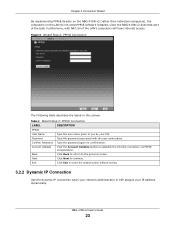
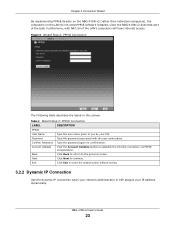
Chapter 3 Connection Wizard
By implementing PPPoE directly on the NBG-418N v2 (rather than individual computers), the computers on the LAN do not need PPPoE software installed, since the NBG-418N v2 does that part of the task. Furthermore, with NAT, all of the LAN's computers will have Internet access. Figure 9 Wizard Step 2: PPPoE Connection
The following table describes the labels in this ...
User Guide - Page 31
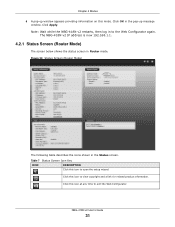
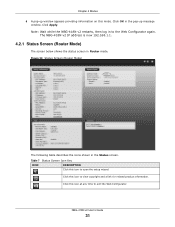
... again. The NBG-418N v2 IP address is now 192.168.1.1.
4.2.1 Status Screen (Router Mode)
The screen below shows the status screen in Router mode. Figure 20 Status Screen (Router Mode)
The following table describes the icons shown in the Status screen.
Table 7 Status Screen Icon Key
ICON
DESCRIPTION
Click this icon to open the setup wizard.
Click...
User Guide - Page 45
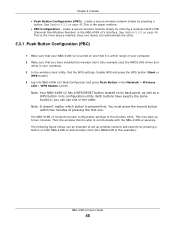
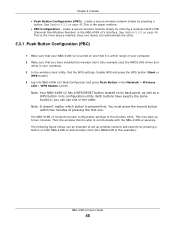
... computer. 2 Make sure that you have installed the wireless client (this example uses the NWD210N) driver and
utility in your notebook. 3 In the wireless client utility, find the WPS settings. Enable WPS and press the WPS button (Start or
WPS button) 4 Log into NBG-418N v2's Web Configurator and press Push Button in the Network > Wireless
LAN > WPS Station screen. Note: Your NBG-418N v2...
User Guide - Page 49
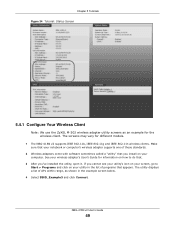
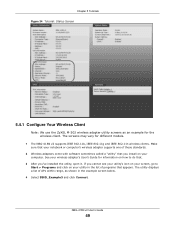
... screens may vary for different models.
1 The NBG-418N v2 supports IEEE 802.11b, IEEE 802.11g and IEEE 802.11n wireless clients. Make sure that your notebook or computer's wireless adapter supports one of these standards.
2 Wireless adapters come with software sometimes called a "utility" that you install on your computer. See your wireless adapter's User's Guide for information on how to do that...
User Guide - Page 55
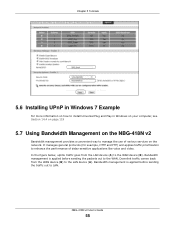
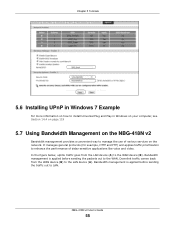
...
For more information on how to install Universal Plug and Play in Windows on your computer, see Section 14.4 on page 119
5.7 Using Bandwidth Management on the NBG-418N v2
Bandwidth management provides a convenient way to manage the use of various services on the network. It manages general protocols (for example, HTTP and FTP) and applies traffic prioritization...
User Guide - Page 80
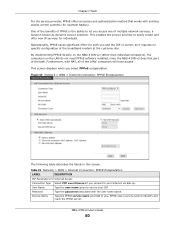
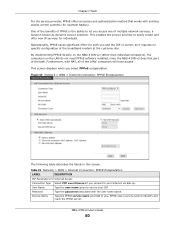
... broadband modem at the customer site.
By implementing PPPoE directly on the NBG-418N v2 (rather than individual computers), the computers on the LAN do not need PPPoE software installed, since the NBG-418N v2 does that part of the task. Furthermore, with NAT, all of the LANs' computers will have access.
This screen displays when you select PPPoE encapsulation.
Figure 55 Network > WAN > Internet...
User Guide - Page 118
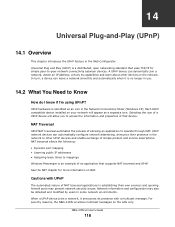
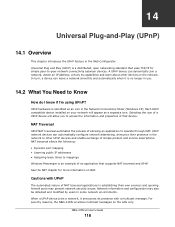
... their own services and opening firewall ports may present network security issues. Network information and configuration may also be obtained and modified by users in some network environments. When a UPnP device joins a network, it announces its presence with a multicast message. For security reasons, the NBG-418N v2 allows multicast messages on the LAN only.
NBG-418N v2 User's Guide
118
User Guide - Page 119
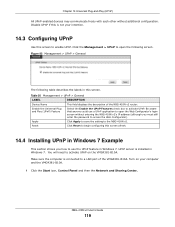
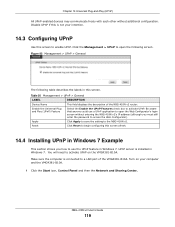
... to use the UPnP feature in Windows 7. UPnP server is installed in Windows 7. You will need to activate UPnP on the VMG4381-B10A.
Make sure the computer is connected to a LAN port of the VMG4381-B10A. Turn on your computer and the VMG4381-B10A.
1 Click the Start icon, Control Panel and then the Network and Sharing Center.
NBG-418N v2 User's Guide
119
User Guide - Page 121
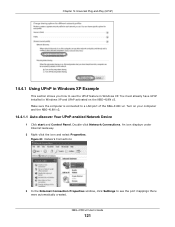
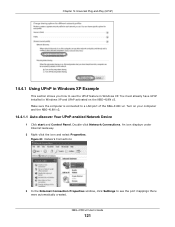
...connected to a LAN port of the NBG-418N v2. Turn on your computer and the NBG-418N v2.
14.4.1.1 Auto-discover Your UPnP-enabled Network Device
1 Click start and Control Panel. Double-click Network Connections. An icon displays under Internet Gateway.
2 Right-click the icon and select Properties. Figure 83 Network Connections
3 In the Internet Connection Properties window, click Settings to see the...
User Guide - Page 135
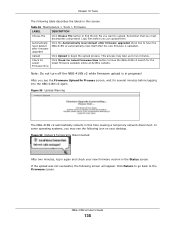
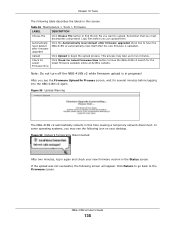
... some operating systems, you may see the following icon on your desktop. Figure 99 Network Temporarily Disconnected
After two minutes, log in again and check your new firmware version in the Status screen. If the upload was not successful, the following screen will appear. Click Return to go back to the Firmware screen.
NBG-418N v2 User's Guide
135
User Guide - Page 167
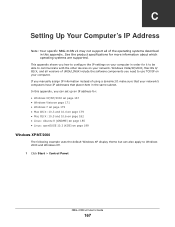
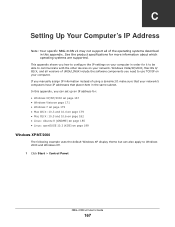
... specific NBG-418N v2 may not support all of the operating systems described in this appendix. See the product specifications for more information about which operating systems are supported.
This appendix shows you how to configure the IP settings on your computer in order for it to be able to communicate with the other devices on your network. Windows Vista...
User Guide - Page 185
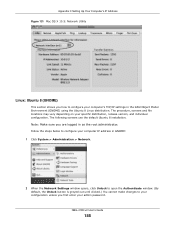
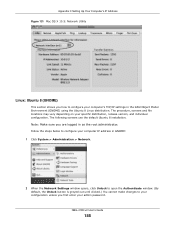
... administrator. Follow the steps below to configure your computer IP address in GNOME: 1 Click System > Administration > Network.
2 When the Network Settings window opens, click Unlock to open the Authenticate window. (By default, the Unlock button is greyed out until clicked.) You cannot make changes to your configuration unless you first enter your admin password. NBG-418N v2 User's Guide
185
User Guide - Page 204
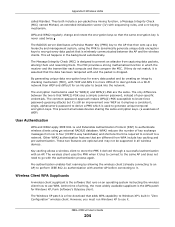
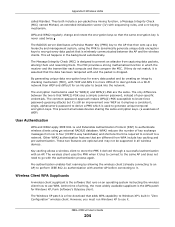
... instructing the wireless client how to use WPA. At the time of writing, the most widely available supplicant is the WPA patch for Windows XP, Funk Software's Odyssey client.
The Windows XP patch is a free download that adds WPA capability to Windows XP's built-in "Zero Configuration" wireless client. However, you must run Windows XP to use it.
NBG-418N v2 User's Guide...
User Guide - Page 212
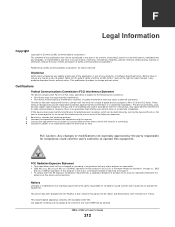
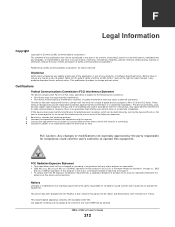
... user's authority to operate the equipment.
This device has been designed for the WLAN 2.4 GHz network throughout the EC region and Switzerland, with restrictions in France.
This class B digital apparatus complies with Canadian ICES-003. Cet appareil numérique de la classes B est conforme a la nome NMB-003 du Canada.
NBG-418N v2 User's Guide
212
User Guide - Page 214
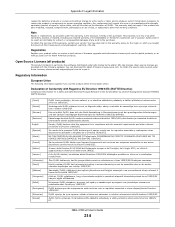
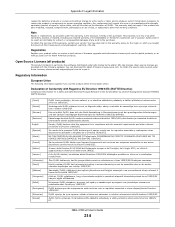
...;ões da Directiva 1999/5/EC. ZyXEL izjavlja, da je ta oprema v skladu z bistvenimi zahtevami in ostalimi relevantnimi določili direktive 1999/5/EC. ZyXEL týmto vyhlasuje, že zariadenia spĺňa základné požiadavky a všetky príslušné ustanovenia Smernice 1999/5/ EC.
NBG-418N v2 User's Guide
214

