Asus G30AB driver and firmware
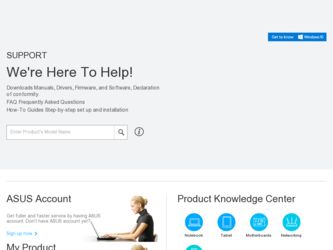
Related Asus G30AB Manual Pages
Download the free PDF manual for Asus G30AB and other Asus manuals at ManualOwl.com
G30AB User's Manual - Page 2
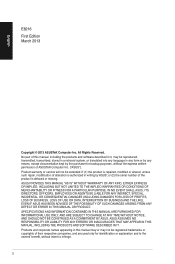
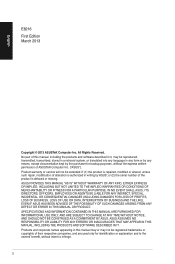
... this manual, including the products and software described in it, may be reproduced, transmitted, transcribed, stored in a retrieval system, or translated into any language in any form or by any means, except documentation kept by the purchaser for backup purposes, without the express written permission of ASUSTeK Computer Inc. ("ASUS"). Product warranty or service will...
G30AB User's Manual - Page 9
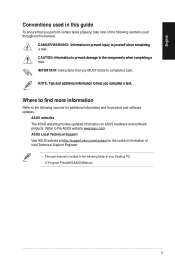
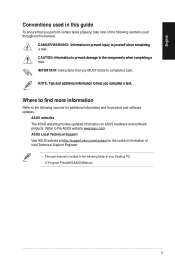
...io&#...updates.
ASUS websites The ASUS website provides updated information on ASUS hardware and software products. Refer to the ASUS website www.asus.com. ASUS Local Technical Support Visit ASUS website at http://support.asus.com/contact for the contact information of local Technical Support Engineer.
• The user manual is located in the following folder in your Desktop PC: C:\Program Files(X86...
G30AB User's Manual - Page 12
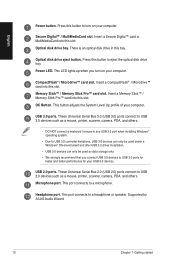
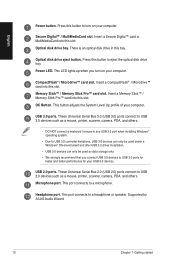
...™ card into this slot. OC Button. This button adjusts the System Level Up profile of your computer.
USB 3.0 ports. These Universal Serial Bus 3.0 (USB 3.0) ports connect to USB 3.0 devices such as a mouse, printer, scanner, camera, PDA, and others.
• DO NOT connect a keyboard / mouse to any USB 3.0 port when installing Windows® operating system.
• Due to USB 3.0 controller...
G30AB User's Manual - Page 14
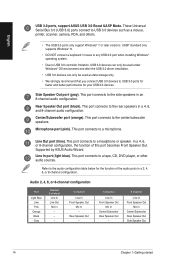
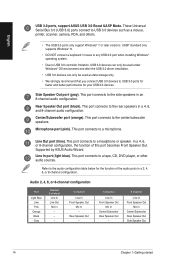
... Serial Bus 3.0 (USB 3.0) ports connect to USB 3.0 devices such as a mouse, printer, scanner, camera, PDA, and others.
• The USB 3.0 ports only support Windows® 7 or later versions. UASP standard only supports Windows® 8.
• DO NOT connect a keyboard / mouse to any USB 3.0 port when installing Windows® operating system.
• Due to USB 3.0 controller limitation, USB...
G30AB User's Manual - Page 18
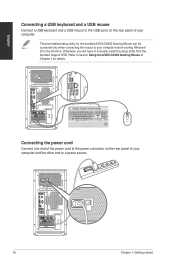
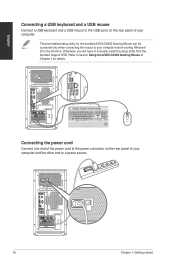
... a USB mouse
Connect a USB keyboard and a USB mouse to the USB ports on the rear panel of your computer.
The pre-installed setup utility for the bundled ASUS GX900 Gaming Mouse can be accessed only when connecting the mouse to your computer before starting Windows® 8 for the first time. Otherwise, you will have to manually install the setup utility from the bundled Support DVD...
G30AB User's Manual - Page 32
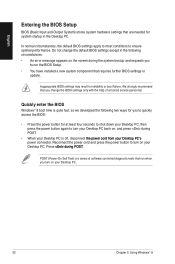
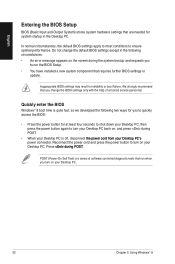
... system bootup and requests you
to run the BIOS Setup. • You have installed a new system component that requires further BIOS settings or
update.
Inappropriate BIOS settings may result to instability or boot failure. We strongly recommend that you change the BIOS settings only with the help of a trained service personnel.
Quickly enter the BIOS
Windows® 8 boot time is quite fast, so...
G30AB User's Manual - Page 40
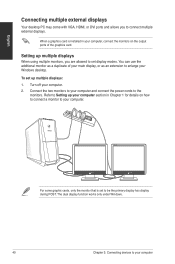
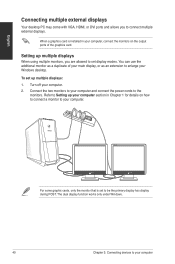
English
Connecting multiple external displays
Your desktop PC may come with VGA, HDMI, or DVI ports and allows you to connect multiple external displays.
When a graphics card is installed in your computer, connect the monitors on the output ports of the graphics card.
Setting up multiple displays
When using multiple monitors, you are allowed to set display modes. You can use the additional ...
G30AB User's Manual - Page 46
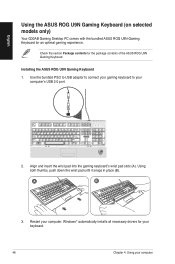
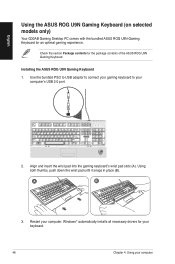
....
Installing the ASUS ROG U9N Gaming Keyboard
1. Use the bundled PS/2 to USB adaptor to connect your gaming keyboard to your computer's USB 2.0 port.
2. Align and insert the wrist pad into the gaming keyboard's wrist pad slots (A). Using both thumbs, push down the wrist pad until it snaps in place (B).
A
B
3. Restart your computer. Windows® automatically installs all necessary drivers...
G30AB User's Manual - Page 48
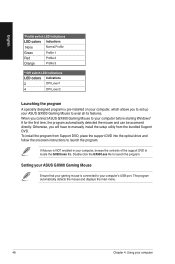
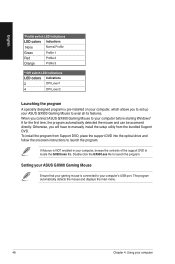
... connect ASUS GX900 Gaming Mouse to your computer before starting Windows® 8 for the first time, the program automatically detected the mouse and can be accessed directly. Otherwise, you will have to manually install the setup utility from the bundled Support DVD. To install the program from Support DVD, place the support DVD into the optical drive and follow the onscreen instructions to...
G30AB User's Manual - Page 63
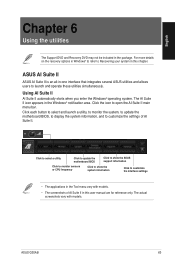
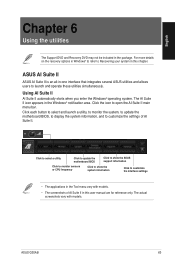
... to select and launch a utility, to monitor the system, to update the motherboard BIOS, to display the system information, and to customize the settings of AI Suite II.
Click to select a utility
Click to update the motherboard BIOS
Click to show the ASUS support information
Click to monitor sensors or CPU frequency
Click to show the system information
Click to customize...
G30AB User's Manual - Page 68
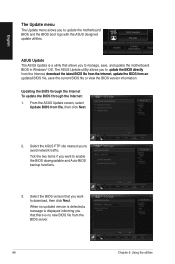
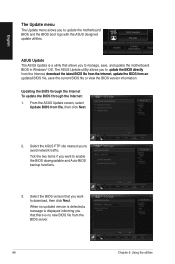
... BIOS through the Internet: 1. From the ASUS Update screen, select
Update BIOS from file, then click Next.
2. Select the ASUS FTP site nearest you to avoid network traffic. Tick the two items if you want to enable the BIOS downgradable and Auto-BIOS backup functions.
3. Select the BIOS version that you want to download, then click Next. When no updated version is detected,a message is displayed...
G30AB User's Manual - Page 69
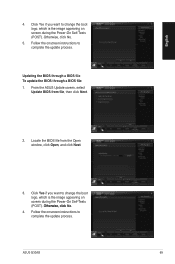
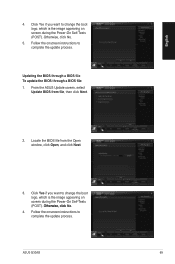
... is the image appearing on screen during the Power‑On Self-Tests (POST). Otherwise, click No.
5. Follow the onscreen instructions to complete the update process.
Updating the BIOS through a BIOS file To update the BIOS through a BIOS file: 1. From the ASUS Update screen, select
Update BIOS from file, then click Next.
2. Locate the BIOS file from the Open window, click Open, and click Next...
G30AB User's Manual - Page 70
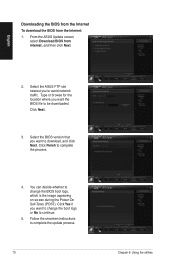
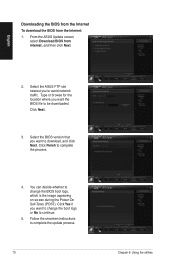
English
Downloading the BIOS from the Internet
To download the BIOS from the Internet:
1. From the ASUS Update screen, select Download BIOS from Internet, and then click Next.
2. Select the ASUS FTP site nearest you to avoid network traffic. Type or browse for the location where you want the BIOS file to be downloaded. Click Next.
3. Select the BIOS version that you want to download, and click ...
G30AB User's Manual - Page 71
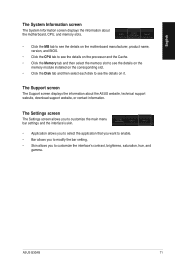
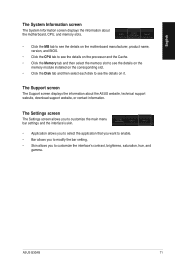
... the processor and the Cache. • Click the Memory tab and then select the memory slot to see the details on the
memory module installed on the corresponding slot. • Click the Disk tab and then select each disk to see the details on it.
The Support screen
The Support screen displays the information about the ASUS website, technical support website, download support website...
G30AB User's Manual - Page 72
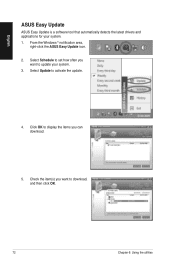
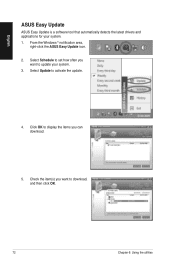
English
ASUS Easy Update
ASUS Easy Update is a software tool that automatically detects the latest drivers and applications for your system. 1. From the Windows ® notification area,
right-click the ASUS Easy Update icon. 2. Select Schedule to set how often you
want to update your system. 3. Select Update to activate the update.
4. Click OK to display the items you can download.
5. Check the ...
G30AB User's Manual - Page 73
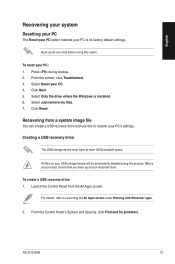
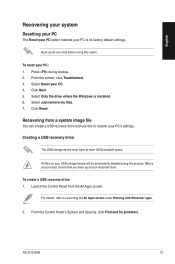
... Click Next. 5. Select Only the drive where the Windows is installed. 6. Select Just remove my files. 7. Click Reset.
Recovering from a system image file
You can create a USB recovery drive and use this to recover your PC's settings.
Creating a USB recovery drive
The USB storage device must have at least 16GB available space.
All files on your USB storage device will be permanently deleted during...
G30AB User's Manual - Page 78
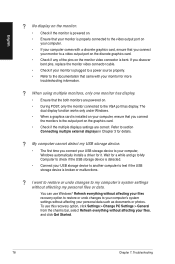
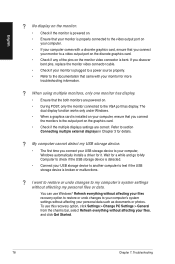
...connect the monitors to the output port on the graphics card.
• Check if the multiple displays settings are correct. Refer to section Connecting multiple external displays in Chapter 3 for details.
? My computer cannot detect my USB storage device.
• The first time you connect your USB storage device to your computer, Windows automatically installs a driver for it. Wait for a while and...
G30AB User's Manual - Page 81
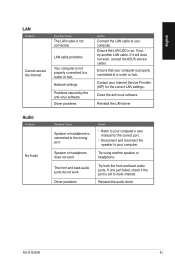
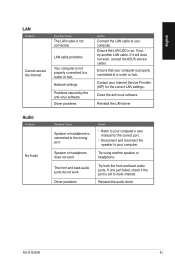
...not, try another LAN cable. If it still does not work, contact the ASUS service center.
Ensure that your computer is properly connected to a router or hub.
Contact your Internet Service Provider (ISP) for the correct LAN settings.
Close the anti-virus software.
Reinstall the LAN driver
Audio
Problem
No Audio
Possible Cause
Speaker or headphone is connected to the wrong port.
Speaker or headphone...
G30AB User's Manual - Page 82
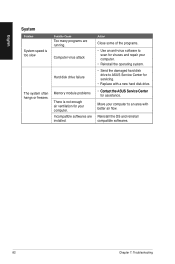
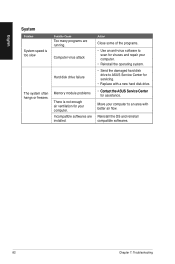
... are running.
Computer virus attack
Hard disk drive failure
Memory module problems There is not enough air ventilation for your computer. Incompatible softwares are installed.
Action
Close some of the programs.
• Use an anti-virus software to scan for viruses and repair your computer.
• Reinstall the operating system.
• Send the damaged hard disk drive to ASUS Service Center for...
G30AB User's Manual - Page 83
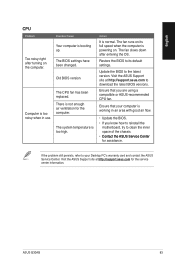
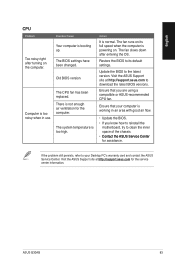
... its full speed when the computer is powering on. The fan slows down after entering the OS.
Restore the BIOS to its default settings.
Update the BIOS to the latest version. Visit the ASUS Support site at http://support.asus.com to download the latest BIOS versions.
Ensure that you are using a compatible or ASUS-recommended CPU fan.
Ensure that your computer is working in an area...

