Asus X99-A II driver and firmware
Related Asus X99-A II Manual Pages
Download the free PDF manual for Asus X99-A II and other Asus manuals at ManualOwl.com
X99-A II user s manual English - Page 2
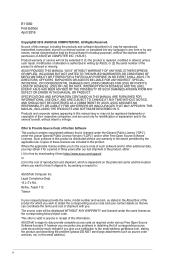
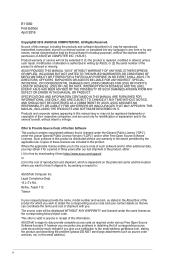
.... Copies of these licenses are included in this product. Where the applicable license entitles you to the source code of such software and/or other additional data, you may obtain it for a period of three years after our last shipment of the product, either (1) for free by downloading it from https://www.asus.com/support...
X99-A II user s manual English - Page 3
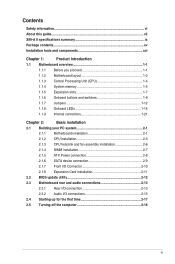
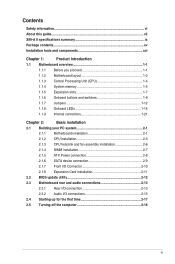
...PC system 2-1
2.1.1 Motherboard installation 2-1
2.1.2 CPU installation 2-3
2.1.3 CPU heatsink and fan assembly installation 2-6
2.1.4 DIMM installation 2-7
2.1.5 ATX Power connection 2-8
2.1.6 SATA device connection 2-9
2.1.7 Front I/O Connector 2-10
2.1.8 Expansion Card installation 2-11
2.2 BIOS update utility 2-12
2.3 Motherboard rear and audio connections 2-13
2.3.1 Rear...
X99-A II user s manual English - Page 5
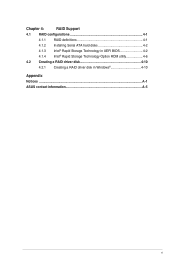
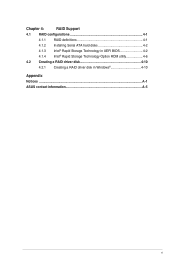
Chapter 4:
RAID Support
4.1 RAID configurations 4-1
4.1.1 RAID definitions 4-1
4.1.2 Installing Serial ATA hard disks 4-2
4.1.3 Intel® Rapid Storage Technology in UEFI BIOS 4-2
4.1.4 Intel® Rapid Storage Technology Option ROM utility 4-6
4.2 Creating a RAID driver disk 4-10
4.2.1 Creating a RAID driver disk in Windows 4-10
Appendix Notices ...A-1 ASUS contact information...
X99-A II user s manual English - Page 7


... BIOS Setup This chapter tells how to change system settings through the BIOS Setup menus. Detailed descriptions of the BIOS parameters are also provided. 4. Chapter 4: Raid Support This chapter describes the RAID configurations.
Where to find more information
Refer to the following sources for additional information and for product and software updates. 1. ASUS website
The ASUS website (www.asus...
X99-A II user s manual English - Page 14
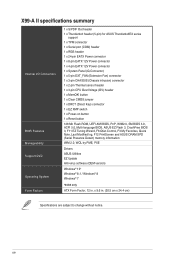
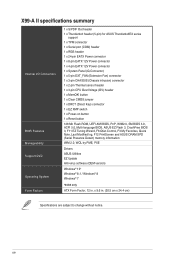
...
128 Mb Flash ROM, UEFI AMI BIOS, PnP, WfM2.0, SM BIOS 3.0, ACPI 5.0, Multi-language BIOS, ASUS EZ Flash 3, CrashFree BIOS 3, F11 EZ Tuning Wizard, F6 Qfan Control, F3 My Favorites, Quick Note, Last Modified log, F12 PrintScreen and ASUS DRAM SPD (Serial Presence Detect) memory information WfM 2.0, WOL by PME, PXE
Drivers ASUS Utilities EZ Update Anti-virus software (OEM version)
Windows® 10...
X99-A II user s manual English - Page 22
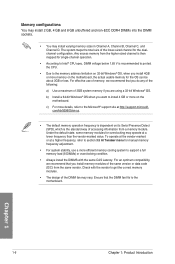
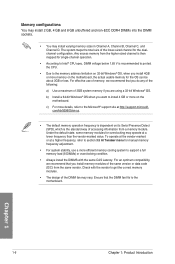
... mapped for single-channel operation.
• According to Intel® CPU spec, DIMM voltage below 1.65 V is recommended to protect the CPU.
• Due to the memory address limitation on 32-bit Windows® OS, when you install 4GB or more memory on the motherboard, the actual usable memory for the OS can be about 3GB or less. For...
X99-A II user s manual English - Page 26
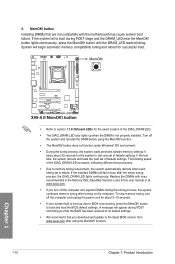
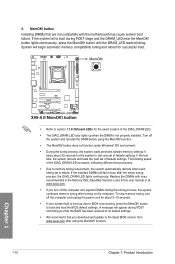
... system fails to boot up due to BIOS overclocking, press the MemOK! button to boot and load the BIOS default settings. A message will appear during POST reminding you that the BIOS has been restored to its default settings.
• We recommend that you download and update to the latest BIOS version from www.asus.com after using the MemOK! function.
1-10...
X99-A II user s manual English - Page 32
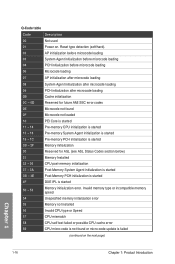
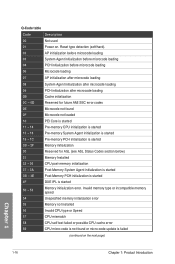
... started
4F
DXE IPL is started
50 - 53
Memory initialization error. Invalid memory type or incompatible memory speed
54
Unspecified memory initialization error
55
Memory not installed
56
Invalid CPU type or Speed
57
CPU mismatch
58
CPU self test failed or possible CPU cache error
59
CPU micro-code is not found or micro-code update is failed
(continued on the next page)
Chapter...
X99-A II user s manual English - Page 33
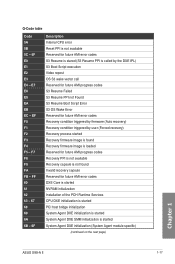
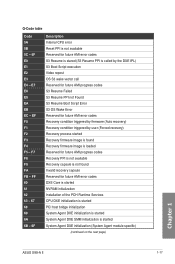
... Reserved for future AMI error codes DXE Core is started NVRAM initialization Installation of the PCH Runtime Services CPU DXE initialization is started PCI host bridge initialization System Agent DXE initialization is started System Agent DXE SMM initialization is started System Agent DXE initialization (System Agent module specific)
(continued on the next page)
Chapter 1
ASUS X99-A II
1-17
X99-A II user s manual English - Page 39
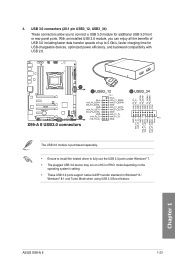
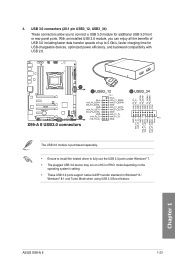
....
• Ensure to install the related driver to fully use the USB 3.0 ports under Windows® 7. • The plugged USB 3.0 device may run on xHCI or EHCI mode depending on the
operating system's setting. • These USB 3.0 ports support native UASP transfer standard in Windows® 8 /
Windows® 8.1 and Turbo Mode when using USB 3.0 Boost feature.
ASUS X99-A II
1-23
Chapter 1
X99-A II user s manual English - Page 62
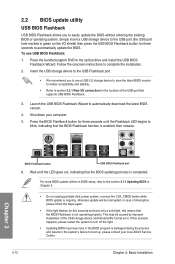
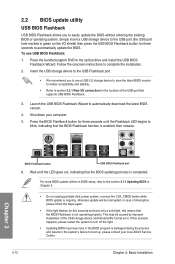
... to automatically update the BIOS. To use USB BIOS Flashback:
1. Place the bundled support DVD to the optical drive and install the USB BIOS Flashback Wizard. Follow the onscreen instructions to complete the installation.
2. Insert the USB storage device to the USB Flashback port.
• We recommend you to use a USB 2.0 storage device to save the latest BIOS version for better compatibility...
X99-A II user s manual English - Page 64
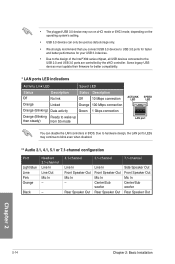
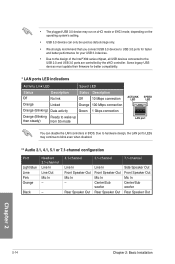
... recommend that you connect USB 3.0 devices to USB 3.0 ports for faster and better performance for your USB 3.0 devices.
• Due to the design of the Intel® X99 series chipset, all USB devices connected to the USB 2.0 and USB 3.0 ports are controlled by the xHCI controller. Some legacy USB devices must update their firmware for better compatibility.
* LAN ports LED indications
Activity...
X99-A II user s manual English - Page 69
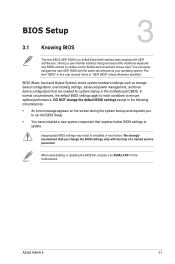
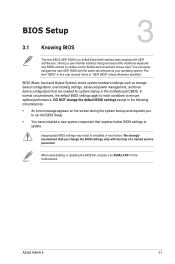
... Setup.
• You have installed a new system component that requires further BIOS settings or update.
Inappropriate BIOS settings may result to instability or boot failure. We strongly recommend that you change the BIOS settings only with the help of a trained service personnel.
When downloading or updating the BIOS file, rename it as X99A2.CAP for this motherboard.
Chapter 3
ASUS X99-A II...
X99-A II user s manual English - Page 98
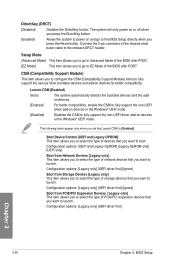
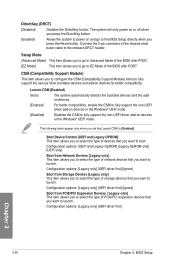
... compatibility, enable the CSM to fully support the non-UEFI driver add-on devices or the Windows® UEFI mode.
[Disabled]
Disables the CSM to fully support the non-UEFI driver add-on devices or the Windows® UEFI mode.
The following items appear only when you set the Launch CSM to [Enabled].
Boot Device Control [UEFI and Legacy OPROM] This...
X99-A II user s manual English - Page 99
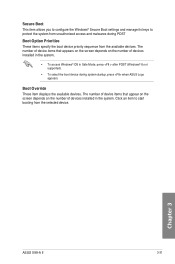
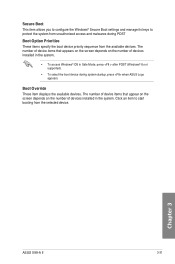
... after POST (Windows® 8 not supported).
• To select the boot device during system startup, press when ASUS Logo appears.
Boot Override These item displays the available devices. The number of device items that appear on the screen depends on the number of devices installed in the system. Click an item to start booting from the selected device.
Chapter 3
ASUS X99-A II
3-31
X99-A II user s manual English - Page 105
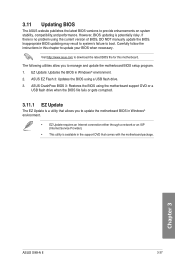
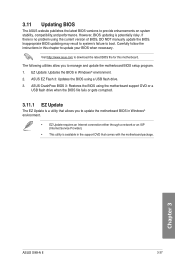
... the instructions in this chapter to update your BIOS when necessary.
Visit http://www.asus.com to download the latest BIOS file for this motherboard.
The following utilities allow you to manage and update the motherboard BIOS setup program. 1. EZ Update: Updates the BIOS in Windows® environment. 2. ASUS EZ Flash 3: Updates the BIOS using a USB flash drive. 3. ASUS CrashFree BIOS 3: Restores...
X99-A II user s manual English - Page 106
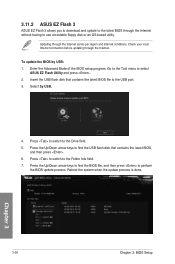
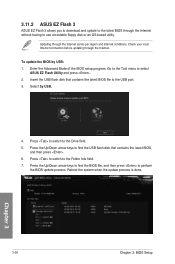
... region and Internet conditions. Check your local Internet connection before updating through the Internet.
To update the BIOS by USB: 1. Enter the Advanced Mode of the BIOS setup program. Go to the Tool menu to select
ASUS EZ Flash Utility and press . 2. Insert the USB flash disk that contains the latest BIOS file to the USB port. 3. Select by USB.
4. Press to switch to the Drive field. 5. Press...
X99-A II user s manual English - Page 108
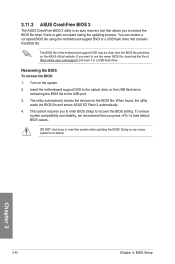
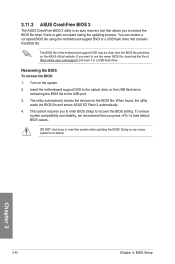
...To recover the BIOS:
1. Turn on the system.
2. Insert the motherboard support DVD to the optical drive, or the USB flash drive containing the BIOS file to the USB port.
3. The utility automatically checks the devices for the BIOS file. When found, the utility reads the BIOS file and enters ASUS EZ Flash 3 automatically.
4. The system requires you to enter BIOS Setup to recover the BIOS setting. To...
X99-A II user s manual English - Page 109
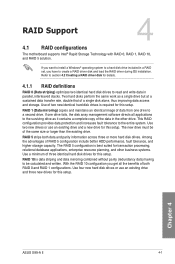
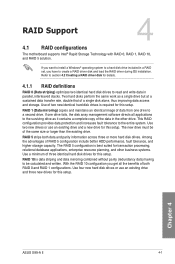
RAID Support
4
4.1 RAID configurations
The motherboard supports Intel® Rapid Storage Technology with RAID 0, RAID 1, RAID 10, and RAID 5 solution.
If you want to install a Windows® operating system to a hard disk drive included in a RAID set, you have to create a RAID driver disk and load the RAID driver during OS installation. Refer to section 4.2 Creating a RAID driver disk for ...
X99-A II user s manual English - Page 118
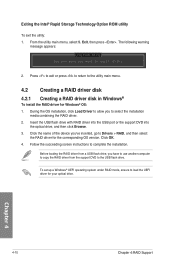
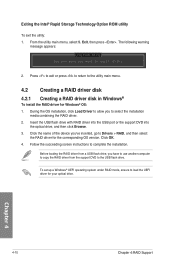
...the name of the device you've inserted, go to Drivers > RAID, and then select
the RAID driver for the corresponding OS version. Click OK. 4. Follow the succeeding screen instructions to complete the installation.
Before loading the RAID driver from a USB flash drive, you have to use another computer to copy the RAID driver from the support DVD to the USB flash drive.
To set up a Windows® UEFI...

