Asus P535 driver and firmware
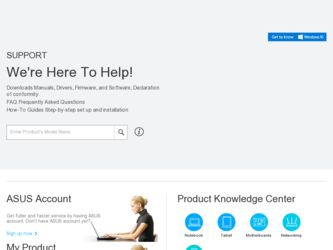
Related Asus P535 Manual Pages
Download the free PDF manual for Asus P535 and other Asus manuals at ManualOwl.com
P535 User's Manual for English Edtion - Page 2


... TIME WITHOUT NOTICE, AND SHOULD NOT BE CONSTRUED AS A COMMITMENT BY ASUS. ASUS ASSUMES NO RESPONSIBILITY OR LIABILITY FOR ANY ERRORS OR INACCURACIES THAT MAY APPEAR IN THIS MANUAL, INCLUDING THE PRODUCTS AND SOFTWARE DESCRIBED IN IT. Products and corporate names appearing in this manual may or may not be registered trademarks or copyrights of their...
P535 User's Manual for English Edtion - Page 3


... 8 Package contents 9
Chapter 1: Getting started Getting to know your P535 12
Layout ...12 Device components description 14 Getting your device ready 16 Installing the SIM card and battery 16 Charging the battery 18 Starting up 19 Powering your device 19 Using the stylus 19 Calibrating P535 20 Locking the keys and buttons 20 The Today screen 21 Status...
P535 User's Manual for English Edtion - Page 8


P535 specifications
Processor Operating System
Memory
Display Frequency band GPRS Camera Connectivity
Battery capacity Expansion slot Audio
Weight Dimension GPS Talk time* Standby time*
Intel XScale® processor, 520MHz
Microsoft® Windows Mobile™ 5.0 Pocket PC Phone Edition
256 MB NAND Flash ROM 64 MB SDRAM
2.8-inch, 65, 536-color, 240 x 320-resolution, TFT touch screen LCD
Tri...
P535 User's Manual for English Edtion - Page 9


Package contents
Check your P535 package for the following items:
P ASUS P535 device P Battery P AC Adapter P Mini-USB cable P Headset P Stylus P Car cell phone charger* P Car Kit (PDA holder and windshield suction pedestal)* P Protection case P Getting Started CD P User Manual P Quick Start Guide P Warranty Card
* optional
NOTE: If any of the above items is damaged or missing, contact your ...
P535 User's Manual for English Edtion - Page 15


... flashlight on/off. This 2-megapixel camera comes with Auto-Focus (AF) lens and flash light features. Allows you to install an external GPS antenna for better signal reception. Allows you to listen audio media and phone calls. Contains the battery that supplies power to the device. Press to launch the record application to record voice. Slide to enable or disable...
P535 User's Manual for English Edtion - Page 16


...device ready
Installing the SIM card and battery
Before you can make a phone call using your P535, you need to install a Subscriber Identity Module (SIM) card. A SIM card contains your phone number, subscriber details, phonebook, and additional phone memory. Your P535...ASUS qualified battery.
To install a SIM card and battery:
1. Remove the battery compartment cover.
NOTE: When turned on, the device...
P535 User's Manual for English Edtion - Page 24


... connection.
Description
Wi-Fi active. Roaming service. This icon appears only if you have international roaming feature. Vibrate or silent mode on. Bluetooth headset connected. Bluetooth head connected with sound. Appears when you set the alarm No SIM installed. Notice indicator. Tap to view notice. Pocket MSN service notification. Pocket MSN chat is online...
P535 User's Manual for English Edtion - Page 35


Using ActiveSync™
ActiveSync™ allows you to synchronize data in your device with data in your computer. ActiveSync can also synchronize over a wireless or cellular network with Microsoft Exchange Server, provided that your cellular phone service or company is running Microsoft Exchange Server with Exchange ActiveSync. When synchronized directly with Exchange Server, you can stay up...
P535 User's Manual for English Edtion - Page 36


...through your company or service provider, obtain the name of the Exchange Server, user name, password, and domain name from your network administrator before starting the Sync Setup Wizard. To install and configure ActiveSync in your computer:
1. Insert the Microsoft Getting Started CD that came with your device package. 2. Follow succeeding screen instructions. 3. After the setup is complete, the...
P535 User's Manual for English Edtion - Page 37


Synchronizing via mini-USB
You can connect to your device using the bundled mini-USB cable to synchronize to your computer. To synchronize your device via mini-USB:
1. After installing ActiveSync to your computer, connect the mini-USB plug to the mini-USB connector at the bottom of the device.
2. Connect the other end of the USB cable to your computer. Upon connection, ActiveSync automatically ...
P535 User's Manual for English Edtion - Page 44


... P535 to make and receive calls. You can also keep a history of calls made and received, send SMS or MMS messages, take notes while talking, call from Contacts, and copy data from installed SIM card to your device.
Phone pad
The phone pad allows you to easily dial and access the Contacts, Call History, Speed Dial, and Phone settings...
P535 User's Manual for English Edtion - Page 103


... steps 1 to 3 to record another video.
Record indicator
NOTE: • The video clip is automatically saved to the default storage location. • Use Windows Media Player Mobile to playback video clip in your device. • Use Apple® QuickTime™ player, if you wish to play video clips in your computer. You can download QuickTime™ installer from www.apple.com...
P535 User's Manual for English Edtion - Page 109


Remote Presenter
Remote Presenter allows you to remotely control PowerPoint™ presentations running on your desktop or notebook from your P535 device. Operating over a Bluetooth wireless connection, it promotes convenience and freedom of movement during your presentation. It also enables you to review slide notes without affecting the audience's view of the slide show.
Using the Remote ...
P535 User's Manual for English Edtion - Page 122


... status of the following device components: CPU, USB, LCD Brightness, Battery power, Memory, MiniSD card, and storage. To check the status of these components, tap the ASUS Status icon on the Today screen.
122
CPU: Allows you to set the CPU mode. Set to Automatic Mode to automatically change the CPU speed according to the CPU loading.
USB: Allows you to set the USB connection mode.
Brightness...
P535 User's Manual for English Edtion - Page 129


... OPERATOR access. An acceptable marking for an electric shock hazard is (ISO 3864, No. 5036). Equipment for restricted access locations For equipment intended only for installation in a RESTRICTED ACCESS LOCATION, the installation instructions shall contain a statement to this effect.
129

