Brother International MFC-3320CN driver and firmware
Drivers and firmware downloads for this Brother International item

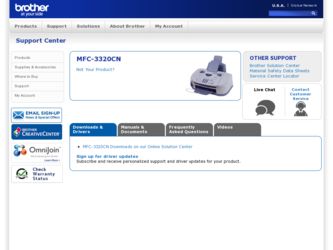
Related Brother International MFC-3320CN Manual Pages
Download the free PDF manual for Brother International MFC-3320CN and other Brother International manuals at ManualOwl.com
Software Users Manual - English - Page 9
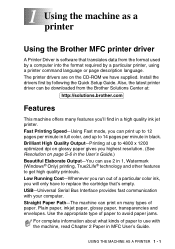
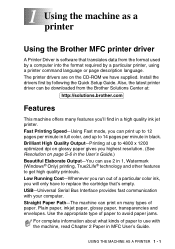
... the Brother MFC printer driver
A Printer Driver is software that translates data from the format used by a computer into the format required by a particular printer, using a printer command language or page description language. The printer drivers are on the CD-ROM we have supplied. Install the drivers first by following the Quick Setup Guide. Also, the latest printer driver can be downloaded...
Software Users Manual - English - Page 35
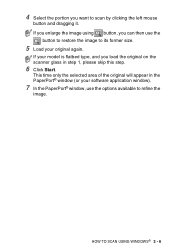
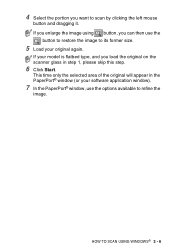
..., and you load the original on the scanner glass in step 1, please skip this step.
6 Click Start.
This time only the selected area of the original will appear in the PaperPort® window (or your software application window).
7 In the PaperPort® window, use the options available to refine the
image.
HOW TO SCAN USING WINDOWS® 2 - 6
Software Users Manual - English - Page 46
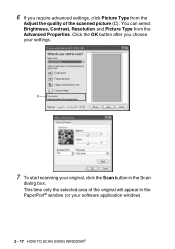
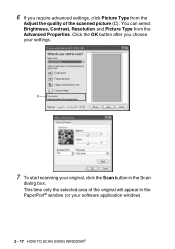
..., Contrast, Resolution and Picture Type from the Advanced Properties. Click the OK button after you choose your settings.
C
7 To start scanning your original, click the Scan button in the Scan
dialog box. This time only the selected area of the original will appear in the PaperPort® window (or your software application window).
2 - 17 HOW TO SCAN USING WINDOWS®
Software Users Manual - English - Page 103
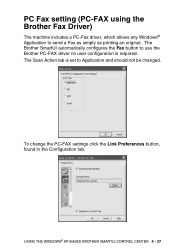
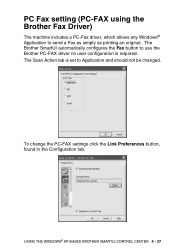
... an original . The Brother SmartUI automatically configures the Fax button to use the Brother PC-FAX driver no user configuration is required. The Scan Action tab is set to Application and should not be changed.
To change the PC-FAX settings click the Link Preferences button, found in the Configuration tab.
USING THE WINDOWS® XP-BASED BROTHER SMARTUI CONTROL CENTER 4 - 27
Software Users Manual - English - Page 113
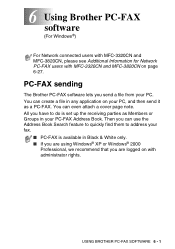
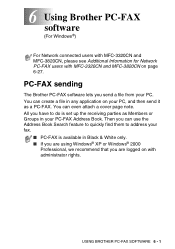
6 Using Brother PC-FAX software (For Windows®)
For Network connected users with MFC-3320CN and MFC-3820CN, please see Additional Information for Network PC-FAX users with MFC-3320CN and MFC-3820CN on page 6-27.
PC-FAX sending
The Brother PC-FAX software lets you send a file from your PC. You can create a file in any application on your PC, and then send it as a PC-FAX. You...
Software Users Manual - English - Page 143
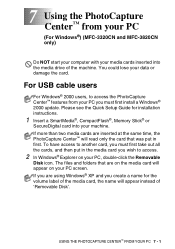
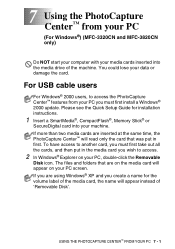
... MFC-3820CN only)
Do NOT start your computer with your media cards inserted into the media drive of the machine. You could lose your data or damage the card.
For USB cable users
For Windows® 2000 users, to access the PhotoCapture Center™ features from your PC you must first install a Windows® 2000 update. Please see the Quick Setup Guide for installation instructions...
Network Users Manual - English - Page 9
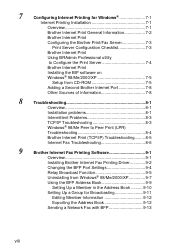
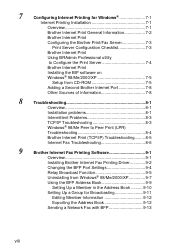
...Troubleshooting 8-4
Brother Internet Print (TCP/IP) Troubleshooting......... 8-5
Internet Fax Troubleshooting 8-6
9
Brother Internet Fax Printing Software 9-1
Overview 9-1
Installing Brother Internet Fax Printing Driver 9-2
Changing the BFP Port Settings 9-4
Relay Broadcast Function 9-5
Uninstalling from Windows® 98/Me/2000/XP 9-7
Using the BFP Address Book 9-9
Setting Up...
Network Users Manual - English - Page 47
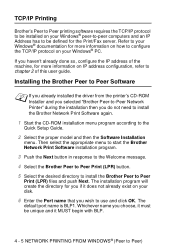
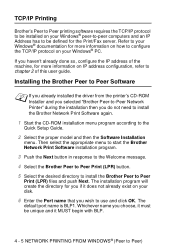
... on your Windows® PC.
If you haven't already done so, configure the IP address of the machine, for more information on IP address configuration, refer to chapter 2 of this user guide.
Installing the Brother Peer to Peer Software
If you already installed the driver from the printer's CD-ROM Installer and you selected "Brother Peer-to-Peer Network Printer" during the installation then you...
Network Users Manual - English - Page 65


... software or let your DHCP server allocate an IP address to the machine.
2 Refer to chapter 2 of this user guide to learn how to configure
the IP address on your machine.
3 The default password for Brother Print/Fax servers is access. 4 Windows® 2000/XP users can print using TCP/IP using the
standard Network Printing software.
7 - 1 CONFIGURING INTERNET PRINTING FOR WINDOWS...
Network Users Manual - English - Page 69
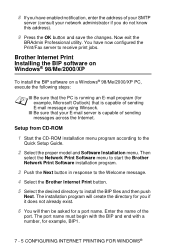
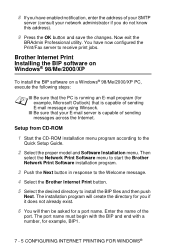
...that your E-mail server is capable of sending messages across the Internet.
Setup from CD-ROM
1 Start the CD-ROM installation menu program according to the
Quick Setup Guide.
2 Select the proper model and Software Installation menu. Then
select the Network Print Software menu to start the Brother Network Print Software installation program.
3 Push the Next button in response to the Welcome message...
Network Users Manual - English - Page 72
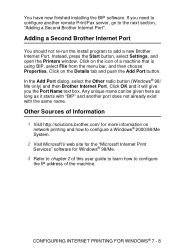
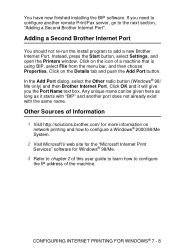
You have now finished installing the BIP software. If you need to configure another remote Print/Fax server, go to the next section, "Adding a Second Brother Internet Port".
Adding a Second Brother Internet Port
You should not re-run the install program to add a new Brother Internet Port. Instead, press the Start button, select Settings, and open the Printers window. Click on the icon of a machine...
Network Users Manual - English - Page 93
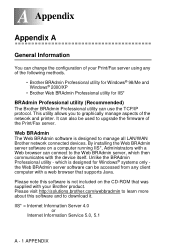
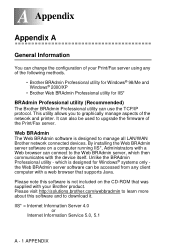
.... This utility allows you to graphically manage aspects of the network and printer. It can also be used to upgrade the firmware of the Print/Fax server.
Web BRAdmin
The Web BRAdmin software is designed to manage all LAN/WAN Brother network connected devices. By installing the Web BRAdmin server software on a computer running IIS*, Administrators with a Web browser can connect to the...
Users Manual - English - Page 177
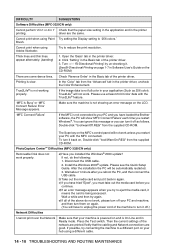
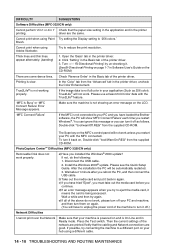
... "\tool\WarnOn.REG" from the supplied CD-ROM.
PhotoCapture Center™ Difficulties (MFC-3320CN only)
Removable Disk does not work properly.
a)Have you installed the Windows® 2000 update? If not, do the following: 1. Disconnect the USB cable. 2. Install the Windows 2000® update. Please see the Quick Setup Guide. After the installation the PC will be automatically restarted.
3. Wait...
Users Manual - English - Page 201
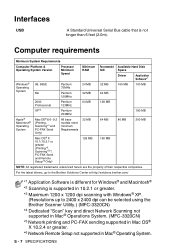
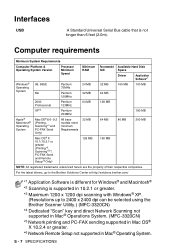
Interfaces
USB
A Standard Universal Serial Bus cable that is not longer than 6 feet (2.0m).
Computer requirements
Minimum System Requirements
Computer Platform & Operating System Version
Processor Minimum Speed
Minimum RAM
Recommended RAM
Available Hard Disk Space
Driver
Application Software*1
Windows® Operating System
98, 98SE Me
Pentium 75MHz
Pentium 150MHz
24 MB 32 MB
32 MB ...
Quick Setup Guide - English - Page 16
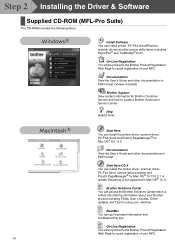
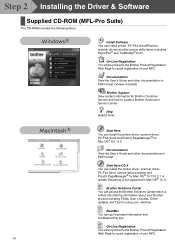
... X You can install the printer driver, scanner driver, PC-Fax Send, remote setup program and Presto! PageManager® for Mac OS® 10.1/10.2.1 or greater (Scanning is not supported in Mac OS® 10.1).
Brother Solutions Center You can access the Brother Solutions Center which is a Web site offering information about your Brother product including FAQs, User's Guides, Driver updates and Tips...
Quick Setup Guide - English - Page 18
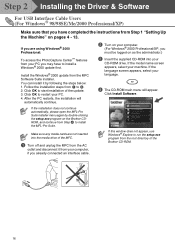
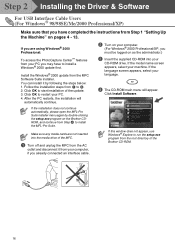
... 2 Installing the Driver & Software
For USB Interface Cable Users (For Windows® 98/98SE/Me/2000 Professional/XP)
Make sure that you have completed the instructions from Step 1 "Setting Up the Machine" on pages 4 - 13.
If you are using Windows® 2000 Professional:
To access the PhotoCapture Center™ features from your PC you may have to install a Windows® 2000 update...
Quick Setup Guide - English - Page 21
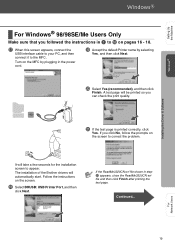
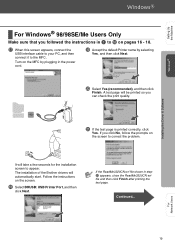
Setting Up the Machine
Windows®
Installing the Driver & Software
For Windows® 98/98SE/Me Users Only
Make sure that you followed the instructions in 1 to F on pages 16 - 18.
G When this screen appears, connect the
USB interface cable to your PC, and then connect it to the MFC.
Turn on the MFC by plugging in the power cord.
I Accept the default...
Quick Setup Guide - English - Page 23
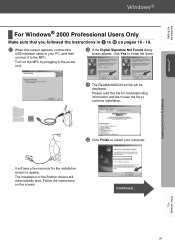
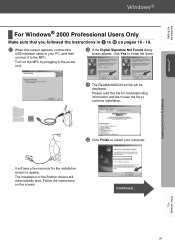
Setting Up the Machine
Windows®
Installing the Driver & Software
For Windows® 2000 Professional Users Only
Make sure that you followed the instructions in 1 to F on pages 16 - 18.
G When this screen appears, connect the
USB interface cable to your PC, and then connect it to the MFC.
Turn on the MFC by plugging in the power cord.
H If the Digital Signature Not...
Quick Setup Guide - English - Page 25
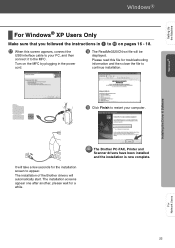
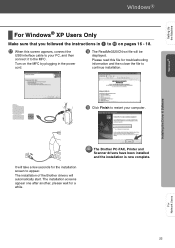
Setting Up the Machine
Windows®
Installing the Driver & Software
For Windows® XP Users Only
Make sure that you followed the instructions in 1 to F on pages 16 - 18.
G When this screen appears, connect the
USB interface cable to your PC, and then connect it to the MFC.
Turn on the MFC by plugging in the power cord.
H The ReadMe3320CN.wri file will...
Quick Setup Guide - English - Page 29
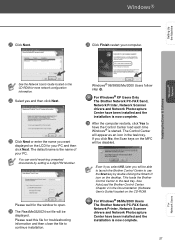
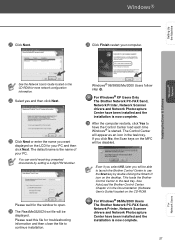
... the Brother Control Center to use the Scan key by double clicking the Smart UI icon on the desktop. This loads the Brother Control Center to the task tray. See AutoLoad the Brother Control Center, Chapter 4 in the Documentation (Software User's Guide) located on the CD-ROM.
For Windows® 98/Me/2000 Users The Brother Network PC-FAX Send, Network Printer, Network Scanner drivers and Network...
