Brother International MFC-7150C driver and firmware
Drivers and firmware downloads for this Brother International item

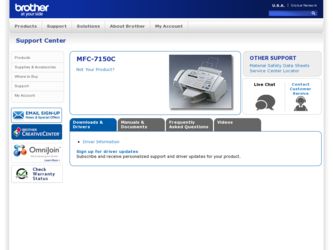
Related Brother International MFC-7150C Manual Pages
Download the free PDF manual for Brother International MFC-7150C and other Brother International manuals at ManualOwl.com
Users Manual - English - Page 2
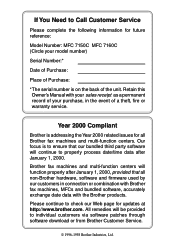
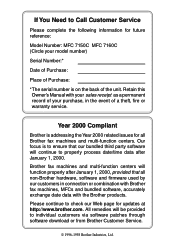
..., software and firmware used by our customers in connection or combination with Brother fax machines, MFCs and bundled software, accurately exchange date data with the Brother products.
Please continue to check our Web page for updates at http://www.brother.com . All remedies will be provided to individual customers via software patches through software download or from Brother Customer Service...
Users Manual - English - Page 4
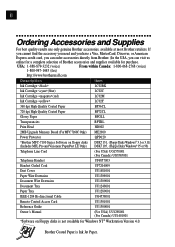
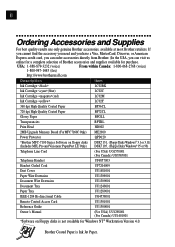
...
UU1309001
Document Wire Extension
UU1309001
Document Tray
UU1248001
Paper Tray
UU1289001
IEEE-1284 Bi-directional Cable
UG4558001
Remote Control Access Card
UU1301001
Reference Guide
UU1300001
Owner's Manual
(For USA) UU1298001 (For Canada) UU1401001
*Software on Floppy disks is not available for Windows NT® Workstation Version 4.0.
Brother Coated Paper is Ink Jet Paper.
Users Manual - English - Page 10
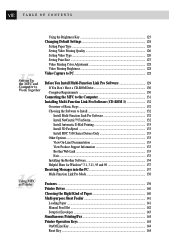
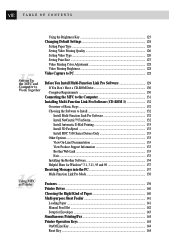
... Installing the Brother Software 134 Helpful Hints for Windows® 3.1, 3.11, 95 and 98 137 Receiving Messages into the PC 137 Multi-Function Link Pro Mode 138
Features ...139 Printer Driver ...140 Choosing the Right Kind of Paper 140 Multi-purpose Sheet Feeder 141
Loading Paper ...141 Manual Feed Slot ...142 Setup for Envelopes 143 Simultaneous Printing/Fax 144 Printer Operation...
Users Manual - English - Page 12
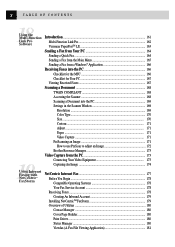
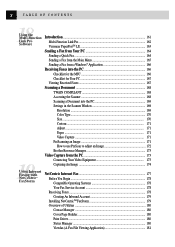
... the Main Menu 165 Sending a Fax from a Windows® Application 166
Receiving Faxes into the PC 166 Checklist for the MFC 166 Checklist for Your PC 167
Viewing Received Faxes 167 Scanning a Document 168
TWAIN COMPLIANT 168 Accessing the Scanner 168 Scanning a Document into the PC 169 Settings in the Scanner Window 169
Resolution ...169 Color Type...170 Size ...170...
Users Manual - English - Page 144
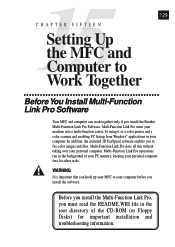
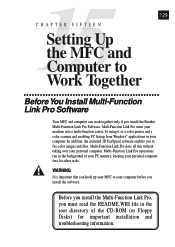
... P T E R F I F T E E N Setting Up the MFC and Computer to
129
Work Together
Before You Install Multi-Function Link Pro Software
Your MFC and computer can work together only if you install the Brother Multi-Function Link Pro Software. Mult-Function Link Pro turns your machine into a multi-function center, by using it as a color printer and a color scanner and enabling PC faxing from Windows®...
Users Manual - English - Page 147
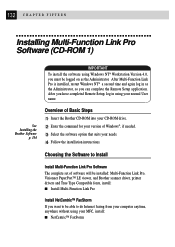
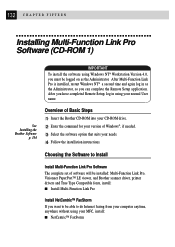
...-ROM drive. 2 Enter the command for your version of Windows®, if needed. 3 Select the software option that suits your needs. 4 Follow the installation instructions.
Choosing the Software to Install
Install Multi-Function Link Pro Software
The complete set of software will be installed: Multi-Function Link Pro, Visioneer PaperPort™ LE viewer, and Brother scanner driver, printer drivers...
Users Manual - English - Page 148
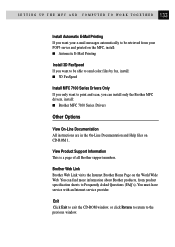
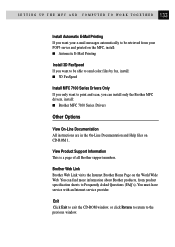
... want to print and scan, you can install only the Brother MFC drivers, install: s Brother MFC 7100 Series Drivers
Other Options
View On-Line Documentation All instructions are in the On-Line Documentation and Help files on CD-ROM 1.
View Product Support Information This is a page of all Brother support numbers.
Brother Web Link Brother Web Link visits the Internet Brother Home Page on the World...
Users Manual - English - Page 149
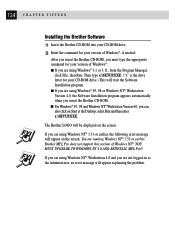
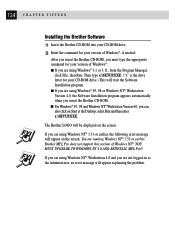
... Version 4.0, the Software Installation program appears automatically when you insert the Brother CD-ROM. s For Windows® 95, 98 and Windows NT® Workstation Version 4.0, you can also click on Start at the Desktop, select Run and then enter x:\SETUP.EXE.
The Brother LOGO will be displayed on the screen.
If you are using Windows NT® 3.51 or earlier, the following error message...
Users Manual - English - Page 150
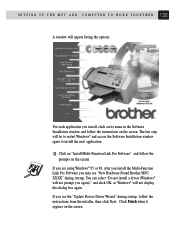
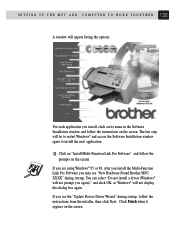
... Multi-Function Link Pro Software you may see "New Hardware Found Brother MFC XXXX" during startup. You can select "Do not install a driver (Windows® will not prompt you again)." and click OK, so Windows® will not display this dialog box again. If you see the "Update Device Driver Wizard" during startup, follow the instructions from the installer, then click Next. Click...
Users Manual - English - Page 151
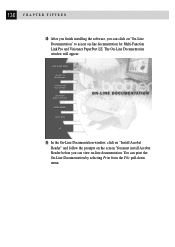
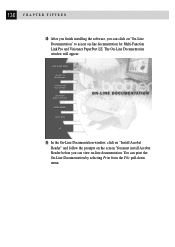
... you finish installing the software, you can click on "On-Line
Documentation" to access on-line documentation for Multi-Function Link Pro and Visioneer PaperPort LE. The On-Line Documentation window will appear:
5 In the On-Line Documentation window, click on "Install Acrobat
Reader" and follow the prompts on the screen. You must install Acrobat Reader before you...
Users Manual - English - Page 152
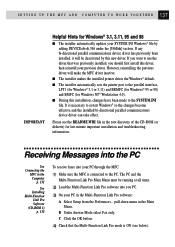
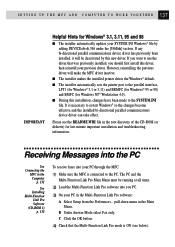
...deactivated by this new driver. If you want to use the driver that was previously installed, you should first install this driver, then reinstall your previous driver. However, reinstalling the previous driver will make the MFC driver inactive.
s The installer makes the installed printer driver the Windows® default.
s The installer automatically sets the printer port to the parallel interface...
Users Manual - English - Page 154
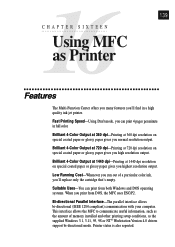
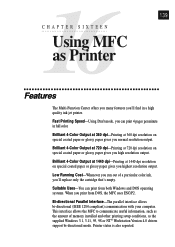
... Interface-The parallel interface allows bi-directional (IEEE 1284 compliant) communication with your computer. This interface allows the MFC to communicate useful information, such as the amount of memory installed and other printing setup conditions, as the supplied Windows 3.1, 3.11, 95, 98 or NT® Workstation Version 4.0 drivers support bi-directional mode. Printer status is also reported.
Users Manual - English - Page 163
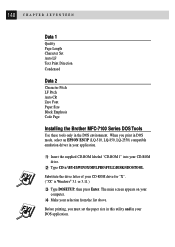
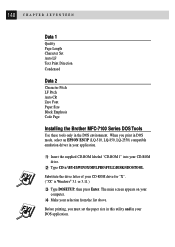
... Black Emphasis Code Page
Installing the Brother MFC-7100 Series DOS Tools
Use these tools only in the DOS environment. When you print in DOS mode, select an EPSON ESC/P (LQ-510, LQ-850, LQ-2550) compatible emulation driver in your application.
1 Insert the supplied CD-ROM labeled "CD-ROM 1" into your CD-ROM
drive.
2 Type CD x:\BY...
Users Manual - English - Page 166
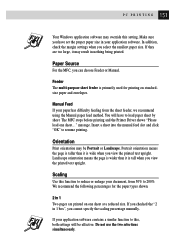
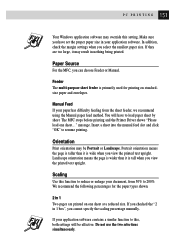
... paper has difficulty feeding from the sheet feeder, we recommend using the Manual paper feed method. You will have to load paper sheet by sheet. The MFC stops before printing and the Printer Driver shows "Please load one sheet..." message. Insert a sheet into the manual feed slot and click "OK" to resume printing.
Orientation
Print orientation may...
Users Manual - English - Page 170
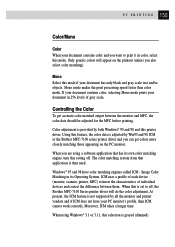
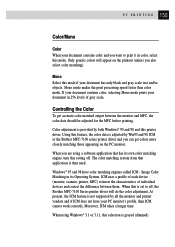
.... ICM uses a profile of each device (monitor, scanner, printer, MFC) to know the characteristics of individual devices and correct the difference between them. When this is set to off, the Brother MFC-7100 Series printer driver will do the color adjustment. At present, the ICM feature is not supported by all the monitor and printer vendors and if ICM does not...
Users Manual - English - Page 183
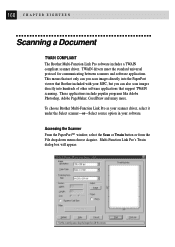
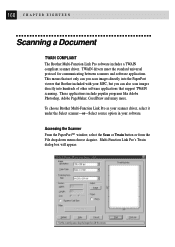
...TWAIN compliant scanner driver. TWAIN drivers meet the standard universal protocol for communicating between scanners and software applications. This means that not only can you scan images directly into the PaperPort viewer that Brother included with your MFC, but you can also scan images directly into hundreds of other software applications that support TWAIN scanning. These applications include...
Users Manual - English - Page 188
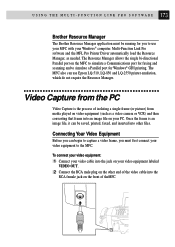
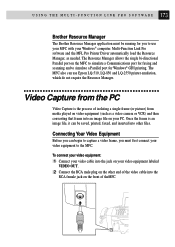
...Resource Manager
The Brother Resource Manager application must be running for you to use your MFC with your Windows® computer. Multi-Function Link Pro software and the MFL Pro Printer Driver automatically load the Resource Manager, as needed. The Resource Manager allows the single bi-directional Parallel port on the MFC to simulate a Communications port for faxing and scanning and to simulate...
Users Manual - English - Page 211


... use Automatic E-Mail Printing with other E-mail software: Brother Automatic E-Mail Printing has some extra functions that other E-mail software, such as Netscape NavigatorTM or MS Internet Mail, do not support.
• Automatic E-Mail Printing can be configured for a multiple user account: In Brother Automatic E-Mail Printing you can set more than one e-mail account on a single...
Users Manual - English - Page 217
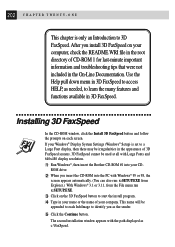
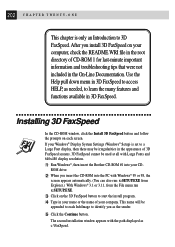
...-ROM window, click the Install 3D FaxSpeed button and follow the prompts on each screen. If your Windows® Display System Settings (Windows® Setup) is set to a Large Font display, then there may be irregularities in the appearance of 3D FaxSpeed screens. 3D FaxSpeed cannot be used at all with Large Fonts and 640x480 display resolution.
1 Run Windows®, then insert the Brother...
Users Manual - English - Page 274
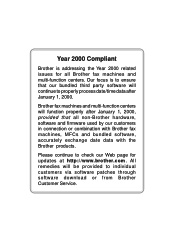
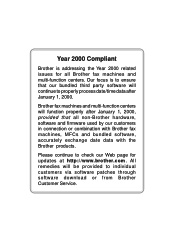
..., software and firmware used by our customers in connection or combination with Brother fax machines, MFCs and bundled software, accurately exchange date data with the Brother products.
Please continue to check our Web page for updates at http://www.brother.com . All remedies will be provided to individual customers via software patches through software download or from Brother Customer Service.
