Brother International MFC 3360C - Color Inkjet - All-in-One driver and firmware
Drivers and firmware downloads for this Brother International item

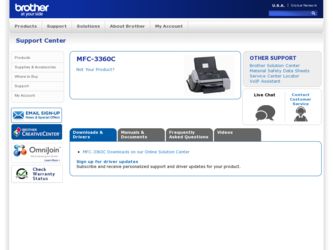
Related Brother International MFC 3360C Manual Pages
Download the free PDF manual for Brother International MFC 3360C and other Brother International manuals at ManualOwl.com
Quick Setup Guide - English - Page 1
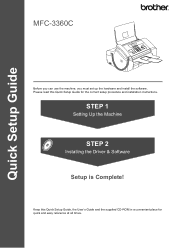
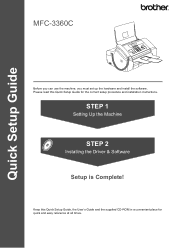
Quick Setup Guide
MFC-3360C
Before you can use the machine, you must set up the hardware and install the software. Please read this Quick Setup Guide for the correct setup procedure and installation instructions.
STEP 1
Setting Up the Machine
STEP 2
Installing the Driver & Software
Setup is Complete!
Keep this Quick Setup Guide, the User's Guide and the supplied CD-ROM in a convenient place for ...
Quick Setup Guide - English - Page 3
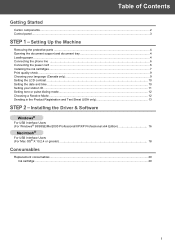
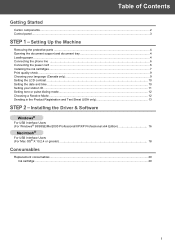
... station ID ...11 Setting tone or pulse dialing mode ...12 Choosing a Receive Mode ...12 Sending in the Product Registration and Test Sheet (USA only 13
STEP 2 - Installing the Driver & Software
Windows®
For USB Interface Users (For Windows® 98/98SE/Me/2000 Professional/XP/XP Professional x64 Edition 16
Macintosh®
For USB Interface Users (For Mac OS®...
Quick Setup Guide - English - Page 16
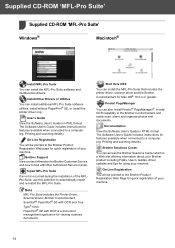
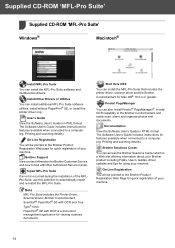
...® SE, or install the printer driver only.
User's Guide
View the Software User's Guide in HTML format. The Software User's Guide includes instructions for features available when connected to a computer. (eg. Printing and scanning details)
On-Line Registration
You will be pointed to the Brother Product Registration Web page for quick registration of your machine.
Brother Support View contact...
Quick Setup Guide - English - Page 17
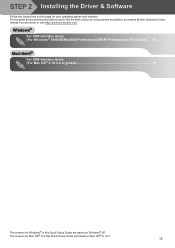
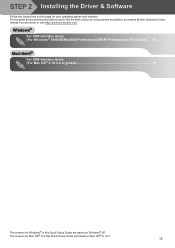
... question, access the Brother Solutions Center directly from the driver or visit http://solutions.brother.com.
Windows®
For USB Interface Users (For Windows® 98/98SE/Me/2000 Professional/XP/XP Professional x64 Edition) .... 16
Macintosh®
For USB Interface Users (For Mac OS® X 10.2.4 or greater 18
The screens for Windows® in this Quick Setup Guide are based on Windows...
Quick Setup Guide - English - Page 18
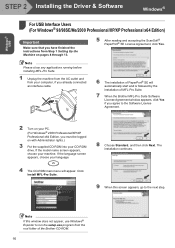
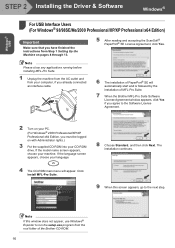
Windows® USB
STEP 2 Installing the Driver & Software
Windows®
1
For USB Interface Users
1
(For Windows® 98/98SE/Me/2000 Professional/XP/XP Professional x64 Edition)
Important
Make sure that you have finished the instructions from Step 1 Setting Up the Machine on pages 4 through 13.
5 After reading and accepting the ScanSoft® PaperPort® SE License Agreement, click Yes....
Quick Setup Guide - English - Page 19
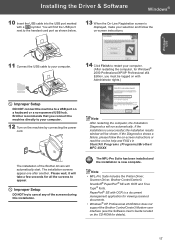
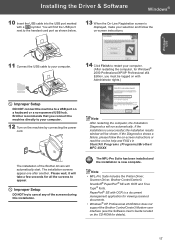
... the computer, for Windows® 2000 Professional/XP/XP Professional x64 Edition, you must be logged on with Administrator rights.)
Improper Setup
DO NOT connect the machine to a USB port on a keyboard or a non-powered USB hub. Brother recommends that you connect the machine directly to your computer.
12 Turn on the machine by connecting the power cord.
The installation of the Brother drivers...
Quick Setup Guide - English - Page 20
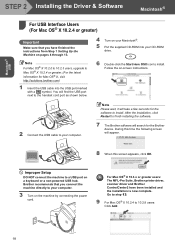
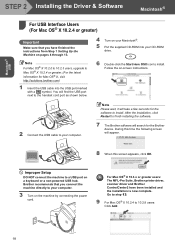
....
Improper Setup
DO NOT connect the machine to a USB port on a keyboard or a non-powered USB hub. Brother recommends that you connect the machine directly to your computer.
3 Turn on the machine by connecting the power cord.
For Mac OS® X 10.3.x or greater users: The MFL-Pro Suite, Brother printer driver, scanner driver and Brother ControlCenter2 have been installed and the installation is...
Quick Setup Guide - English - Page 21
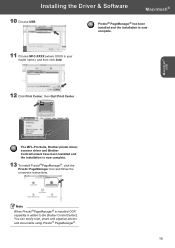
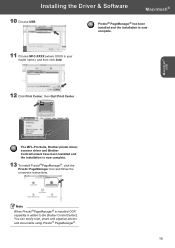
... MFL-Pro Suite, Brother printer driver, scanner driver and Brother ControlCenter2 have been installed and the installation is now complete.
13 To install Presto!®PageManager®, click the Presto! PageManager icon and follow the on-screen instructions.
Note When Presto!®PageManager® is installed OCR capability is added to the Brother ControlCenter2. You can easily scan, share and...
Software & Network Users Manual - English - Page 8
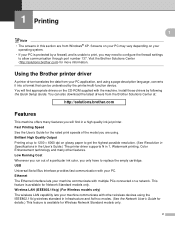
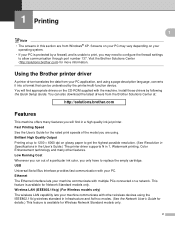
... possible resolution. (See Resolution in Specifications in the User's Guide.) The printer driver supports N in 1, Watermark printing, Color Enhancement technology and many other features. Low Running Cost Whenever you run out of a particular ink color, you only have to replace the empty cartridge. USB Universal Serial Bus Interface provides fast communication with your PC. Ethernet The Ethernet...
Software & Network Users Manual - English - Page 28
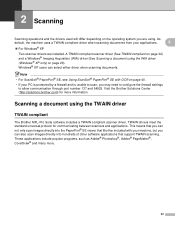
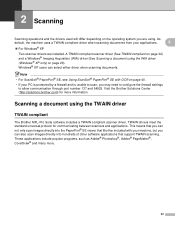
... OCR on page 40.
• If your PC is protected by a firewall and is unable to scan, you may need to configure the firewall settings to allow communication through port number 137 and 54925. Visit the Brother Solutions Center (http://solutions.brother.com) for more information.
Scanning a document using the TWAIN driver 2
TWAIN compliant 2
The Brother MFL-Pro Suite software...
Software & Network Users Manual - English - Page 51
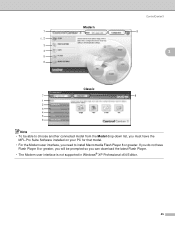
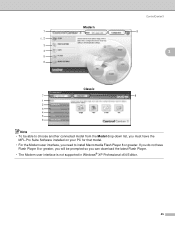
...
MFL-Pro Suite Software installed on your PC for that model.
• For the Modern user interface, you need to install Macromedia Flash Player 8 or greater. If you do not have Flash Player 8 or greater, you will be prompted so you can download the latest Flash Player.
• The Modern user interface is not supported in Windows® XP Professional x64 Edition.
45
Software & Network Users Manual - English - Page 54
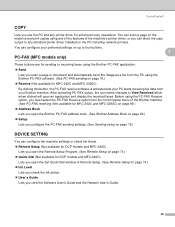
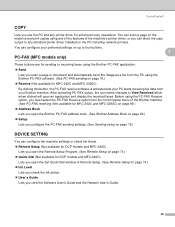
... standard printer driver installed on the PC including network printers. You can configure your preferred settings on up to four buttons.
3 PC-FAX (MFC models only)
3
These buttons are for sending or receiving faxes using the Brother PC-FAX application. „ Send
Lets you scan a page or document and automatically send the image as a fax from the PC using the Brother PC-FAX software. (See PC-FAX...
Software & Network Users Manual - English - Page 100
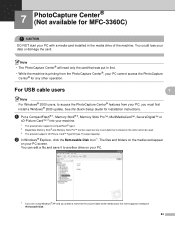
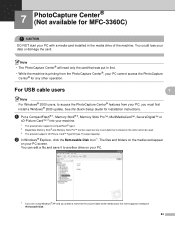
... Center® for any other operation.
For USB cable users
7 7
Note For Windows® 2000 users, to access the PhotoCapture Center® features from your PC, you must first install a Windows® 2000 update. See the Quick Setup Guide for installation instructions.
a Put a CompactFlash® 1, Memory Stick® 2, Memory Stick Pro™, MultiMediaCard™, SecureDigital™...
Software & Network Users Manual - English - Page 105
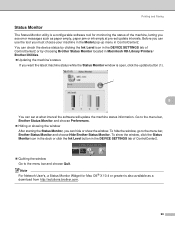
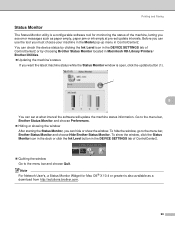
... Ink Level icon in the DEVICE SETTINGS tab of ControlCenter2 or by choosing Brother Status Monitor located in Macintosh HD/Library/Printers/ Brother/Utilities. „ Updating the machine's status
If you want the latest machine status while the Status Monitor window is open, click the update button (1).
1
8
You can set at what interval the software will update the machine status information...
Software & Network Users Manual - English - Page 130
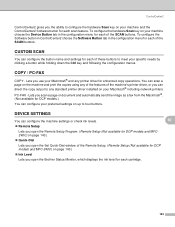
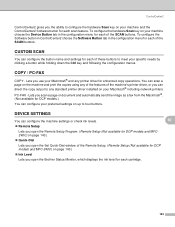
... the machine's printer driver, or you can direct the copy output to any standard printer driver installed on your Macintosh® including network printers. PC-FAX - Lets you scan a page or document and automatically send the image as a fax from the Macintosh®. (Not available for DCP models.) You can configure your preferred settings on up to four buttons.
DEVICE SETTINGS 10
You can...
Software & Network Users Manual - English - Page 154
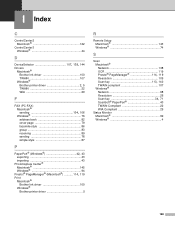
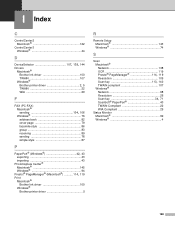
...; PageManager® (Macintosh 114, 119
Print Macintosh® Brother Ink driver 100 Windows® Brother printer driver 5
R
Remote Setup Macintosh 143 Windows 74
S
Scan Macintosh® Network 138 OCR 119
Presto!® PageManager 114, 119
Resolution 109
Scan key 113, 140
TWAIN compliant 107 Windows®
Network 68 Resolution 26
Scan key 34, 71
ScanSoft® PaperPort 40 TWAIN...
Users Manual - English - Page 3
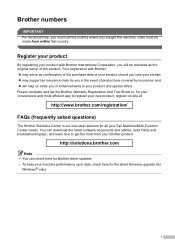
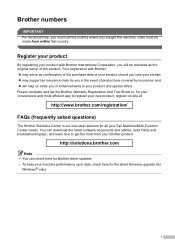
... needs. You can download the latest software documents and utilities, read FAQs and troubleshooting tips, and learn how to get the most from your Brother product.
http://solutions.brother.com
Note • You can check here for Brother driver updates. • To keep your machine performance up to date, check here for the latest firmware upgrade (for
Windows® only).
i
Users Manual - English - Page 19
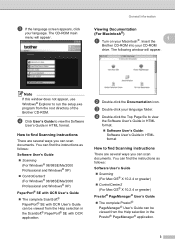
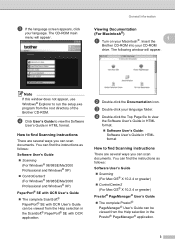
... Macintosh®. Insert the
1
Brother CD-ROM into your CD-ROM
drive. The following window will appear.
Note If this window does not appear, use Windows® Explorer to run the setup.exe program from the root directory of the Brother CD-ROM.
d Click User's Guide to view the Software
User's Guide in HTML format.
How to find Scanning instructions 1
There are several ways you...
Users Manual - English - Page 106
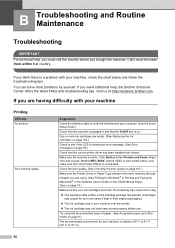
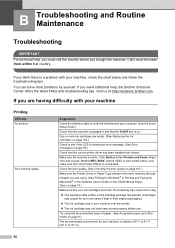
... Checking the print quality on page 107.)
Make sure the Printer Driver or Paper Type setting in the menu matches the type of paper you are using. (See Printing for Windows® or Printing and Faxing for Macintosh® in the Software User's Guide on the CD-ROM and Paper Type on page 19.)
Make sure that your...
Users Manual - English - Page 144
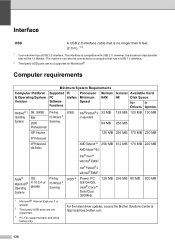
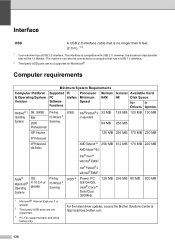
... to a computer that has a USB 1.1 interface.
2 Third party USB ports are not supported for Macintosh®.
Computer requirements D
Minimum System Requirements
Computer Platform & Operating System Version
Supported PC Software Functions
PC Interface
Processor Minimum Speed
Minimum Recommended Available Hard
RAM RAM
Disk Space
for
for
Drivers Applications
Windows® 1 Operating...
