Brother International MW-140BT - m-PRINT B/W Direct Thermal Printer driver and firmware
Drivers and firmware downloads for this Brother International item

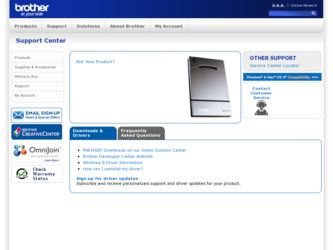
Related Brother International MW-140BT Manual Pages
Download the free PDF manual for Brother International MW-140BT and other Brother International manuals at ManualOwl.com
Users Manual - English - Page 4
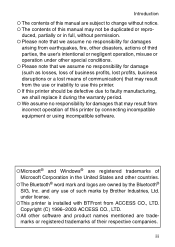
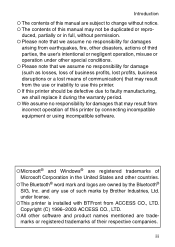
...without notice. ! The contents of this manual may not be duplicated or repro-
duced...software.
!Microsoft® and Windows® are registered trademarks of Microsoft Corporation in the United States and other countries.
!The Bluetooth® word mark and logos are owned by the Bluetooth® SIG, Inc. and any use of such marks by Brother Industries, Ltd. under license.
!This printer is installed...
Users Manual - English - Page 25
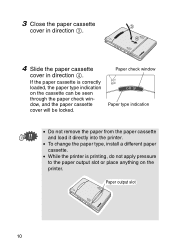
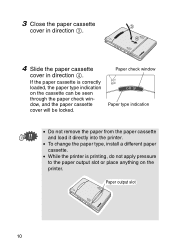
... the paper cassette cover will be locked.
Paper check window Paper type indication
• Do not remove the paper from the paper cassette and load it directly into the printer.
• To change the paper type, install a different paper cassette.
• While the printer is printing, do not apply pressure to the paper output slot or place...
Users Manual - English - Page 26
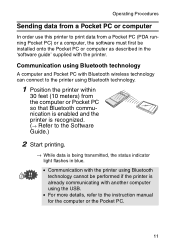
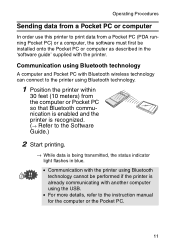
...(→ Refer to the Software Guide.)
2 Start printing.
→ While data is being transmitted, the status indicator light flashes in blue.
• Communication with the printer using Bluetooth technology cannot be performed if the printer is already communicating with another computer using the USB.
• For more details, refer to the instruction manual for the computer or the Pocket PC.
11
Software Guide - Page 3
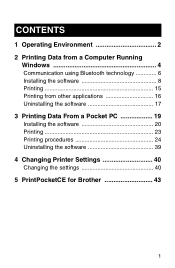
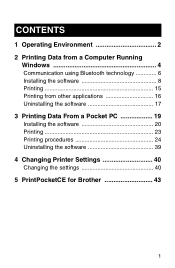
... a Computer Running
Windows 4 Communication using Bluetooth technology 6 Installing the software 8 Printing 15 Printing from other applications 16 Uninstalling the software 17 3 Printing Data From a Pocket PC 19 Installing the software 20 Printing 23 Printing procedures 24 Uninstalling the software 39 4 Changing Printer Settings 40 Changing the settings 40 5 PrintPocketCE for Brother...
Software Guide - Page 5
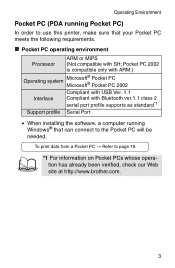
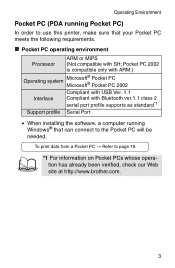
...® Pocket PC Microsoft® Pocket PC 2002
Interface
Compliant with USB Ver. 1.1 Compliant with Bluetooth ver.1.1 class 2 serial port profile supports as standard*1
Support profile Serial Port
• When installing the software, a computer running Windows® that can connect to the Pocket PC will be needed.
To print data from a Pocket PC → Refer to page 19.
*1 For information...
Software Guide - Page 6
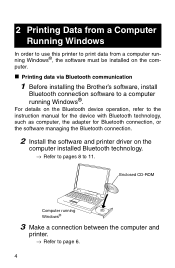
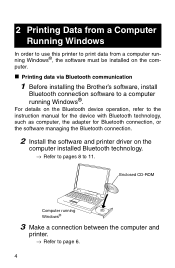
... installing the Brother's software, install
Bluetooth connection software to a computer running Windows®.
For details on the Bluetooth device operation, refer to the instruction manual for the device with Bluetooth technology, such as computer, the adapter for Bluetooth connection, or the software managing the Bluetooth connection.
2 Install the software and printer driver on the
computer...
Software Guide - Page 7
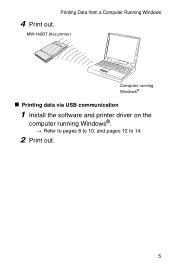
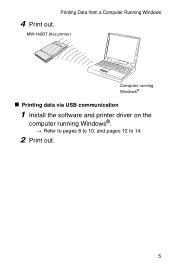
Printing Data from a Computer Running Windows
4 Print out.
MW-140BT (this printer)
Computer running Windows®
" Printing data via USB communication
1 Install the software and printer driver on the
computer running Windows®.
→ Refer to pages 8 to 10, and pages 12 to 14.
2 Print out.
5
Software Guide - Page 10
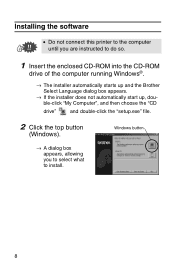
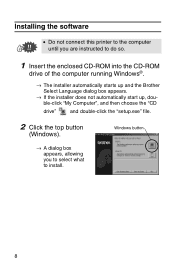
Installing the software
• Do not connect this printer to the computer until you are instructed to do so.
1 Insert the enclosed CD-ROM into the CD-ROM
drive of the computer running Windows®.
→ The installer automatically starts up and the Brother Select Language dialog box appears.
→ If the installer does not automatically start up, double-click "My Computer", and then ...
Software Guide - Page 11
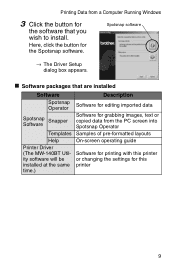
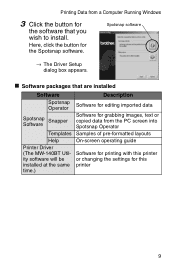
...
Software for editing imported data
Spotsnap Snapper Software
Software for grabbing images, text or copied data from the PC screen into Spotsnap Operator
Templates Samples of pre-formatted layouts
Help
On-screen operating guide
Printer Driver (The MW-140BT Utility software will be installed at the same time.)
Software for printing with this printer or changing the settings for this printer...
Software Guide - Page 12
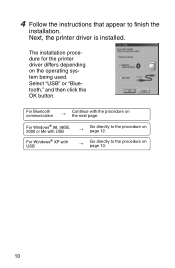
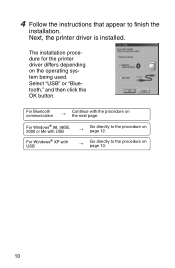
..., the printer driver is installed.
The installation procedure for the printer driver differs depending on the operating system being used. Select "USB" or "Bluetooth," and then click the OK button.
For Bluetooth communication
→
Continue with the procedure on the next page.
For Windows® 98, 98SE, 2000 or Me with USB
For Windows® XP with USB
→
Go directly to...
Software Guide - Page 13
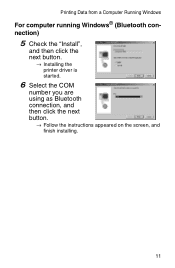
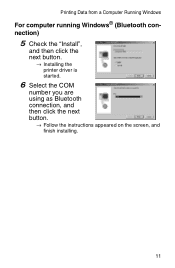
Printing Data from a Computer Running Windows
For computer running Windows® (Bluetooth connection)
5 Check the "Install",
and then click the next button.
→ Installing the printer driver is started.
6 Select the COM
number you are using as Bluetooth connection, and then click the next button.
→ Follow the instructions appeared on the screen, and finish installing.
11
Software Guide - Page 14
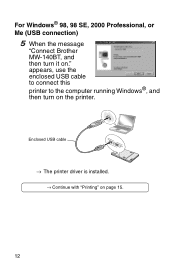
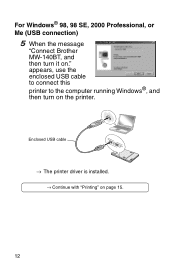
For Windows® 98, 98 SE, 2000 Professional, or Me (USB connection)
5 When the message
"Connect Brother MW-140BT, and then turn it on." appears, use the enclosed USB cable to connect this printer to the computer running Windows®, and then turn on the printer.
Enclosed USB cable
→ The printer driver is installed.
→ Continue with "Printing" on page 15.
12
Software Guide - Page 16
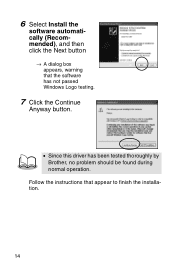
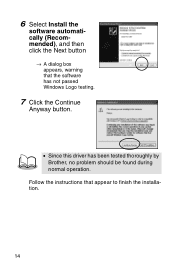
6 Select Install the
software automatically (Recommended), and then click the Next button
→ A dialog box appears, warning that the software has not passed Windows Logo testing.
7 Click the Continue
Anyway button.
• Since this driver has been tested thoroughly by Brother, no problem should be found during normal operation.
Follow the instructions that appear to finish the installation.
...
Software Guide - Page 19
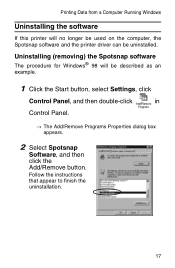
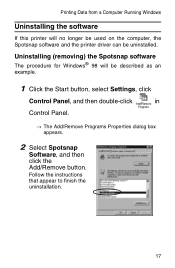
Printing Data from a Computer Running Windows
Uninstalling the software
If this printer will no longer be used on the computer, the Spotsnap software and the printer driver can be uninstalled.
Uninstalling (removing) the Spotsnap software
The procedure for Windows® 98 will be described as an example.
1 Click the Start button, select Settings, click
Control Panel, and then double-click
in
...
Software Guide - Page 20
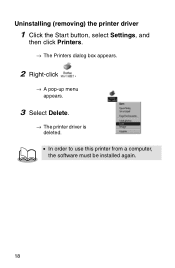
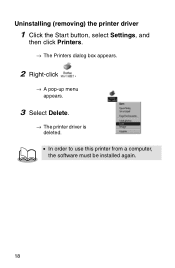
Uninstalling (removing) the printer driver
1 Click the Start button, select Settings, and
then click Printers.
→ The Printers dialog box appears.
2 Right-click
.
→ A pop-up menu appears.
3 Select Delete.
→ The printer driver is deleted.
• In order to use this printer from a computer, the software must be installed again.
18
Software Guide - Page 21
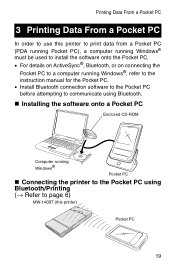
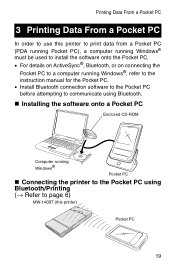
...174;, refer to the instruction manual for the Pocket PC. • Install Bluetooth connection software to the Pocket PC before attempting to communicate using Bluetooth.
" Installing the software onto a Pocket PC
Enclosed CD-ROM
Computer running Windows®
Pocket PC
" Connecting the printer to the Pocket PC using Bluetooth/Printing (→ Refer to page 6)
MW-140BT (this printer)
Pocket PC
19
Software Guide - Page 22
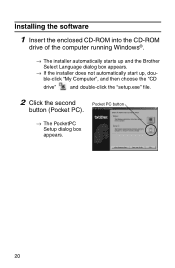
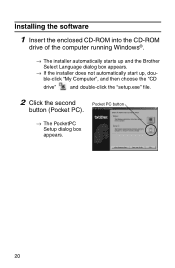
Installing the software
1 Insert the enclosed CD-ROM into the CD-ROM
drive of the computer running Windows®.
→ The installer automatically starts up and the Brother Select Language dialog box appears.
→ If the installer does not automatically start up, double-click "My Computer", and then choose the "CD
drive"
and double-click the "setup.exe" file.
2 Click the second
Pocket ...
Software Guide - Page 24
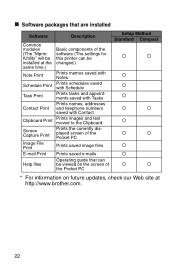
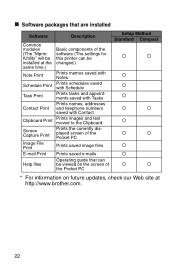
..." will be installed at the same time.)
Basic components of the software (The settings for this printer can be changed.)
Note Print
Prints memos saved with Notes
Schedule Print
Prints schedules saved with Schedule
Task Print
Prints tasks and appointments saved with Tasks
Contact Print
Prints names, addresses and telephone numbers saved with Contact
Clipboard Print
Prints images and text...
Software Guide - Page 45
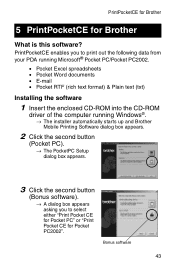
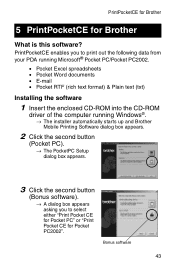
...E-mail • Pocket RTF (rich text format) & Plain text (txt)
Installing the software
1 Insert the enclosed CD-ROM into the CD-ROM
driver of the computer running Windows®.
→ The installer automatically starts up and Brother Mobile Printing Software dialog box appears.
2 Click the second button
(Pocket PC).
→ The PocketPC Setup dialog box appears.
3 Click the second button
(Bonus...
Brochure - Page 4
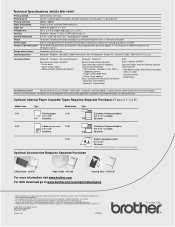
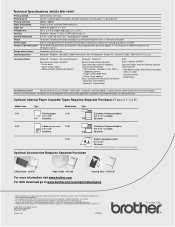
Technical Specifications MODEL MW-140BT
Printing method Printing speed Printing resolution Paper feed method Paper size Printable area Interface External dimensions Weight Power supply Number of printable pages
Energy-saving feature Operating systems
Direct thermal, line head Up to 15 seconds/page (ThermaPlus M paper by Brother: A7 size paper, 7% print density) 300dpi x 300dpi Paper cassette, ...
