Brother International QC-1000 driver and firmware
Drivers and firmware downloads for this Brother International item

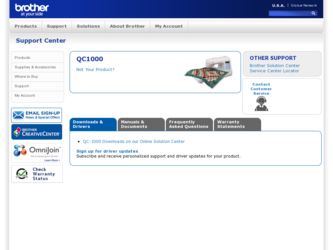
Related Brother International QC-1000 Manual Pages
Download the free PDF manual for Brother International QC-1000 and other Brother International manuals at ManualOwl.com
Accessory Catalog - Page 5
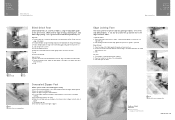
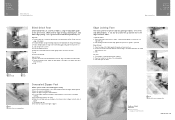
...guide screw, adjust the fabric guide to the edge of the fabric, and lower
the presser foot. 3. Sew.
SA133 ABCDEFJKMN
SA134 GHILOP
SA128 All Brother home-use sewing machines
Concealed Zipper Foot
Allows you to install.... 2. Place the fold at the left side of the center guide. 3. Sew and open the fabric.
SA184 All Brother home-use sewing machines
Ring Bearer Pillow & Hankerchief
Innov-is Project...
Accessory Catalog - Page 7
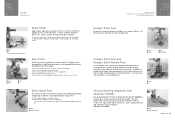
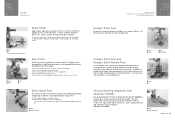
... be used with all Brother presser feet. Can be used for stitching heavy fabrics together.
1. Attach the seam guide on the needle plate with the thumbscrew of the seam guide. 2. Adjust the distance...stitching especially on thin fabrics or small pieces of patchworks. Installing the Straight Stitch Needle Plate automatically sets the needle position to the center straight stitching position on selected...
Accessory Catalog - Page 13
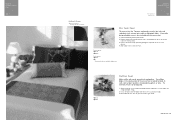
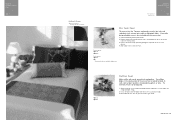
....)
Brother Embellishment
Feet
Pin Tuck Foot
24
Ruffler Foot
Pin Tuck Foot
This presser foot has 7 grooves and produces perfect pin tucks and corded pin tucks using a twin needle on lightweight fabric. A specially designed bobbin cover is also included with this presser foot.
1. Install and manually thread a twin needle. 2. Draw a reference line to guide...
Accessory Catalog - Page 16


... own unique embroidery patterns in the easy steps. Comes with USB card writer, 4M blank memory card and software compatible with Windows 2000 or later. SAVR8.0 Upgrade kit is compatible with PE-DESIGN 5.0, 6.0 & 7.0.
PE-DESIGN® Lite
New to embroidery software? Master basic digitizing and embroidery design work with Brother's easy to use PE-DESIGN® Lite.
PE-DESIGN®...
Accessory Catalog - Page 17


... QuattroTM 6000D
SAVR4000D Innov-is 4000D
QuattroTM 6000D Embroider y Card Reader
Connect your embroidery card reader using the built-in USB port on your QuattroTM 6000D. This Embroidery Card Reader is compatible with the entire library of Brother Embroidery Cards, including licensed content. The simple and easy USB attachment takes seconds to connect and ensures your treasured collection...
Users Manual - English - Page 4
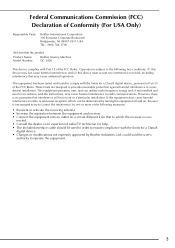
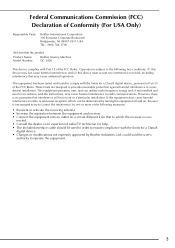
Federal Communications Commission (FCC) Declaration of Conformity (For USA Only)
Responsible Party:
Brother International Corporation 100 Somerset Corporate Boulevard Bridgewater, NJ 08807-0911 USA TEL : (908) 704-1700
declares that the product
Product Name: Model Number:
Brother Sewing Machine QC-1000
This device complies with Part 15 of the FCC Rules. Operation is subject to the following...
Users Manual - English - Page 5
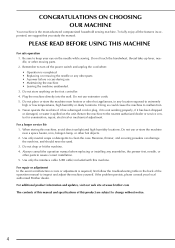
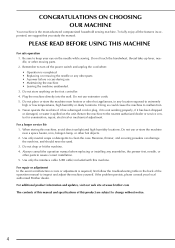
... correct installation. 5. Use only the interface cable (USB cable) included with this machine.
For repair or adjustment In the event a malfunction occurs or adjustment is required, first follow the troubleshooting table in the back of the operation manual to inspect and adjust the machine yourself. If the problem persists, please consult your local authorized Brother dealer...
Users Manual - English - Page 8
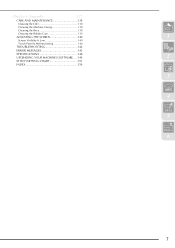
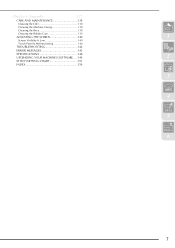
...
Cleaning the Race 138
Cleaning the Bobbin Case 139 ADJUSTING THE SCREEN 140
1
Screen Visibility Is Low 140
Touch Panel Is Malfunctioning 140 TROUBLESHOOTING 142
ERROR MESSAGES 145
SPECIFICATIONS 148 UPGRADING YOUR MACHINE'S SOFTWARE .....149
2
STITCH SETTING CHART 151
INDEX 159
3
4
5
6
7
Users Manual - English - Page 10
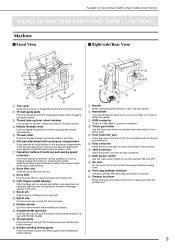
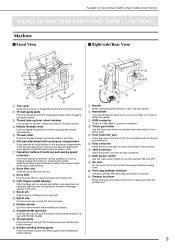
... the needle.
c USB connector
Plug in a USB cable to connect a computer.
d Touch pen holder
Use the touch pen holder to hold the touch pen when it is not being used.
e Foot controller jack
Insert the plug on the end of the foot controller cord into the foot controller jack.
f Foot controller
Press the foot controller to control the speed of...
Users Manual - English - Page 19
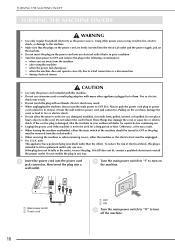
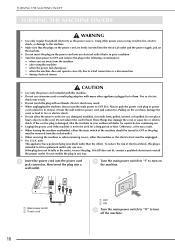
... Use only the power cord included with this machine. • Do not use extension cords or multi-plug adapters with many other appliances...outlet. • When servicing the machine or when removing covers, either the machine or the electrical set must be unplugged. •... electrician to install the proper outlet. Do not modify the plug in any way.
a
Insert the power cord into the power cord jack ...
Users Manual - English - Page 23
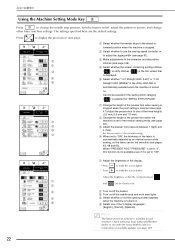
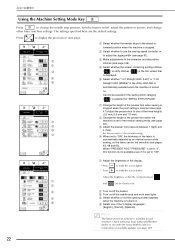
...).
d
* Set the pressure to 3 for normal sewing.
d When set to "ON", the thickness of the fabric is
automatically detected by an internal sensor while
sewing...display languages:
[English], [French], [Spanish]
Memo
The latest version of software is installed in your machine. Check with your local authorized Brother dealer or our web site (www.brother.com) for notification of available updates...
Users Manual - English - Page 31


... is in the raised position.
CAUTION
• If the thread spool and/or spool cap are set incorrectly, the thread may tangle on the spool pin and cause the needle to break.
•... lower
notch in the thread guide plate, then through
the upper notch.
a b
a Upper thread shutter b Thread take-up lever check window
i
Pass the thread through the needle bar thread guide (marked "6").
* Hold the...
Users Manual - English - Page 33
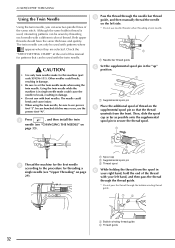
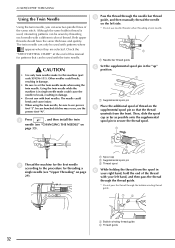
... when they are selected. Check the
"STITCH SETTING CHART" at the end of this manual for patterns that can be used with the ...install the twin
needle (see "CHANGING THE NEEDLE" on
page 35).
c
Pass the thread through the needle bar thread guide, and then manually thread the needle
on the left side.
* Do not use needle threader when threading a twin needle.
a
a Needle bar thread guide
d
Set...
Users Manual - English - Page 39
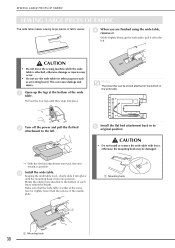
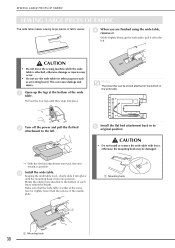
...injuries may occur.
• Do not use the wide table for other purposes such as an ironing board. This can cause damage and injury.
a
Open up the legs at the bottom of the wide table...wide table.
b
Turn off the power and pull the flat bed attachment to the left.
e
Install the flat bed attachment back in its original position.
CAUTION
• Do not install or remove the wide table with force...
Users Manual - English - Page 120
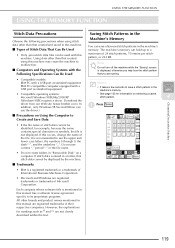
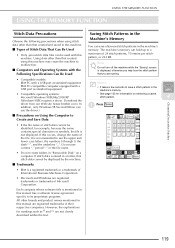
... PC-compatible computer equipped with a USB port as standard equipment
Memo
• It takes a few seconds to save a stitch pattern in the machine's memory.
• Compatible operating systems: Microsoft Windows 98SE/Me/2000/XP
• See page 122 for information on retrieving a saved stitch pattern.
4
(Windows 98SE requires a driver. Download the
driver from our Web site (www.brother.com...
Users Manual - English - Page 138
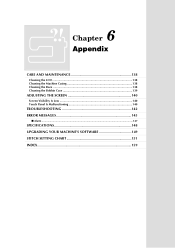
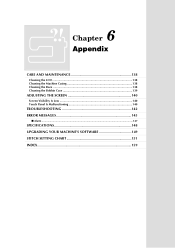
... Cleaning the Race 138 Cleaning the Bobbin Case 139
ADJUSTING THE SCREEN 140
Screen Visibility Is Low 140 Touch Panel Is Malfunctioning 140
TROUBLESHOOTING 142 ERROR MESSAGES 145
■ Alarm ...147
SPECIFICATIONS 148 UPGRADING YOUR MACHINE'S SOFTWARE 149 STITCH SETTING CHART 151 INDEX 159
Users Manual - English - Page 147
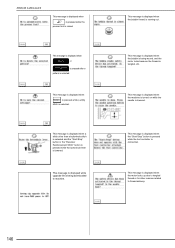
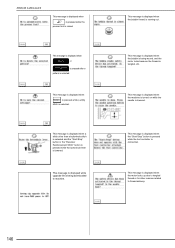
...lowered.
This message is displayed while upgrade file is being downloaded to machine.
This message is displayed when the bobbin thread is running out.
This message is displayed when the bobbin is ...displayed when the machine is turned on while the needle is lowered.
This message is displayed when the "Start/Stop" button is pressed while the foot controller is connected.
This message is displayed...
Users Manual - English - Page 150


...the first upgrade file is downloaded.
Press LOAD after saving the upgrade file in the machine.
6
Appendix
b
Plug the USB cable connectors into the corresponding USB ports on the computer
and on the machine.
→ The "Removable Disk" icon appears in "My Computer" on the computer.
c Copy the upgrade file to "Removable Disk".
f
Copy the second upgrade file to "Removable Disk".
g When the...
Users Manual - English - Page 151
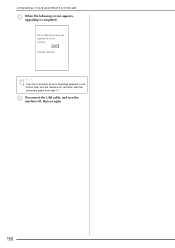
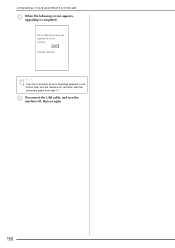
UPGRADING YOUR MACHINE'S SOFTWARE
h
When the following screen appears, upgrading is completed.
Press LOAD after saving the upgrade file in the machine.
Upgrade complete.
Note
If an error occurred, an error message appears in red. At this time, turn the machine off, and then start the procedure again from step a.
i
Disconnect the USB cable, and turn the machine off, then on again.
150
Users Manual - English - Page 161
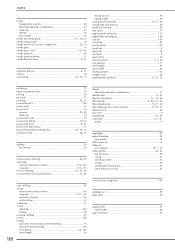
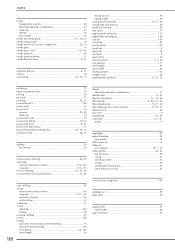
... thread cutter button 11, 41, 46 thread guide 9 26, 27, 32 thread guide plate 9 27, 30 thread take-up lever check window 9, 30, 31
thread tension 45 top cover 9
, topstitching 59 82 , touch pen 15 141
holder 9
U
upgrading 149 upper threading 29
twin needle 32 USB connector 9 USB port
, for computer 121 134 , utility stitches 24 54
key...
