Brother International QL-570VM - B/W Direct Thermal Printer driver and firmware
Drivers and firmware downloads for this Brother International item

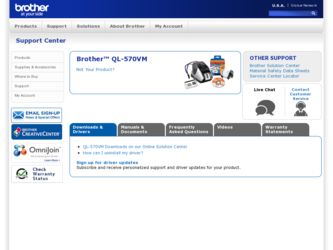
Related Brother International QL-570VM Manual Pages
Download the free PDF manual for Brother International QL-570VM and other Brother International manuals at ManualOwl.com
Users Manual - English - Page 2
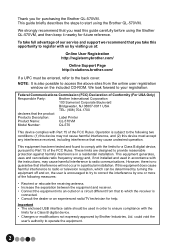
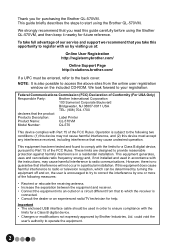
... CD-ROM. We look forward to your registration.
Federal Communications Commission (FCC) Declaration of Conformity (For USA Only)
Responsible Party:
Brother International Corporation
100 Somerset Corporate Boulevard
Bridgewater, NJ 08807-0911 USA
TEL: (908) 704-1700
declares that the product
Products Description:
Label Printer
Product Name:
QL-570VM
Model Number:
QL-570
This device...
Users Manual - English - Page 3


... warranty service within ...installation, improper or abnormal use, misuse,
neglect or accident (including but not limited to transporting this Product without the proper preparation and/or packaging); (3) Damage caused by another device or software used with this Product (including but not limited to damage resulting from use of non Brother...Brother and/or alteration/removal of the serial number).
3
Users Manual - English - Page 8
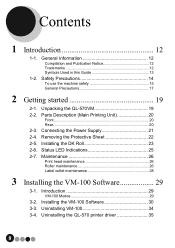
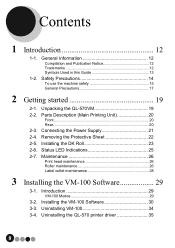
... Trademarks 12 Symbols Used in this Guide 13
Safety Precautions 14
To use the machine safely 15 General Precautions 17
2 Getting started 19
2-1. Unpacking the QL-570VM 19
2-2. Parts Description (Main Printing Unit 20
Front 20 Rear 20
2-3. Connecting the Power Supply 21
2-4. Removing the Protective Sheet 22
2-5. Installing the DK Roll 23
2-6. Status LED...
Users Manual - English - Page 9
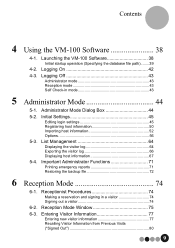
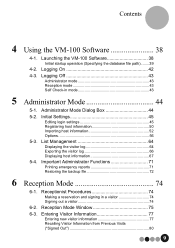
...-in mode 43
5 Administrator Mode 44
5-1. 5-2.
5-3. 5-4.
Administrator Mode Dialog Box 44
Initial Settings 45
Editing login settings 45 Registering host information 50 Importing host information 52 Options 56
List Management 64
Displaying the visitor log 64 Exporting the visitor log 66 Displaying host information 67
Important Administrator Functions 71
Printing emergency reports 71...
Users Manual - English - Page 12
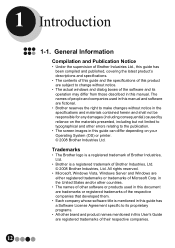
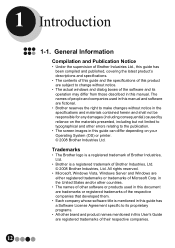
... contents of this guide and the specifications of this product are subject to change without notice.
• The actual windows and dialog boxes of the software and its operation may differ from those described in this manual. The names of people and companies used in this manual and software are fictional.
• Brother reserves the right to...
Users Manual - English - Page 18
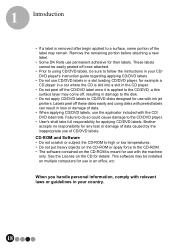
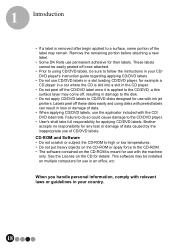
... the instructions in your CD/ DVD player's instruction guide regarding applying CD/DVD labels.
• Do not use CD/DVD labels in a slot loading CD/DVD player, for example a CD player in ...ROM or apply force to the CD-ROM. • The software contained on the CD-ROM is meant for use with the machine
only. See the License on the CD for details. This software may be installed on multiple computers...
Users Manual - English - Page 21
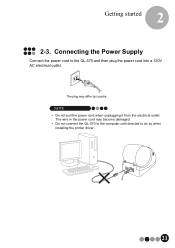
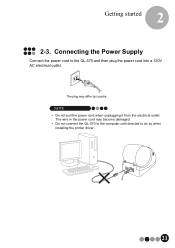
... the power cord into a 120V AC electrical outlet.
The plug may differ by country.
NOTE
• Do not pull the power cord when unplugging it from the electrical outlet. The wire in the power cord may become damaged.
• Do not connect the QL-570 to the computer until directed to do so when installing the printer driver.
21
Users Manual - English - Page 29
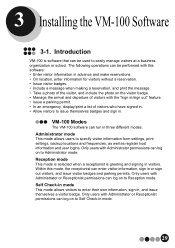
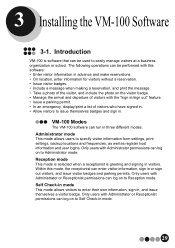
.... • In an emergency, display/print a list of visitors who have signed in. • Allow visitors to issue themselves badges and sign in.
VM-100 Modes
The VM-100 software can run in three different modes. Administrator mode This mode allows users to specify visitor information form settings, print settings, backup locations and frequencies...
Users Manual - English - Page 30
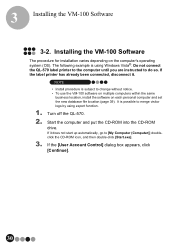
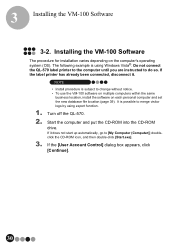
... connect
the QL-570 label printer to the computer until you are instructed to do so. If
the label printer has already been connected, disconnect it.
NOTE
1.
• Install procedure is subject to change without notice. • To use the VM-100 software on multiple computers within the same
business location, install the software on each personal computer and set the new...
Users Manual - English - Page 31
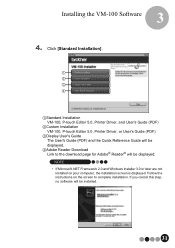
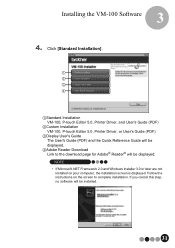
... the VM-100 Software
3
4. Click [Standard Installation].
1 2 3 4
1Standard Installation VM-100, P-touch Editor 5.0, Printer Driver, and User's Guide (PDF)
2Custom Installation VM-100, P-touch Editor 5.0, Printer Driver, or User's Guide (PDF)
3Display User's Guide The User's Guide (PDF) and the Quick Reference Guide will be displayed.
4Adobe Reader Download Link to the download page for Adobe...
Users Manual - English - Page 32
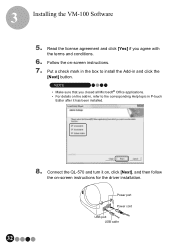
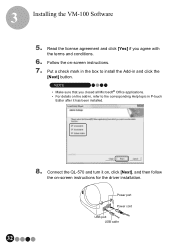
... all Microsoft® Office applications. • For details on the add-in, refer to the corresponding Help topic in P-touch
Editor after it has been installed.
8. Connect the QL-570 and turn it on, click [Next], and then follow
the on-screen instructions for the driver installation.
Power port Power cord USB port USB cable
32
Users Manual - English - Page 33
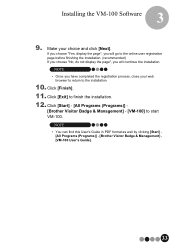
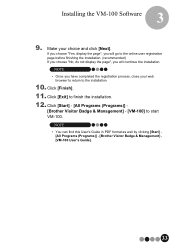
... registration process, close your web browser to return to the installation.
10. Click [Finish]. 11. Click [Exit] to finish the installation. 12. Click [Start] - [All Programs (Programs)] -
[Brother Visitor Badge & Management] - [VM-100] to start VM-100.
NOTE
• You can find this User's Guide in PDF format as well by clicking [Start] [All...
Users Manual - English - Page 34
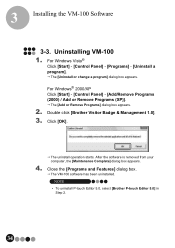
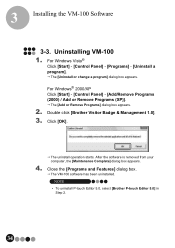
... a program] dialog box appears.
For Windows® 2000/XP Click [Start] - [Control Panel] - [Add/Remove Programs (2000) / Add or Remove Programs (XP)].
The [Add or Remove Programs] dialog box appears.
2. Double click [Brother Visitor Badge & Management 1.0]. 3. Click [OK].
The uninstall operation starts. After the software is removed from your computer, the [Maintenance Complete] dialog box...
Users Manual - English - Page 35
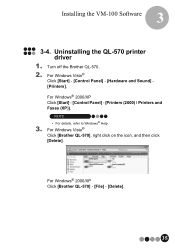
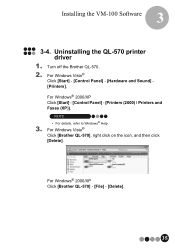
Installing the VM-100 Software
3
3-4. Uninstalling the QL-570 printer driver
1. Turn off the Brother QL-570. 2. For Windows Vista®
Click [Start] - [Control Panel] - [Hardware and Sound] [Printers].
For Windows® 2000/XP Click [Start] - [Control Panel] - [Printers (2000) / Printers and Faxes (XP)].
NOTE
• For details, refer to Windows® Help.
3. For Windows Vista®
Click [...
Users Manual - English - Page 36
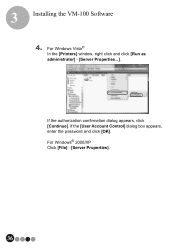
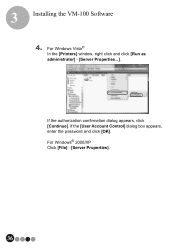
3
Installing the VM-100 Software
4. For Windows Vista®
In the [Printers] window, right click and click [Run as
administrator] - [Server Properties...].
If the authorization confirmation dialog appears, click [Continue]. If the [User Account Control] dialog box appears, enter the password and click [OK].
For Windows® 2000/XP Click [File] - [Server Properties].
36
Users Manual - English - Page 37
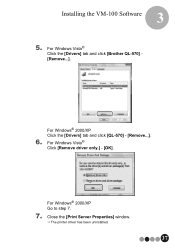
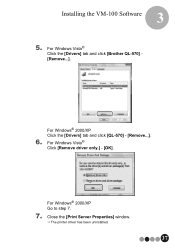
Installing the VM-100 Software
3
5. For Windows Vista®
Click the [Drivers] tab and click [Brother QL-570] -
[Remove...].
For Windows® 2000/XP Click the [Drivers] tab and click [QL-570] - [Remove...].
6. For Windows Vista®
Click [Remove driver only.] - [OK].
For Windows® 2000/XP Go to step 7.
7. Close the [Print Server Properties] window. The printer driver has been ...
Users Manual - English - Page 108


...Badge & Management Software (VM-100... the DK roll installed in the printer?
page 23
If a message has appeared in the lower-right corner of the
-
window, follow the instructions that are indicated....printer connected, and has it been turned on? Is the printer driver installed on the computer sending the print command? Has the printer for printing the emergency report been set as the default printer...
Users Manual - English - Page 109
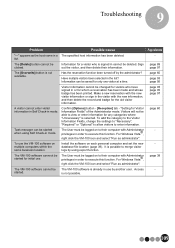
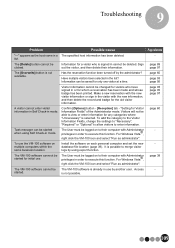
... record and badge for the old visitor information.
A visitor cannot enter visitor information in Self Check-in mode.
Confirm [Options] button - [Reception] tab - "Setting for...Windows Vista®, right click the VM-100 icon and select "Run as administrator".
To use the VM-100 software on multiple computers within the same business location.
Install the software on each personal computer and set...
Users Manual - English - Page 110
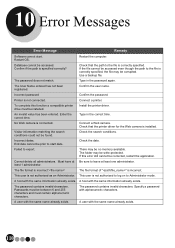
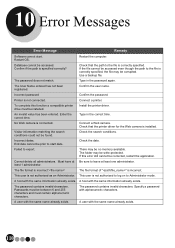
... camera. Check that the printer driver for the Web camera is installed.
Visitor information matching the search conditions could not be found.
Check the search conditions.
Incorrect dates. End date cannot be prior to start date.
Check the date.
Failed to export.
There may be no memory available. The folder may be write-protected. If this error...
Users Manual - English - Page 112
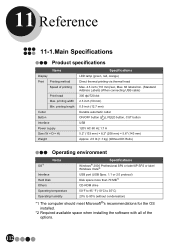
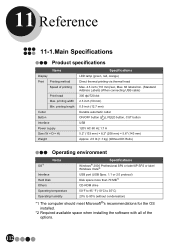
...
Product specifications
Items
Display Print Printing method
Speed of printing
Print head Max. printing width Min. printing length Cutter Button Interface Power supply Size (W × D × H) Weight
Specifications
LED lamp (green, red, orange) Direct thermal printing via thermal head Max. 4.3 inch (110 mm)/sec, Max. 68 labels/min. (Standard Address Labels) (When connecting USB cable) 300 dpi...
