Brother International HL-2400CN driver and firmware
Drivers and firmware downloads for this Brother International item

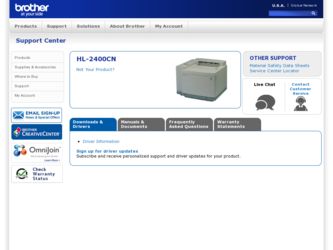
Related Brother International HL-2400CN Manual Pages
Download the free PDF manual for Brother International HL-2400CN and other Brother International manuals at ManualOwl.com
Users Manual - English - Page 3
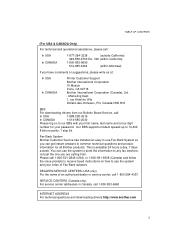
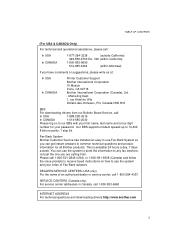
...
BBS
For downloading drivers from our Bulletin Board Service, call:
In USA
1-888-298-3616
In CANADA
1-514-685-2040
Please log on to our BBS with your first name, last name and a four digit
number for your password. Our BBS supports modem speeds up to 14,400,
8 bits no parity, 1 stop bit.
Fax-Back System Brother Customer Service has installed an...
Users Manual - English - Page 7
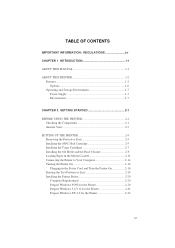
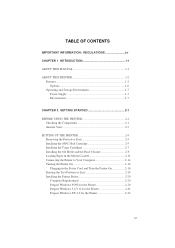
... 2-9 Loading Paper in the Media Cassette 2-11 Connecting the Printer to Your Computer 2-14 Turning the Printer On 2-16 Plugging in the Power Cord and Turn the Printer On 2-16 Printing the Test Patterns or Lists 2-18 Installing the Printer Driver 2-20 Computer Requirements 2-20 Prepare Windows 95/98 for the Printer 2-20 Prepare Windows 3.1/3.11 for the Printer 2-21 Prepare Windows NT...
Users Manual - English - Page 22


...programs that support one of these printers.
Automatic Emulation Selection This printer can automatically select the printer emulation mode depending on the print commands it receives from the computer software. With this feature, many users can share the printer on a network.
Data Compression Technology This printer can internally compress the received graphics and font data in its memory so that...
Users Manual - English - Page 26
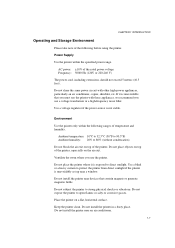
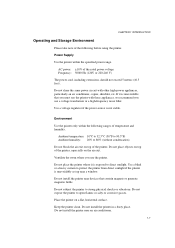
... air exit.
Ventilate the room where you use the printer.
Do not place the printer where it is exposed to direct sunlight. Use a blind or a heavy curtain to protect the printer from direct sunlight if the printer is unavoidably set up near a window.
Do not install the printer near devices that contain magnets or generate magnetic fields.
Do not...
Users Manual - English - Page 28


... that you have all of the
following parts.
(OPC) Belt
Cartridge
Fuser Cleaner
Standard Media Cassette (pre-installed)
Oil Bottle Oil Syringe User's Guide
Power Cord
Toner Cartridges (Black, Cyan, Magenta and Yellow)
Printer Driver Disks
Fig. 2-1 Components in the Printer Carton
! Caution
The Toner Cartridges, (OPC) Belt cartridge, Oil Bottle and Fuser Cleaner are packed inside...
Users Manual - English - Page 39


USER'S GUIDE
Follow these steps to set paper and install the Media Cassette:
Note Be sure to select the same paper size as the paper to be used from your
application software, or correct printing cannot be obtained. If your application software does not support paper size selection in its print menu, you can change the paper...
Users Manual - English - Page 45


... through the display until the desired message appears. To print your selection, press the Set button. Choose from one of the following selections :
To Print Out the Demonstration Page the Test Pattern the list of printer settings the list of internal or resident fonts the list of optional cartridge/card fonts the list of permanent download fonts...
Users Manual - English - Page 47
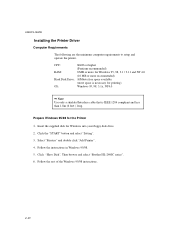
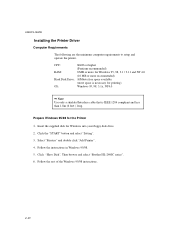
USER'S GUIDE
Installing the Printer Driver
Computer Requirements
The following are the minimum computer requirements to setup and operate the printer.
CPU:
80486 or higher
(Pentium recommended)
RAM:
8 MB or more for Windows 95, 98, 3.1 / 3.11 and NT 4.0
(16 MB or more recommended)
Hard Disk Drive: 10Mbyte free space available
(more space is necessary for printing)
OS:
Windows 95, 98, ...
Users Manual - English - Page 48
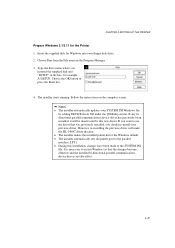
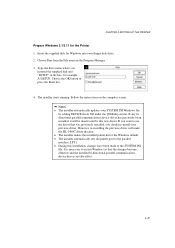
... the supplied disk and "SETUP" in the box: for example, A:\SETUP. Choose the OK button or press the Enter key.
4. The installer starts running. Follow the instructions on the computer screen.
Notes The installer automatically updates your SYSTEM.INI Windows file
by adding DEVICE=bi-di.386 under the [386Enh] section. If any bidirectional parallel communications device driver has previously...
Users Manual - English - Page 49
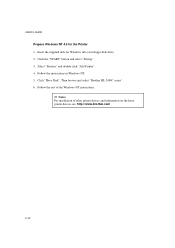
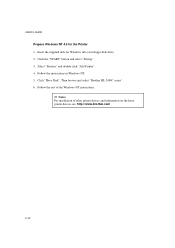
... Insert the supplied disk for Windows into your floppy disk drive. 2. Click the "START" button and select "Setting". 3. Select "Printers" and double click "Add Printer". 4. Follow the instructions in Windows NT. 5. Click "Have Disk". Then browse and select "Brother HL-2400C series". 6. Follow the rest of the Windows NT instructions.
Notes For installation of other printer drivers and information...
Users Manual - English - Page 52


... a commercial interface card has been installed in the MIO card slot, it can be selected automatically.
When necessary, select the interface or the serial communications parameters manually with the Mode button (INTERFACE MODE) on the printer. For further information, see "MODE Button" in Chapter 4. For the settings on the computer, see the manual of the computer or application software you are...
Users Manual - English - Page 62


... the software. If your application software does not support it, you can set the paper size with the printer driver or with the Mode button on the control panel.
The paper size has been factory set to ...size selected with the Mode button or through your application software, the printer prompts you to set the proper size of paper as follows:
T1 LOAD PAPER **** SIZE
( **** indicates the paper size ...
Users Manual - English - Page 65
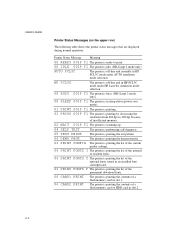
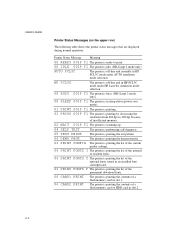
... printing the list of the internal
or resident fonts.
06 PRINT FONTS C The printer is printing the list of the
optional fonts stored in an installed font cartridge/card.
06 PRINT FONTS P The printer is printing the list of the
permanent download fonts.
06 CARD1 PRINT The printer is printing the contents of a
flash memory card in slot 1.
06 CARD2...
Users Manual - English - Page 82
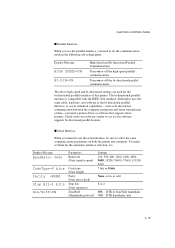
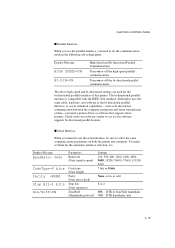
...-you need a printer driver or software that supports these features. Check with your software vendor to see if your software supports bi-directional parallel features.
s Serial Interface
When you intend to use the serial interface, be sure to select the same communications parameters on both the printer and computer. You must set them for the automatic interface selection, too.
Display Message...
Users Manual - English - Page 98


... the ID with the v or w button and press the Set button again, so that the printer executes the selected data. s Card List When you select "CARD LIST" and you press the Set button, the printer automatically loads paper and starts printing the contents of the installed flash memory card or HDD card. You can check the contents and the unused capacity of...
Users Manual - English - Page 99


...
When you select "SAVE" and you press the Set button, you can enter the following sub-setting menus to save the macros and fonts in the installed card:
Display Message
SAVE DATA SAVE MACRO PRIMARY FONT
SECONDARY FONT
DOWNLOAD FONT
Save Menu
Save data that the printer will receive and set its ID.
Save a macro. This menu appears...
Users Manual - English - Page 100


... appears only in the HP PCL5C emulation mode.
If you have downloaded a macro into the printer's memory, you can save the macro on the installed flash memory card or HDD card.
If a macro has been downloaded into the printer's memory and you press the Set button at "SAVE MACRO," the printer prompts you to select the ID for the macro.
Select the ID...
Users Manual - English - Page 101


...the installed flash memory card or HDD card.
When you press the Set button at the "PRIMARY FONT" or "SECONDARY FONT" message, the printer ...Set button again, so that the printer saves the font with the selected ID.
Note When you see an asterisk on the display...Card. You can select the saved fonts as "CARD1 FONT" or "CARD2 FONT" with the Font button or the font selection command from your software...
Users Manual - English - Page 102


... you have downloaded a font into the printer memory, you can save it on the flash memory card or HDD card.
The printer prompts you to select the download font ID that you can find from the font list. Press the v or w button to move the cursor to the ID and select it with the Set button.
Note The download font IDs...
Users Manual - English - Page 193
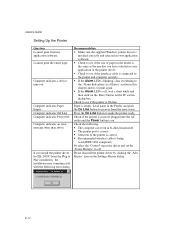
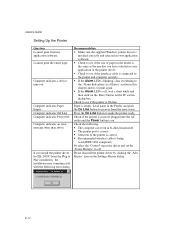
...'S GUIDE
Setting Up the Printer
Question I cannot print from my application software. I cannot print the entire page.
Computer indicates a device time-out.
Computer indicates Paper Empty. Computer indicates Off Line Computer indicates Power Off Computer indicates an error message other than above.
If you install the printer driver for HL-2400C from the Plug & Play installation, the installation...
