Canon imageFORMULA P-208II Scan-tini Personal Document Scanner driver and firmware
Drivers and firmware downloads for this Canon item

Related Canon imageFORMULA P-208II Scan-tini Personal Document Scanner Manual Pages
Download the free PDF manual for Canon imageFORMULA P-208II Scan-tini Personal Document Scanner and other Canon manuals at ManualOwl.com
User Manual - Page 2
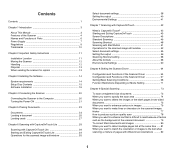
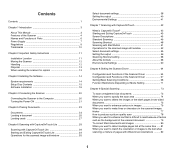
... 13 When sending the scanner for repairs 13
Chapter 3 Installing the Software 14
System requirements 14 Setup Disc Contents 15 Software Installation 16
Chapter 4 Connecting the Scanner 20
Connecting the Scanner to the Computer 20 Turning the Power ON 21
Chapter 5 Placing Documents 23
Documents 23 Loading a document 25 Loading cards 27
Chapter 6 Scanning with CaptureOnTouch Lite 29...
User Manual - Page 3
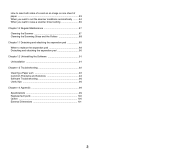
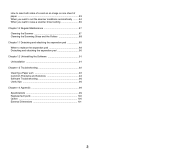
How to scan both sides of a card as an image on one sheet of paper 83 When you want to set the scanner conditions automatically ........ 84 When you want to save a scanner driver setting 85 Chapter 10 Regular Maintenance 87 Cleaning the Scanner 87 Cleaning the Scanning Glass and the Rollers 88 Chapter 11 Detaching and attaching the separation pad...
User Manual - Page 4
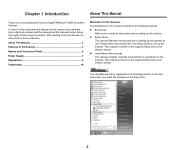
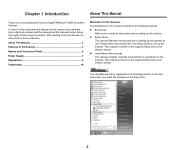
...purchasing the Canon imageFORMULA P-208II Document Scanner. In order to fully understand the features of this scanner and use them more effectively, please read this manual and the manuals shown below thoroughly before using the product. After reading, store the manual in a safe place for future reference.
About This Manual 3
Features of the Scanner 4
Names and Functions of Parts 6
Power Supply...
User Manual - Page 5
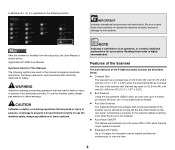
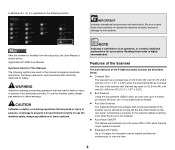
...; Bus-Powered Using the bus powered USB2.0 drive, you can scan up to 8 sheets per minute (A4 size, one- or two-sided scan at 200dpi). Auto Start Function The CaptureOnTouch Lite software that comes preinstalled in the scanner can be started by turning ON the Auto Start switch on the rear panel. Connecting a computer to the scanner enables scanning even when the driver...
User Manual - Page 6
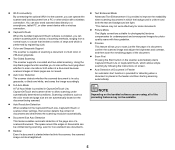
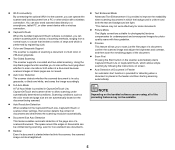
...optional WU10 to the scanner, you can operate the scanner and load document from a PC or other device with a wireless connection. You can also send scanned data directly to a smartphone, tablet PC, or other smart device with a wireless connection. CaptureOnTouch
When the bundled CaptureOnTouch software is installed, you can perform scanning with a variety of scanning methods, ranging from...
User Manual - Page 15
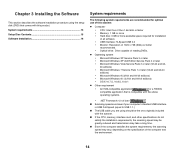
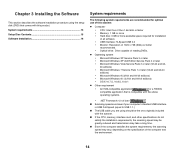
... for optimal use of this scanner.
Computer
• CPU: Intel Core 2 Duo 1.66 GHz or faster • Memory: 1 GB or more • Hard disk: 3 GB or more available space required for installation
of all software • USB interface: Hi-Speed USB 2.0 • Monitor: Resolution of 1024 x 768 (XGA) or better
recommended. • Optical drive: Drive capable of reading DVDs.
...
User Manual - Page 16
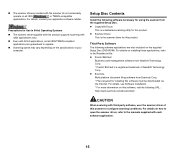
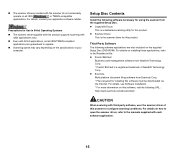
... of your computer.
Setup Disc Contents
Install the following software necessary for using the scanner from the supplied Setup Disc. CaptureOnTouch
This is a dedicated scanning utility for this product. Scanner Driver
This is the scanner driver for this product.
Third-Party Software
The following software applications are also included on the supplied Setup Disc (DVD-ROM). For...
User Manual - Page 17
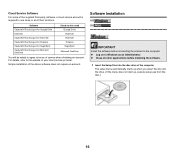
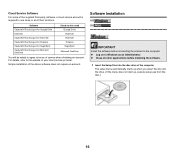
... your cloud service provider.
Simple installation of the above software does not require an account.
Software Installation
Install the software before connecting the scanner to the computer. Log on to Windows as an Administrator. Close all other applications before installing the software.
1 Insert the Setup Disc into the disc drive of the computer.
The setup menu automatically...
User Manual - Page 18
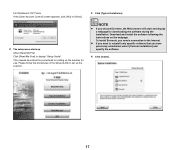
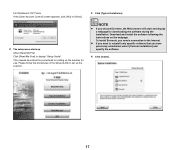
... Me First] to display "Setup Guide". This manual describes the procedures for setting up the scanner for use. Please follow the procedures in the Setup Guide to set up the scanner.
If you choose Evernote, the Web browser will start and display a webpage for downloading the software during the installation. Download and install the software following the instructions on the webpage. To...
User Manual - Page 19
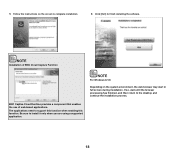
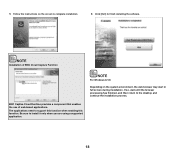
....
6 Click [Exit] to finish installing the software.
Installation of EMC Cloud Capture Function
EMC Captiva Cloud Runtime provides a component that enables the use of web-based applications.
The applications need to support this function when enabling this function. Be sure to install it only when you are using a supported application.
For Windows 8.1/8
Depending on the system environment...
User Manual - Page 20
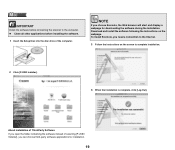
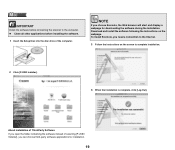
...the Setup Disc into the disc drive of the computer.
If you choose Evernote, the Web browser will start and display a webpage for downloading the software during the installation. Download and install the software following the instructions on the webpage. To install Evernote, you need a connection to the Internet.
3 Follow the instructions on the screen to complete installation.
2 Click [P-208II...
User Manual - Page 21
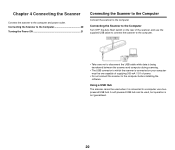
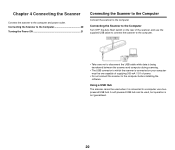
... care not to disconnect the USB cable while data is being transferred between the scanner and computer during scanning.
• The USB connector to which the scanner is connected on your computer must be one capable of supplying 500 mA / 5 V of power.
• Do not connect the scanner to the computer before installing the software.
Using a USB Hub
The scanner cannot be used when it...
User Manual - Page 22
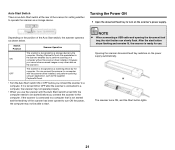
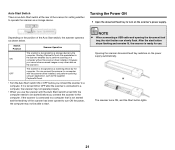
... to turn on the scanner's power supply.
Depending on the position of the Auto Start switch, the scanner operates as shown below.
Switch Position ON
OFF
Scanner Operation
The scanner is recognized as a storage device by the computer. Starting CaptureOnTouch Lite preinstalled in the scanner enables you to perform scanning on a computer without the scanner driver installed. (However, you cannot...
User Manual - Page 30
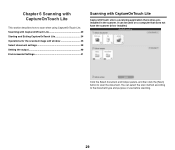
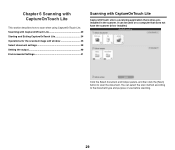
... edit window 35 Select document settings 38 Setting the output 40 Environmental Settings 41
Scanning with CaptureOnTouch Lite
CaptureOnTouch Lite is a scanning application that comes preinstalled in the scanner. It can be used on a computer that does not have the scanner driver installed.
Click the Select document and Output panels, and then click the [Scan] button to scan the document. You...
User Manual - Page 40
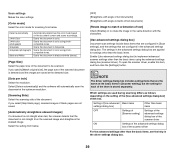
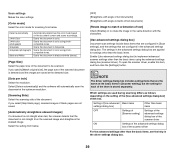
... scan the document at the optimum resolution.
[Scanning Side]
Select the scanning side of the document. If you select [Skip blank page], scanned images of blank pages are not saved.
[Automatically straightens skewed images]
If a document is not straight when fed, the scanner detects that the document is not straight from the scanned image and straightens the skewed image.
Select the setting...
User Manual - Page 42
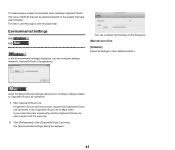
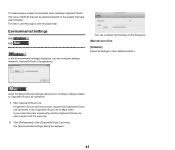
... related to CaptureOnTouch Lite operations.
Open the [Environmental settings] dialog box to configure settings related to CaptureOnTouch Lite operations.
1 Start CaptureOnTouch Lite.
If CaptureOnTouch Lite does not start, double-click [CaptureOnTouch Lite Launcher] in the [CaptureOnTouch Lite for Mac] folder. If you closed the main window after starting CaptureOnTouch Lite, open it again from...
User Manual - Page 92
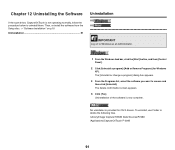
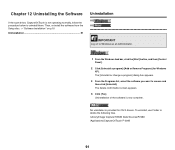
... 12 Uninstalling the Software Uninstallation
If the scan driver, CaptureOnTouch is not operating normally, follow the procedure below to uninstall them. Then, re-install the software from the Setup disc. -> "Software Installation" on p.16 Uninstallation 91
Log on to Windows as an Administrator.
1 From the Windows task bar, click the [Start] button, and then [Control
Panel].
2 Click [Uninstall...
User Manual - Page 95
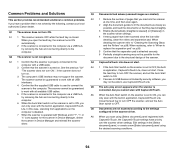
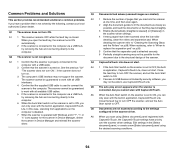
... following, contact your local authorized Canon dealer.
at one time, and then scan again. 2 Align the document guides to fit the documents as closely as
possible, and load the documents so that they feed straightly.
Q1 The scanner does not turn ON.
3 Enable [Automatically straightens skewed] (or [Deskew]) in the scanner driver settings.
A1 1 The scanner remains OFF while the feed tray...
User Manual - Page 96
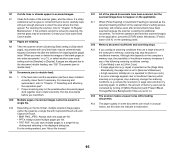
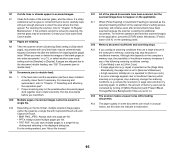
... feeding method on the scanner driver's setting screen, scanning will continue even after all documents have been scanned because the scanner is waiting for additional documents. To finish the operation and send the scanned images to the application, press the [STOP] button (Windows) / [Finish] button (OS X) on the operating panel.
Q12 Memory becomes insufficient and scanning stops.
A12 If you...
User Manual - Page 98
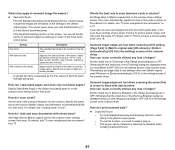
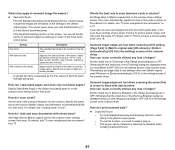
... the scanner driver setting screen, then scan.
How do I scan cards?
Set the card in the portrait orientation into the scanner. Specify the same size as the card (or [Match original size] (Windows) or [Autodetection](OS X)), then scan. For details, see "Loading cards" on p.27
How do I load and scan documents with mixed sizes?
Set [Page Size] to [Match original size] on the scanner driver settings...
