Canon PIXMA MX479 driver and firmware
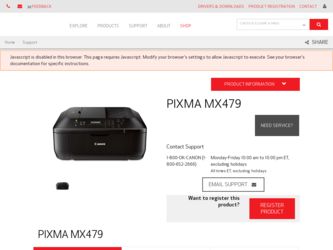
Related Canon PIXMA MX479 Manual Pages
Download the free PDF manual for Canon PIXMA MX479 and other Canon manuals at ManualOwl.com
Printing Guide - Page 3
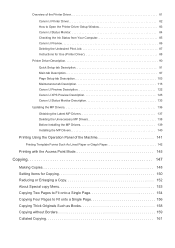
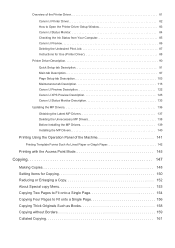
...from Your Computer 85 Canon IJ Preview 86 Deleting the Undesired Print Job 87 Instructions for Use (Printer Driver 88
Printer Driver Description 90
Quick Setup tab Description 91 Main tab Description 97 Page Setup tab Description 103 Maintenance tab Description 115 Canon IJ Preview Description 122 Canon IJ XPS Preview Description 125 Canon IJ Status Monitor Description 133
Updating the...
Printing Guide - Page 6
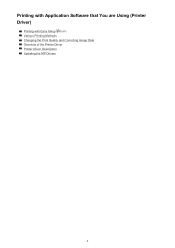
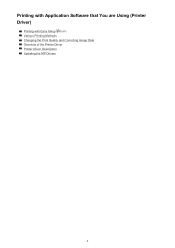
Printing with Application Software that You are Using (Printer Driver)
Printing with Easy Setup Basic Various Printing Methods Changing the Print Quality and Correcting Image Data Overview of the Printer Driver Printer Driver Description Updating the MP Drivers
6
Printing Guide - Page 11
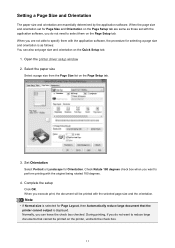
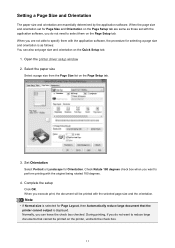
... the application software, the procedure for selecting a page size and orientation is as follows: You can also set page size and orientation on the Quick Setup tab.
1. Open the printer driver setup window 2. Select ... printer cannot output is displayed. Normally, you can leave the check box checked. During printing, if you do not want to reduce large documents that cannot be printed on the printer,...
Printing Guide - Page 19
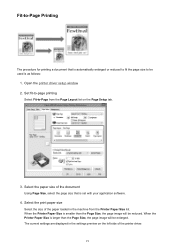
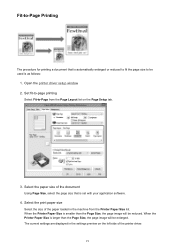
... the printer driver setup window 2. Set fit-to-page printing
Select Fit-to-Page from the Page Layout list on the Page Setup tab.
3. Select the paper size of the document
Using Page Size, select the page size that is set with your application software.
4. Select the print paper size
Select the size of the paper loaded in the...
Printing Guide - Page 21
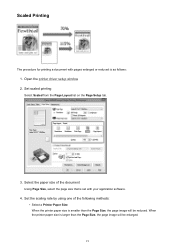
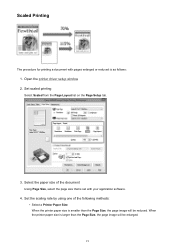
... pages enlarged or reduced is as follows:
1. Open the printer driver setup window 2. Set scaled printing
Select Scaled from the Page Layout list on the Page Setup tab.
3. Select the paper size of the document
Using Page Size, select the page size that is set with your application software.
4. Set the scaling rate by using one of the following...
Printing Guide - Page 34
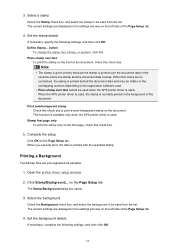
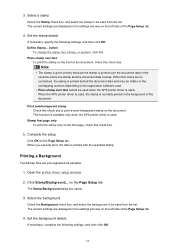
... are pre-registered as samples.
1. Open the printer driver setup window
2. Click Stamp/Background... on the Page Setup tab
The Stamp/Background dialog box opens.
3. Select the background
Check the Background check box, and select the background to be used from the list. The current settings are displayed in the settings preview on the left side of the...
Printing Guide - Page 44
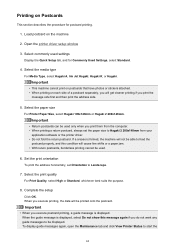
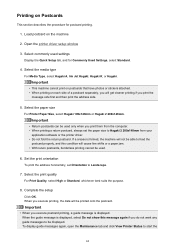
Printing on Postcards
This section describes the procedure for postcard printing.
1. Load postcard on the machine
2. Open the printer driver setup window
3. Select commonly used settings
Display the Quick Setup tab, and for Commonly Used Settings, select Standard.
4. Select the media type
For Media Type, select Hagaki A, Ink Jet Hagaki, Hagaki K, or Hagaki.
Important
• This machine cannot ...
Printing Guide - Page 55
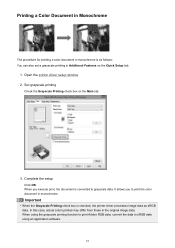
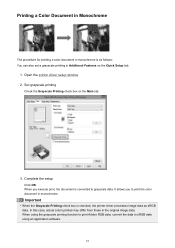
... for printing a color document in monochrome is as follows: You can also set a grayscale printing in Additional Features on the Quick Setup tab.
1. Open the printer driver setup window 2. Set grayscale printing
Check the Grayscale Printing check box on the Main tab.
3. Complete the setup
Click OK. When you execute print, the document is converted to grayscale data...
Printing Guide - Page 57
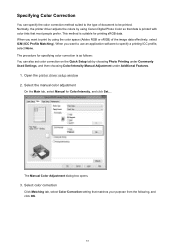
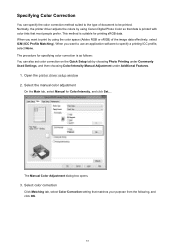
...application software to specify a printing ICC profile, select None. The procedure for specifying color correction is as follows: You can also set color correction on the Quick Setup tab by choosing Photo Printing under Commonly Used Settings, and then choosing Color/Intensity Manual Adjustment under Additional Features.
1. Open the printer driver setup window 2. Select the manual color adjustment...
Printing Guide - Page 59
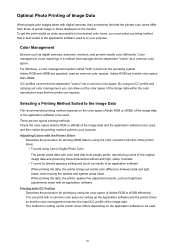
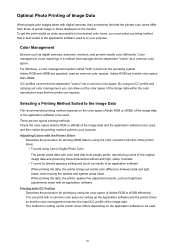
... of actual image or those displayed on the monitor. To get the print results as close as possible to the desired color tones, you must select a printing method that is best suited to the application software used or to your purpose.
Color Management
Devices such as digital cameras, scanners, monitors, and printers handle color differently. Color...
Printing Guide - Page 60
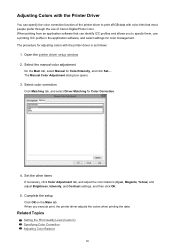
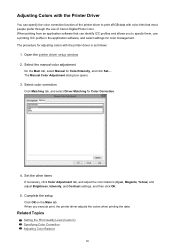
... the use of Canon Digital Photo Color. When printing from an application software that can identify ICC profiles and allows you to specify them, use a printing ICC profile in the application software, and select settings for color management. The procedure for adjusting colors with the printer driver is as follows:
1. Open the printer driver setup window 2. Select the manual color adjustment
On...
Printing Guide - Page 62
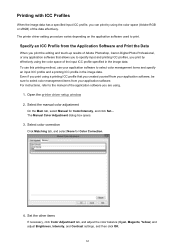
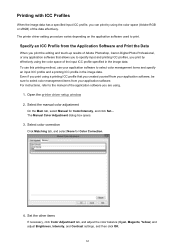
..., be sure to select color management items from your application software. For instructions, refer to the manual of the application software you are using.
1. Open the printer driver setup window 2. Select the manual color adjustment
On the Main tab, select Manual for Color/Intensity, and click Set.... The Manual Color Adjustment dialog box opens.
3. Select color correction
Click Matching tab...
Printing Guide - Page 63
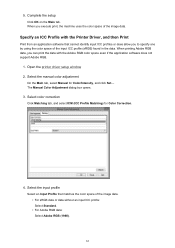
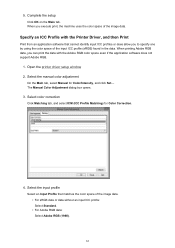
..., you can print the data with the Adobe RGB color space even if the application software does not support Adobe RGB.
1. Open the printer driver setup window 2. Select the manual color adjustment
On the Main tab, select Manual for Color/Intensity, and click Set.... The Manual Color Adjustment dialog box opens.
3. Select color correction
Click Matching tab, and select ICM...
Printing Guide - Page 64
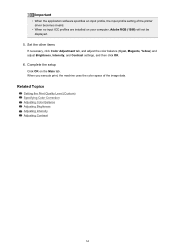
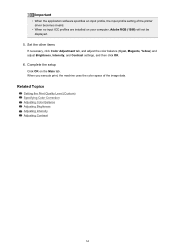
... software specifies an input profile, the input profile setting of the printer driver becomes invalid.
• When no input ICC profiles are installed on your computer, Adobe RGB (1998) will not be displayed.
5. Set the...settings, and then click OK.
6. Complete the setup
Click OK on the Main tab. When you execute print, the machine uses the color space of the image data.
Related Topics
Setting...
Printing Guide - Page 82
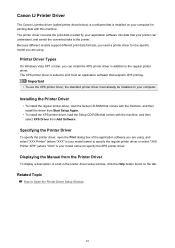
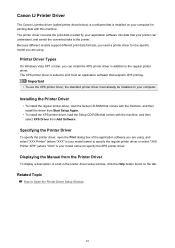
...your computer.
Installing the Printer Driver
• To install the regular printer driver, load the Setup CD-ROM that comes with the machine, and then install the driver from Start Setup Again.
• To install the XPS printer driver, load the Setup CD-ROM that comes with the machine, and then select XPS Driver from Add Software.
Specifying the Printer Driver
To specify the printer driver, open...
Printing Guide - Page 108
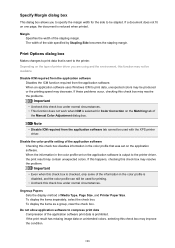
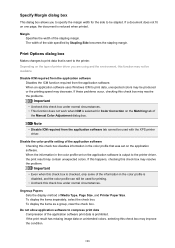
... ICM is selected for Color Correction on the Matching tab of
the Manual Color Adjustment dialog box.
Note
• Disable ICM required from the application software tab cannot be used with the XPS printer driver.
Disable the color profile setting of the application software Checking this check box disables information in the color profile that was...
Printing Guide - Page 125
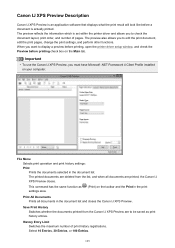
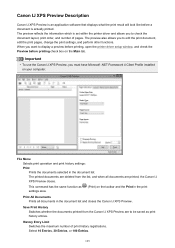
... pages, change the print settings, and perform other functions. When you want to display a preview before printing, open the printer driver setup window, and check the Preview before printing check box on the Main tab.
Important
• To use the Canon IJ XPS Preview, you must have Microsoft .NET Framework 4 Client Profile installed on your computer.
File Menu Selects...
Printing Guide - Page 137
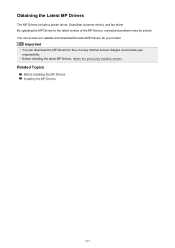
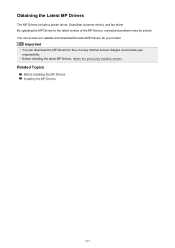
... a printer driver, ScanGear (scanner driver), and fax driver. By updating the MP Drivers to the latest version of the MP Drivers, unresolved problems may be solved. You can access our website and download the latest MP Drivers for your model.
Important
• You can download the MP Drivers for free, but any Internet access charges incurred are your responsibility.
• Before installing the...
Printing Guide - Page 138
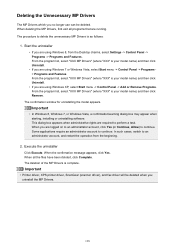
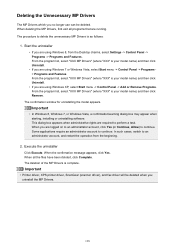
... the uninstaller
• If you are using Windows 8, from the Desktop charms, select Settings -> Control Panel -> Programs -> Programs and Features. From the program list, select "XXX MP Drivers" (where "XXX" is your model name) and then click Uninstall.
• If you are using Windows 7 or Windows Vista, select Start menu -> Control Panel -> Programs > Programs and Features. From the...
Printing Guide - Page 140
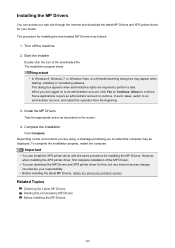
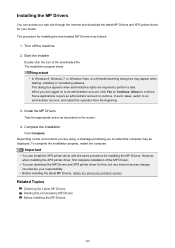
... you to restart the computer may be displayed. To complete the installation properly, restart the computer.
Important
• You can install the XPS printer driver with the same procedure for installing the MP Drivers. However, when installing the XPS printer driver, first complete installation of the MP Drivers.
• You can download the MP Drivers and XPS printer driver for free, but any...

