Canon imageFORMULA DR-3010C Compact Workgroup Scanner driver and firmware
Drivers and firmware downloads for this Canon item

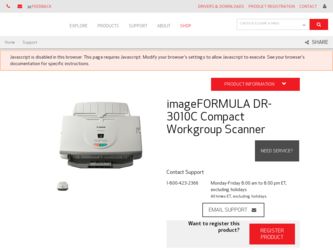
Related Canon imageFORMULA DR-3010C Compact Workgroup Scanner Manual Pages
Download the free PDF manual for Canon imageFORMULA DR-3010C Compact Workgroup Scanner and other Canon manuals at ManualOwl.com
User Manual - Page 3
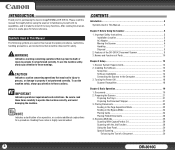
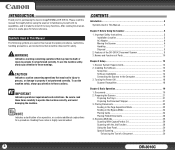
... in This Manual 3
Chapter 1 Before Using the Scanner 5
1. Important Safety Instructions 5 Installation Location 5 AC Adapter 6 Moving the Scanner 6 Handling 7 Disposal 8
2. Features of the DR-3010C Document Scanner 8 3. Names and Functions of Parts 10
Chapter 2 Setup 12
1. Scanner System Requirements 12 2. Installing the Software 13
Setup Disc 13 Software Installation 14 Connecting...
User Manual - Page 4


... the Long Document Mode 36
Chapter 4 ISIS/TWAIN Driver Settings 38
1. Before Using the Scanner 38 2. ISIS/TWAIN Driver Properties Dialog Box 39
Scan Mode Settings 40 Auto Color Detection 41 Paper Size Settings 42 Scan Resolution Settings 43 Scanning Side Settings 43 Correcting Image Skewing 44 Moire Reduction 45 Adjusting the Scan Area 45 Brightness/Contrast Adjustment 47 Gamma Curve...
User Manual - Page 9
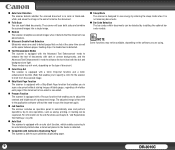
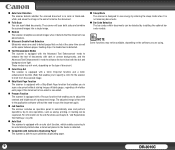
....
„ Sleep Mode
The scanner is designed to save energy by entering the sleep mode when it is not scanning documents.
„ Bar Code Detection
The bar codes within documents can be detected by installing the optional bar code module.
NOTE
Some functions may not be available, depending on the software you are using.
9
DR-3010C
User Manual - Page 12
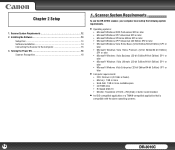
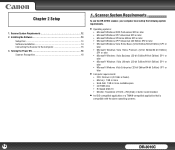
... Edition) SP1 or later
• Computer requirements: y CPU: Pentium 4 (3.2 GHz or faster) y Memory: 1 GB or more y Hard disk: 1 GB or more available space y CD-ROM drive y Hi-Speed USB 2.0 y Monitor: Resolution of 1024 × 768 (XGA) or better recommended.
• An ISIS-compatible application or a TWAIN-compatible application that is
compatible with the above operating systems.
12
DR-3010C
User Manual - Page 13
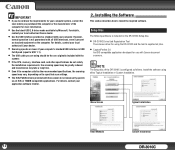
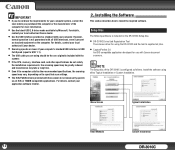
... scanner driver for using the DR-3010C and the tool to register/set jobs.
• CapturePerfect 3.0
An ISIS compatible application developed for use with Canon document scanners.
NOTE
The Setup disc of the DR-3010C is configured as follows. Install the software using either Typical Installation or Custom Installation.
Menu Screen
Typical Installation
Read Manuals
Custom Installation
13
DR...
User Manual - Page 14
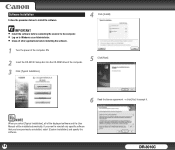
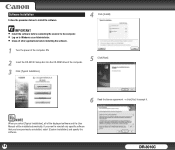
... applications before installing the software.
1 Turn the power of the computer ON.
2
Insert the DR-3010C Setup disc into the CD-ROM drive of the computer.
3 Click [Typical Installation].
5 Click [Next].
6
Read the license agreement → click [Yes] to accept it.
NOTE
When you select [Typical Installation], all of the displayed software and the User Manual will be installed automatically...
User Manual - Page 15
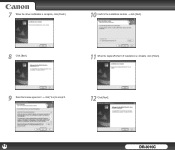
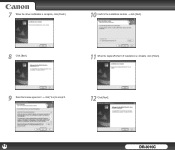
7
When the driver installation is complete, click [Finish].
10 Confirm the installation location → click [Next].
8 Click [Next].
11 When the CapturePerfect 3.0 installation is complete, click [Finish].
9
Read the license agreement → click [Yes] to accept it.
12 Click [Next].
15
DR-3010C
User Manual - Page 16
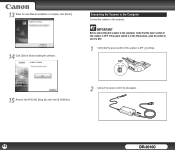
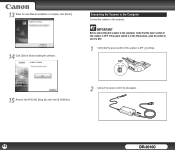
...
Before connecting the scanner to the computer, verify that the power switch of the scanner is OFF. If the power switch is in the ON position, push the switch to set it to OFF.
1
Verify that the power switch of the scanner is OFF ( setting).
15 Remove the DR-3010C Setup disc from the CD-ROM drive.
2
Connect the power cord to the AC adapter.
16
DR-3010C
User Manual - Page 18
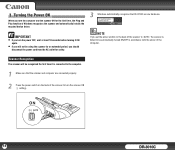
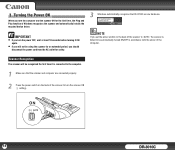
... device driver.
IMPORTANT
• If you turn the power OFF, wait at least 10 seconds before turning it ON
again.
• If you will not be using the scanner for an extended period, you should
disconnect the power cord from the AC outlet for safety.
3
Windows automatically recognizes the DR-3010C as new hardware.
NOTE
If you set the power...
User Manual - Page 20
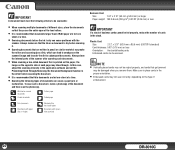
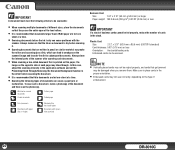
... the scanner after scanning such documents.
• When scanning a two-sided document that is printed on thin paper, the
image on the opposite side of each page may show through. In this case,
adjust the scanning intensity in the application software and set the
Preventing Bleed Through/Removing the Document Background function in
the driver before scanning the...
User Manual - Page 26
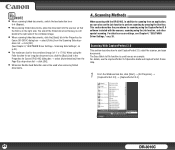
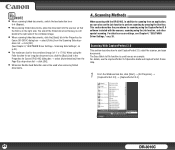
... with the DR-3010C, in addition to scanning from an application, you can also use the Job function to perform scanning by pressing the Start key. This section describes the procedures for scanning using the CapturePerfect 3.0 software included with the scanner, scanning using the Job function, and other special scanning. For details on scan settings, see Chapter 4, "ISIS/TWAIN Driver Settings," on...
User Manual - Page 27
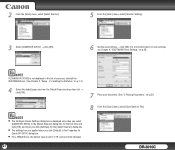
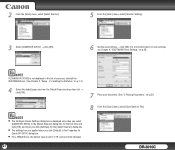
...5
From the [Scan] menu, select [Scanner Setting].
3 Select [CANON DR-3010C] → click [OK].
6
Set the scan settings → click [OK]. For more information on scan settings, see Chapter 4, "ISIS/TWAIN Driver Settings," on p.38.
NOTE
If [CANON DR-3010C] is not displayed in the list of scanners, reinstall the ISIS/TWAIN driver. (See Chapter 2, "Setup - 2. Installing the Software," on p. 13...
User Manual - Page 28
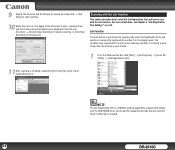
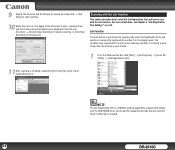
...; [Canon DR3010C] → [Job Registration Tool].
11 After scanning is complete, select [Exit] from the [File] menu to quit CapturePerfect 3.0.
NOTE
The Job Registration Tool is a TWAIN-compliant application program that installs with the ISIS/TWAIN driver, and is used for registering the jobs that are executed when the Start key is pressed.
28
DR-3010C
User Manual - Page 30
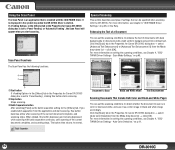
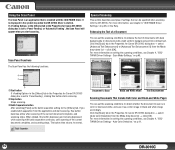
... Scan Panel
The Scan Panel is an application that is installed with the ISIS/TWAIN driver. It is displayed in the system tray when the DR-3010C driver is started. If in the [Others] tab in the Properties for Canon DR-3010C dialog box is set to 'Panel-Feeding' or 'Automatic Feeding', the Scan Panel will appear when you start scanning.
Scan Panel Functions
The Scan...
User Manual - Page 34
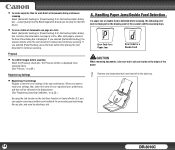
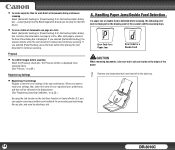
... while scanning, the following error code is displayed on the display panel of the scanner and the scanning stops.
Error Code for a Paper Jam
Error Code for a Double Feed
CAUTION
When removing documents, take care not to cut your hands on the edges of the paper.
1
Remove any documents that have been left in the eject tray.
34
DR-3010C
User Manual - Page 38
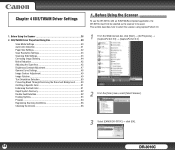
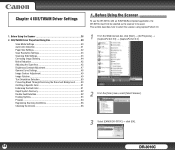
... System Recovery 52 Double Feed Detection 52 Feeding Options 53 Prescan 54 Registering Scanning Conditions 55 Checking the Version 55
1. Before Using the Scanner
To use the DR-3010C with an ISIS/TWAIN-compliant application, the DR-3010C must first be selected as the scanner to be used. This section describes how to select the scanner using CapturePerfect 3.0.
1
From the Windows...
User Manual - Page 39
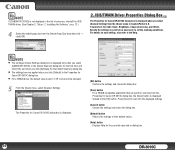
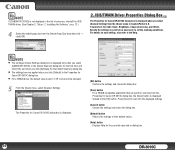
... DR-3010C] is not displayed in the list of scanners, reinstall the ISIS/ TWAIN driver. (See Chapter 2, "Setup - 2. Installing the Software," on p. 13.)
4
Select the default page size from the Default Page Size drop-down list → click [OK].
2. ISIS/TWAIN Driver Properties Dialog Box
The Properties for Canon DR-3010C dialog box is displayed when you select [Scanner Setting] from the [Scan...
User Manual - Page 56
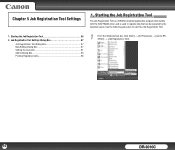
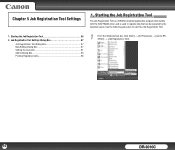
... is a TWAIN-compliant application program that installs with the ISIS/TWAIN driver, and is used to register jobs that can be executed by the operation panel. Use the following procedure to start the Job Registration Tool.
1
From the Windows task bar, click [Start] → [All Programs] → [Canon DR3010C] → [Job Registration Tool].
56
DR-3010C
User Manual - Page 76
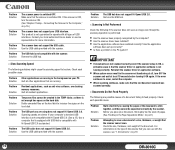
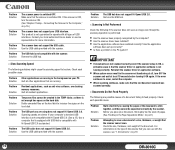
... software been installed correctly? Has the application
software been set up correctly?
• Is there a problem in the PC system?
IMPORTANT • If documents are not scanned normally even if the scanner setup is OK, a
probable cause is that the scanner driver or application software is not
running correctly. Reinstall the scanner driver or application software.
• When system errors...
User Manual - Page 79
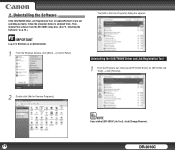
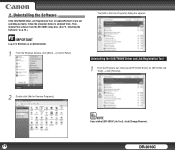
... the software from the DR-3010C setup disc. (See "2. Installing the Software," on p.13.)
IMPORTANT
Log on to Windows as an Administrator.
1
From the Windows task bar, click [Start] → [Control Panel].
The [Add or Remove Programs] dialog box appears.
Uninstalling the ISIS/TWAIN Driver and Job Registration Tool
1
From the Programs list, click [Canon DR-3010C Driver] (or [DR-3010C Job...
