D-Link DGS-1100-24 driver and firmware
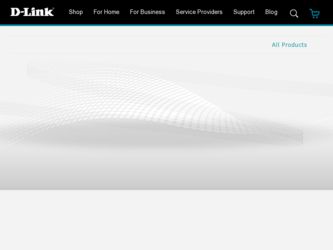
Related D-Link DGS-1100-24 Manual Pages
Download the free PDF manual for D-Link DGS-1100-24 and other D-Link manuals at ManualOwl.com
Manual - Page 2
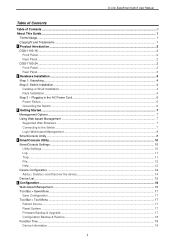
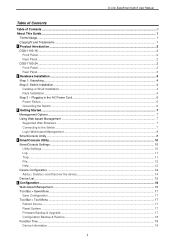
... Switch User Manual
Table of Contents
Table of Contents ...i About This Guide...1
Terms/Usage...1 Copyright and Trademarks ...1 1 Product Introduction ...2 DGS-1100-16 ...2
Front Panel ...2 Rear Panel...2 DGS-1100-24 ...2 Front Panel ...2 Rear Panel...3 2 Hardware Installation ...4 Step 1: Unpacking...4 Step 2: Switch Installation...4 Desktop or Shelf Installation...4 Rack Installation ...4 Step...
Manual - Page 4
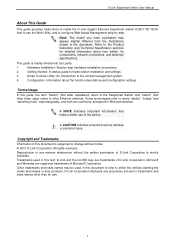
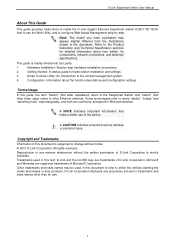
D-Link EasySmart Switch User Manual
About This Guide
This guide provides instructions to install the D-Link Gigabit Ethernet EasySmart Switch DGS-1100-16/24, how to use the Web Utility, and to configure Web-based Management step-by-step.
Note: The model you have purchased may appear slightly different from the illustrations shown in the document. Refer to the Product Instruction and Technical...
Manual - Page 7
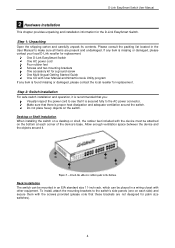
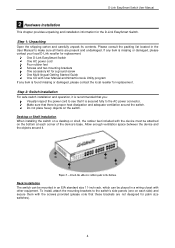
... D-Link EasySmart Switch One AC power cord Four rubber feet Screws and two mounting brackets One accessory kit for a ground screw One Multi-lingual Getting Started Guide One CD with User Manual and SmartConsole Utility program If any item is found missing or damaged, please contact the local reseller for replacement.
Step 2: Switch Installation For...
Manual - Page 8
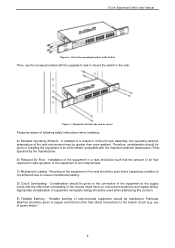
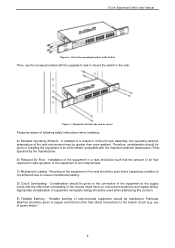
...Link EasySmart Switch User Manual
Figure 6 - Attach the mounting brackets to the Switch
Then, use the screws provided with the equipment rack to mount the switch in the rack.
Figure 7 - Mount the Switch in the rack or chassis
Please be aware of following safety Instructions when installing: A) Elevated Operating Ambient - If installed...mechanical loading.... be used when addressing this concern. E)...
Manual - Page 9
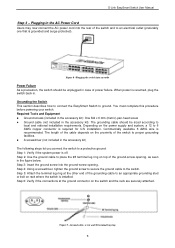
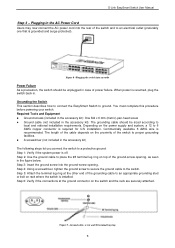
...): One M4 x 6 mm (metric) pan-head screw Ground cable (not included in the accessory kit): The grounding cable should be sized according to
local and national installation requirements. Depending on the power supply and system, a 12 to 6 AWG copper conductor is required for U.S installation. Commercially available 6 AWG wire is recommended. The length of the...
Manual - Page 10
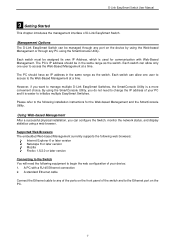
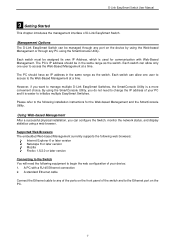
... Management currently supports the following web browsers:
Internet Explorer 6 or later version Netscape 8 or later version Mozilla Firefox 1.5/2.0 or later version
Connecting to the Switch You will need the following equipment to begin the web configuration of your device: 1. A PC with a RJ-45 Ethernet connection 2. A standard Ethernet cable
Connect the Ethernet cable to any of the ports on the...
Manual - Page 11
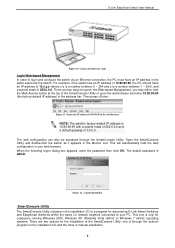
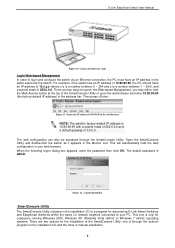
... password then click OK. The default password is admin.
Figure 12 - Logon Dialog Box
SmartConsole Utility The SmartConsole Utility included in the installation CD is a program for discovering D-Link Smart Switches and EasySmart Switches within the same L2 network segment connected to your PC. This tool is only for computers running Windows 2000, Windows XP, Windows Vista x64/32 or Windows 7 x64...
Manual - Page 12
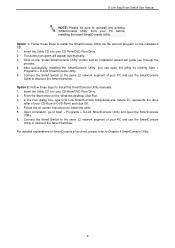
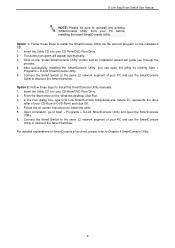
... these steps to install the SmartConsole Utility manually. 1. Insert the Utility CD into your CD-Rom/DVD-Rom Drive. 2. From the Start menu on the Windows desktop, click Run. 3. In the Run dialog box, type D:\D-Link SmartConsole Utility\setup.exe (where D:\ represents the drive letter of your CD-Rom or DVD-Rom) and click OK. 4. Follow the on-screen instructions to install the utility...
Manual - Page 13
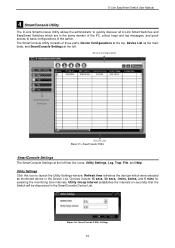
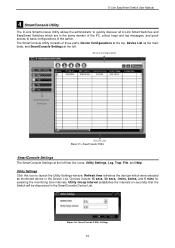
... Settings at the left.
Device Configuration
SmartConsole Settings
Device List Figure 13 - SmartConsole Utility
SmartConsole Settings The SmartConsole Settings at the left has five icons, Utility Settings, Log, Trap, File, and Help. Utility Settings Click this icon to launch the Utility Settings window. Refresh time refreshes the devices which were selected as monitored device in the Device...
Manual - Page 14
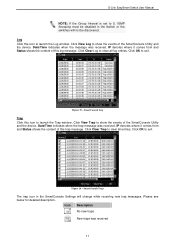
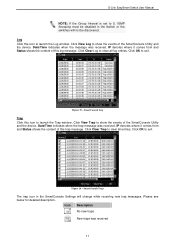
...Link EasySmart Switch User Manual
NOTE: If the Group Interval is set to 0, IGMP Snooping must be disabled in the Switch or the switches will not be discovered. Log Click this icon to launch the Log window. Click View Log to show the events of the SmartConsole Utility and the device...launch the Trap window. Click View Trap to show the events of the SmartConsole Utility and the device. Date/Time ...
Manual - Page 15
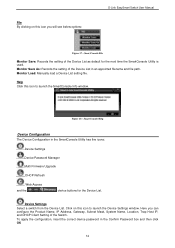
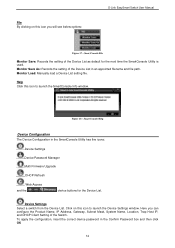
...As: Records the setting of the Device List in an appointed filename and file path. Monitor Load: Manually load a Device List setting file.
Help Click this icon to launch the SmartConsole Info window.
Figure 18 - SmartConsole Help
Device Configuration The Device Configuration in the SmartConsole Utility has five icons:
Device Settings
Device Password Manager Multi Firmware Upgrade
DHCP Refresh...
Manual - Page 16
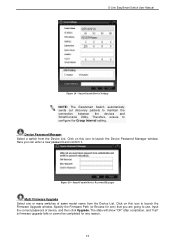
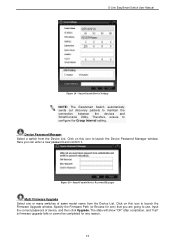
..., ensure to configure the Group Interval setting. Device Password Manager Select a switch from the Device List. Click on this icon to launch the Device Password Manager window. Here you can enter a new password and confirm it.
Figure 20 - SmartConsole Device Password Manager
Multi Firmware Upgrade Select one or many switches of same model name from the Device List. Click on this icon to...
Manual - Page 17
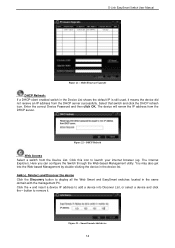
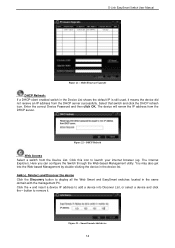
D-Link EasySmart Switch User Manual
Figure 21 - Multi Firmware Upgrade
DHCP Refresh: If a DHCP-client enabled switch in the Device List shows the default IP is still used, it means the device did not receive an IP address from the DHCP server successfully. Select that switch and click the DHCP refresh icon. Enter the correct Device Password and then click...
Manual - Page 18
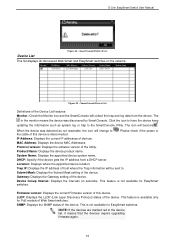
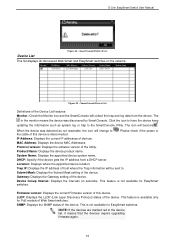
... updating the information such as system log or trap to the SmartConsole Utility. The icon will become .
When the device was detected as not reachable, the icon will change to the cable of this device is disconnected.
. Please check if the power or
IP Address: Displays the current IP addresses of devices.
MAC Address: Displays the device MAC Addresses.
Protocol version: Displays the software...
Manual - Page 20
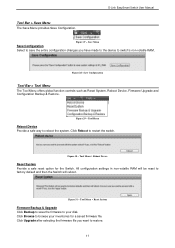
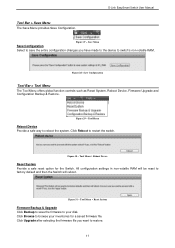
... global function controls such as Reset System, Reboot Device, Firmware Upgrade and Configuration Backup & Restore.
Figure 29 - Tool Menu
Reboot Device Provide a safe way to reboot the system. Click Reboot to restart the switch.
Figure 30 - Tool Menu > Reboot Device
Reset System Provide a safe reset option for the Switch. All configuration settings in non-volatile RAM will be...
Manual - Page 21
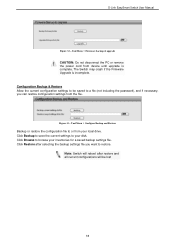
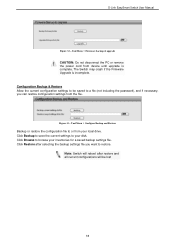
D-Link EasySmart Switch User Manual
Figure 32 - Tool Menu > Firmware backup & upgrade
CAUTION: Do not disconnect the PC or remove the power cord from device until upgrade is complete. The Switch may crash if the Firmware Upgrade is incomplete. Configuration Backup & Restore Allow the current configuration settings to be saved to a file (not including the password), and if necessary, you can ...
Manual - Page 22
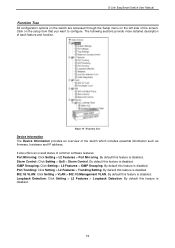
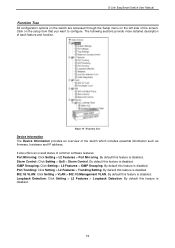
... Information provides an overview of the switch which includes essential information such as firmware, hardware and IP address. It also offers an overall status of common software features: Port Mirroring: Click Setting > L2 Features > Port Mirroring. By default this feature is disabled. Storm Control: Click Setting > QoS > Storm Control. By default this feature is disabled. IGMP Snooping: Click...
Manual - Page 25
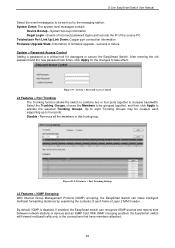
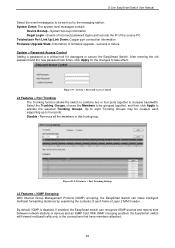
...: The system level messages contain:
Device Bootup - System boot-up information Illegal Login - Events of incorrect password logins and records the IP of the source PC Twisted pair Port Link Up/Link Down: Copper port connection information Firmware Upgrade State: Information of firmware upgrade - success or failure System > Password Access Control Setting a password is a critical tool for managers...
Manual - Page 37
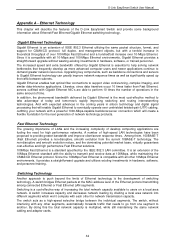
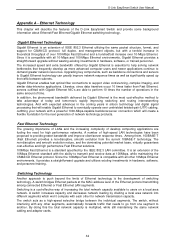
... to eventually operate over unshielded twisted-pair (UTP) cabling, outfitting your network with a powerful 1000-Mbps-capable backbone/server connection which will create a flexible foundation for the next generation of network technology products.
Fast Ethernet Technology The growing importance of LANs and the increasing complexity of desktop computing applications are fueling the need for high...
Manual - Page 38
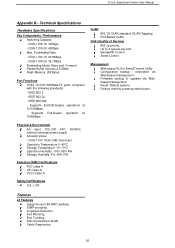
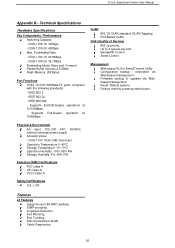
D-Link EasySmart Switch User Manual
Appendix B - Technical Specifications
Hardware Specifications
Key Components / Performance Switching Capacity: - DGS-1100-16: 32Gbps - DGS-1100-24: 48Gbps Max. Forwarding Rate: - DGS-1100-16: 23.8Mbps - DGS-1100-24: 35.7Mbps Forwarding Mode: Store and Forward Packet Buffer memory:3.5 Mbits Flash Memory: 2M Bytes
Port Functions 16/24 10/100/1000BaseTX ports ...

