D-Link DP-301P driver and firmware
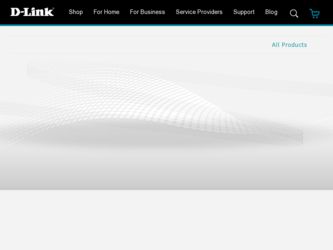
Related D-Link DP-301P Manual Pages
Download the free PDF manual for D-Link DP-301P and other D-Link manuals at ManualOwl.com
Product Manual - Page 2
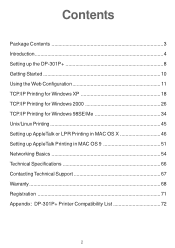
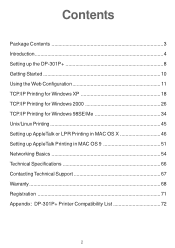
... Printing for Windows XP 18 TCP/IP Printing for Windows 2000 26 TCP/IP Printing for Windows 98SE/Me 34 Unix/Linux Printing 45 Setting up AppleTalk or LPR Printing in MAC OS X 46 Setting up AppleTalk Printing in MAC OS 9 51 Networking Basics 54 Technical Specifications 66 Contacting Technical Support 67 Warranty 68 Registration 71 Appendix: DP-301P+ Printer Compatibility List...
Product Manual - Page 3
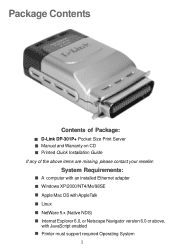
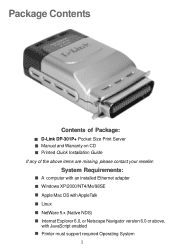
...of Package:
D-Link DP-301P+ Pocket Size Print Server Manual and Warranty on CD Printed Quick Installation Guide If any of the above items are missing, please contact your reseller.
System Requirements:
A computer with an installed Ethernet adapter Windows XP/2000/NT4/Me/98SE Apple Mac OS with AppleTalk Linux NetWare 5.x (Native NDS) Internet Explorer 6.0, or Netscape Navigator version 6.0 or above...
Product Manual - Page 4
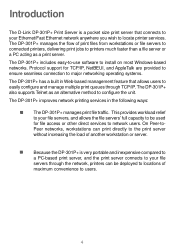
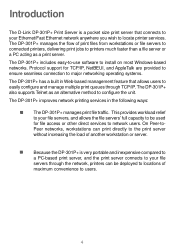
... to your Ethernet/Fast Ethernet network anywhere you wish to locate printer services. The DP-301P+ manages the flow of print files from workstations or file servers to connected printers, delivering print jobs to printers much faster than a file server or a PC acting as a print server. The DP-301P+ includes easy-to-use software to install on most Windows-based networks. Protocol support for TCP...
Product Manual - Page 5
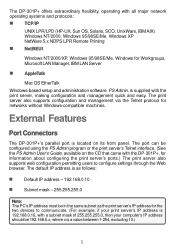
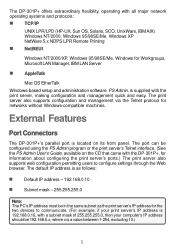
... LAN Manager, IBM LAN Server
AppleTalk
Mac OS EtherTalk Windows-based setup and administration software, PS Admin, is supplied with the print server, making configuration and management quick and easy. The print server also supports configuration and management via the Telnet protocol for networks without Windows-compatible machines.
External Features
Port Connectors
The DP-301P+'s parallel port...
Product Manual - Page 8
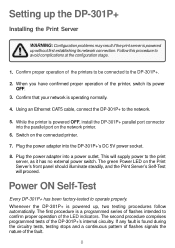
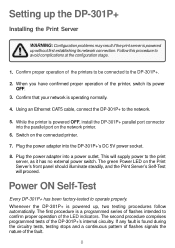
...normally.
4. Using an Ethernet CAT5 cable, connect the DP-301P+ to the network.
5. While the printer is powered OFF, install the DP-301P+ parallel port connector into the parallel port on the network printer.
6. Switch on the connected printer.
7. Plug the power adapter into the DP-301P+'s DC 5V power socket.
8. Plug the power adapter into a power outlet. This will supply power to the print server...
Product Manual - Page 9
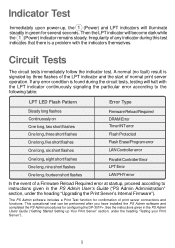
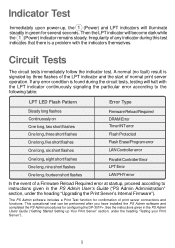
... "Upgrading the Print Server's Internal Firmware").
The PS Admin software includes a Print Test function for confirmation of print server connections and functions. This operational test can be performed after you have installed the PS Admin software and completed the PS Admin procedures for configuring the DP-301P+. See the instructions given in the PS Admin Users Guide ("Getting Started Setting...
Product Manual - Page 12
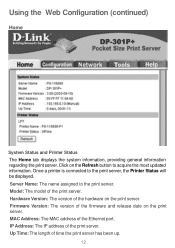
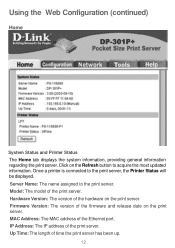
... updated information. Once a printer is connected to the print server, the Printer Status will be displayed. Server Name: The name assigned to the print server. Model: The model of the print server. Hardware Version: The version of the hardware on the print server. Firmware Version: The version of the firmware and release date on the print server. MAC Address: The MAC address of the Ethernet port...
Product Manual - Page 13
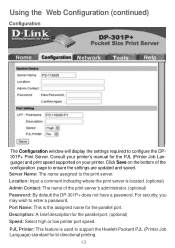
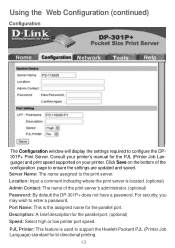
... supported on your printer. Click Save on the bottom of the configuration page to ensure the settings are updated and saved. Server Name: The name assigned to the print server. Location: Input a comment indicating where the print server is located. (optional) Admin Contact: The name of the print server's administrator. (optional) Password: By default the DP-301P...
Product Manual - Page 17
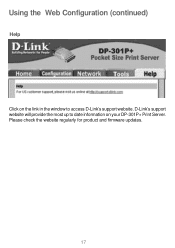
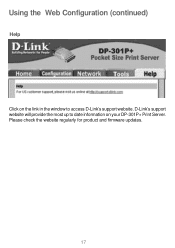
Using the Web Configuration (continued)
Help
Click on the link in the window to access D-Link's support website. D-Link's support website will provide the most up to date information on your DP-301P+ Print Server. Please check the website regularly for product and firmware updates.
17
Product Manual - Page 18
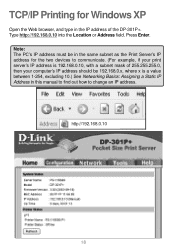
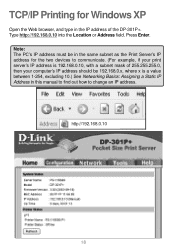
... two devices to communicate. (For example, if your print server's IP address is 192.168.0.10, with a subnet mask of 255.255.255.0, then your computer's IP address should be 192.168.0.x, where x is a value between 1-254, excluding 10.) See Networking Basics: Assigning a Static IP Address in this manual to find out how to change an IP address.
D-Link DP...
Product Manual - Page 19
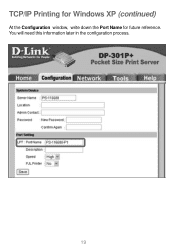
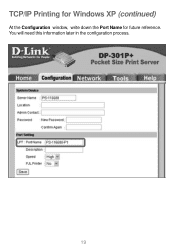
TCP/IP Printing for Windows XP (continued)
At the Configuration window, write down the Port Name for future reference. You will need this information later in the configuration process.
19
Product Manual - Page 22
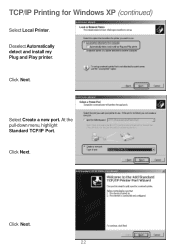
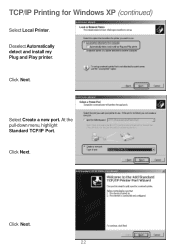
TCP/IP Printing for Windows XP (continued)
Select Local Printer. Deselect Automatically detect and install my Plug and Play printer. Click Next.
Select Create a new port. At the pull-down menu, highlight Standard TCP/IP Port. Click Next.
Click Next. 22
Product Manual - Page 24
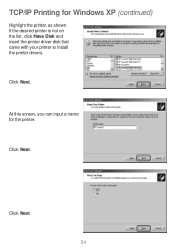
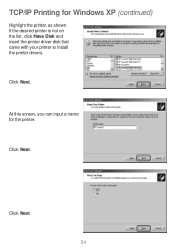
TCP/IP Printing for Windows XP (continued)
Highlight the printer, as shown. If the desired printer is not on the list, click Have Disk and insert the printer driver disk that came with your printer to install the printer drivers.
Click Next.
At this screen, you can input a name for the printer.
Click Next.
Click Next.
24
Product Manual - Page 32
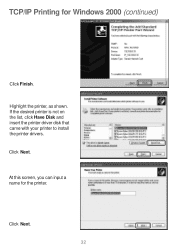
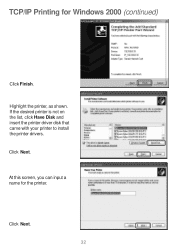
TCP/IP Printing for Windows 2000 (continued)
Click Finish. Highlight the printer, as shown. If the desired printer is not on the list, click Have Disk and insert the printer driver disk that came with your printer to install the printer drivers. Click Next.
At this screen, you can input a name for the printer.
Click Next. 32
Product Manual - Page 43
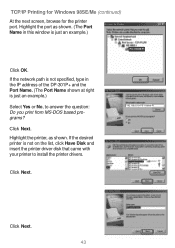
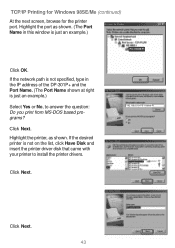
... IP address of the DP-301P+ and the Port Name. (The Port Name shown at right is just an example.)
Select Yes or No, to answer the question: Do you print from MS-DOS based programs?
Click Next.
Highlight the printer, as shown. If the desired printer is not on the list, click Have Disk and insert the printer driver disk that...
Product Manual - Page 44
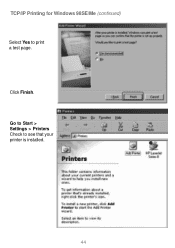
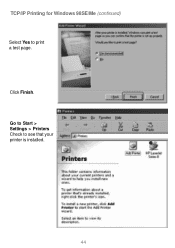
TCP/IP Printing for Windows 98SE/Me (continued) Select Yes to print a test page.
Click Finish. Go to Start > Settings > Printers Check to see that your printer is installed.
44
Product Manual - Page 46
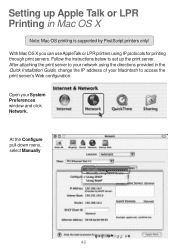
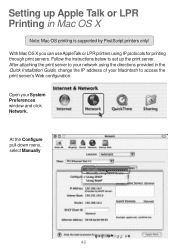
... in Mac OS X
Note: Mac OS printing is supported by PostScript printers only! With Mac OS X you can use AppleTalk or LPR printers using IP protocols for printing through print servers. Follow the instructions below to set up the print server. After attaching the print server to your network using the directions provided in the Quick Installation Guide, change the IP address...
Product Manual - Page 67
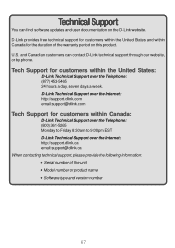
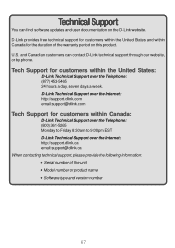
... within Canada:
D-Link Technical Support over the Telephone: (800) 361-5265 Monday to Friday 8:30am to 9:00pm EST D-Link Technical Support over the Internet: http://support.dlink.ca email:support@dlink.ca When contacting technical support, please provide the following information: • Serial number of the unit • Model number or product name • Software type and version number
67
Product Manual - Page 68
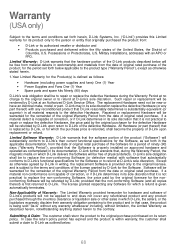
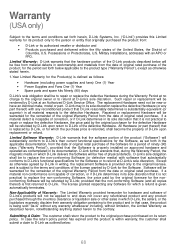
...
Limited Software Warranty: D-Link warrants that the software portion of the product ("Software") will substantially conform to D-Link's then current functional specifications for the Software, as set forth in the applicable documentation, from the date of original retail purchase of the Software for a period of ninety (90) days ("Warranty Period"), provided that the Software is properly installed...
Product Manual - Page 69


... installation, installation and removal of the product for repair, and shipping costs; Operational adjustments covered in the operating manual for the product, and normal maintenance; Damage that occurs in shipment, due to act of God, failures due to power surge, and cosmetic damage; Any hardware, software, firmware or other products or services provided by anyone other than D-Link...

