D-Link DWA140 - RANGE BOOSTER N USB ADAPTOR driver and firmware
Drivers and firmware downloads for this D-Link item

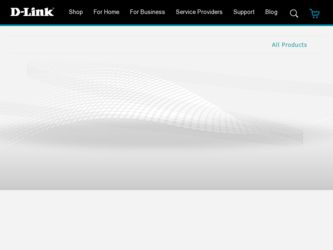
Related D-Link DWA140 Manual Pages
Download the free PDF manual for D-Link DWA140 and other D-Link manuals at ManualOwl.com
Product Manual - Page 2
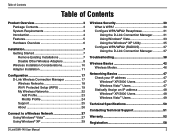
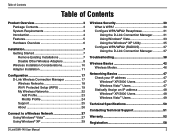
...Started 7 Remove Existing Installations 7 Disable Other Wireless Adapters 8 Wireless Installation Considerations 10 Adapter Installation 11
Configuration 17 D-Link Wireless Connection Manager 17 Wireless Networks 18 Wi-Fi Protected Setup (WPS 19 My Wireless Networks 22 Add Profile 23 Modify Profile 24 Support 25 About 26
Connect to a Wireless Network 27 Using Windows® Vista 27...
Product Manual - Page 3


...N™ USB Adapter • Cradle • Manual and Warranty on CD • D-Link Wireless Connection Manager on CD • Quick Installation Guide
System Requirements
• A computer or laptop with an available USB 2.0 port • Windows® Vista™, 2000 (Service Pack 4) or XP (Service Pack 2) • Compatible with Mac OS X10.4 • CD-ROM Drive • 300MHz processor and...
Product Manual - Page 7
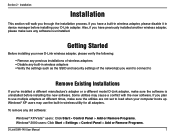
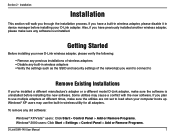
... sure the utilities are not set to load when your computer boots up. Windows® XP users may use the built-in wireless utility for all adapters.
To remove any old software:
Windows® XP/Vista™ users: Click Start > Control Panel > Add or Remove Programs. Windows® 2000 users: Click Start > Settings > Control Panel > Add or Remove Programs.
D-Link DWA-140 User...
Product Manual - Page 9
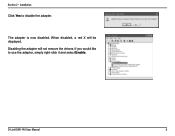
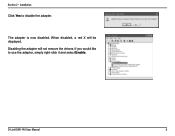
Section 2 - Installation
Click Yes to disable the adapter.
The adapter is now disabled. When disabled, a red X will be displayed. Disabling the adapter will not remove the drivers. If you would like to use the adapter, simply right-click it and select Enable.
D-Link DWA-140 User Manual
Product Manual - Page 11


Section 2 - Installation
Adapter Installation
Warning: Do NOT install the DWA-140 USB Adapter into your computer before installing the driver software from the D-Link CD.
Turn on the computer and Insert the D-Link DWA-140 Driver CD in the CD-ROM drive.
If the CD Autorun function does not automatically start on your computer, go to Start > Run. In the run box type "D:\DWA-140.exe" (where D: ...
Product Manual - Page 12
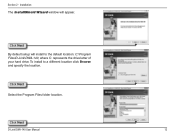
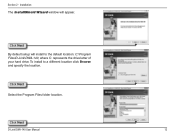
Section 2 - Installation
The InstallShield Wizard window will appear.
Click Next By default setup will install to the default location: C:\Program Files\D-Link\DWA-140, where C: represents the drive letter of your hard drive. To install to a different location click Browse and specify the location.
Click Next
Select the Program Files folder location.
Click Next
D-Link DWA-140 User Manual
12
Product Manual - Page 17
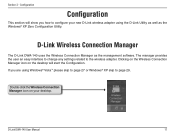
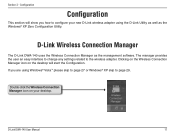
...D-Link wireless adapter using the D-Link Utility as well as the Windows® XP Zero Configuration Utility.
D-Link Wireless Connection Manager
The D-Link DWA-140 uses the Wireless Connection Manager as the management software. The manager provides the user an easy interface to change any settings related to the wireless adapter. Clicking on the Wireless Connection Manager icon on the desktop will...
Product Manual - Page 38
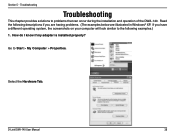
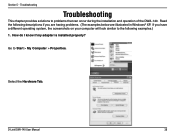
... if you are having problems. (The examples below are illustrated in Windows® XP. If you have a different operating system, the screenshots on your computer will look similar to the following examples.) 1. How do I know if my adapter is installed properly?
Go to Start > My Computer > Properties.
Select the Hardware Tab.
D-Link DWA-140 User Manual
38
Product Manual - Page 39
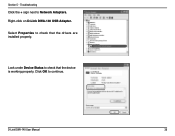
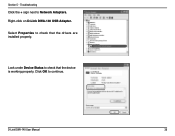
Section 5 - Troubleshooting
Click the + sign next to Network Adapters. Right-click on D-Link DWA-140 USB Adapter.
Select Properties to check that the drivers are installed properly.
D-Link DWA-140 USB Adapter
Look under Device Status to check that the device is working properly. Click OK to continue.
D-Link DWA-140 Wireless USB Adapter
D-Link DWA-140 User Manual
39
Product Manual - Page 40
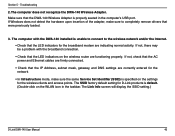
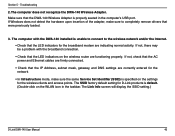
... recognize the DWA-140 Wireless Adapter. Make sure that the DWA-140 Wireless Adapter is properly seated in the computer's USB port. If Windows does not detect the hardware upon insertion of the adapter, make sure to completely remove drivers that were previously loaded.
3. The computer with the DWA-140 installed is unable to connect to the wireless network and/or the Internet. • Check that...
Product Manual - Page 47
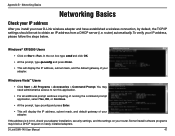
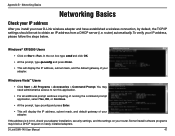
Appendix B - Networking Basics
Networking Basics
Check your IP address
After you install your new D-Link wireless adapter and have established a wireless connection, by default, the TCP/IP settings should be set to obtain an IP address from a DHCP server (i.e. router) automatically. To verify your IP address, please follow the steps below.
Windows® XP/2000 Users
• Click on Start > Run....
Product Manual - Page 51
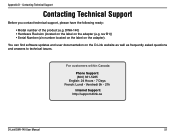
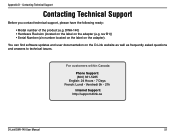
... Serial Number (s/n number located on the label on the adapter).
You can find software updates and user documentation on the D-Link website as well as frequently asked questions and answers to technical issues.
For customers within Canada:
Phone Support: (800) 361-5265 English: 24 Hours - 7 Days French: Lundi - Vendredi 9h - 21h Internet Support: http://support.dlink.ca
D-Link DWA-140 User Manual...
Product Manual - Page 53
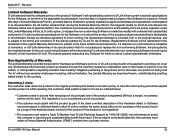
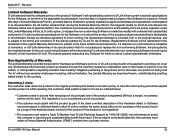
...Software Warranty:
D-Link warrants that the software portion of the product ("Software") will substantially conform to D-Link's then current functional specifications for the Software, as set forth in the applicable documentation, from the date of original retail purchase of the Software for a period of ninety (90) days ("Software Warranty Period"), provided that the Software is properly installed...
Product Manual - Page 54
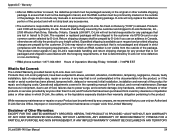
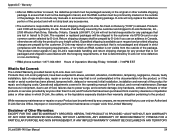
... installation, installation and removal of the product for repair, and shipping costs; Operational adjustments covered in the operating manual for the product, and normal maintenance; Damage that occurs in shipment, due to act of God, failures due to power surge, and cosmetic damage; Any hardware, software, firmware or other products or services provided by anyone other than D-Link...
Product Manual - Page 56
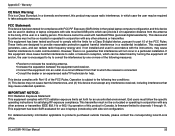
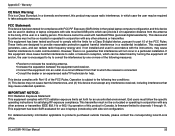
... (SAR) limits in the typical laptop computer configuration and this device can be used in desktop or laptop computers with side mounted USB ports which can provide 2 cm separation distance from the antenna to the body of the user or a nearby person. This device cannot be used with handheld PDAs (personal digital assistants). This device and its antenna must not be...
User Manual - Page 2
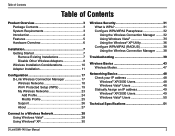
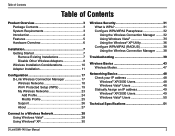
...Disable Other Wireless Adapters 8 Wireless Installation Considerations 10 Adapter Installation 11
Configuration 17 D-Link Wireless Connection Manager 17 Wireless Networks 18 Wi-Fi Protected Setup (WPS 19 My Wireless Networks 23 Add Profile 24 Modify Profile 25 Support 26 About 27
Connect to a Wireless Network 28 Using Windows Vista 28 Using Windows® XP 30
Wireless Security 31...
User Manual - Page 7
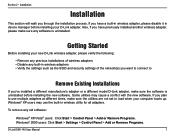
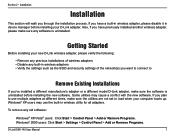
... sure the utilities are not set to load when your computer boots up. Windows® XP users may use the built-in wireless utility for all adapters.
To remove any old software:
Windows® XP/Vista® users: Click Start > Control Panel > Add or Remove Programs. Windows® 2000 users: Click Start > Settings > Control Panel > Add or Remove Programs.
D-Link DWA-140 User...
User Manual - Page 11
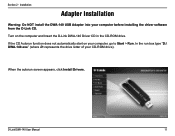
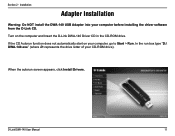
Section 2 - Installation
Adapter Installation
Warning: Do NOT install the DWA-140 USB Adapter into your computer before installing the driver software from the D-Link CD.
Turn on the computer and Insert the D-Link DWA-140 Driver CD in the CD-ROM drive.
If the CD Autorun function does not automatically start on your computer, go to Start > Run. In the run box type "D:\ DWA-140.exe" (where D: ...
User Manual - Page 41
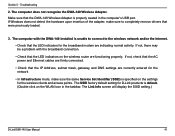
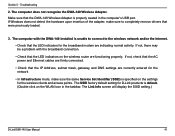
... recognize the DWA-140 Wireless Adapter. Make sure that the DWA-140 Wireless Adapter is properly seated in the computer's USB port. If Windows does not detect the hardware upon insertion of the adapter, make sure to completely remove drivers that were previously loaded.
3. The computer with the DWA-140 installed is unable to connect to the wireless network and/or the Internet. • Check that...
User Manual - Page 48
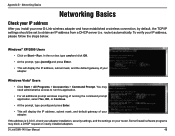
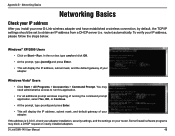
Appendix B - Networking Basics
Networking Basics
Check your IP address
After you install your new D-Link wireless adapter and have established a wireless connection, by default, the TCP/IP settings should be set to obtain an IP address from a DHCP server (i.e. router) automatically. To verify your IP address, please follow the steps below.
Windows® XP/2000 Users
• Click on Start > Run....
