Dell 1110 - Laser Printer B/W driver and firmware
Drivers and firmware downloads for this Dell item

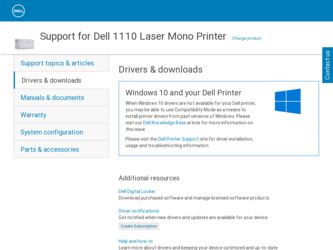
Related Dell 1110 Manual Pages
Download the free PDF manual for Dell 1110 and other Dell manuals at ManualOwl.com
User Guide - Page 2
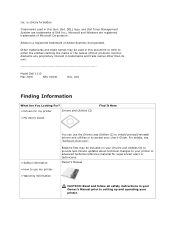
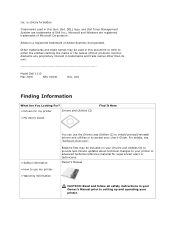
... your User's Guide. For details, see "Software Overview".
Readme files may be included on your Drivers and Utilities CD to provide last-minute updates about technical changes to your printer or advanced technical reference material for experienced users or technicians. Owner's Manual
CAUTION: Read and follow all safety instructions in your Owner's Manual prior to setting up and operating...
User Guide - Page 3
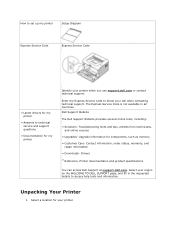
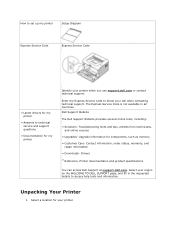
How to set up my printer
Setup Diagram
Express Service Code
Express Service Code
• Latest drivers for my printer
• Answers to technical service and support questions
• Documentation for my printer
Identify your printer when you use support.dell.com or contact technical support.
Enter the Express Service Code to direct your call when contacting technical support. The Express ...
User Guide - Page 7
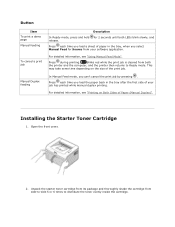
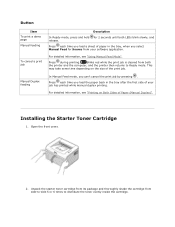
... release.
Press each time you load a sheet of paper in the tray, when you select Manual Feed for Source from your software application.
For detailed information, see "Using Manual Feed Mode".
Press during printing. blinks red while the print job is cleared from both the printer and the computer, and the printer then returns to Ready mode...
User Guide - Page 14
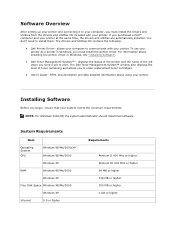
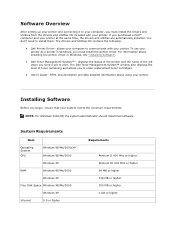
... your printer.
Installing Software
Before you begin, ensure that your system meets the minimum requirements. NOTE: For Windows 2000/XP, the system administrator should install Dell software.
System Requirements
Item
Operating System
CPU
Windows 98/Me/2000/XP Windows 98/Me/2000
Windows XP
RAM
Windows 98/Me/2000
Windows XP
Free Disk Space Windows 98/Me/2000
Windows XP
Internet
5.0 or...
User Guide - Page 15
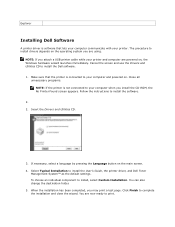
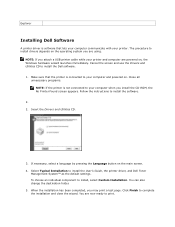
... a USB printer cable while your printer and computer are powered on, the Windows hardware wizard launches immediately. Cancel the screen and use the Drivers and Utilities CD to install the Dell software.
1. Make sure that the printer is connected to your computer and powered on. Close all unnecessary programs. NOTE: If the printer is not connected to your computer when you install the CD-ROM, the...
User Guide - Page 16
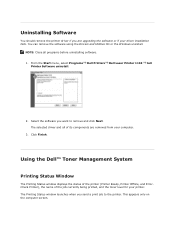
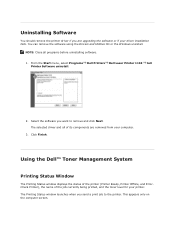
...
You should remove the printer driver if you are upgrading the software or if your driver installation fails. You can remove the software using the Drivers and Utilities CD or the Windows uninstall.
NOTE: Close all programs before uninstalling software. 1. From the Start menu, select Programs Dell Printers Dell Laser Printer 1110 Dell
Printer Software uninstall.
2. Select the software you want to...
User Guide - Page 23
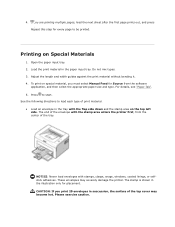
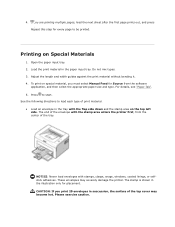
... Materials
1. Open the paper input tray. 2. Load the print material in the paper input tray. Do not mix types. 3. Adjust the length and width guides against the print material without bending it. 4. To print on special material, you must select Manual Feed for Source from the software
application, and then select the appropriate paper...
User Guide - Page 26
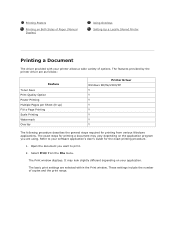
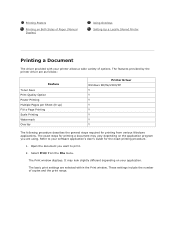
.... Refer to your software application's User's Guide for the exact printing procedure.
1. Open the document you want to print.
2. Select Print from the File menu.
The Print window displays. It may look slightly different depending on your application.
The basic print settings are selected within the Print window. These settings include the number of copies and the print...
User Guide - Page 28
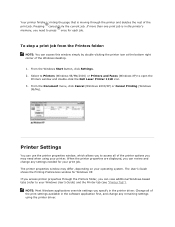
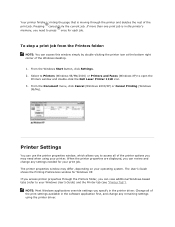
... of the Windows desktop.
1. From the Windows Start button, click Settings. 2. Select to Printers (Windows 98/Me/2000) or Printers and Faxes (Windows XP) to open the
Printers window and double-click the Dell Laser Printer 1110 icon. 3. From the Document menu, click Cancel (Windows 2000/XP) or Cancel Printing (Windows
98/Me).
Printer Settings
You can use the printer properties window, which allows...
User Guide - Page 33
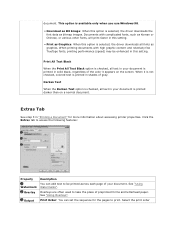
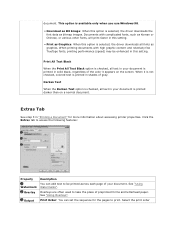
...Windows 98.
• Download as Bit Image: When this option is selected, the driver downloads the font data as bitmap images. Documents with complicated fonts, such as Korean or Chinese, or various other fonts, will print faster in this setting... step 3 in "Printing a Document" for more information about accessing printer properties. Click the Extras tab to access the following features:
Property ...
User Guide - Page 34
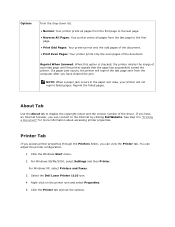
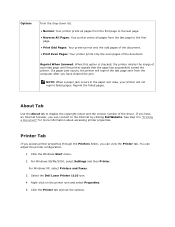
... more information about accessing printer properties.
Printer Tab
If you access printer properties through the Printers folder, you can view the Printer tab. You can adjust the printer configuration.
1. Click the Windows Start menu. 2. For Windows 98/Me/2000, select Settings and then Printer.
For Windows XP, select Printers and Faxes. 3. Select the Dell Laser Printer 1110 icon. 4. Right-click on...
User Guide - Page 36
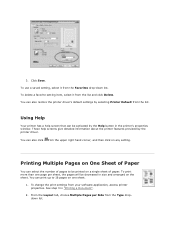
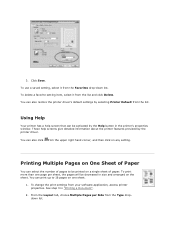
...printer driver's default settings by selecting Printer Default from the list.
Using Help
Your printer has a help screen that can be activated by the Help button in the printer's properties window. These help screens give detailed information about the printer features provided by the printer driver... change the print settings from your software application, access printer properties. See step 3 ...
User Guide - Page 40
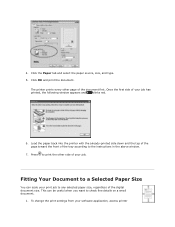
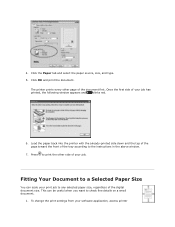
...window appears and
blinks red.
6. Load the paper back into the printer with the already-printed side down and the top of the page toward the front of the tray according to the instructions in the above window... of the digital document size. This can be useful when you want to check fine details on a small document.
1. To change the print settings from your software application, access printer
User Guide - Page 42
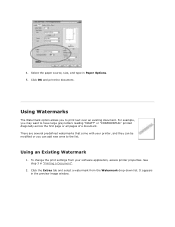
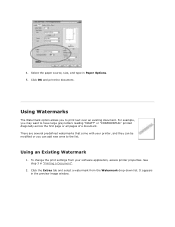
... they can be modified or you can add new ones to the list.
Using an Existing Watermark
1. To change the print settings from your software application, access printer properties. See step 3 in "Printing a Document".
2. Click the Extras tab and select a watermark from the Watermark drop-down list. It appears in the preview image...
User Guide - Page 43
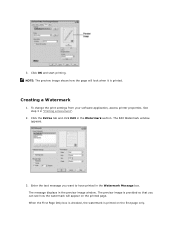
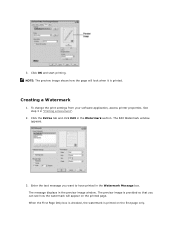
... page will look when it is printed.
Creating a Watermark
1. To change the print settings from your software application, access printer properties. See step 3 in "Printing a Document".
2. Click the Extras tab and click Edit in the Watermark section. The Edit Watermark window appears.
3. Enter the text message you want to have printed in the Watermark...
User Guide - Page 44
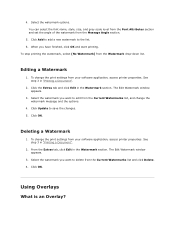
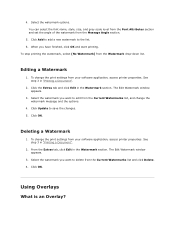
... change the watermark message and the options.
4. Click Update to save the changes. 5. Click OK.
Deleting a Watermark
1. To change the print settings from your software application, access printer properties. See step 3 in "Printing a Document".
2. From the Extras tab, click Edit in the Watermark section. The Edit Watermark window appears.
3. Select the watermark you want to...
User Guide - Page 64
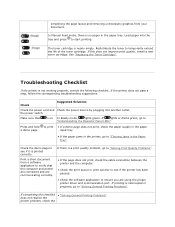
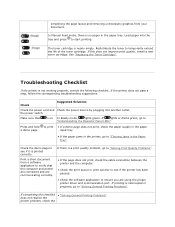
...; If the page does not print, check the cable connection between the printer and the computer.
• Check the print queue or print spooler to see if the printer has been paused.
• Check the software application to ensure you are using the proper printer driver and communication port. If printing is interrupted in progress, go to "Solving...
User Guide - Page 65
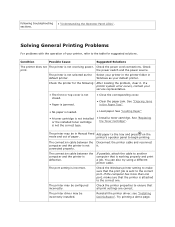
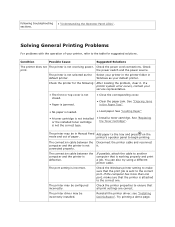
... print job is sent to the correct port. If the computer has more than one port, make sure that the printer is attached to the correct one.
The printer may be configured incorrectly.
Check the printer properties to ensure that all print settings are correct.
The printer driver may be incorrectly installed.
Reinstall the printer driver; see "Installing Dell Software". Try printing a demo page.
User Guide - Page 66
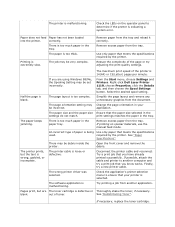
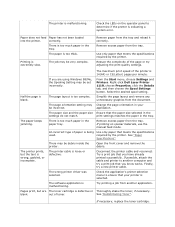
... 15(Letter) pages per minute.
If you are using Windows 98/Me, the Spooling Setting may be set incorrectly.
From the Start menu, choose Settings and Printers. Right-click Dell Laser Printer 1110, choose Properties, click the Details tab, and then choose the Spool Settings button. Select the desired spool setting.
Half the page is blank.
The page layout is too...
User Guide - Page 67
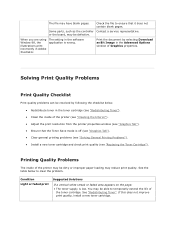
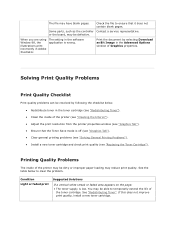
... pages.
Some parts, such as the controller Contact a service representative. or the board, may be defective.
When you are using Window 98, the illustrations print incorrectly in Adobe Illustrator.
The setting in the software application is wrong.
Print the document by selecting Download as Bit Image in the Advanced Options window of Graphics properties.
Solving Print Quality Problems...
