Dell C3765dnf driver and firmware
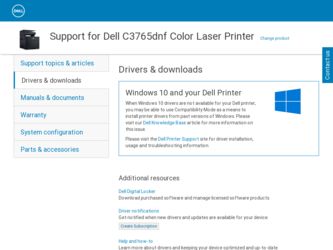
Related Dell C3765dnf Manual Pages
Download the free PDF manual for Dell C3765dnf and other Dell manuals at ManualOwl.com
Dell Multifunction Color Laser Printer Users Guide - Page 4
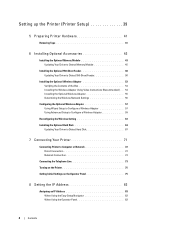
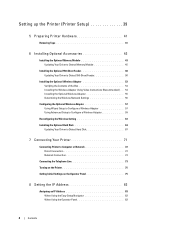
... the Wireless Network Settings 56
Configuring the Optional Wireless Adapter 57
Using Wizard Setup to Configure a Wireless Adapter 57
Using Advanced Setup to Configure a Wireless Adapter 59
Reconfiguring the Wireless Setting 63
Installing the Optional Hard Disk 64
Updating Your Driver to Detect Hard Disk 67
7 Connecting Your Printer 71
Connecting Printer to Computer or Network 72...
Dell Multifunction Color Laser Printer Users Guide - Page 5
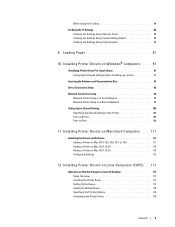
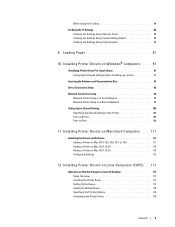
...9 Loading Paper 87
10 Installing Printer Drivers on Windows® Computers . . . . . 91
Identifying Printer Driver Pre-install Status 91
Changing the firewall settings before installing your printer 91
Inserting the Software and Documentation Disc 91
Direct Connection Setup 92
Network Connection Setup 95
Network Printer Setup on a Local Network 95
Network Printer Setup on a Remote...
Dell Multifunction Color Laser Printer Users Guide - Page 29
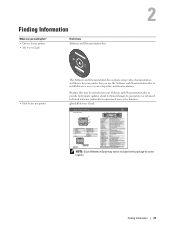
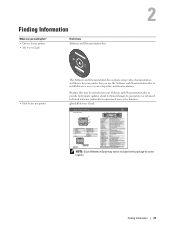
... can use the Software and Documentation disc to install drivers or access your setup video and documentation.
Readme files may be included on your Software and Documentation disc to provide last-minute updates about technical changes to your printer or advanced technical reference material for experienced users or technicians.
Quick Reference Guide
Quick Reference Guide
About Your Printer
1
12...
Dell Multifunction Color Laser Printer Users Guide - Page 49
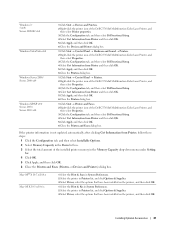
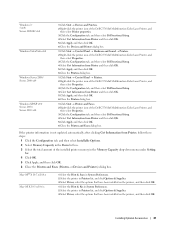
... 3 Select the total amount of the installed printer memory in the Memory Capacity drop-down menu under Setting
for. 4 Click OK. 5 Click Apply, and then click OK. 6 Close the Printers and Faxes (Printers, or Devices and Printers) dialog box.
Mac OS® X 10.7.x/10.8.x Mac OS X 10.5.x/10.6.x
1 Select the Print & Scan in System Preferences. 2 Select the printer in Printers list, and click Options...
Dell Multifunction Color Laser Printer Users Guide - Page 54
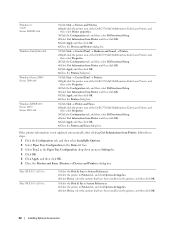
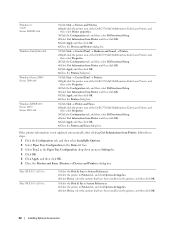
Windows 7/
7 x64/
Server 2008 R2 x64
Windows Vista/Vista x64
Windows Server 2008/ Server 2008 x64
Windows XP/XP x64/
Server 2003/
Server 2003 x64
1 Click Start → Devices and Printers.
2 Right-click the printer icon of the Dell C3765dnf Multifunction Color Laser Printer, and
then select Printer properties. 3 Click the Configuration tab, and then select Bi-Directional Setup. 4 Select ...
Dell Multifunction Color Laser Printer Users Guide - Page 55
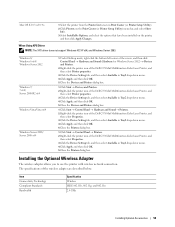
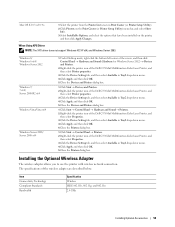
...Vista/Vista x64
Windows Server 2008/ Server 2008 x64
1 Under Desktop mode, right-click the bottom left corner of the screen, and then click Control Panel → Hardware and Sound (Hardware for Windows Server 2012) → Devices and Printers.
2 Right-click the printer icon of the Dell C3765dnf Multifunction Color Laser Printer, and then select Printer properties.
3 Click the Device Setting tab...
Dell Multifunction Color Laser Printer Users Guide - Page 93
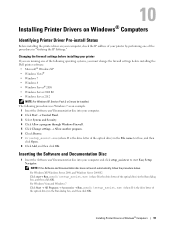
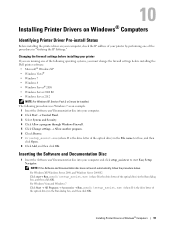
...
Before installing the printer driver on your computer, check the IP address of your printer by performing one of the procedures in "Verifying the IP Settings."
Changing the firewall settings before installing your printer
If you are running one of the following operating systems, you must change the firewall settings before installing the Dell printer software: • Microsoft® Windows XP...
Dell Multifunction Color Laser Printer Users Guide - Page 94
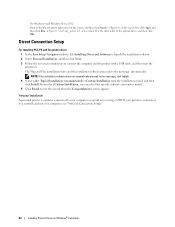
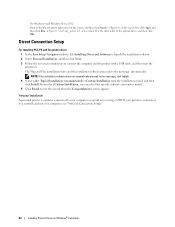
... is the drive letter of the optical drive), and then click OK.
Direct Connection Setup
For installing PCL, PS and Fax printer driver 1 In the Easy Setup Navigator window, click Installing Driver and Software to launch the installation software. 2 Select Personal Installation, and then click Next. 3 Follow the on-screen instructions to connect the computer and the printer with a USB cable, and then...
Dell Multifunction Color Laser Printer Users Guide - Page 95
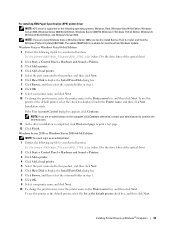
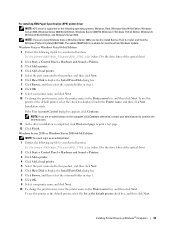
... you need to install Service Pack 2 or later, and then the Windows Platform Update (KB971644). The update (KB971644) is available for download from Windows Update.
Windows Vista or Windows Vista 64-bit Edition 1 Extract the following zip file to your desired location. D:\Drivers\XPS\Win_7Vista\XPS_3765.zip (where D is the drive letter of the optical drive)
2 Click Start→ Control Panel→...
Dell Multifunction Color Laser Printer Users Guide - Page 97
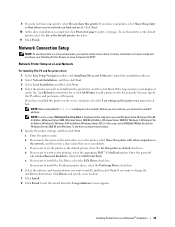
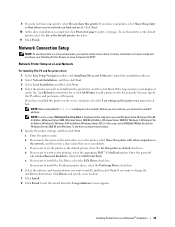
... list manually. You may specify
the IP address and port name at this point.
If you have installed this printer on the server computer, select the I am setting up this printer on a server check
box.
NOTE: When using AutoIP, 0.0.0.0 is displayed in the installer. Before you can continue, you must enter a valid IP address. NOTE: In some cases, Windows Security Alert is displayed...
Dell Multifunction Color Laser Printer Users Guide - Page 113
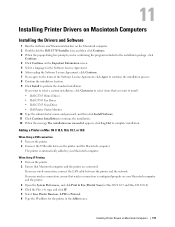
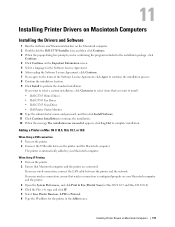
... that wireless connection is configured properly on your Macintosh computer and the printer. 3 Open the System Preferences, and click Print & Fax (Print & Scan for Mac OS X 10.7 and Mac OS X 10.8). 4 Click the Plus (+) sign, and click IP. 5 Select Line Printer Daemon - LPD for Protocol. 6 Type the IP address for the printer in the Address area.
Installing Printer Drivers on Macintosh Computers 111
Dell Multifunction Color Laser Printer Users Guide - Page 152
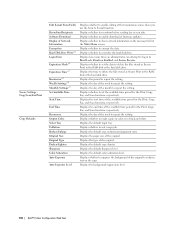
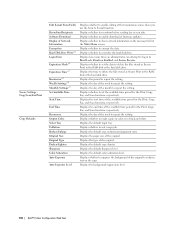
... source when you use the Scan to E-mail function. Displays whether to reconfirm before sending fax or scan jobs. Displays whether to enable download of firmware updates. Displays whether to show network information in the message field of the Main Home screen. Displays whether to encrypt the data. Displays whether to overwrite the hard disk drive. Displays how many times an administrator...
Dell Multifunction Color Laser Printer Users Guide - Page 162
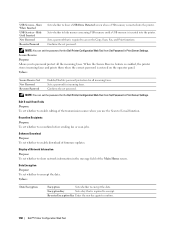
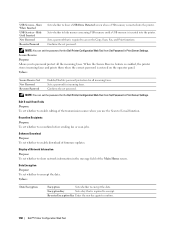
...
Re-enter Password
Sets whether to show a USB Drive Detected screen when a USB memory is inserted into the printer.
Sets whether to hide menus concerning USB memory until a USB memory is inserted into the printer.
Sets a password that is required to access the Copy, Scan, Fax, and Print functions. Confirms the set password.
NOTE: You can set the password for the Dell Printer Configuration Web...
Dell Multifunction Color Laser Printer Users Guide - Page 273
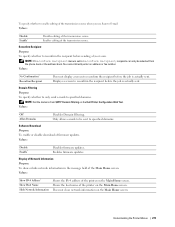
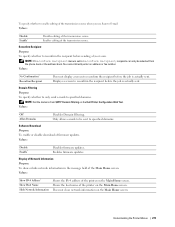
...
NOTE: Set the domains from SMTP Domain Filtering on the Dell Printer Configuration Web Tool. Values:
Off* Allow Domains
Disables Domain Filtering. Only allows e-mails to be sent to specified domains.
Software Download Purpose: To enable or disable download of firmware updates. Values:
Disable Enable*
Disables firmware updates. Enables firmware updates.
Display of Network Information Purpose...
Dell Multifunction Color Laser Printer Users Guide - Page 325
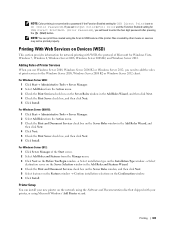
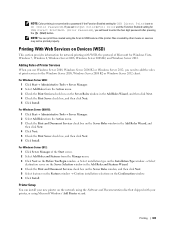
... four digit password after pressing the (Start) button. NOTE: You can print files created using the Scan to USB feature of the printer. Files created by other means or sources may not be printed properly.
Printing With Web Services on Devices (WSD)
This section provides information for network printing with WSD, the protocol of Microsoft for Windows Vista, Windows 7, Windows 8, Windows Server...
Dell Multifunction Color Laser Printer Users Guide - Page 326
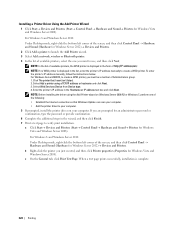
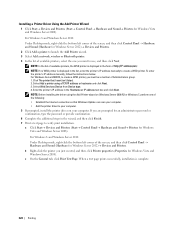
.... 3. Select Web Services Device from Device type. 4. Enter the printer's IP address in the Hostname or IP address text box and click Next. NOTE: Before installing the driver using the Add Printer wizard on Windows Server 2008 R2 or Windows 7, perform one of the following: • Establish the Internet connection so that Windows Update can scan your computer. • Add the printer driver to your...
Dell Multifunction Color Laser Printer Users Guide - Page 347
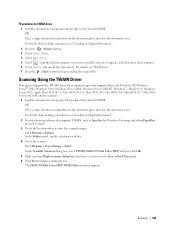
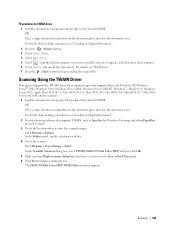
... drawing software that supports TWAIN, such as PaperPort for Windows. For using other than PaperPort, proceed to step 6.
3 To set the location where to store the scanned images: Click Desktop→ Folders. In the Folders panel, specify a destination folder.
4 To set the scanner: Click Desktop→ Scan Settings→ Select... In the Available Scanners dialog box, select TWAIN: Dell C3765dnf...
Dell Multifunction Color Laser Printer Users Guide - Page 384
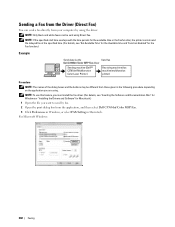
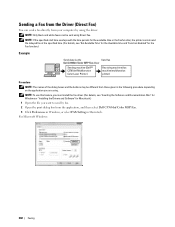
...install the fax driver. (For details, see "Inserting the Software and Documentation Disc" for Windows or "Installing the Drivers and Software" for Macintosh.) 1 Open the file you want to send by fax.
2 Open the print dialog box from the application, and then select Dell C3765dnf Color MFP Fax.
3 Click Preferences in Windows, or select FAX Setting in Macintosh.
For Microsoft Windows:
382 Faxing
Dell Multifunction Color Laser Printer Users Guide - Page 400
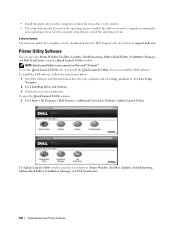
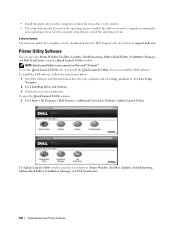
... on which the disk was created or computers running the
same operating system. Create a separate setup disk for each of the operating systems. Software Update The firmware and/or driver updates can be downloaded from the Dell Support web site located at support.dell.com.
Printer Utility Software
You can open the Status Window, Tool Box, Updater, Troubleshooting, Address Book Editor, ScanButton...
Dell Multifunction Color Laser Printer Users Guide - Page 413
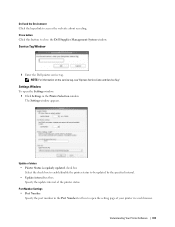
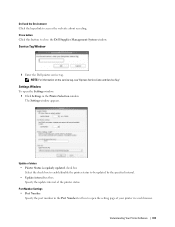
... to close the Dell Supplies Management System window.
Service Tag Window
1 Enter the Dell printer service tag. NOTE: For information on the service tag, see "Express Service Code and Service Tag."
Settings Window
To open the Settings window: 1 Click Settings in the Printer Selection window. The Settings window appears.
Update of status • Printer Status is regularly updated check box
Select...

