Dell 2350D driver and firmware
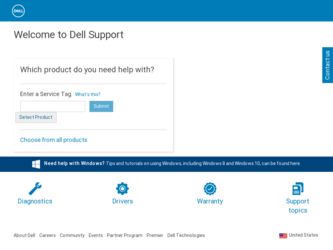
Related Dell 2350D Manual Pages
Download the free PDF manual for Dell 2350D and other Dell manuals at ManualOwl.com
User Guide - Page 3


... and solve problems
User's Guide
Software and Drivers-Certified drivers for your printer and installers for Dell™ printer software
Readme files-Last minute technical changes, or advanced technical reference material for experienced users or technicians
Software and Documentation CD
Express Service Code and Number
NOTE: If you purchased your Dell computer and printer at the same time...
User Guide - Page 4


..., see Understanding Printer Parts.
Solutions-Troubleshooting hints and tips, frequently asked questions, documentation, driver downloads, and product upgrades Upgrades-Upgrade information for components such as memory, network cards, and optional equipment Customer Care-Contact information, service call and order status, warranty, and repair information
Dell Support Website-support.dell.com
NOTE...
User Guide - Page 62


... Windows Server 2008 R2 Windows Vista™ Windows XP Windows Server 2003 Windows 2000
Use this type of cable: USB or Parallel
Installing the Printer Drivers
NOTE: Windows 7, Windows Server 2008, Windows Server 2008 R2, Windows Vista, Windows XP, Windows Server 2003, and Windows 2000 require that you have administrative access to install printer drivers on your computer.
1. Insert the Software...
User Guide - Page 63


... the printer to the computer using a USB or parallel cable, and turn on the printer. The installation prompts you when the setup is completed.
Installing Additional Printer Drivers
1. Turn on your computer, and insert the Software and Documentation CD. When the Software and Documentation CD launches, click Cancel.
2. In Windows Vista® or later (default Start menu):
a. Click
Control Panel...
User Guide - Page 64


...If you installed the printer drivers from the Software and Documentation CD before you connected the printer to your computer, the PCL-XL driver for your operating system was installed by default.
Operating System Windows 7
Software Path D:\Drivers\Print\Win_2kXP\, where D:\ is the letter of your CD-ROM.
Windows Server 2008
Windows Server 2008 R2
Windows Vista
Windows XP
Windows Server 2003...
User Guide - Page 67


... Computers Mac OS® X: Adding the Printer in Print Center or Printer Setup Utility Linux® Printing a Network Setup Page
Windows®
In Windows environments, network printers can be configured for direct printing or shared printing. Both network printing methods require the installation of the printer software and the creation of a network printer port.
Supported Printer Drivers
Custom...
User Guide - Page 68


... to control all print jobs on this network, connect the printer to a print server.
NOTE: Print a printer settings page to get the IP address and MAC address of the printer network adapter before setting up the network printer. For more information, see Printing a Network Setup Page.
1. Insert the Software and Documentation CD.
The Software and Documentation CD launches the installation software...
User Guide - Page 69


...want this printer to be the default printer, select Set this printer to default.
e. If you do not want to install the particular driver for the printer, select Do not install this printer.
7. Click Next.
8. Select the check box next to the software and documentation you want to install, and then click Install. The drivers, additional software, and documentation are installed on your computer. When...
User Guide - Page 70
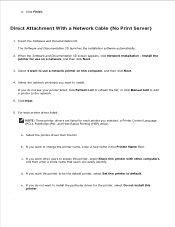
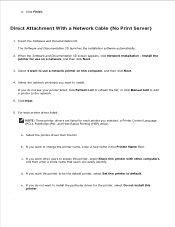
... use a network printer on this computer, and then click Next.
4. Select the network printer(s) you want to install. If you do not see your printer listed, click Refresh List to refresh the list, or click Manual Add to add a printer to the network.
5. Click Next.
6. For each printer driver listed: NOTE: Three printer drivers are listed for each printer you selected, a Printer Control Language (PCL...
User Guide - Page 71


... network with a USB or parallel cable connection. To use one of these methods, you must first share the printer and then install the shared printer on client computers. However, if you use one of these Microsoft methods, you will not have all the Dell features, such as the Status Monitor, that are installed using the Software and Documentation CD.
NOTE: Windows 7, Windows...
User Guide - Page 72


...®XP (default Start menu):
a. Click Start Control Panel.
b. Double-click Printers and Other Hardware.
c. Double-click Printers and Faxes. In Windows Vista® (Classic Start menu) and all other Windows versions: Click Start Settings Printers. In Windows®XP (Classic Start menu): Click Start Settings Printers and Faxes. 2. Right-click your printer.
3. Click Sharing.
4. If you are using...
User Guide - Page 73


.... The printer server handles driver modifications and print job processing. This lets network clients return to their programs much faster. If you use the Point and Print method, a subset of software information is copied from the print server to the client computer. This is just enough information to send a print job to the printer.
1. On the Windows desktop of...
User Guide - Page 74


... Faxes. In Windows Vista and all other Windows versions: Click Start Settings Printers. b. Right-click the printer you just created.
c. Click Properties.
d. Click Print Test Page. When a test page prints successfully, printer installation is completed.
Peer-to-Peer
If you use the Peer-to-Peer method, the printer software is fully installed on each client computer. Network clients retain control...
User Guide - Page 75


...Printers. In Windows®XP (default Start menu):
a. Click Start Control Panel.
b. Double-click Printers and Other Hardware.
c. Double-click Printers and Faxes.
In Windows®XP (Classic Start menu): Click Start Settings Printers and Faxes. In Windows Vista ® (Classic Start menu) and all other Windows versions: Click Start Settings Printers. 2. Click Add Printer to launch the Add Printer...
User Guide - Page 80


... Overview
Status Monitor Center Set IP Address Utility Dell Printer Software Uninstall Utility Driver Profiler Dell Printer Configuration Web Tool Dell Printer Alert Utility Removing and Reinstalling Software Dell Toner Management System
Use the Software and Documentation CD that came with your printer to install a combination of software applications, depending on your operating system.
NOTE...
User Guide - Page 82


... Windows® XP and 2000: Click Start Programs or All Programs Dell Printers your Dell Laser printer model. 2. Click Dell Printer Software Uninstall.
3. Select the components you want to uninstall, and then click Next.
4. Click Finish.
5. When the uninstall is completed, click OK.
Driver Profiler
Use the Driver Profiler to create driver profiles that contain custom driver settings. A driver...
User Guide - Page 84


... what the error is, and points you to the appropriate recovery information.
NOTE: For the Dell Printer Alert Utility to work properly, bidirectional communication support must be in place so the printer and computer can communicate. An exception is added to the Windows Firewall to allow this communication. If you opted to install the Dell Printer Alert Utility with your printer software, the...
User Guide - Page 109
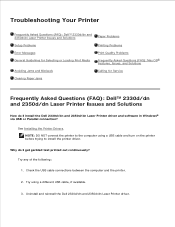
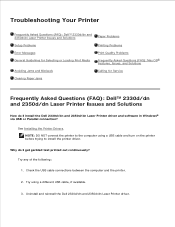
... or Loading Print Media
Frequently Asked Questions (FAQ): Mac OS® Features, Issues, and Solutions
Avoiding Jams and Misfeeds
Calling for Service
Clearing Paper Jams
Frequently Asked Questions (FAQ): Dell™ 2330d/dn and 2350d/dn Laser Printer Issues and Solutions
How do I install the Dell 2330d/dn and 2350d/dn Laser Printer driver and software in Windows® via USB or Parallel...
User Guide - Page 110
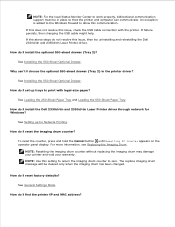
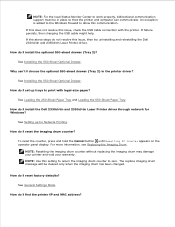
... Paper Tray and Loading the 550-Sheet Paper Tray.
How do I install the Dell 2330d/dn and 2350d/dn Laser Printer driver through network for Windows?
See Setting up for Network Printing.
How do I reset the imaging drum counter?
To reset the counter, press and hold the Cancel button until Resetting PC Counter appears on the operator panel display. For more...
User Guide - Page 114


... the USB cable back into the same USB port that was originally used for the printer. Also, do not install printer drivers multiple times from the Software and Documentation CD.
Printer Problems
Ensure the printer power cable is firmly connected to the printer and the electrical outlet. Determine if the printer has been held or paused.
1. In Windows Vista ® or later:
a. Click
Control Panel...

