Dell 944 driver and firmware
Drivers and firmware downloads for this Dell item

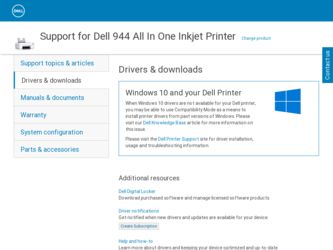
Related Dell 944 Manual Pages
Download the free PDF manual for Dell 944 and other Dell manuals at ManualOwl.com
Owner's Manual - Page 1
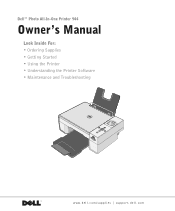
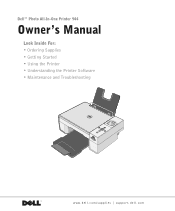
Dell™ Photo All-In-One Printer 944
Owner's Manual
Look Inside For: • Ordering Supplies • Getting Started • Using the Printer • Understanding the Printer Software • Maintenance and Troubleshooting
www.dell.com/supplies | support.dell.com
Owner's Manual - Page 3
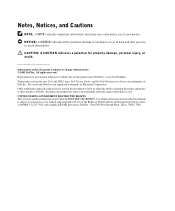
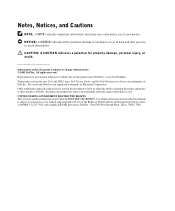
... GOVERNMENT RESTRICTED RIGHTS This software and documentation are provided with RESTRICTED RIGHTS. Use, duplication or disclosure by the Government is subject to restrictions as set forth in subparagraph (c)(1)(ii) of the Rights in Technical Data and Computer Software clause at DFARS 252.227-7013 and in applicable FAR provisions: Dell Inc., One Dell Way, Round Rock...
Owner's Manual - Page 6
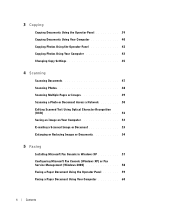
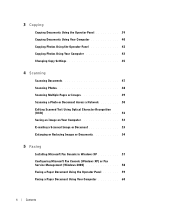
... Settings 45
4 Scanning
Scanning Documents 47 Scanning Photos 48 Scanning Multiple Pages or Images 49 Scanning a Photo or Document Across a Network 50 Editing Scanned Text Using Optical Character Recognition (OCR 52 Saving an Image on Your Computer 53 E-mailing a Scanned Image or Document 53 Enlarging or Reducing Images or Documents 54
5 Faxing
Installing Microsoft Fax Console in Windows...
Owner's Manual - Page 14
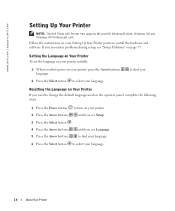
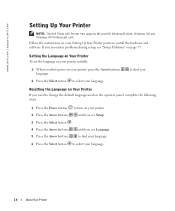
... Dell Photo AIO Printer 944 supports Microsoft® Windows® 2000, Windows XP, and Windows XP Professional x64.
Follow the instructions on your Setting Up Your Printer poster to install the hardware and software. If you encounter problems during setup, see "Setup Problems" on page 77.
Setting the Language on Your Printer To set the language on your printer initially:
1 When you first power...
Owner's Manual - Page 50


... with the multiple pages scanned.
Scanning a Photo or Document Across a Network
If your printer is attached to a network, you can scan photos or documents and have them sent to any computer on the network.
NOTE: The computer must have the printer software installed. Use the Drivers and Utilities CD to install the printer software. 1 Turn on your printer and external network adapter, and make sure...
Owner's Manual - Page 52
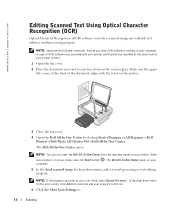
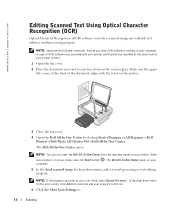
www.dell.com | support.dell.com
Editing Scanned Text Using Optical Character Recognition (OCR)
Optical Character Recognition (OCR) software converts a scanned image into editable text within a word-processing program.
NOTE: Japanese and Chinese customers: Ensure you have OCR software installed on your computer. A copy of OCR software was provided with your printer and should have installed at the...
Owner's Manual - Page 57
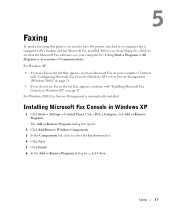
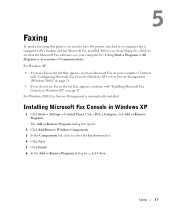
5
Faxing
To send a fax using this printer, you need to have the printer attached to a computer that is equipped with a modem and has Microsoft Fax installed. Before you do anything else, check to see that the Microsoft Fax software is on your computer by clicking Start→ Programs or All Programs→ Accessories→ Communications.
For Windows XP:
• If you see Fax in...
Owner's Manual - Page 58
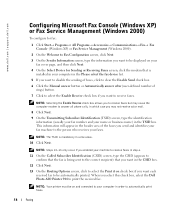
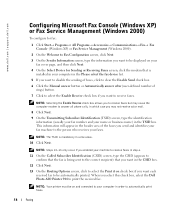
...→ Fax→ Fax Console (Windows XP) or Fax Service Management (Windows 2000).
2 On the Welcome to Fax Configuration screen, click Next.
3 On the Sender Information screen, type the information you want to be displayed on your fax cover page, and then click Next.
4 On the Select Device for Sending or Receiving Faxes screen, click the modem that is installed in your computer in...
Owner's Manual - Page 66
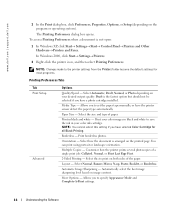
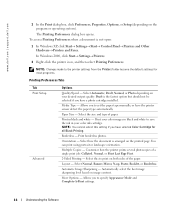
www.dell.com | support.dell.com
2 In the Print dialog box, click Preferences, Properties, Options, or Setup (depending on the program or operating system).
The Printing Preferences dialog box opens. To access Printing Preferences when a document is not open:
1 In Windows XP, click Start→ Settings→ Start→ Control Panel→ Printers and Other Hardware→ Printers and Faxes....
Owner's Manual - Page 67
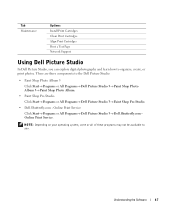
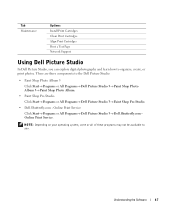
Tab Maintenance
Options Install Print Cartridges Clean Print Cartridges Align Print Cartridges Print a Test Page Network Support
Using Dell Picture Studio
In Dell Picture Studio, you can explore digital photography and learn how to organize, create, or print photos. There are three components to the Dell Picture Studio:
• Paint Shop Photo Album 5 Click Start→ Programs or...
Owner's Manual - Page 68
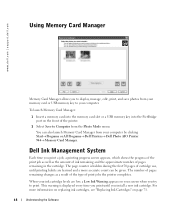
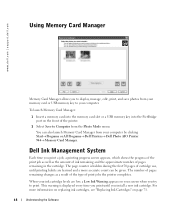
www.dell.com | support.dell.com
Using Memory Card Manager
Memory Card Manager allows you to display, manage, edit, print, and save photos from your memory card or USB memory key to your computer.
To launch Memory Card Manager:
1 Insert a memory card into the memory card slot or a USB memory key into the PictBridge port on the front of the printer.
2 Select Save to Computer from the Photo Mode ...
Owner's Manual - Page 69
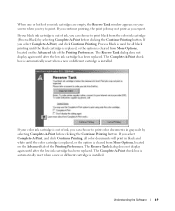
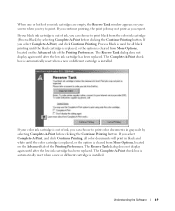
..., the Reserve Tank window appears on your screen...the Printing Preferences. The Reserve Tank dialog does not display again until after the low ink cartridge has been replaced....is automatically reset when a new or different cartridge is installed.
If your color ink cartridge is out of ink...the Printing Preferences. The Reserve Tank dialog does not display again until after the low ink cartridge has been replaced....
Owner's Manual - Page 70
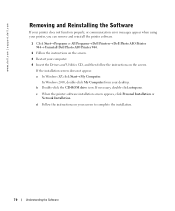
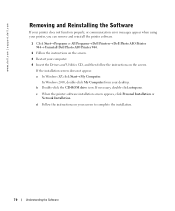
... Drivers and Utilities CD, and then follow the instructions on the screen.
If the installation screen does not appear: a In Windows XP, click Start→ My Computer.
In Windows 2000, double-click My Computer from your desktop. b Double-click the CD-ROM drive icon. If necessary, double-click setup.exe.
c When the printer software installation screen appears, click Personal Installation or Network...
Owner's Manual - Page 77
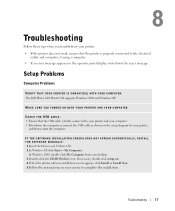
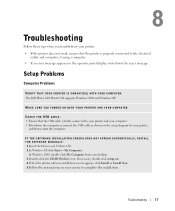
...APPEAR AUT OMATICALLY, INSTALL THE S OFTWARE MANUALLY. 1 Insert the Drivers and Utilities CD. 2 In Windows XP, click Start→ My Computer.
In Windows 2000, double-click My Computer from your desktop. 3 Double-click the CD-ROM drive icon. If necessary, double-click setup.exe. 4 When the printer software installation screen appears, click Install or Install Now. 5 Follow the instructions on your...
Owner's Manual - Page 78


....
Check for multiple instances of the printer installed on your computer. 1 In Windows XP, click Start→ Control Panel→ Printers and Other Hardware→ Printers and Faxes.
In Windows 2000, click Start→ Settings→ Printers. 2 Check for multiple printer objects for your Dell printer -- usually shown as Dell 944, Dell 944(Copy
1), Dell 944 (Copy 2), etc. 3 Print a job to each...
Owner's Manual - Page 79
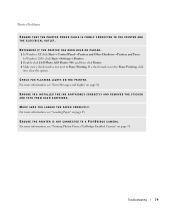
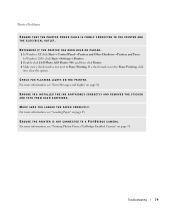
...ENSURE THAT THE PRINTER POWER CABLE IS FIRMLY CONNECTED TO THE PRINTER AND THE ELECTRICAL OUTLET.
DETERMINE IF THE PRINTER HAS BEEN HELD OR PAUSED. 1 In Windows XP, click Start→ Control Panel→ Printers and Other Hardware→ Printers and Faxes.
In Windows 2000, click Start→ Settings→ Printers. 2 Double-click Dell Photo AIO Printer 944, and then click Printer. 3 Make sure...
Owner's Manual - Page 106
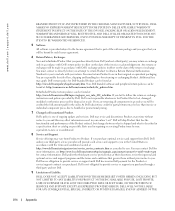
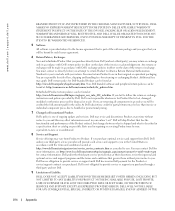
....
7 Changed or Discontinued Product.
Dell's policy is one of ongoing update and revision. Dell may revise and discontinue Product at any...SET FORTH HEREIN, INCLUDING BUT NOT LIMITED TO ANY LIABILITY FOR PRODUCT NOT BEING AVAILABLE FOR USE, LOST PROFITS, LOSS OF BUSINESS OR FOR LOST OR CORRUPTED DATA OR SOFTWARE, OR THE PROVISION OF SERVICES AND SUPPORT. EXCEPT AS EXPRESSLY PROVIDED HEREIN, DELL...
Owner's Manual - Page 111
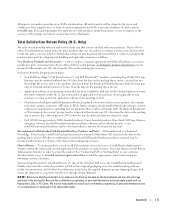
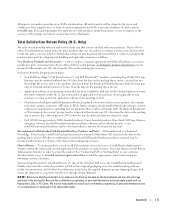
... to your purchase, you may not return application software or an operating system).
• Nondefective third-party and Dell-branded software, peripheral, electronics and accessory products (for example: televisions, printers, projectors, MP3 players, PDAs, battery chargers, un-preinstalled third-party software, wireless cards/access points/routers), including but not limited to those sold by...
Owner's Manual - Page 113
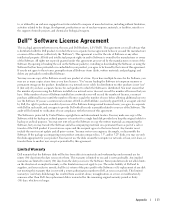
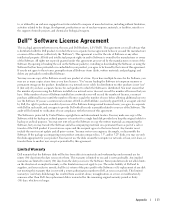
... only one product at a time. If you have multiple licenses for the Software, you may use as many copies at any time as you have licenses. "Use" means loading the Software in temporary memory or permanent storage on the product. Installation on a network server solely for distribution to other products is not "use" if (but only if) you...
Owner's Manual - Page 114
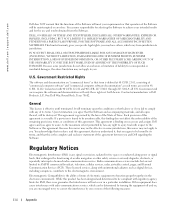
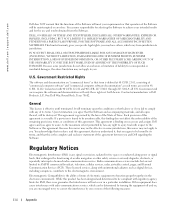
... include but are not limited to AM/FM commercial broadcast, television, cellular services, radar, air-traffic control, pager, and Personal Communication Services (PCS). These licensed services, along with unintentional radiators such as digital devices, including computers, contribute to the electromagnetic environment.
Electromagnetic Compatibility is the ability of items of electronic equipment...
