Dell 928 driver and firmware
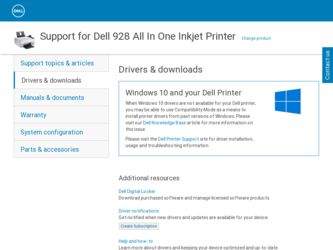
Related Dell 928 Manual Pages
Download the free PDF manual for Dell 928 and other Dell manuals at ManualOwl.com
User Guide - Page 3


... information How to set up and use my printer Warranty information
Owner's Manual
Latest drivers for my printer Answers to technical service and support
Dell Support Website
The Dell Support website provides several online tools, including:
Solutions - Troubleshooting hints and tips, articles from technicians, and online courses Upgrades - Upgrade information for components, such as memory
User Guide - Page 4
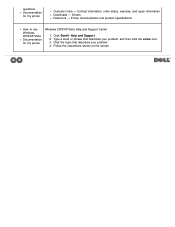
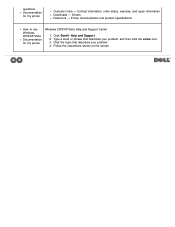
questions Documentation for my printer
Customer Care - Contact information, order status, warranty, and repair information Downloads - Drivers Reference - Printer documentation and product specifications
How to use Windows 2000/XP/Vista Documentation for my printer
Windows 2000/XP/Vista Help and Support Center
1. Click Start® Help and Support. 2. Type a word or phrase that describes your ...
User Guide - Page 5
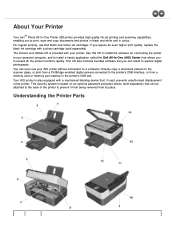
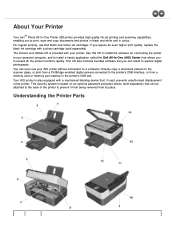
... can install to explore digital photography. You can even use your AIO printer without connection to a computer. Directly copy a document placed on the scanner glass, or print from a PictBridge-enabled digital camera connected to the printer's USB interface, or from a memory card or memory pen inserted in the printer's USB slot. Your AIO printer is also equipped with a mechanical blocking device...
User Guide - Page 6
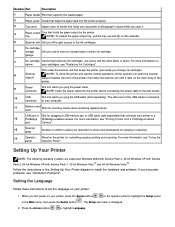
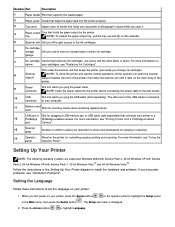
...
port
Camera".
13
Scanner glass
Surface on which to place your document or photo face downwards for copying or scanning.
14
Operator Panel on the printer for controlling copying, printing and scanning. For more information, see "Using the
panel
Operator Panel".
Setting Up Your Printer
NOTE: The following operating systems are supported: Windows 2000 with Service Pack 4, 32-bit Windows...
User Guide - Page 11
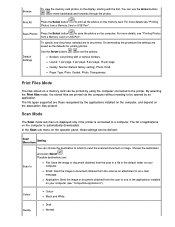
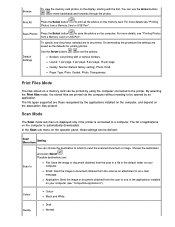
... types supported are those recognised by the applications installed on the computer, and depend on the association files present.
Scan Mode
The Scan mode sub menu is displayed only if the printer is connected to a computer. The list of applications on the computer is automatically downloaded. In the Scan sub menu on the operator panel, these settings can be defined:
Scan Menu Item
Setting...
User Guide - Page 21
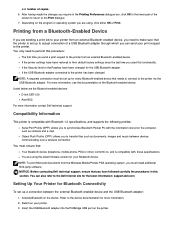
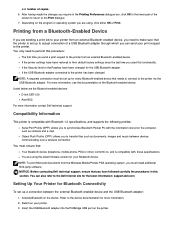
... documents from the Windows Mobile/Pocket PDA operating system, you must install additional third-party software. NOTICE: Before contacting Dell technical support, ensure that you have followed carefully the procedures in this section. You can also refer to the Dell Internet site for the latest information: support.dell.com.
Setting Up Your Printer for Bluetooth Connectivity
To set up a connection...
User Guide - Page 23
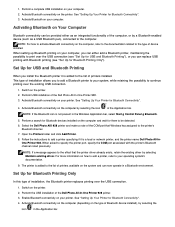
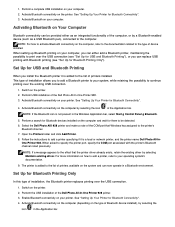
...g Control Panel g Bluetooth.
5. Perform a search for Bluetooth devices installed on the computer and wait for them to be detected.
6. Select the Dell Photo AIO 928 printer and make a note of the COM port that Windows has assigned to the printer's Bluetooth channel.
7. Open the Printers folder and click Add Printer.
8. Follow the instructions to add a printer specifying if it is a local or network...
User Guide - Page 24
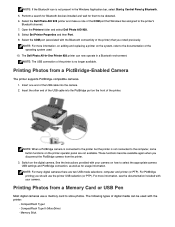
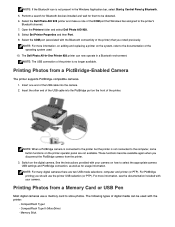
... bar, select Start g Control Panel g Bluetooth. 5. Perform a search for Bluetooth devices installed and wait for them to be detected. 6. Select the Dell Photo AIO 928 printer and make a note of the COM port that Windows has assigned to the printer's
Bluetooth channel. 7. Open the Printers folder and select Dell Photo AIO 928. 8. Select Set Printer Properties and then Port. 9. Select the COM...
User Guide - Page 44
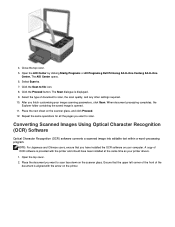
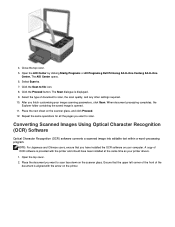
... Optical Character Recognition (OCR) Software
Optical Character Recognition (OCR) software converts a scanned image into editable text within a word-processing program.
NOTE: For Japanese and Chinese users, ensure that you have installed the OCR software on your computer. A copy of OCR software is provided with the printer and should have been installed at the same time as your printer drivers...
User Guide - Page 45
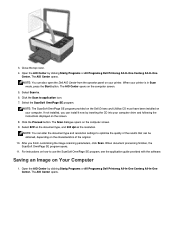
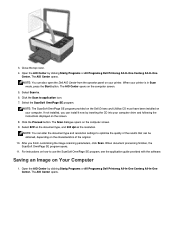
... on the Dell Drivers and Utilities CD must have been installed on your computer. If not installed, you can install it now by inserting the CD into your computer drive and following the instructions displayed on the screen.
8. Click the Proceed button. The Scan dialogue opens on the computer screen. 9. Select B/W as the document type, and 300 dpi as the resolution.
NOTE: You...
User Guide - Page 49
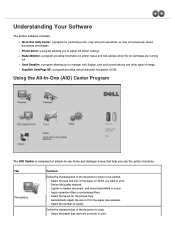
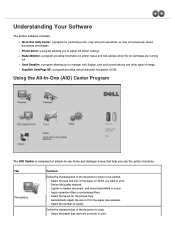
Understanding Your Software
The printer software includes: All-In-One (AIO) Center: a program for performing scan, copy and print operations on new, and previously saved, documents and images. Printer driver: a program allowing you to adjust the printer settings. Status Monitor: a program providing information on printer status and that advises when the ink cartridges are running out. Corel ...
User Guide - Page 50
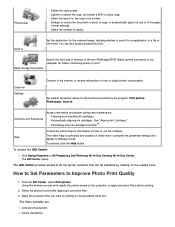
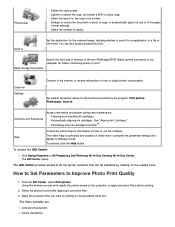
.... You can also access productivity tools.
Search the hard disk or memory of the non-PictBridge/DPOF digital camera connected to the computer for folders containing photos to print.
Mass storage file transfer
Order ink Settings
Connect to the internet, or receive information on how to obtain printer consumables.
Set default parameter values for the functions provided by the program...
User Guide - Page 52
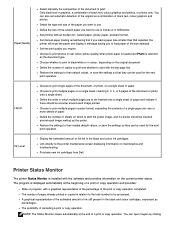
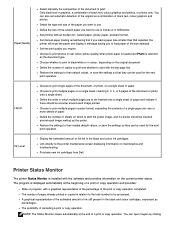
... information on maintenance and troubleshooting. Purchase new ink cartridges from Dell.
Printer Status Monitor
The printer Status Monitor is installed with the software and provides information on the current printer status. The program is displayed automatically at the beginning of a print or copy operation and provides:
State of progress, with a graphical representation of the percentage...
User Guide - Page 53
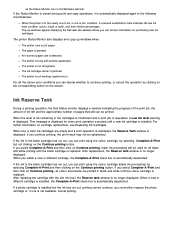
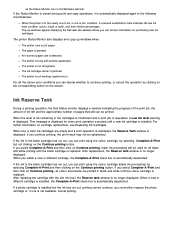
.... Pop-up windows appear displaying the Dell web site address where you can access information on purchasing new ink cartridges.
The printer Status Monitor also displays error pop-up windows when:
The printer runs out of... the black cartridge is replaced. After replacement, the Reserve tank window is no longer displayed. When you install a new or different cartridge, the Complete-A-Print check box is...
User Guide - Page 54
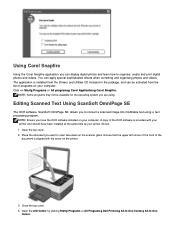
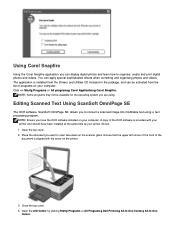
... modifiable text using a text processing program.
NOTE: Ensure you have the OCR software installed on your computer. A copy of the OCR software is provided with your printer and should have been installed at the same time as your printer drivers. 1. Open the top cover. 2. Place the document you want to scan face down on the scanner glass. Ensure that the upper left...
User Guide - Page 55
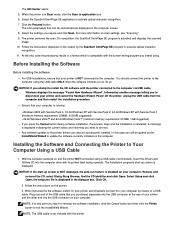
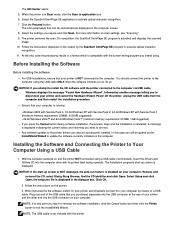
... is displayed indicating the current status and informing you what to do next. Any software updates to the printer drivers can also be successively installed. In this case you will be guided by the InstallShield Wizard to update the software currently installed on the computer.
Installing the Software and Connecting the Printer to Your Computer Using a USB Cable
1. With the computer powered on...
User Guide - Page 56
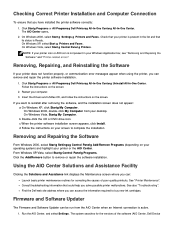
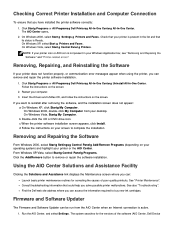
.... See also "Troubleshooting". Find the Dell web site address where you can access the information required to buy new ink cartridges.
Firmware and Software Updater
The Firmware and Software Updater can be run from the AIO Center when an Internet connection is active.
1. Run the AIO Center, and select Settings. The system searches for the versions of the software (AIO Center, Dell Device
User Guide - Page 57
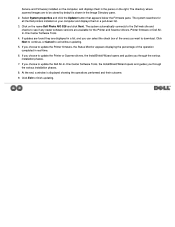
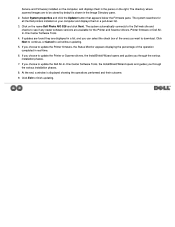
... for all the Dell printers installed on your computer and displays them in a pull-down list.
3. Click on the name Dell Photo AIO 928 and click Next. The system automatically connects to the Dell web site and checks to see if any newer software versions are available for the Printer and Scanner drivers, Printer firmware or Dell AllIn-One Center Software Tools.
4. If updates are found they...
User Guide - Page 62
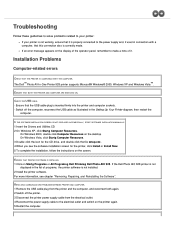
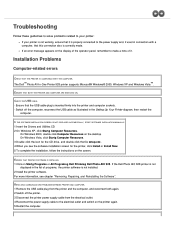
... off the computer, reconnect the USB cable as illustrated in the Setting Up Your Printer diagram, then restart the
computer.
If THE SOfTWARE iNSTALLATiON ScREEN iS NOT diSPLAYEd AUTOMATicALLY, START SOfTWARE iNSTALLATiON MANUALLY. 1 Insert the Drivers and Utilities CD. 2 On Windows XP, click Startg Computer Resources.
On Windows 2000, double click Computer Resources on the desktop On Windows Vista...
User Guide - Page 70


...the Operating System, application software and hardware drivers to the original default configuration as shipped from Dell, as well as the verification of appropriate functionality of the printer and all Dell-installed hardware. In addition to this technician assisted technical support, online technical support is available at Dell Support. Additional technical support options may be available for...

