Dell S2500 driver and firmware
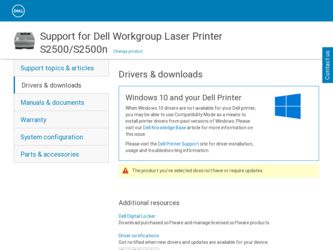
Related Dell S2500 Manual Pages
Download the free PDF manual for Dell S2500 and other Dell manuals at ManualOwl.com
Owner's Manual - Page 8
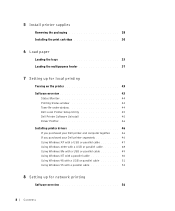
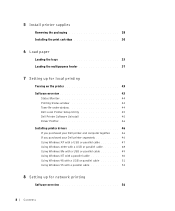
... 30
6 Load paper
Loading the trays 33 Loading the multipurpose feeder 37
7 Setting up for local printing
Turning on the printer 43 Software overview 43
Status Monitor 44 Printing Status window 44 Toner Re-order window 44 Dell Local Printer Setup Utility 45 Dell Printer Software Uninstall 45 Driver Profiler 46 Installing printer drivers 46 If you purchased your Dell printer and computer...
Owner's Manual - Page 43
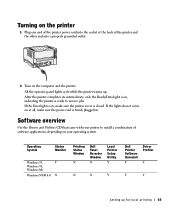
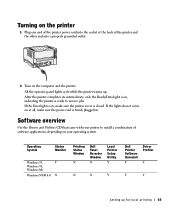
...that came with your printer to install a combination of software applications, depending on your operating system.
Operating System
Status Monitor
Windows 95,
Y
Windows 98,
Windows Me
Windows NT® 4.0 N
Printing Status Window
N
Dell Toner Re-order Window
N
Local Printer Setup Utility
Y
N
N
Y
Dell Printer Software Uninstall
Y
Driver Profiler
Y
Y
Y
Setting up for local printing...
Owner's Manual - Page 44
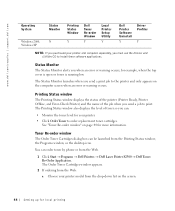
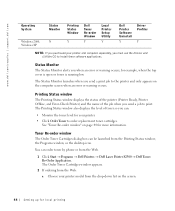
www.dell.com/supplies | support.dell.com
Operating System
Windows 2000, Windows XP
Status Monitor
N
Printing Status Window
Y
Dell Toner Re-order Window
Y
Local Printer Setup Utility
Y
Dell Printer Software Uninstall
Y
Driver Profiler
Y
NOTE: If you purchased your printer and computer separately, you must use the Drivers and Utilities CD to install these software applications.
Status ...
Owner's Manual - Page 46
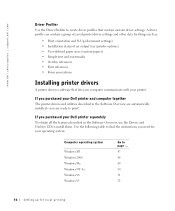
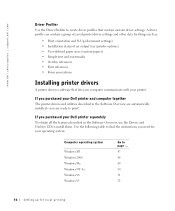
... your Dell printer separately To obtain all the features described in the Software Overview, use the Drivers and Utilities CD to install them. Use the following table to find the instructions you need for your operating system.
Computer operating system
Windows XP Windows 2000 Windows Me Windows NT 4.x Windows 98 Windows 95
Go to page ... 47 48 49 50 51 52
46 Setting up...
Owner's Manual - Page 47
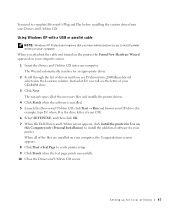
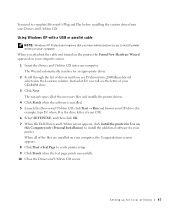
... your CD-ROM drive. 3 Click Next. The wizard copies all of the necessary files and installs the printer drivers. 4 Click Finish when the software is installed. 5 Launch the Drivers and Utilities CD: click Start → Run and browse your CD drive (for example, type D:\ where D is the drive letter of your CD). 6 Select SETUP.EXE, and then click OK. 7 When the Dell Drivers and...
Owner's Manual - Page 48
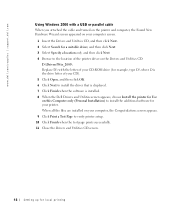
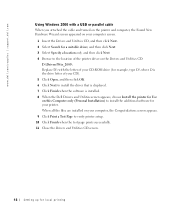
... driver that is displayed. 7 Click Finish when the software is installed. 8 When the Dell Drivers and Utilities screen appears, choose Install the printer for Use on this Computer only (Personal Installation) to install the additional software for your printer. When all the files are installed on your computer, the Congratulations screen appears. 9 Click Print a Test Page to verify printer setup...
Owner's Manual - Page 49
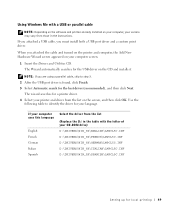
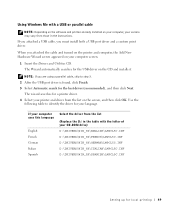
... Windows Me with a USB or parallel cable
NOTE: Depending on the software and printers already installed on your computer, your screens may vary from those in the instructions. If you attached a USB cable, you must install both a USB port driver and a custom print driver.
When you attached the cable and turned on the printer and computer, the Add New Hardware Wizard screen appeared on your computer...
Owner's Manual - Page 50
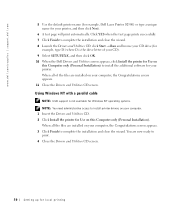
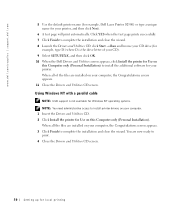
.... 10 When the Dell Drivers and Utilities screen appears, click Install the printer for Use on
this Computer only (Personal Installation) to install the additional software for your printer. When all of the files are installed on your computer, the Congratulations screen appears. 11 Close the Drivers and Utilities CD screen. Using Windows NT with a parallel cable NOTE: USB support is not available...
Owner's Manual - Page 51
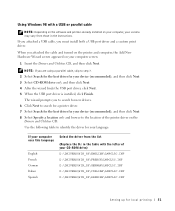
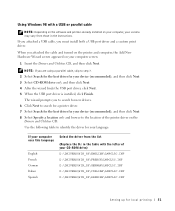
... Windows 98 with a USB or parallel cable
NOTE: Depending on the software and printers already installed on your computer, your screens may vary from those in the instructions. If you attached a USB cable, you must install both a USB port driver and a custom print driver.
When you attached the cable and turned on the printer and computer, the Add New Hardware Wizard screen appeared on your computer...
Owner's Manual - Page 52
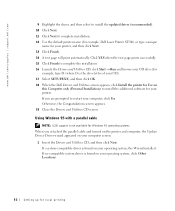
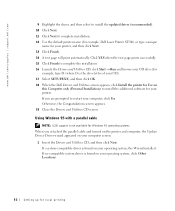
... When the Dell Drivers and Utilities screen appears, click Install the printer for Use on
this Computer only (Personal Installation) to install the additional software for your printer. If you are prompted to restart your computer, click Yes. Otherwise, the Congratulations screen appears. 19 Close the Drivers and Utilities CD screen.
Using Windows 95 with a parallel cable
NOTE: USB support is not...
Owner's Manual - Page 56
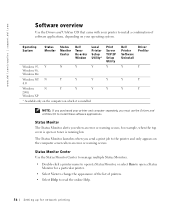
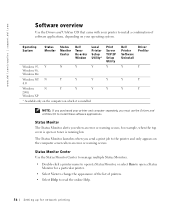
...2000,
Windows XP
* Available only on the computer on which it is installed.
Print Server TCP/IP Setup Utility Y
Y
Y
Dell Printer Software Uninstall
Driver Profiler
Y
Y
Y
Y
Y
Y
NOTE: If you purchased your printer and computer separately, you must use the Drivers and Utilities CD to install these software applications.
Status Monitor The Status Monitor alerts you when an error or warning...
Owner's Manual - Page 69
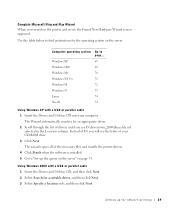
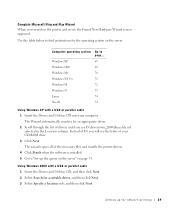
... D:\ you will see the letter of your CD-ROM drive.
3 Click Next. The wizard copies all of the necessary files and installs the printer drivers.
4 Click Finish when the software is installed. 5 Go to "Set up the queue on the server" on page 74.
Using Windows 2000 with a USB or parallel cable 1 Insert the Drivers and Utilities CD, and then click Next. 2 Select...
Owner's Manual - Page 70
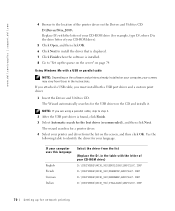
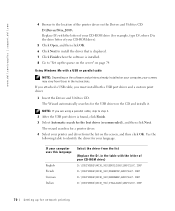
... Next to install the driver that is displayed. 7 Click Finish when the software is installed. 8 Go to "Set up the queue on the server" on page 74.
Using Windows Me with a USB or parallel cable
NOTE: Depending on the software and printers already installed on your computer, your screens may vary from those in the instructions. If you attached a USB cable, you must install both a USB port driver and...
Owner's Manual - Page 72
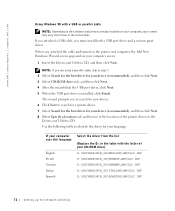
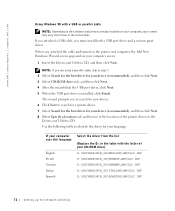
www.dell.com/supplies | support.dell.com
Using Windows 98 with a USB or parallel cable
NOTE: Depending on the software and printers already installed on your computer, your screens may vary from those in the instructions. If you attached a USB cable, you must install both a USB port driver and a custom print driver.
When you attached the cable and turned on the printer and computer, the Add New ...
Owner's Manual - Page 73
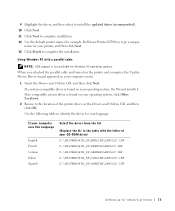
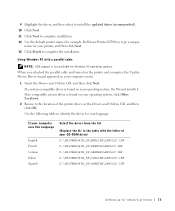
... the default printer name (for example, Dell Laser Printer S2500) or type a unique
name for your printer, and then click Next. 13 Click Finish to complete the installation.
Using Windows 95 with a parallel cable
NOTE: USB support is not available for Windows 95 operating systems. When you attached the parallel cable and turned on the printer and computer, the Update Device Driver wizard appeared...
Owner's Manual - Page 74
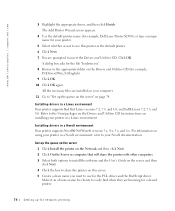
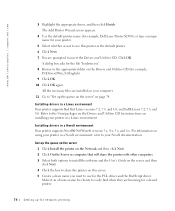
... necessary files are installed on your computer. 11 Go to "Set up the queue on the server" on page 74.
Installing drivers in a Linux environment Your printer supports Red Hat Linux versions 7.2, 7.3, and 8.0, and SuSE Linux 7.2, 7.3, and 8.0. Refer to the Unix/packages on the Drivers and Utilities CD for instructions on installing your printer in a Linux environment.
Installing drivers in a Novell...
Owner's Manual - Page 75
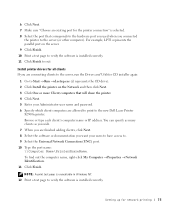
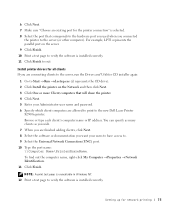
...; d:setup.exe (d: represents the CD drive). 2 Click Install the printer on the Network and then click Next. 3 Click One or more Client computers that will share the printer. 4 Click Next. 5 Enter your Administrator user name and password. 6 Specify which client computers are allowed to print to the new Dell Laser Printer
S2500n printer. Browse or type each client's computer name or IP address. You...
Owner's Manual - Page 79
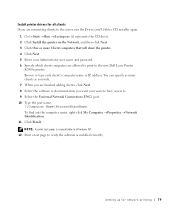
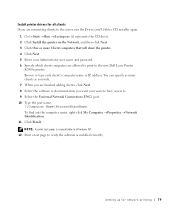
... (d: represents the CD drive). 2 Click Install the printer on the Network, and then click Next. 3 Click One or more Client computers that will share the printer. 4 Click Next. 5 Enter your Administrator user name and password. 6 Specify which client computers are allowed to print to the new Dell Laser Printer
S2500n printer. Browse or type each client's computer name or IP address. You can...
Owner's Manual - Page 88
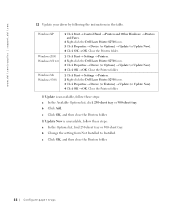
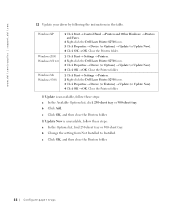
www.dell.com/supplies | support.dell.com
12 Update your driver by following the instructions in the table.
Windows XP
Windows 2000 Windows NT 4.0
Windows Me Windows 95/98
1 Click Start → Control Panel → Printers and Other Hardware → Printers and Faxes.
2 Right-click the Dell Laser Printer S2500 icon. 3 Click Properties → Device (or Options) → Update (or Update Now...
Owner's Manual - Page 91
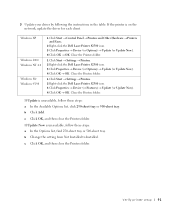
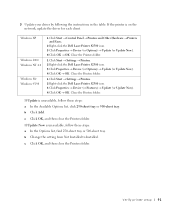
... the instructions in the table. If the printer is on the network, update the driver for each client.
Windows XP
Windows 2000 Windows NT 4.0
Windows Me Windows 95/98
1 Click Start → Control Panel → Printers and Other Hardware → Printers and Faxes.
2 Right-click the Dell Laser Printer S2500 icon. 3 Click Properties → Device (or Options) → Update (or Update Now...

