Dell 922 - Photo All-in-One Printer 922 driver and firmware
Drivers and firmware downloads for this Dell item

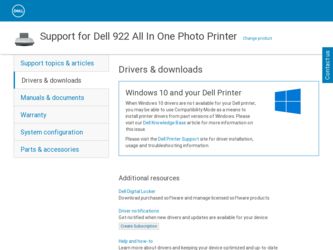
Related Dell 922 Manual Pages
Download the free PDF manual for Dell 922 and other Dell manuals at ManualOwl.com
Owner's Manual - Page 1
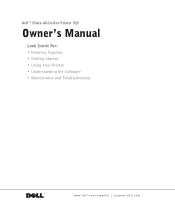
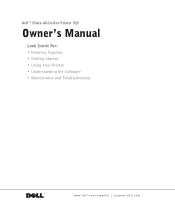
Dell™ Photo All-In-One Printer 922
Owner's Manual
Look Inside For: • Ordering Supplies • Getting Started • Using Your Printer • Understanding the Software • Maintenance and Troubleshooting
www.dell.com/supplies | support.dell.com
Owner's Manual - Page 2
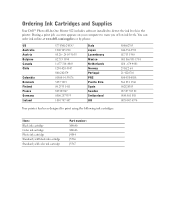
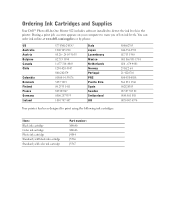
Ordering Ink Cartridges and Supplies
Your Dell™ Photo All-In-One Printer 922 includes software installed to detect the ink levels in the printer. During a print job, a screen appears on your computer to warn you of low ink levels. You can order ink online at www.dell.com/supplies or by phone.
US Australia Austria Belgium Canada Chile
Colombia Denmark Finland...
Owner's Manual - Page 3
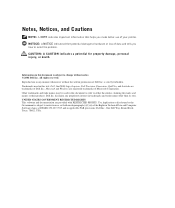
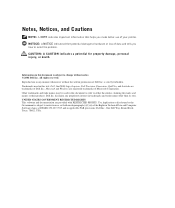
... GOVERNMENT RESTRICTED RIGHTS This software and documentation are provided with RESTRICTED RIGHTS. Use, duplication or disclosure by the Government is subject to restrictions as set forth in subparagraph (c)(1)(ii) of the Rights in Technical Data and Computer Software clause at DFARS 252.227-7013 and in applicable FAR provisions: Dell Inc., One Dell Way, Round Rock, Texas...
Owner's Manual - Page 6
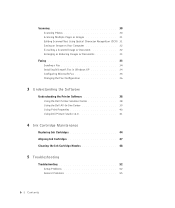
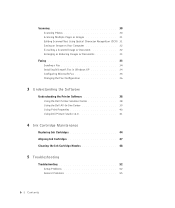
Scanning 30 Scanning Photos 30 Scanning Multiple Pages or Images 31 Editing Scanned Text Using Optical Character Recognition (OCR) 31 Saving an Image on Your Computer 32 E-mailing a Scanned Image or Document 32 Enlarging or Reducing Images or Documents 33
Faxing 33 Sending a Fax 34 Installing Microsoft Fax in Windows XP 34 Configuring Microsoft Fax 35 Changing the Fax Configuration 36
3...
Owner's Manual - Page 7
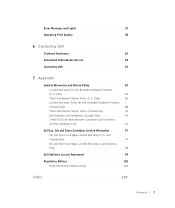
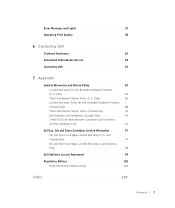
... 62 Automated Order-Status Service 62 Contacting Dell 63
7 Appendix
Limited Warranties and Return Policy 82 Limited Warranty for Dell-Branded Hardware Products (U.S. Only 82 "Total Satisfaction" Return Policy (U.S. Only 86 Limited Warranty Terms for Dell-Branded Hardware Products (Canada Only 88 "Total Satisfaction" Return Policy (Canada Only 92 Dell Software and Peripherals (Canada Only...
Owner's Manual - Page 14
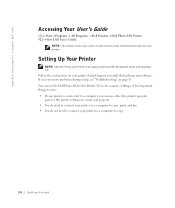
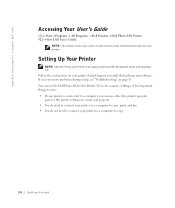
...'s Guide until you have installed the drivers for your printer.
Setting Up Your Printer
NOTE: The Dell Photo AIO Printer 922 supports Microsoft® Windows® 2000 and Windows XP. Follow the instructions on your printer Setup Diagram to install the hardware and software. If you encounter problems during setup, see "Troubleshooting" on page 51. You can use the Dell Photo All-In-One Printer 922...
Owner's Manual - Page 16
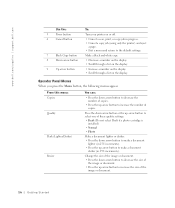
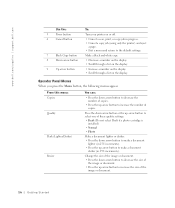
... | support.dell.com
Use the:
To:
5
Power button
Turn your printer on or off.
6
Cancel button
• Cancel a scan, print, or copy job in progress. • Cancel a copy job (using only the printer) and eject
a page. • Exit a menu and return to the default settings.
7
Black Copy button
Make a black and white copy.
8
Down arrow button
• Decrease a number on the display...
Owner's Manual - Page 17
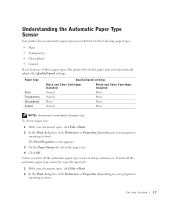
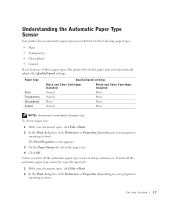
...• Coated If you load one of these paper types, the printer detects the paper type and automatically adjusts the Quality/Speed settings.
Paper type
Plain Transparency Glossy/photo Coated
Quality/Speed settings
Black and Color Cartridges Installed
Photo and Color Cartridges Installed
Normal
Photo
Normal
Photo
Photo
Photo
Normal
Photo
NOTE: Your printer cannot detect the paper size...
Owner's Manual - Page 33
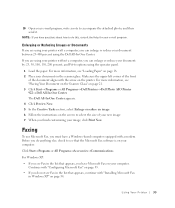
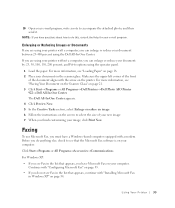
...; Dell Photo AIO Printer 922→ Dell All-In-One Center. The Dell All-In-One Center appears. 4 Click Preview Now. 5 In the Creative Tasks section, select Enlarge or reduce an image. 6 Follow the instructions on the screen to select the size of your new image. 7 When you finish customizing your image, click Print Now.
Faxing
To use Microsoft Fax, you...
Owner's Manual - Page 34
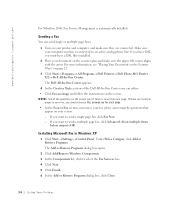
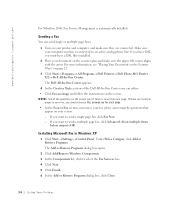
www.dell.com/supplies | support.dell.com
For Windows 2000, Fax Service Management is automatically installed.
Sending a Fax You can send single or multiple page faxes.
1 Turn on your printer and computer, and make sure they are connected. Make sure your computer modem is connected to an active analog phone line. If you have DSL, you must have a DSL filter installed.
2 Place your document on the...
Owner's Manual - Page 35
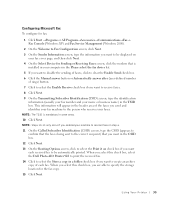
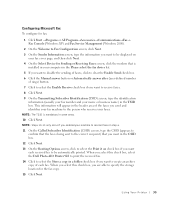
...→Fax→ Fax Console (Windows XP) and Fax Service Management (Windows 2000).
2 On the Welcome to Fax Configuration screen, click Next. 3 On the Sender Information screen, type the information you want to be displayed on
your fax cover page, and then click Next. 4 On the Select Device for Sending or Receiving Faxes screen, click the modem that is
installed in your computer in...
Owner's Manual - Page 40
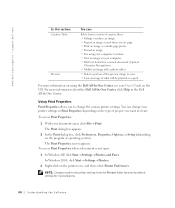
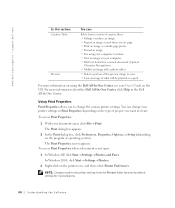
.... • Fax using your computer's modem. • Save an image on your computer. • Edit text found in a scanned document (Optical
Character Recognition). • Modify an image with a photo editor.
• Select a portion of the preview image to scan. • View an image of what will be printed or copied.
For more information on using the Dell All-In-One Center...
Owner's Manual - Page 41
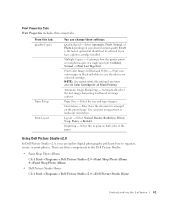
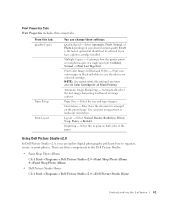
... main tabs.
From this tab: Quality/Copies
Paper Setup Print Layout
You can change these settings:
Quality/Speed - Select Automatic, Draft, Normal, or Photo depending on your desired output quality. Draft is the fastest option but should not be selected if you have a photo cartridge installed.
Multiple Copies - Customize how the printer prints several photocopies of a single print...
Owner's Manual - Page 52
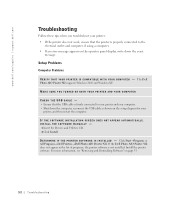
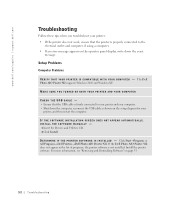
... Dell Photo AIO Printer 922 supports Windows 2000 and Windows XP.
MAKE SURE YOU TURNED ON BOTH YOUR PRINTER AND YOUR COMPUTER
CHECK THE USB CABLE - • Ensure that the USB cable is firmly connected to your printer and your computer. • Shut down the computer, reconnect the USB cable as shown on the setup diagram for your
printer, and then restart the computer.
IF THE SOFTWARE INSTALLATION...
Owner's Manual - Page 53
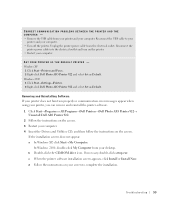
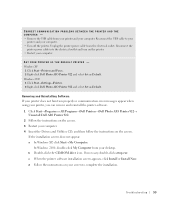
... USB cable to your
printer and your computer. • Turn off the printer. Unplug the printer power cable from the electrical outlet. Reconnect the
printer power cable into the electrical outlet and turn on the printer. • Restart your computer.
SET YOUR PRINTER AS THE DEFAULT PRINTER - Windows XP 1 Click Start→Printers and Faxes. 2 Right-click Dell Photo AIO Printer 922 and select Set...
Owner's Manual - Page 54
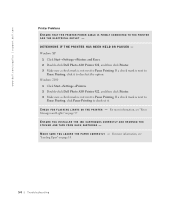
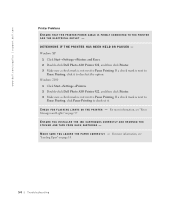
www.dell.com/supplies | support.dell.com
Printer Problems ENSURE THAT THE PRINTER POWER CABLE IS FIRMLY CONNECTED TO THE PRINTER AND THE ELECTRICAL OUTLET - DETERMINE IF THE PRINTER HAS BEEN HELD OR PAUSED - Windows XP 1 Click Start→Settings→Printers and Faxes. 2 Double-click Dell Photo AIO Printer 922, and then click Printer. 3 Make sure a check mark is not next to Pause Printing. If...
Owner's Manual - Page 87
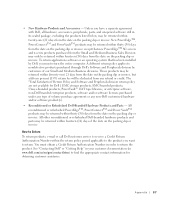
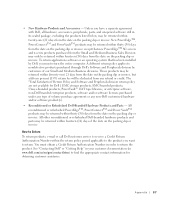
...installed by Dell, you must return the entire computer. A different return policy applies to nondefective products purchased through Dell's Software and Peripherals division by customers of our Small and Medium Business divisions. Those products may be returned within (twenty-one... Return To return products, e-mail or call Dell customer service to receive a Credit Return Authorization Number within ...
Owner's Manual - Page 92
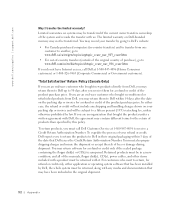
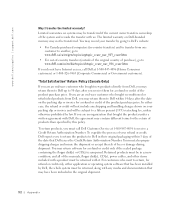
... be in as-new condition, and all of the manuals, floppy disk(s), CD(s), power cables, and other items included with a product must be returned with it. For customers who want to return, for refund or credit only, either application or operating system software that has been installed by Dell, the whole system must be returned, along with...
Owner's Manual - Page 94
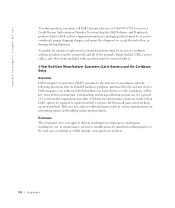
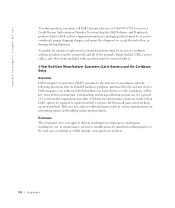
..., returned products must be in as-new condition, software products must be unopened, and all of the manuals, floppy disk(s), CD(s), power cables, and other items included with a product must be returned with it. 1-Year End-User Manufacturer Guarantee (Latin America and the Caribbean Only) Guarantee Dell Computer Corporation ("Dell") warrants to the end user in accordance with...
Owner's Manual - Page 99
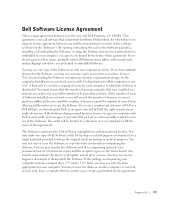
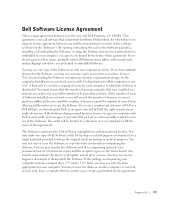
... Software items (disks, written materials, and packaging) and delete any preloaded or embedded Software.
You may use one copy of the Software on only one computer at a time. If you have multiple licenses for the Software, you may use as many copies at any time as you have licenses. "Use" means loading the Software in temporary memory or permanent storage on the computer. Installation on a network...
