Dell 942 driver and firmware
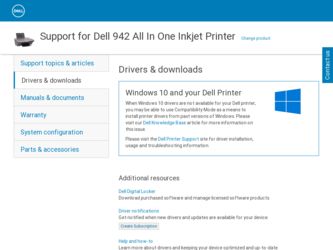
Related Dell 942 Manual Pages
Download the free PDF manual for Dell 942 and other Dell manuals at ManualOwl.com
Owner's Manual - Page 2
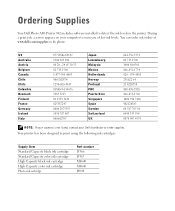
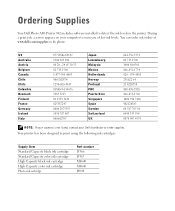
Ordering Supplies
Your Dell Photo AIO Printer 942 includes software installed to detect the ink levels in the printer. During a print job, a screen appears on your computer to warn you of low ink levels. You can order ink online at www.dell.com/supplies or by phone.
US Australia Austria Belgium Canada Chile Chile Colombia Denmark Finland France Germany Ireland...
Owner's Manual - Page 3
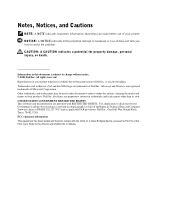
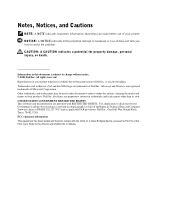
... restrictions as set forth in subparagraph (c)(1)(ii) of the Rights in Technical Data and Computer Software clause at DFARS 252.227-7013 and in applicable FAR provisions: Dell Inc., One Dell Way, Round Rock, Texas, 78682, USA. FCC emissions information This equipment has been tested and found to comply with the limits for a Class B digital device, pursuant...
Owner's Manual - Page 6
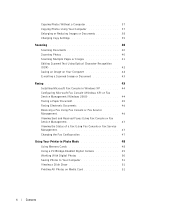
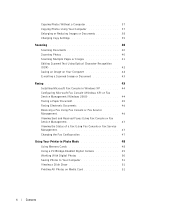
...Copy Settings 39
Scanning 40 Scanning Documents 40 Scanning Photos 40 Scanning Multiple Pages or Images 41 Editing Scanned Text Using Optical Character Recognition (OCR 42 Saving an Image on Your Computer 42 E-mailing a Scanned Image or Document 43
Faxing 43 Installing Microsoft Fax Console in Windows XP 44 Configuring Microsoft Fax Console (Windows XP) or Fax Service Management (Windows...
Owner's Manual - Page 12
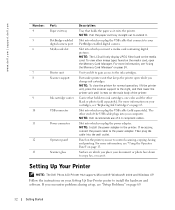
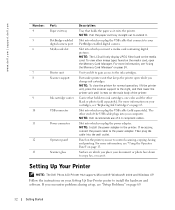
... on which you place your document or photo face down to copy, fax, or scan it.
Setting Up Your Printer
NOTE: The Dell Photo AIO Printer 942 supports Microsoft® Windows® 2000 and Windows XP. Follow the instructions on your Setting Up Your Printer poster to install the hardware and software. If you encounter problems during setup, see "Setup Problems" on page 69.
12
Getting Started
Owner's Manual - Page 13
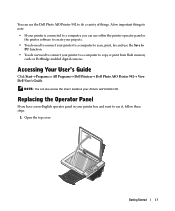
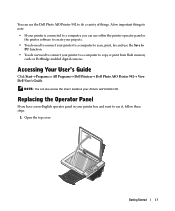
...to connect your printer to a computer to scan, print, fax and use the Save to PC function.
• You do not need to connect your printer to a computer to copy or print from flash memory cards or PictBridge-enabled digital cameras.
Accessing Your User's Guide
Click Start→ Programs or All Programs→ Dell Printers→ Dell Photo AIO Printer 942→ View Dell User's Guide.
NOTE: You...
Owner's Manual - Page 42
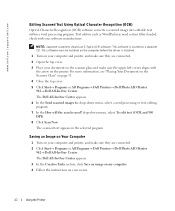
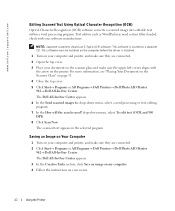
... a scanned image into editable text within a word processing program. Text editors such as WordPad may need certain filters loaded; check with your software manufacturer.
NOTE: Japanese customers should use E-Typist OCR software. This software is located on a separate CD. This software must be installed on the computer before the driver is installed.
1 Turn on your computer and printer, and...
Owner's Manual - Page 43
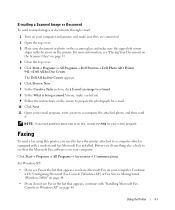
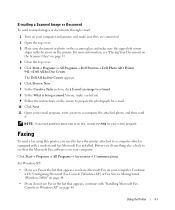
... your e-mail program.
Faxing
To send a fax using this printer, you need to have the printer attached to a computer which is equipped with a modem and has Microsoft Fax installed. Before you do anything else, check to see that the Microsoft Fax software is on your computer:
Click Start→ Programs or All Programs→ Accessories→ Communications.
For Windows XP:
• If...
Owner's Manual - Page 44
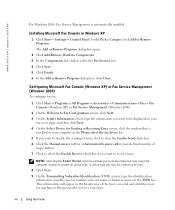
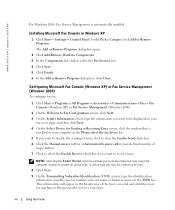
www.dell.com | support.dell.com
For Windows 2000, Fax Service Management is automatically installed.
Installing Microsoft Fax Console in Windows XP
1 Click Start→ Settings→ Control Panel. Under Pick a Category, click Add or Remove Programs. The Add or Remove Programs dialog box opens.
2 Click Add/Remove Windows Components. 3 In the Components list, click to select the Fax Services box...
Owner's Manual - Page 54
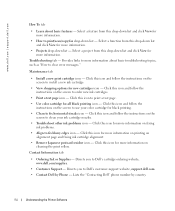
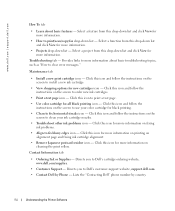
www.dell.com | support.dell.com
How To tab
• Learn about basic features - Select a feature from this drop-down list and click View for more information.
• How to print/scan/copy/fax drop-down list - Select a function from this drop-down list and click View for more information.
• Projects drop-down list - Select a project...
Owner's Manual - Page 57
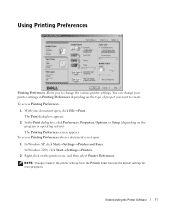
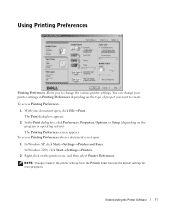
... when a document is not open:
1 In Windows XP, click Start→ Settings→ Printers and Faxes. In Windows 2000, click Start→ Settings→ Printers.
2 Right-click on the printer icon, and then select Printer Preferences.
NOTE: Changes made to the printer settings from the Printers folder become the default settings for most programs.
Understanding the Printer Software
57
Owner's Manual - Page 58
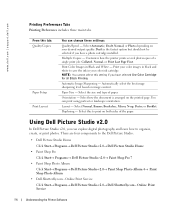
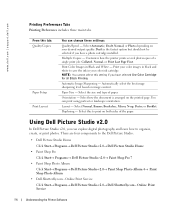
... | support.dell.com
Printing Preferences Tabs Printing Preferences includes three main tabs.
From this tab: Quality/Copies
Paper Setup Print Layout
You can change these settings:
Quality/Speed - Select Automatic, Draft, Normal, or Photo depending on your desired output quality. Draft is the fastest option but should not be selected if you have a photo cartridge installed...
Owner's Manual - Page 60
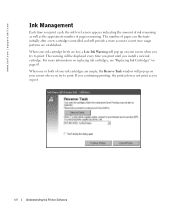
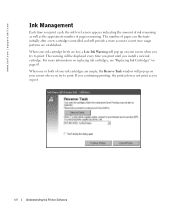
... replacing ink cartridges, see "Replacing Ink Cartridges" on page 63.
When one or both of your ink cartridges are empty, the Reserve Tank window will pop up on your screen when you try to print. If you continuing printing, the print job may not print as you expect.
60
Understanding the Printer Software
Owner's Manual - Page 61
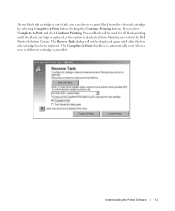
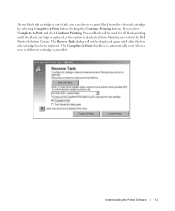
... the black cartridge is replaced or the option is deselected from Maintenance tab in the Dell Printer Solution Center. The Reserve Tank dialog will not be displayed again until after the low ink cartridge has been replaced. The Complete-A-Print checkbox is automatically reset when a new or different cartridge is installed.
Understanding the Printer Software
61
Owner's Manual - Page 69
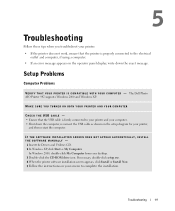
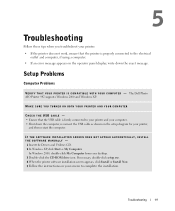
...APPEAR AUT OMATICALLY, INSTALL THE SOFTWARE MANUALLY - 1 Insert the Drivers and Utilities CD. 2 In Windows XP, click Start→ My Computer.
In Windows 2000, double-click My Computer from your desktop. 3 Double-click the CD-ROM drive icon. If necessary, double-click setup.exe. 4 When the printer software installation screen appears, click Install or Install Now. 5 Follow the instructions on your...
Owner's Manual - Page 70
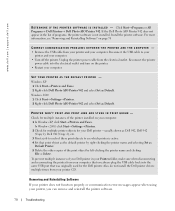
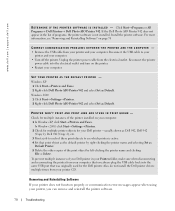
... and reconnecting the printer from your computer that you always plug the USB cable back into the same USB port that was originally used for the Dell printer. Also, do not install the Dell printer drivers multiple times from your printer CD.
Removing and Reinstalling Software
If your printer does not function properly or communication error messages appear when using your printer, you can remove...
Owner's Manual - Page 71
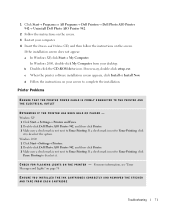
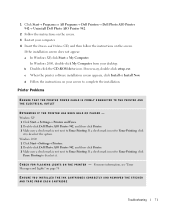
...setup.exe.
c When the printer software installation screen appears, click Install or Install Now. d Follow the instructions on your screen to complete the installation.
Printer Problems
ENSURE THAT THE PRINTER POWER CABLE IS FIRMLY CONNECTED TO THE PRINTER AND
THE ELECTRICAL OUTLET
DETERMINE IF THE PRINTER HAS BEEN HELD OR PAUSED - Windows XP 1 Click Start→ Settings→ Printers and Faxes...
Owner's Manual - Page 96
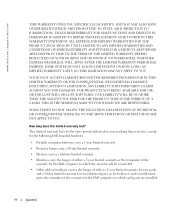
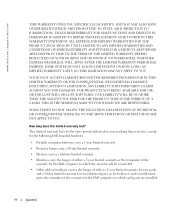
... invoice, except for the following Dell-branded hardware:
• Portable computer batteries carry a 1-year limited warranty.
• Projector lamps carry a 90-day limited warranty.
• Memory carries a lifetime limited warranty.
• Monitors carry the longer of either a 3-year limited warranty or the remainder of the warranty for the Dell computer to which the monitor will be...
Owner's Manual - Page 100
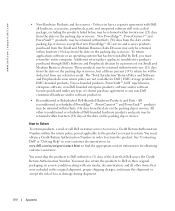
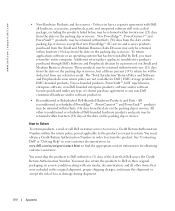
...return applications software or an operating system that has been installed by Dell, you must return the entire computer. A different return policy applies to nondefective products purchased through Dell's Software and ...slip or invoice.
How to Return
To return products, e-mail or call Dell customer service to receive a Credit Return Authorization Number within the return policy period applicable to...
Owner's Manual - Page 102
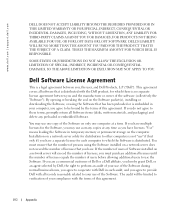
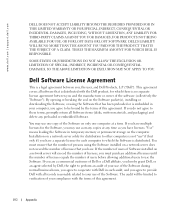
... (disks, written materials, and packaging) and delete any preloaded or embedded Software.
You may use one copy of the Software on only one computer at a time. If you have multiple licenses for the Software, you may use as many copies at any time as you have licenses. "Use" means loading the Software in temporary memory or permanent storage on the computer. Installation on a network...
Owner's Manual - Page 103
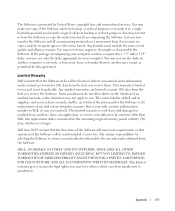
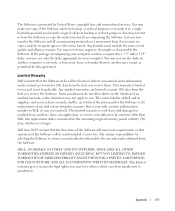
... retain no copies and the recipient agrees to the terms hereof. Any transfer must include the most recent update and all prior versions. You may not reverse engineer, decompile or disassemble the Software. If the package accompanying your computer contains compact discs, 3.5" and/or 5.25" disks, you may use only the disks appropriate for your computer. You may...

