Dell Alienware M11x R3 driver and firmware
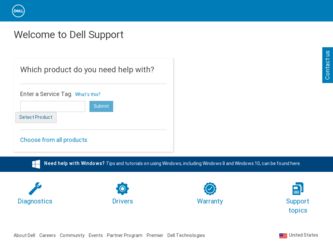
Related Dell Alienware M11x R3 Manual Pages
Download the free PDF manual for Dell Alienware M11x R3 and other Dell manuals at ManualOwl.com
Mobile Manual - Page 6
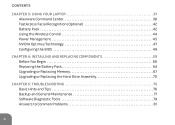
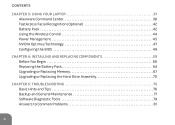
... YOUR LAPTOP 37 Alienware Command Center 38 FastAccess Facial Recognition (Optional 42 Battery Pack 42 Using the Wireless Control 44 Power Management 45 NVIDIA Optimus Technology 47 Configuring the BIOS 49
CHAPTER 4: INSTALLING AND REPLACING COMPONENTS 59 Before You Begin 60 Replacing the Battery Pack 64 Upgrading or Replacing Memory 67 Upgrading or Replacing the Hard Drive Assembly...
Mobile Manual - Page 17
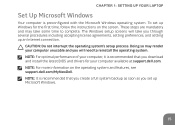
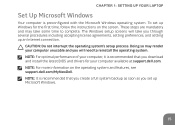
..., setting preferences, and setting up an Internet connection.
CAUTION: Do not interrupt the operating system's setup process. Doing so may render your computer unusable and you will need to reinstall the operating system. NOTE: For optimal performance of your computer, it is recommended that you download and install the latest BIOS and drivers for your computer available at support.dell.com...
Mobile Manual - Page 34
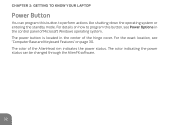
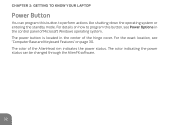
... the control panel of Microsoft Windows operating system. The power button is located in the center of the hinge cover. For the exact location, see "Computer Base and Keyboard Features" on page 30. The color of the AlienHead rim indicates the power status. The color indicating the power status can be changed through the AlienFX software.
32
Mobile Manual - Page 40
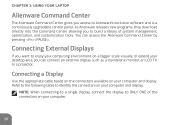
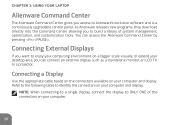
...'s exclusive software and is a continuously upgradable control panel. As Alienware releases new programs, they download directly into the Command Center allowing you to build a library of system management, optimization, and customization tools. You can access the Alienware Command Center by pressing .
Connecting External Displays
If you want to enjoy your computing environment on a bigger...
Mobile Manual - Page 44
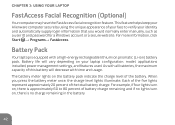
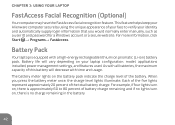
... enter manually, such as a user ID and password for a Windows account or a secure web site. For more information, click Start → Programs→ FastAccess.
Battery Pack
Your laptop is equipped with a high-energy rechargeable lithium ion prismatic (Li-ion) battery pack. Battery life will vary depending on your laptop configuration, model, applications installed, power management settings, and...
Mobile Manual - Page 47
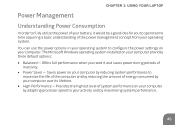
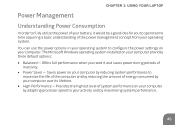
... idea for you to spend some time acquiring a basic understanding of the power management concept from your operating system. You can use the power options in your operating system to configure the power settings on your computer. The Microsoft Windows operating system installed on your computer provides three default options: •• Balanced - Offers full performance when you...
Mobile Manual - Page 49
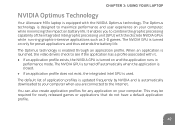
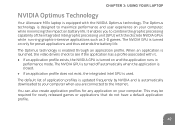
... LAPTOP
NVIDIA Optimus Technology
Your Alienware M11x laptop is equipped with the NVIDIA Optimus technology. The Optimus technology is designed to maximize performance and user experience on your computer,...updated frequently by NVIDIA and is automatically downloaded to your computer when you are connected to the Internet.
You can also create application profiles for any application on your computer...
Mobile Manual - Page 53
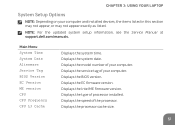
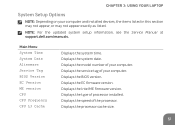
... on your computer and installed devices, the items listed in this section may not appear, or may not appear exactly as listed.
NOTE: For the updated system setup information, see the Service Manual at support.dell.com/manuals.
Main Menu System Time System Date Alienware Service Tag BIOS Version EC Version ME version CPU CPU Frequency CPU L3 Cache
Displays the system time. Displays the system...
Mobile Manual - Page 62
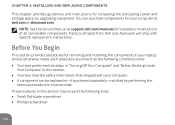
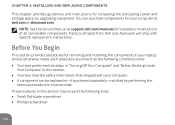
...
This chapter provides guidelines and instructions for increasing the processing power and storage space, by upgrading equipment. You can purchase components for your computer at dell.com or alienware.com.
NOTE: See the Service Manual at support.dell.com/manuals for installation instructions of all serviceable components. Parts purchased from Dell and Alienware will ship with specific replacement...
Mobile Manual - Page 69
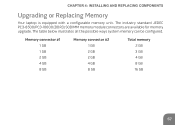
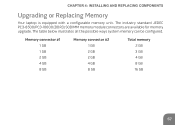
... 4: INSTALLING AND REPLACING COMPONENTS
Upgrading or Replacing Memory
Your laptop is equipped with a configurable memory unit. The industry standard JEDEC PC3‑8500/PC3-10600 (DDR3) SODIMM memory module connectors are available for memory upgrade. The table below illustrates all the possible ways system memory can be configured.
Memory connector #1 1 GB 1 GB 2 GB 4 GB 8 GB
Memory connector...
Mobile Manual - Page 72
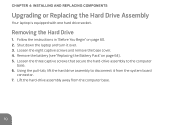
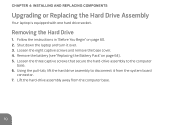
CHAPTER 4: INSTALLING AND REPLACING COMPONENTS
Upgrading or Replacing the Hard Drive Assembly
Your laptop is equipped with one hard drive socket.
Removing the Hard Drive
1. Follow the instructions in "Before You Begin" on page 60. 2. Shut down the laptop and turn it over. 3. Loosen the eight captive screws and remove the base cover. 4. Remove the battery (see "Replacing the...
Mobile Manual - Page 81
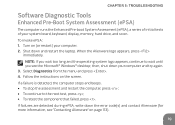
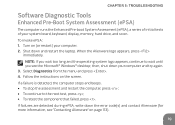
CHAPTER 5: TROUBLESHOOTING
Software Diagnostic Tools
Enhanced Pre-Boot System Assessment (ePSA)
The computer runs the Enhanced Pre-boot System Assessment (ePSA), a series of initial tests of your system board, keyboard, display, memory, hard drive, and so on.
To invoke ePSA: 1. Turn on (or restart) your computer. 2. Shut down and restart the laptop. When the Alienware logo appears, press
...
Mobile Manual - Page 84
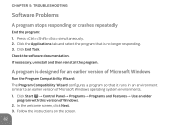
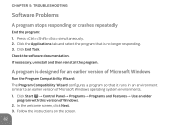
...Check the software documentation. If necessary, uninstall and then reinstall the program.
A program is designed for an earlier version of Microsoft Windows
Run the Program Compatibility Wizard: The Program Compatibility Wizard configures a program so that it runs in an environment similar to an earlier version of Microsoft Windows operating system environments. 1. Click Start → Control Panel...
Mobile Manual - Page 85
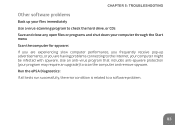
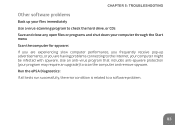
..., or you are having problems connecting to the Internet, your computer might be infected with spyware. Use an anti-virus program that includes anti-spyware protection (your program may require an upgrade) to scan the computer and remove spyware. Run the ePSA Diagnostics: If all tests run successfully, the error condition is related to a software problem.
83
Mobile Manual - Page 86
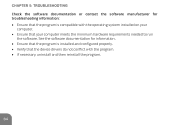
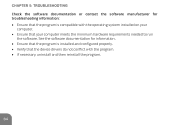
... program is compatible with the operating system installed on your
computer. •• Ensure that your computer meets the minimum hardware requirements needed to run
the software. See the software documentation for information. •• Ensure that the program is installed and configured properly. •• Verify that the device drivers do not conflict with the program. •...
Mobile Manual - Page 92
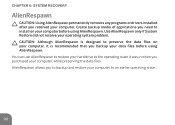
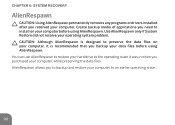
CHAPTER 6: SYSTEM RECOVERY
AlienRespawn
CAUTION: Using AlienRespawn permanently removes any programs or drivers installed after you received your computer. Create backup media of applications you need to install on your computer before using AlienRespawn. Use AlienRespawn only if System Restore did not resolve your operating system problem. CAUTION: Although AlienRespawn is designed to preserve ...
Mobile Manual - Page 95
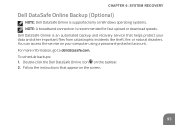
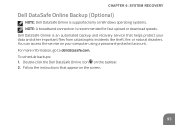
...: Dell DataSafe Online is supported only on Windows operating systems. NOTE: A broadband connection is recommended for fast upload or download speeds. Dell DataSafe Online is an automated backup and recovery service that helps protect your data and other important files from catastrophic incidents like theft, fire, or natural disasters. You can access the service on your computer using a password...
Mobile Manual - Page 96


CHAPTER 6: SYSTEM RECOVERY
My Dell Downloads
NOTE: My Dell Downloads may not be available in all regions. Some of the software pre-installed on your new Dell or Alienware computer do not include a backup CD or DVD. This software is available on the My Dell Downloads website. From this website you can download available software for reinstallation or create your own backup media. To register and...
Service Manual - Page 6
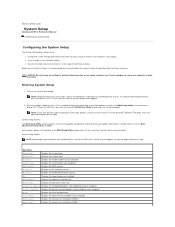
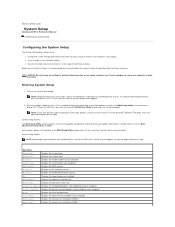
... service tag of your computer.
BIOS Version
Displays the BIOS version.
EC Version
Displays the EC firmware version.
ME version
Displays the Intel® ME firmware version.
CPU
Displays the type of processor installed.
CPU Frequency
Displays the speed of the processor.
CPU L3 Cache
Displays the processor cache size.
Integrated Graphics Displays the integrated graphics card supported...
Service Manual - Page 17
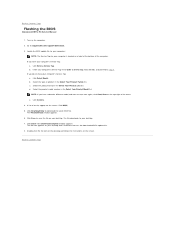
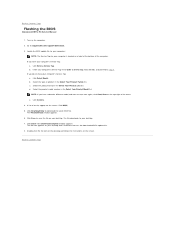
... to Contents Page
Flashing the BIOS
Alienware® M11x R3 Service Manual
1. Turn on the computer. 2. Go to support.dell.com/support/downloads. 3. Locate the BIOS update file for your computer:
NOTE: The Service Tag for your computer is located on a label at the bottom of the computer. If you have your computer's Service Tag:
a. Click Enter a Service Tag. b. Enter your computer's Service Tag in...

