Dell Force10 S5000 driver and firmware
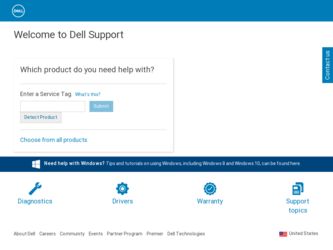
Related Dell Force10 S5000 Manual Pages
Download the free PDF manual for Dell Force10 S5000 and other Dell manuals at ManualOwl.com
Installation Guide - Page 2
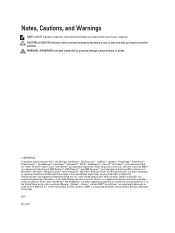
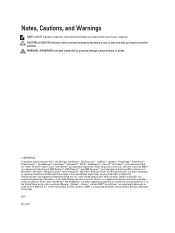
... Dell Inc. Intel®, Pentium®, Xeon®, Core® and Celeron® are registered trademarks of Intel Corporation in the U.S. and other countries. AMD® is a registered trademark and AMD Opteron™, AMD Phenom™ and AMD Sempron™ are trademarks of Advanced Micro Devices, Inc. Microsoft®, Windows®, Windows Server®, Internet...
Installation Guide - Page 3
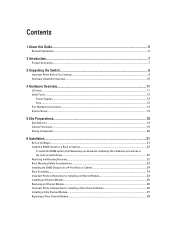
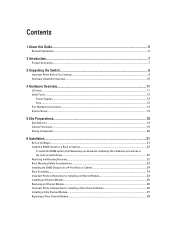
......11 Utility Panel...12
Power Supplies...12 Fans...12 Port Numbering Convention...13 System Status...13
5 Site Preparations...19
Site Selection...19 Cabinet Placement...19 Storing Components...20
6 Installation...21
Before You Begin...21 Install the S5000 Chassis in a Rack or Cabinet...22
To install the S5000 system, Dell Networking recommends completing the installation procedures in the order...
Installation Guide - Page 4
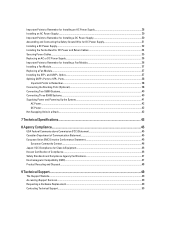
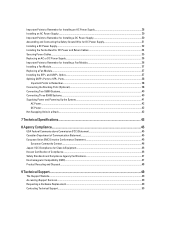
... DC Power and Return Cables 34 Securing Power Cables...35 Replacing an AC or DC Power Supply...36 Important Points to Remember for Installing a Fan Module 36 Installing a Fan Module...37 Replacing a Fan Module...37 Installing the SFP+ and QSFP+ Optics...37 Splitting QSFP+ Ports to SFP+ Ports...38
Important Points to Remember...38 Connecting the Stacking Ports (Optional)...38 Connecting Two S5000...
Installation Guide - Page 5
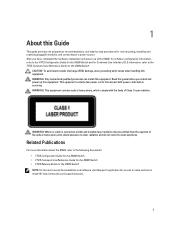
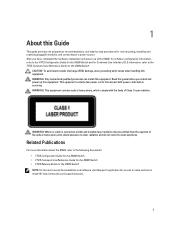
... this guide before you install and power up this equipment. This equipment contains two power cords. Disconnect both power cords before servicing. WARNING: This equipment contains optical transceivers, which comply with the limits of Class 1 laser radiation.
WARNING: When no cable is connected, visible and invisible laser radiation may be emitted from the aperture of the optical transceiver ports...
Installation Guide - Page 7
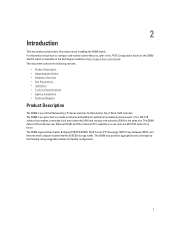
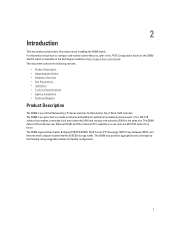
... area networks (LAN) and storage area networks (SAN) in the same box. The S5000 delivers Fibre Channel over Ethernet (FCoE) and Fibre Channel (FC) capability in a one rack unit (RU) ToR switch form factor. The S5000 supports Data Center Bridging (ETS/PFC/DCBX), FCoE Transit (FIP Snooping), NPIV Proxy Gateway (NPG), and Internet small computer system interface (iSCSI) storage traffic. The S5000...
Installation Guide - Page 9
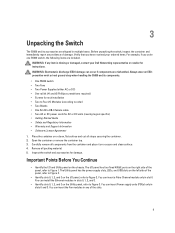
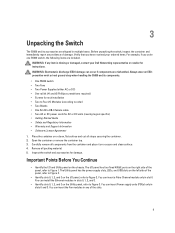
...; Screws for rack installation • Two to Four I/O Modules (according to order) • Two Blanks • One RJ-45 to DB-9 female cable • Two AC or DC power cords for AC or DC units (country/region specific) • Getting Started Guide • Safety and Regulatory Information • Warranty and Support Information • Software License Agreement...
Installation Guide - Page 10
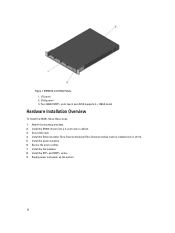
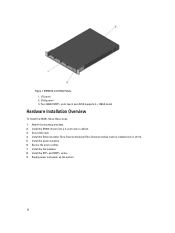
... (each port ALSO supports 4 × 10GbE mode)
Hardware Installation Overview
To install the S5000, follow these steps: 1. Attach the mounting brackets. 2. Install the S5000 chassis into a 4-post rack or cabinet. 3. Ground the rack. 4. Install the Ethernet and/or Fibre Channel modules (Fibre Channel module must be installed only in slot 0). 5. Install the power supplies. 6. Secure the power cables...
Installation Guide - Page 12
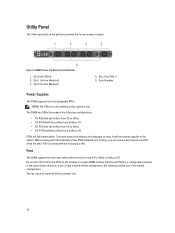
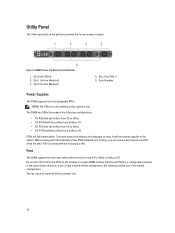
... 0 (for PSU 0) 2. Slot 1 (for Fan Module 0) 3. Slot 2 (for Fan Module 1)
4. Slot 3 (for PSU 1) 5. Grab Handles
Power Supplies
The S5000 supports two hot-swappable PSUs.
NOTE: The PSUs must be installed at the customer site.
The S5000 has SKUs that support the following configurations:
• AC PSU with fan airflow from I/O to Utility • AC-R PSU with...
Installation Guide - Page 14
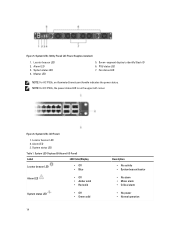
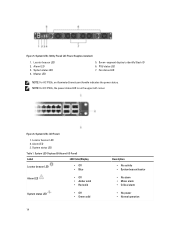
Figure 5. System LEDs (Utility Panel) (AC Power Supplies installed)
1. Locator beacon LED 2. Alarm LED 3. System status LED 4. Master LED
5. Seven-segment display to identify Stack ID 6. PSU status LED 7. Fan status LED
NOTE: For AC PSUs, an illuminated translucent handle indicates the power status. NOTE: For DC PSUs, the power status LED is on the upper...
Installation Guide - Page 19
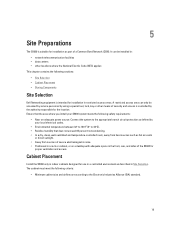
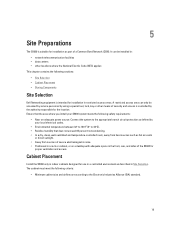
... Components
Site Selection
Dell Networking equipment is intended for installation in restricted access areas. A restricted access area can only be accessed by service personnel by using a special tool, lock, key or other means of security and access is controlled by the authority responsible for the location. Ensure that the area where you install your S5000 system meets...
Installation Guide - Page 20
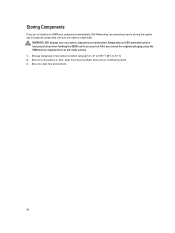
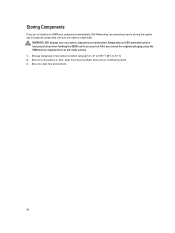
Storing Components
If you do not install your S5000 and components immediately, Dell Networking recommends properly storing the system and all optional components until you are ready to install them.
WARNING: ESD damage can occur when components are mishandled. Always wear an ESD-preventive wrist or heel ground strap when handling the S5000 and its accessories. After...
Installation Guide - Page 21
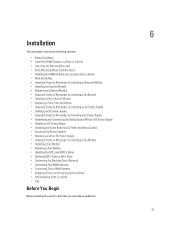
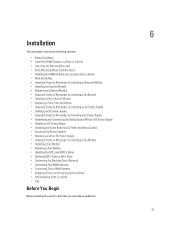
...DC Power and Return Cables • Securing The Power Cable(s) • Replacing an AC or DC Power Supply • Important Points to Remember for Installing a Fan Module • Installing a Fan Module • Replacing a Fan Module • Installing the SFP+ and QSFP+ Optics • Splitting QSFP+ Ports to SFP+ Ports • Connecting the Stacking Ports (Optional) • Connecting Two S5000...
Installation Guide - Page 49
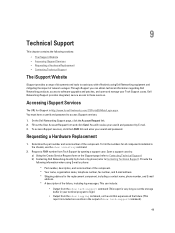
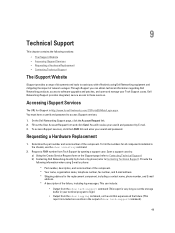
... Create Service Request form on the iSupport page (refer to Contacting Technical Support). b) Contacting Dell Networking directly by E-mail or by phone (refer to Contacting Technical Support). Provide the following information when using E-mail or phone:
* Part number, description, and serial number of the component. * Your name, organization name, telephone number, fax number, and E-mail address...
Installation Guide - Page 50
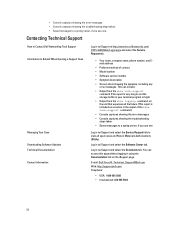
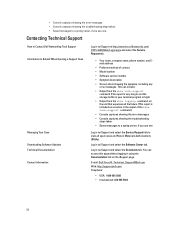
... Technical Support
How to Contact Dell Networking Tech Support Information to Submit When Opening a Support Case
Managing Your Case Downloading Software Updates Technical Documentation Contact Information
Log in to iSupport at http://www.force10networks.com/ CSPortal20/Main/Login.aspx and select the Service Request tab.
• Your name, company name, phone number, and Email address
•...
Getting Started Guide - Page 3
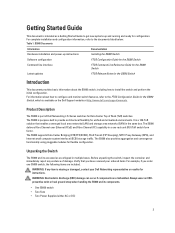
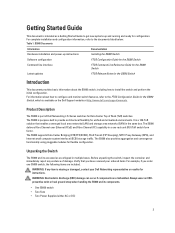
...documents listed below: Table 1. S5000 Documents
Information
Documentation
Hardware installation and power-up instructions
Installing the S5000 Switch
Software configuration
FTOS Configuration Guide for the S5000 Switch
Command line interface
FTOS Command Line Reference Guide for the S5000 Switch
Latest updates
FTOS Release Notes for the S5000 Switch
Introduction
This document provides...
Getting Started Guide - Page 4
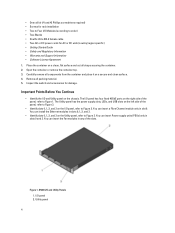
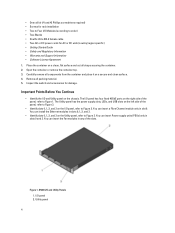
...; Screws for rack installation • Two to Four I/O Modules (according to order) • Two Blanks • One RJ-45 to DB-9 female cable • Two AC or DC power cords for AC or DC units (country/region specific) • Getting Started Guide • Safety and Regulatory Information • Warranty and Support Information • Software License Agreement...
Getting Started Guide - Page 7
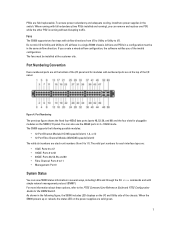
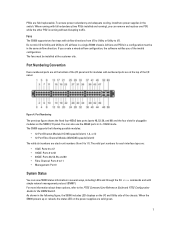
... show commands and with simple network management protocol (SNMP). For more information about these options, refer to the FTOS Command Line Reference Guide and FTOS Configuration Guide for the S5000 Switch. As shown in the following figure, the S5000 includes LED displays on the I/O and Utility side of the chassis. When the S5000 powers up or reloads, the...
Getting Started Guide - Page 28
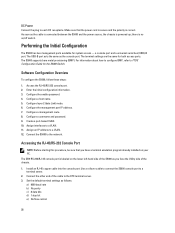
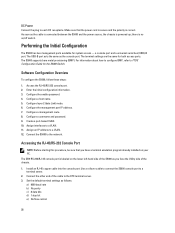
... cable is connected between the S5000 and the power source, the chassis is powered-up; there is no on/off switch.
Performing the Initial Configuration
The S5000 has two management ports available for system access - a console port and a universal serial bus (USB)-B port. The USB-B port acts the same as the console port. The terminal settings are the same for both access ports. The S5000 supports...
Getting Started Guide - Page 30
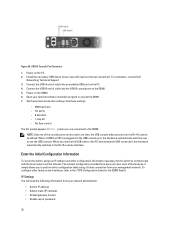
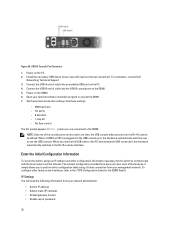
... PC. 2. Install the necessary USB device drivers (you will need an Internet connection). For assistance, contact Dell
Networking Technical Support. 3. Connect the USB-A end of cable into an available USB port on the PC. 4. Connect the USB-B end of cable into the USB-B console port on the S5000. 5. Power on the S5000. 6. Open your terminal software emulation program to access the S5000. 7. Set the...
Getting Started Guide - Page 35
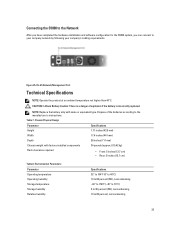
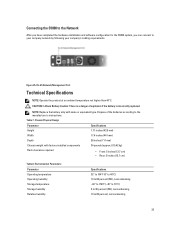
Connecting the S5000 to the Network
After you have completed the hardware installation and software configuration for the S5000 system, you can connect to your company network by following your company's cabling requirements.
Figure 25. RJ-45 Network/Management Port
Technical Specifications
NOTE: Operate the product at an ambient temperature not higher than 40°C.
CAUTION: Lithium Battery ...

