Dell Precision 330 driver and firmware
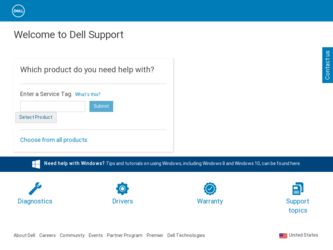
Related Dell Precision 330 Manual Pages
Download the free PDF manual for Dell Precision 330 and other Dell manuals at ManualOwl.com
User's Guide - Page 4
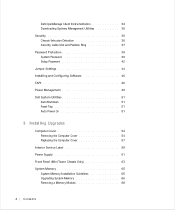
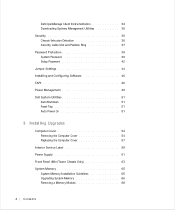
... Cable Slot and Padlock Ring 37 Password Protection 39 System Password 39 Setup Password 42 Jumper Settings 44 Installing and Configuring Software 46 TAPI 46 Power Management 49 Dell System Utilities 51 AutoShutdown 51 Asset Tag 51 Auto Power On 51
3 Installing Upgrades
Computer Cover 54 Removing the Computer Cover 54 Replacing the Computer Cover 57
Interior Service Label 59 Power...
User's Guide - Page 5
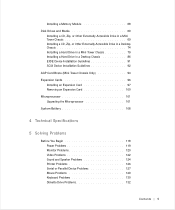
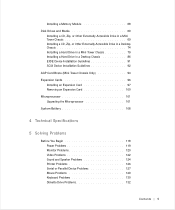
... Drive in a Desktop Chassis 86 EIDE Device Installation Guidelines 91 SCSI Device Installation Guidelines 92
AGP Card Brace (Mini Tower Chassis Only 94
Expansion Cards 96 Installing an Expansion Card 97 Removing an Expansion Card 100
Microprocessor 101 Upgrading the Microprocessor 101
System Battery 108
4 Technical Specifications
5 Solving Problems
Before You Begin 118 Power Problems...
User's Guide - Page 6
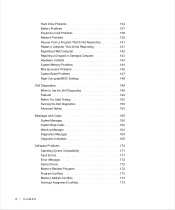
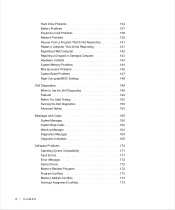
... 137 Expansion-Card Problems 138 Network Problems 139 Recover From a Program That Is Not Responding 141 Restart a Computer That Is Not Responding 141 Repairing a Wet Computer 142 Repairing a Dropped or Damaged Computer 143 Hardware Conflicts 143 System Memory Problems 144 Microprocessor Problems 145 System Board Problems 147 Reset Corrupted BIOS Settings 148
Dell Diagnostics 149...
User's Guide - Page 14
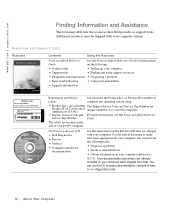
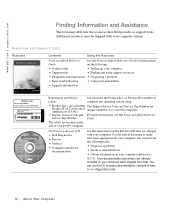
... Tag Number are unique identifiers for your Dell computer.
• Express Service Code and For more information, see the Setup and Quick Reference
Service Tag Number
Guide.
The labels are located on the side of your Dell™ computer.
Dell Precision ResourceCD • Dell Diagnostics • Drivers • Utilities • Computer and device
documentation
See the main menu on the...
User's Guide - Page 15
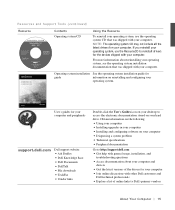
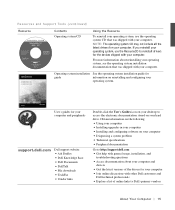
... • Dell Documents • DellTalk • File downloads • TechFax • Vendor links
Double-click the User's Guides icon on your desktop to access the electronic documentation stored on your hard drive. Obtain information on the following: • Using your computer • Installing upgrades in your computer • Installing and configuring software on your computer •...
User's Guide - Page 22
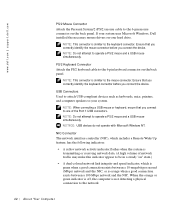
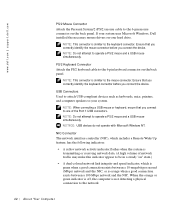
... you connect to one of the Port 1 USB connectors. NOTE: Do not attempt to operate a PS/2 mouse and a USB mouse simultaneously. NOTICE: USB devices do not operate with Microsoft Windows NT.
NIC Connector The network interface controller (NIC), which includes a Remote Wake Up feature, has the following indicators:
• A yellow network activity indicator flashes when the system is transmitting or...
User's Guide - Page 34
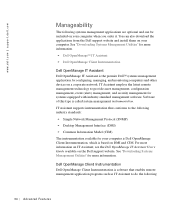
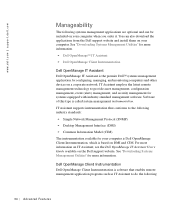
... computer is Dell OpenManage Client Instrumentation, which is based on DMI and CIM. For more information on IT Assistant, see the Dell OpenManage IT Assistant User's Guide available on the Dell support website. See "Downloading Systems Management Utilities" for more information.
Dell OpenManage Client Instrumentation Dell OpenManage Client Instrumentation is software that enables remote management...
User's Guide - Page 35
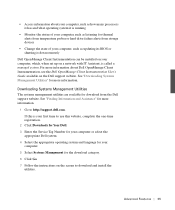
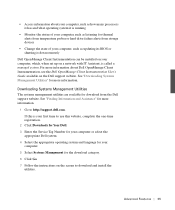
...
• Monitor the status of your computer, such as listening for thermal alerts from temperature probes or hard drive failure alerts from storage devices
• Change the state of your computer, such as updating its BIOS or shutting it down remotely
Dell OpenManage Client Instrumentation can be installed on your computer, which, when set up on a network with IT Assistant, is called a managed...
User's Guide - Page 46
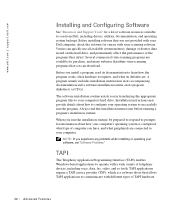
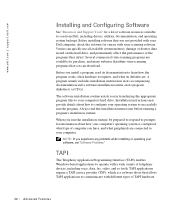
... and Support Tools" for a list of software resources available to you from Dell, including drivers, utilities, documentation, and operating system backups. Before installing software that was not provided with your Dell computer, check the software for viruses with virus-scanning software. Viruses can quickly use all available system memory, damage or destroy data stored on the hard drive, and...
User's Guide - Page 49


... not working. You control the power usage through the operating system (OS) installed on your computer and certain option settings in system setup. These periods of reduced power are called "sleep states": • Standby. In this sleep state, power to most components is reduced or
turned off. However, system memory remains active. This state is not supported by Windows NT 4.0.
NOTE...
User's Guide - Page 74
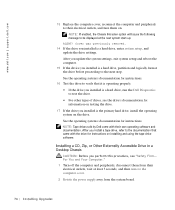
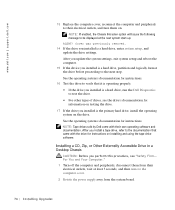
... settings. After you update the system settings, exit system setup and reboot the computer.
15 If the device you installed is a hard drive, partition and logically format the drive before proceeding to the next step. See the operating system's documentation for instructions.
16 Test the drive to verify that it is operating properly. • If the drive you installed is a hard drive, run the Dell...
User's Guide - Page 79
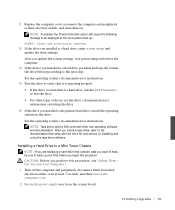
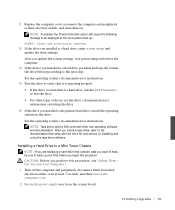
... settings. After you update the system settings, exit system setup and reboot the computer. 13 If the device you installed is a hard drive, partition and logically format the drive before proceeding to the next step. See the operating system's documentation for instructions. 14 Test the drive to verify that it is operating properly. • If the drive you installed is a hard drive, run the Dell...
User's Guide - Page 86
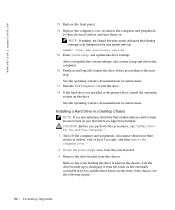
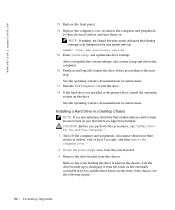
... 15 Enter system setup, and update the drive settings.
After you update the system settings, exit system setup and reboot the computer. 16 Partition and logically format the drive before proceeding to the next step. See the operating system's documentation for instructions. 17 Run the Dell Diagnostics to test the drive. 18 If the hard drive you installed is the primary drive, install the operating...
User's Guide - Page 91
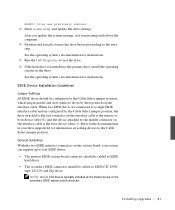
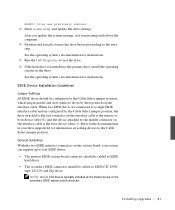
... 13 Enter system setup, and update the drive settings.
After you update the system settings, exit system setup and reboot the computer. 14 Partition and logically format the drive before proceeding to the next step. See the operating system's documentation for instructions. 15 Run the Dell Diagnostics to test the drive. 16 If the hard drive you installed is the primary drive, install the operating...
User's Guide - Page 94
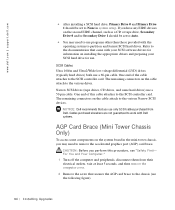
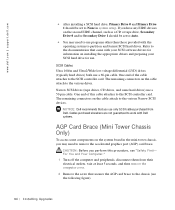
...software drivers for information on installing the appropriate drivers and preparing your SCSI hard drive for use.
SCSI Cables Ultra 160/m and Ultra2/Wide low-voltage differential (LVD) drives (typically hard drives) both use a 68-pin cable. One end of the cable attaches to the SCSI controller card. The remaining connectors on the cable attach to the various drives.
Narrow SCSI drives (tape drives...
User's Guide - Page 144
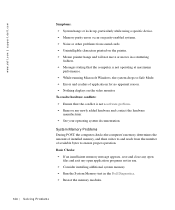
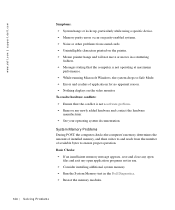
...| support.dell.com
Symptoms: • System hangs or locks up, particularly while using a specific device. • Memory parity errors occur on parity-enabled systems. • Noise or other problems from sound cards. • Unintelligible characters printed on the printer. • Mouse pointer hangs and will not move or moves in a stuttering
fashion. • Messages stating that the computer...
User's Guide - Page 170
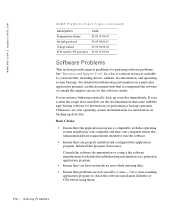
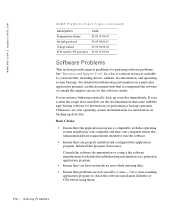
... you from Dell, including drivers, utilities, documentation, and operating system backups. For detailed troubleshooting information on a particular application program, see the documentation that accompanied the software or consult the support service for the software vendor.
If your system is behaving erratically, back up your files immediately. If your system has a tape drive installed, see the...
User's Guide - Page 171
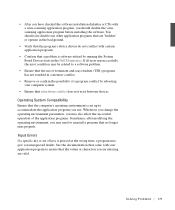
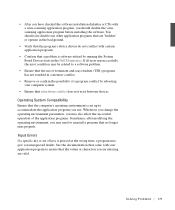
... before installing the software. You should also disable any other application programs that are "hidden," or operate in the background.
• Verify that the program's device drivers do not conflict with certain application programs.
• Confirm that a problem is software-related by running the System Board Devices tests in the Dell Diagnostics. If all tests run successfully, the error...
Service Manual - Page 73
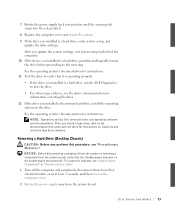
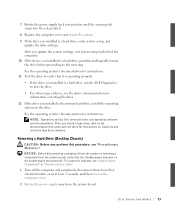
... settings. After you update the system settings, exit system setup and reboot the computer. 10 If the device you installed is a hard drive, partition and logically format the drive before proceeding to the next step. See the operating system's documentation for instructions. 11 Test the drive to verify that it is operating properly. • If the drive you installed is a hard drive, run the Dell...
Service Manual - Page 87
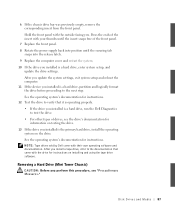
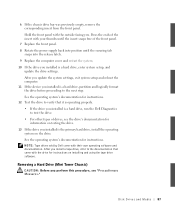
... settings. After you update the system settings, exit system setup and reboot the computer. 11 If the device you installed is a hard drive, partition and logically format the drive before proceeding to the next step. See the operating system's documentation for instructions. 12 Test the drive to verify that it is operating properly. • If the drive you installed is a hard drive, run the Dell...

