Dell V305 All In One Inkjet Printer driver and firmware
Drivers and firmware downloads for this Dell item

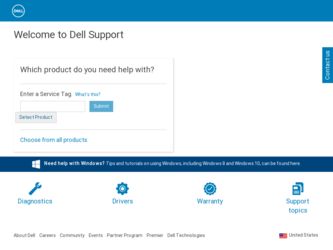
Related Dell V305 All In One Inkjet Printer Manual Pages
Download the free PDF manual for Dell V305 All In One Inkjet Printer and other Dell manuals at ManualOwl.com
Dell V305 Printer User's Guide - Page 1
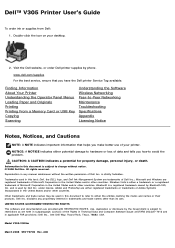
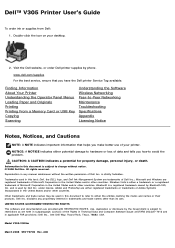
... Visit the Dell website, or order Dell printer supplies by phone.
www.dell.com/supplies For the best service, ensure that you have the Dell printer Service Tag available.
Finding Information About Your Printer Understanding the Operator Panel Menus Loading Paper and Originals Printing Printing From a Memory Card or USB Key Copying Scanning
Understanding the Software Wireless Networking Peer-to...
Dell V305 Printer User's Guide - Page 2
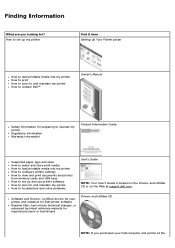
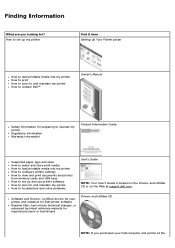
... and photos from memory cards and USB keys How to set up and use printer software How to care for and maintain my printer How to troubleshoot and solve problems
User's Guide
NOTE: Your User's Guide is located on the Drivers and Utilities CD or on the Web at support.dell.com.
Software and Drivers-Certified drivers for your printer and installers for Dell printer software Readme files-Last...
Dell V305 Printer User's Guide - Page 3
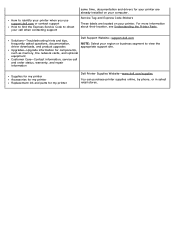
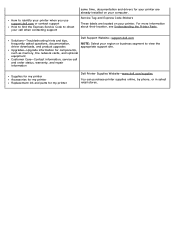
... Understanding the Printer Parts.
Solutions-Troubleshooting hints and tips, frequently asked questions, documentation, driver downloads, and product upgrades Upgrades-Upgrade information for components, such as memory, the network cards, and optional equipment Customer Care-Contact information, service call and order status, warranty, and repair information
Dell Support Website-support.dell.com...
Dell V305 Printer User's Guide - Page 4
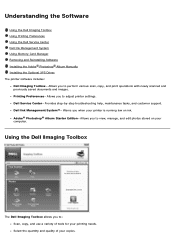
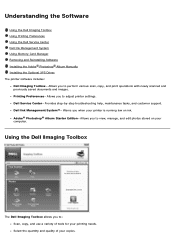
... Memory Card Manager Removing and Reinstalling Software Installing the Adobe® Photoshop® Album Manually Installing the Optional XPS Driver The printer software includes:
Dell Imaging Toolbox- Allows you to perform various scan, copy, and print operations with newly scanned and previously saved documents and images. Printing Preferences- Allows you to adjust printer settings. Dell...
Dell V305 Printer User's Guide - Page 8
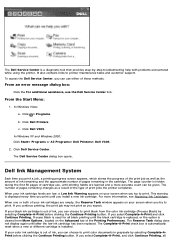
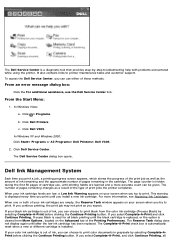
... contains links to printer maintenance tasks and customer support. To access the Dell Service Center, you can use either of these methods.
From an error message dialog box:
Click the For additional assistance, use the Dell Service Center link.
From the Start Menu:
1. In Windows Vista:
a. Click ® Programs.
b. Click Dell Printers.
c. Click Dell V305.
In Windows XP and Windows 2000: Click Start...
Dell V305 Printer User's Guide - Page 10
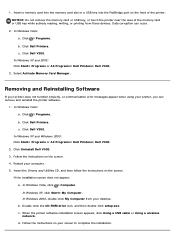
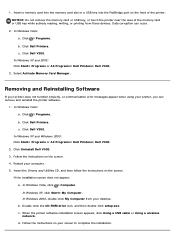
... does not appear:
a. In Windows Vista, click ® Computer. In Windows XP, click Start® My Computer. In Windows 2000, double-click My Computer from your desktop.
b. Double-click the CD-ROM drive icon, and then double-click setup.exe. c. When the printer software installation screen appears, click Using a USB cable or Using a wireless
network. d. Follow the instructions on your screen to...
Dell V305 Printer User's Guide - Page 11
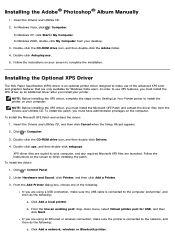
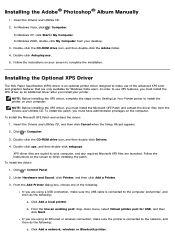
... when the Setup Wizard appears.
2. Click ® Computer.
3. Double-click the CD-ROM drive icon, and then double-click Drivers. 4. Double-click xps, and then double-click setupxps.
XPS driver files are copied to your computer, and any required Microsoft XPS files are launched. Follow the instructions on the screen to finish installing the patch. To install the driver:
1. Click ® Control Panel...
Dell V305 Printer User's Guide - Page 12
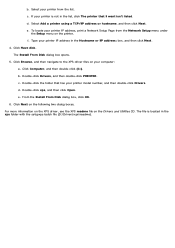
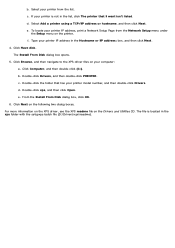
.... e. To locate your printer IP address, print a Network Setup Page from the Network Setup menu under
the Setup menu on the printer. f. Type your printer IP address in the Hostname or IP address: box, and then click Next. 4. Click Have disk. The Install From Disk dialog box opens. 5. Click Browse, and then navigate to the XPS driver files on your computer: a. Click Computer, and then double-click...
Dell V305 Printer User's Guide - Page 16
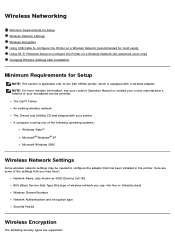
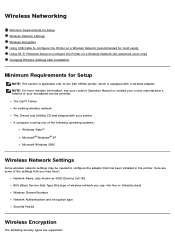
... broadband service provider.
The Dell™ Printer An existing wireless network The Drivers and Utilities CD that shipped with your printer A computer running one of the following operating systems:
Windows Vista™ Microsoft® Windows® XP Microsoft Windows 2000
Wireless Network Settings
Some wireless network settings may be needed to configure the adapter that has been installed in...
Dell V305 Printer User's Guide - Page 19
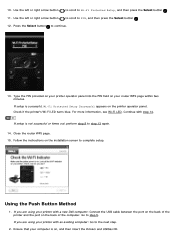
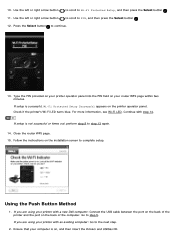
... step 13 again.
14. Close the router WPS page. 15. Follow the instructions on the installation screen to complete setup.
Using the Push Button Method
1. If you are using your printer with a new Dell computer: Connect the USB cable between the port on the back of the printer and the port on the back of the computer. Go to step 5. If you are...
Dell V305 Printer User's Guide - Page 21
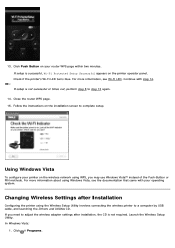
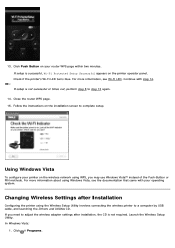
... operating system.
Changing Wireless Settings after Installation
Configuring the printer using the Wireless Setup Utility involves connecting the wireless printer to a computer by USB cable, and launching the Drivers and Utilities CD. If you need to adjust the wireless adapter settings after installation, the CD is not required. Launch the Wireless Setup Utility. In Windows Vista:
1. Click ®...
Dell V305 Printer User's Guide - Page 29
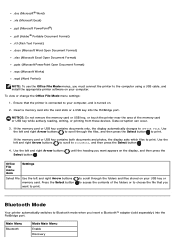
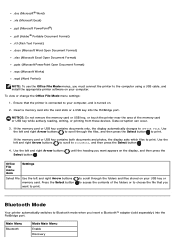
...a USB cable, and install the appropriate printer software on your computer. To view or change the Office File Mode menu settings:
1. Ensure that the printer is connected to your computer, and is turned on.
2. Insert a memory card into the card slots or a USB key into the PictBridge port.
NOTICE: Do not remove the memory card or USB key, or touch the printer near the area of the memory card or USB...
Dell V305 Printer User's Guide - Page 41
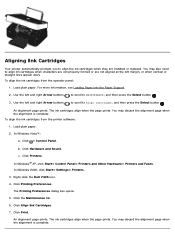
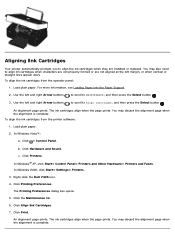
...the ink cartridges from the printer software:
1. Load plain paper.
2. In Windows Vista™:
a. Click ® Control Panel.
b. Click Hardware and Sound. c. Click Printers. In Windows® XP, click Start® Control Panel® Printers and Other Hardware® Printers and Faxes. In Windows 2000, click Start® Settings® Printers. 3. Right-click the Dell V305 icon. 4. Click Printing...
Dell V305 Printer User's Guide - Page 48
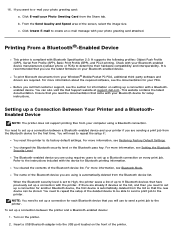
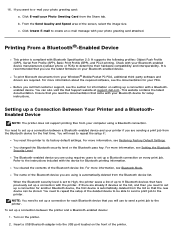
.... You can also visit the Dell Support website at support.dell.com. This website contains the latest documentation. Ensure that you read the documentation that came with your Bluetooth device for setup instructions.
Setting up a Connection Between Your Printer and a BluetoothEnabled Device
NOTE: The printer does not support printing files from your computer using a Bluetooth connection.
You need...
Dell V305 Printer User's Guide - Page 58
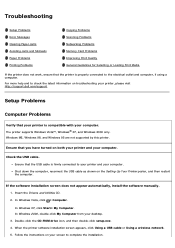
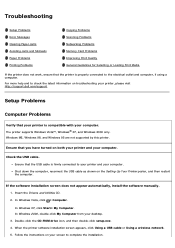
...Insert the Drivers and Utilities CD. 2. In Windows Vista, click ® Computer. In Windows XP, click Start® My Computer. In Windows 2000, double-click My Computer from your desktop. 3. Double-click the CD-ROM drive icon, and then double-click setup.exe. 4. When the printer software installation screen appears, click Using a USB cable or Using a wireless network. 5. Follow the instructions on...
Dell V305 Printer User's Guide - Page 59
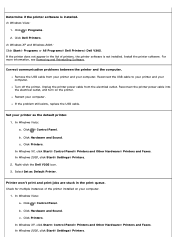
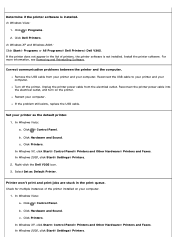
... the USB cable.
Set your printer as the default printer. 1. In Windows Vista: a. Click ® Control Panel. b. Click Hardware and Sound. c. Click Printers. In Windows XP, click Start® Control Panel® Printers and Other Hardware® Printers and Faxes. In Windows 2000, click Start® Settings® Printers. 2. Right-click the Dell V305 icon. 3. Select Set as Default Printer.
Printer...
Dell V305 Printer User's Guide - Page 60
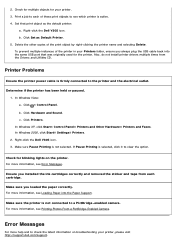
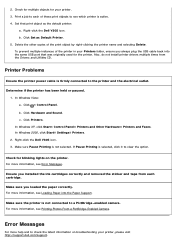
... Dell V305 icon. b. Click Set as Default Printer. 5. Delete the other copies of the print object by right-clicking the printer name and selecting Delete. To prevent multiple instances of the printer in your Printers folder, ensure you always plug the USB cable back into the same USB port that was originally used for the printer. Also, do not install printer drivers multiple times from the Drivers...
Dell V305 Printer User's Guide - Page 66
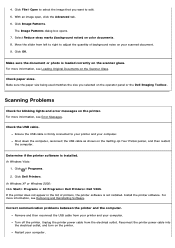
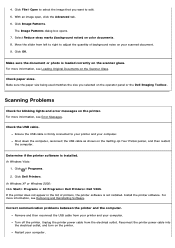
... the USB cable as shown on the Setting Up Your Printer poster, and then restart the computer.
Determine if the printer software is installed. In Windows Vista:
1. Click ® Programs. 2. Click Dell Printers. In Windows XP or Windows 2000: Click Start® Programs or All Programs® Dell Printers® Dell V305. If the printer does not appear in the list of printers, the printer software is...
Dell V305 Printer User's Guide - Page 81
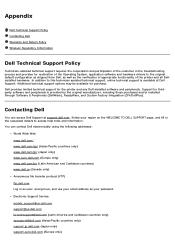
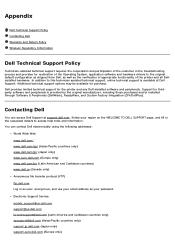
...) www.dell.ca (Canada only) Anonymous file transfer protocol (FTP) ftp.dell.com Log in as user: anonymous, and use your email address as your password. Electronic Support Service mobile_support@us.dell.com support@us.dell.com la-techsupport@dell.com (Latin America and Caribbean countries only) apsupport@dell.com (Asian/Pacific countries only) support.jp.dell.com (Japan only) support.euro.dell.com...
Dell V305 Printer User's Guide - Page 86
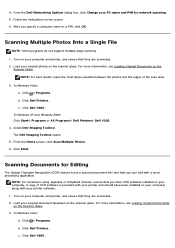
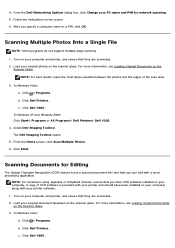
.... b. Click Dell Printers. c. Click Dell V305.
In Windows XP and Windows 2000: Click Start® Programs or All Programs® Dell Printers® Dell V305. 4. Select Dell Imaging Toolbox. The Dell Imaging Toolbox opens. 5. From the Home screen, click Scan Multiple Photos. 6. Click Start.
Scanning Documents for Editing
The Optical Character Recognition (OCR) feature turns a scanned document into...
