Edimax BR-6428nS driver and firmware
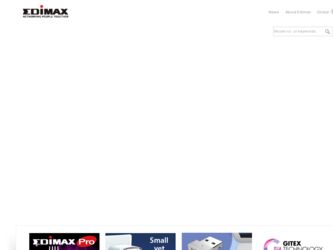
Related Edimax BR-6428nS Manual Pages
Download the free PDF manual for Edimax BR-6428nS and other Edimax manuals at ManualOwl.com
Datasheet - Page 1
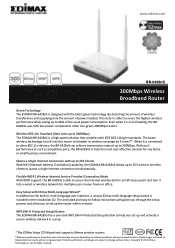
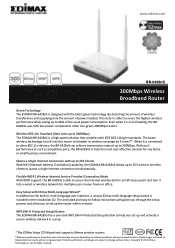
... the installation CD. The animated and easy-to-follow instructions will guide you through the setup process and allow you to set up the router within minutes. WPS (Wi-Fi Protected Setup) Button The EDIMAX BR-6428nS has a one-click WPS (Wi-Fi Protected Setup) button to help you set up and activate a secure wireless network in a snap.
* The EZMax Setup CD Wizard only supports Edimax wireless routers...
Datasheet - Page 2
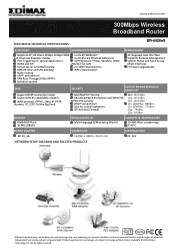
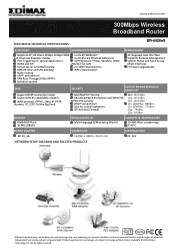
www.edimax.com
300Mbps Wireless Broadband Router
FEATURES & TECHNICAL SPECIFICATIONS
BR-6428nS
FUNCTIONS
HARDWARE INTERFACE
Supports AP, AP Client, Bridge, Bridge+WDS 1 x RJ-45 WAN port
and Universal Repeater modes
4 x RJ-45 Fast Ethernet LAN ports
Port Triggering for special applications
LED Indicators: Power, Wireless, WAN,
DDNS and SIP
LNK/ACT for LAN
Virtual Server and DMZ hosting...
User Manual - Page 2
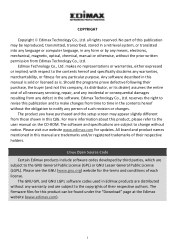
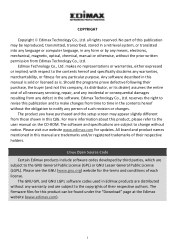
... have purchased and the setup screen may appear slightly different from those shown in this QIG. For more information about this product, please refer to the user manual on the CD‐ROM. The software and specifications are subject to change without notice. Please visit our website www.edimax.com for updates. All brand and product...
User Manual - Page 3
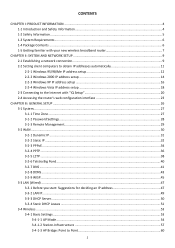
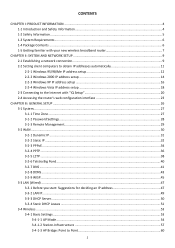
... IP address setup 14 2‐2‐3 Windows XP IP address setup 16 2‐2‐4 Windows Vista IP address setup 18 2‐3 Connecting to the Internet with "iQ Setup 20 2‐4 Accessing the router's web configuration interface 23
CHAPTER III: GENERAL SETUP ...26 3‐1 System...27 3‐1‐1 Time Zone ...27 3‐1‐2 Password Settings...28 3‐1‐3 Remote...
User Manual - Page 4
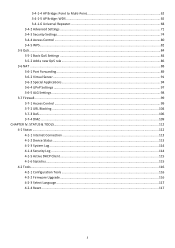
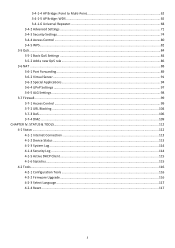
... ...94 3‐6‐4 UPnP Settings ...97 3‐6‐5 ALG Settings...98 3‐7 Firewall...99 3‐7‐1 Access Control ...99 3‐7‐2 URL Blocking ...104 3‐7‐3 DoS...106 3‐7‐4 DMZ ...109 CHAPTER IV: STATUS & TOOLS...112 4‐1 Status ...112 4‐1‐1 Internet Connection ...113 4‐1‐2 Device Status ...113 4‐1‐...
User Manual - Page 5
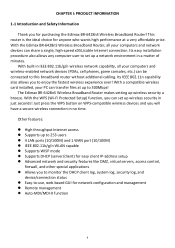
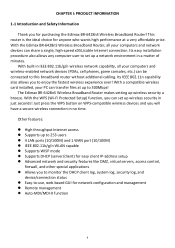
... and wireless‐enabled network devices (PDAs, cell phones, game consoles, etc.) can be connected to this broadband router without additional cabling. Its IEEE 802.11n capability also allows you to enjoy the fastest wireless experience ever! With a compatible wireless card installed, your PC can transfer files at up to 300Mbps!
The Edimax BR‐6428nS Wireless Broadband Router makes setting...
User Manual - Page 7
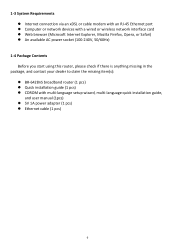
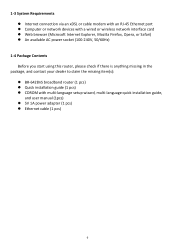
... connection via an xDSL or cable modem with an RJ‐45 Ethernet port z Computer or network devices with a wired or wireless network interface card z Web browser (Microsoft Internet Explorer, Mozilla Firefox, Opera, or Safari) z An available AC power socket (100‐240V, 50/60Hz)
1‐4 Package Contents Before you start using this router, please check if there is anything missing in...
User Manual - Page 12
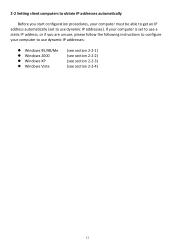
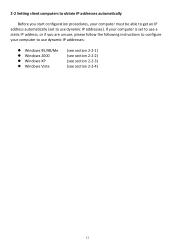
... you start configuration procedures, your computer must be able to get an IP address automatically (set to use dynamic IP addresses). If your computer is set to use a static IP address, or if you are unsure, please follow the following instructions to configure your computer to use dynamic IP addresses:
z Windows 95/98/Me z Windows 2000 z Windows XP z Windows Vista
(see section 2‐2‐...
User Manual - Page 13
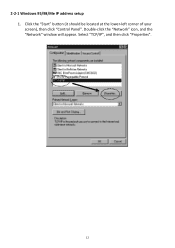
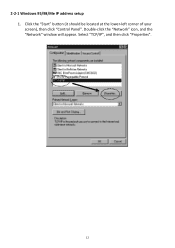
2‐2‐1 Windows 95/98/Me IP address setup 1. Click the "Start" button (it should be located at the lower‐left corner of your screen), then click "Control Panel". Double‐click the "Network" icon, and the "Network" window will appear. Select "TCP/IP", and then click "Properties".
12
User Manual - Page 15
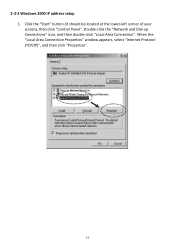
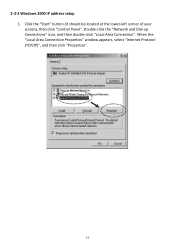
2‐2‐2 Windows 2000 IP address setup 1. Click the "Start" button (it should be located at the lower‐left corner of your screen), then click "Control Panel". Double‐click the "Network and Dial‐up Connections" icon, and then double‐click "Local Area Connection". When the "Local Area Connection Properties" window appears, select "Internet Protocol...
User Manual - Page 17
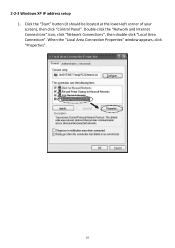
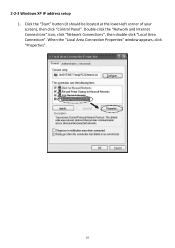
2‐2‐3 Windows XP IP address setup 1. Click the "Start" button (it should be located at the lower‐left corner of your screen), then click "Control Panel". Double‐click the "Network and Internet Connections" icon, click "Network Connections", then double‐click "Local Area Connection". When the "Local Area Connection Properties" window appears, click "Properties".
16
User Manual - Page 19
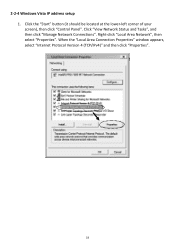
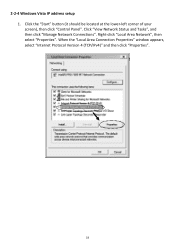
...Windows Vista IP address setup 1. Click the "Start" button (it should be located at the lower‐left corner of your screen), then click "Control Panel". Click "View Network Status and Tasks", and then click "Manage Network Connections". Right‐click "Local Area Network", then select "Properties". When the "Local Area Connection Properties" window appears, select "Internet Protocol Version...
User Manual - Page 24
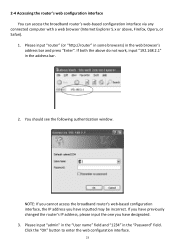
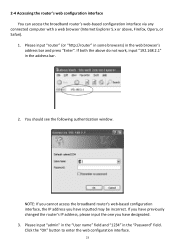
... via any
connected computer with a web browser (Internet Explorer 5.x or above, Firefox, Opera, or Safari).
1. Please input "router" (or "http://router" in some browsers) in the web browser's address bar and press "Enter". If both the above do not work, input "192.168.2.1" in the address bar.
2. You should see the following authentication window.
NOTE: If you...
User Manual - Page 46
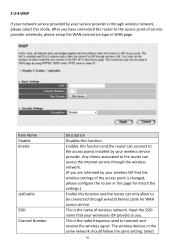
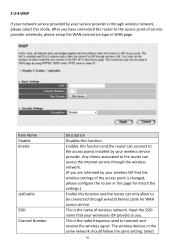
... router can access the Internet service through the wireless network. (If you are informed by your wireless ISP that the wireless settings of the access point is changed, please configure the router in this page for match the settings.) Enable this function and the router can only allow to be connected through wired Ethernet cable for WAN access service. This is the name of wireless network...
User Manual - Page 56
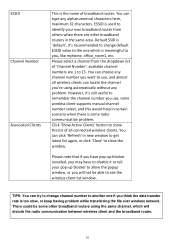
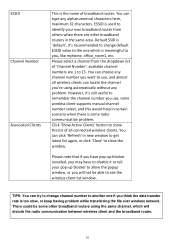
... useful to remember the channel number you use, some wireless client supports manual channel number select, and this would help in certain ...wireless client list window.
TIPS: You can try to change channel number to another one if you think the data transfer rate is too slow, or keep having problem while transferring the file over wireless network. There could be some other broadband routers...
User Manual - Page 59
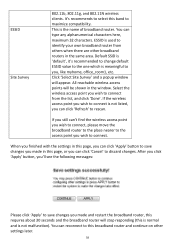
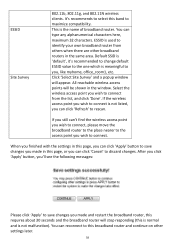
... a popup window will appear. All reachable wireless access points will be shown in the window. Select the wireless access point you wish to connect from the list, and click 'Done'. If the wireless access point ...find the wireless access point you wish to connect, please move the broadband router to the place nearer to the access point you wish to connect.
When you finished with the settings in this...
User Manual - Page 67
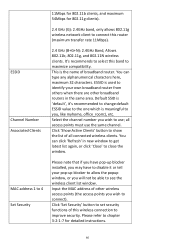
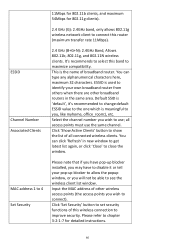
ESSID
Channel Number Associated Clients
MAC address 1 to 4 Set Security
11Mbps for 802.11b clients, and maximum 54Mbps for 802.11g clients).
2.4 GHz (G): 2.4GHz band, only allows 802.11g wireless network client to connect this router (maximum transfer rate 11Mbps).
2.4 GHz (B+G+N): 2.4GHz Band, Allows 802.11b, 802.11g, and 802.11N wireless clients. It's recommends to select this...
User Manual - Page 70
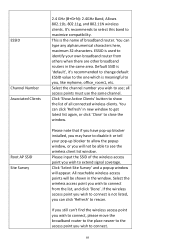
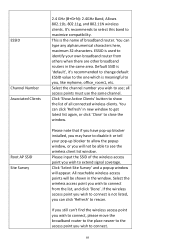
... here, maximum 32 characters. ESSID is used to identify your own broadband router from others when there are other broadband routers in the same area. Default SSID is 'default', it's recommended to ...all connected wireless clients. You can click 'Refresh' in new window to get latest list again, or click 'Close' to close the window.
Please note that if you have pop‐up blocker installed, you may...
User Manual - Page 117
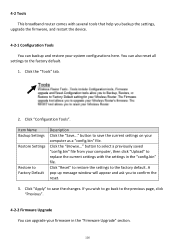
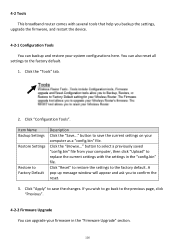
... several tools that help you backup the settings,
upgrade the firmware, and restart the device.
4‐2‐1 Configuration Tools You can backup and restore your system configurations here. You can also reset all
settings to the factory default. 1. Click the "Tools" tab.
2. Click "Configuration Tools".
Item Name Backup Settings Restore Settings
Restore to Factory Default
Description Click...
User Manual - Page 118
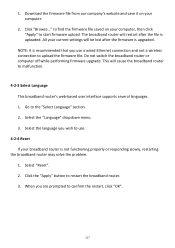
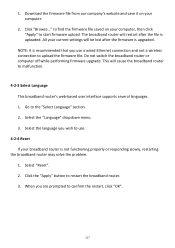
... the file is uploaded. All your current settings will be lost after the firmware is upgraded.
NOTE: It is recommended that you use a wired Ethernet connection and not a wireless connection to upload the firmware file. Do not switch the broadband router or computer off while performing firmware upgrade. This will cause the broadband router to malfunction.
4‐2‐3 Select Language This...

