Edimax AR-7211A V2 driver and firmware
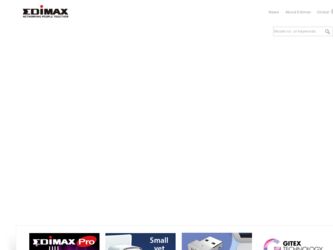
Related Edimax AR-7211A V2 Manual Pages
Download the free PDF manual for Edimax AR-7211A V2 and other Edimax manuals at ManualOwl.com
Datasheet - Page 1
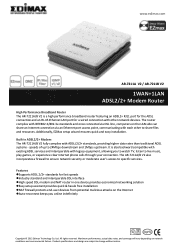
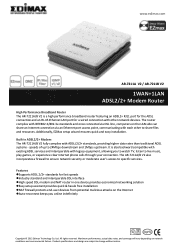
... with other network devices. The router complies with IEEE802.3/802.3u standards and once connected via DSL line, computers on the LAN side can share an Internet connection via an Ethernet port access point, communicating with each other to share files and resources. Additionally, EZMax setup wizard ensures quick and easy installation. Built-in ADSL2/2+ Modem The AR-7211A/B V2 fully complies...
Datasheet - Page 2
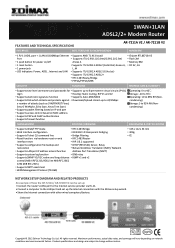
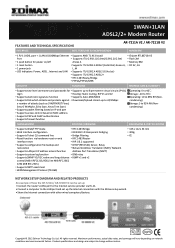
... PRODUCTS
An example of how the AR-7211A / AR-7211B V2 can be set up: • Connect the router's ADSL port to the Internet service provider via RJ-11. • Connect a computer to the LAN port and set up the Internet connection with the EZmax setup wizard. • Share the Internet connection with other wired computers/devices.
Copyright © 2012 Edimax Technology Co. Ltd. All rights...
Quick Install Guide - Page 2
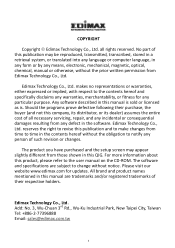
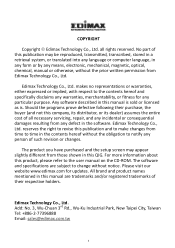
... you have purchased and the setup screen may appear slightly different from those shown in this QIG. For more information about this product, please refer to the user manual on the CD-ROM. The software and specifications are subject to change without notice. Please visit our website www.edimax.com for updates. All brand and product...
Quick Install Guide - Page 3
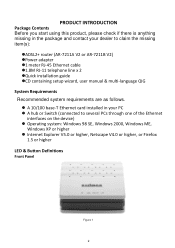
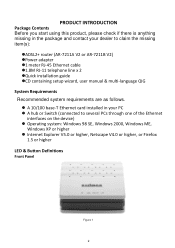
...in the package and contact your dealer to claim the missing item(s):
ADSL2+ router (AR-7211A V2 or AR-7211B V2) Power adapter 1 meter RJ-45 Ethernet cable 1.8M RJ-11 telephone line x 2 Quick installation guide CD containing setup wizard, user manual & multi-language QIG System Requirements Recommended system requirements are as follows. A 10...
Quick Install Guide - Page 4
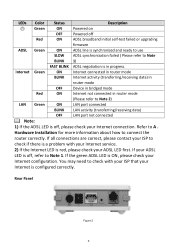
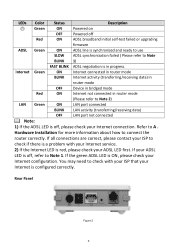
... (transferring/receiving data) in
router mode
OFF Device in bridged mode
Red
ON
Internet not connected in router mode
(Please refer to Note 2)
LAN Green
ON
LAN port connected
BLINK LAN activity (transferring/receiving data)
OFF LAN port not connected
Note:
1) If the ADSL LED is off, please check your Internet connection. Refer to A .
Hardware Installation for more information about...
Quick Install Guide - Page 5
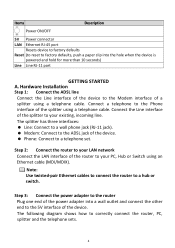
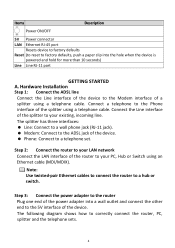
...). Modem: Connect to the ADSL jack of the device. Phone: Connect to a telephone set.
Step 2: Connect the router to your LAN network Connect the LAN interface of the router to your PC, Hub or Switch using an Ethernet cable (MDI/MDIX).
Note: Use twisted-pair Ethernet cables to connect the router to a hub or switch.
Step 3: Connect the power adapter to the router Plug one...
Quick Install Guide - Page 8
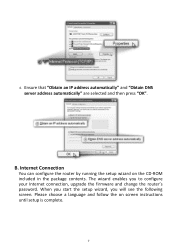
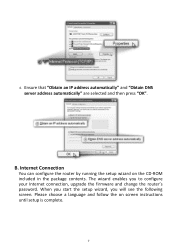
6. Ensure that "Obtain an IP address automatically" and "Obtain DNS server address automatically" are selected and then press "OK".
B. Internet Connection
You can configure the router by running the setup wizard on the CD-ROM included in the package contents. The wizard enables you to configure your Internet connection, upgrade the firmware and change the router's password. When you start the ...
Manual - Page 2
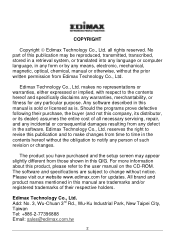
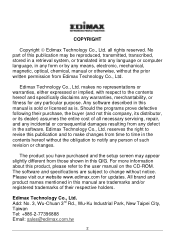
... you have purchased and the setup screen may appear slightly different from those shown in this QIG. For more information about this product, please refer to the user manual on the CD-ROM. The software and specifications are subject to change without notice. Please visit our website www.edimax.com for updates. All brand and product...
Manual - Page 3
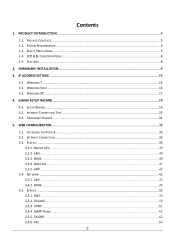
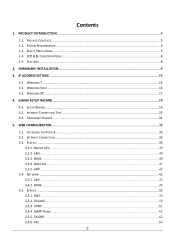
......8
2. HARDWARE INSTALLATION...9
3. IP ADDRESS SETTING ...15
3.1. WINDOWS 7...15 3.2. WINDOWS VISTA ...16 3.3. WINDOWS XP...17
4. EZMAX SETUP WIZARD ...19
4.1. SETUP WIZARD...19 4.2. INTERNET CONNECTION TYPE ...25 4.3. FIRMWARE UPGRADE ...31
5. WEB CONFIGURATION ...32
5.1. ACCESSING THE ROUTER...32 5.2. INTERNET CONNECTION...33 5.3. STATUS ...39
5.3.1. Device Info ...39 5.3.2. LAN...40 5.3.3. WAN...
Manual - Page 4
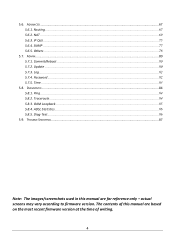
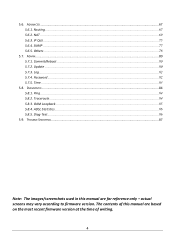
.../Reboot ...80 5.7.2. Update ...80 5.7.3. Log...82 5.7.4. Password...82 5.7.5. Time ...83
5.8. DIAGNOSTIC...84 5.8.1. Ping ...84 5.8.2. Traceroute...84 5.8.3. OAM Loopback...85 5.8.4. ADSL Statistics...86 5.8.5. Diag-Test ...86
5.9. TROUBLE SHOOTING...87
Note: The images/screenshots used in this manual are for reference only - actual screens may vary according to firmware version. The contents of...
Manual - Page 5
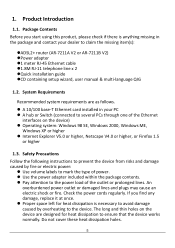
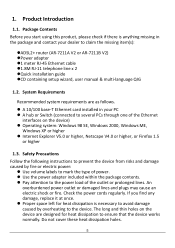
... in the package and contact your dealer to claim the missing item(s):
ADSL2+ router (AR-7211A V2 or AR-7211B V2) Power adapter 1 meter RJ-45 Ethernet cable 1.8M RJ-11 telephone line x 2 Quick installation guide CD containing setup wizard, user manual & multi-language QIG
1.2. System Requirements
Recommended system requirements are as follows.
...
Manual - Page 6
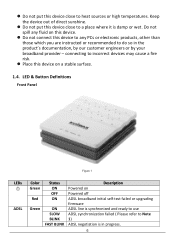
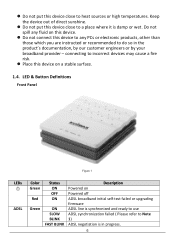
... provider - connecting to incorrect devices may cause a fire risk.
Place this device on a stable surface.
1.4. LED & Button Definitions
Front Panel
Figure 1
LEDs ADSL
Color Green
Red
Green
Status ON OFF ON
ON SLOW BLINK FAST BLINK
Description Powered on Powered off ADSL broadband initial self-test failed or upgrading firmware ADSL line is synchronized and...
Manual - Page 7
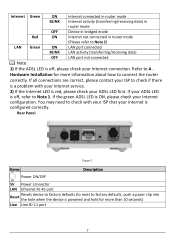
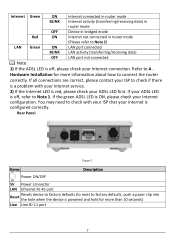
... to Note 1. If the green ADSL LED is ON, please check your Internet
configuration. You may need to check with your ISP that your Internet is
configured correctly.
Rear Panel
Figure 2
Items
Description
Power ON/OFF
5V Power connector
LAN Ethernet RJ-45 port
Reset
Resets device to factory defaults (to reset to factory defaults, push a paper clip...
Manual - Page 8
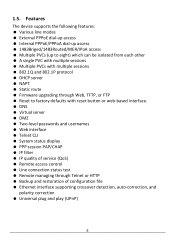
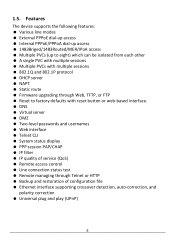
...-level passwords and usernames Web interface Telnet CLI System status display PPP session PAP/CHAP IP filter IP quality of service (QoS) Remote access control Line connection status test Remote managing through Telnet or HTTP Backup and restoration of configuration file Ethernet interface supporting...
Manual - Page 9
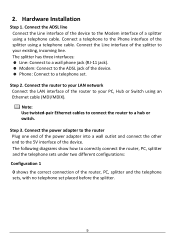
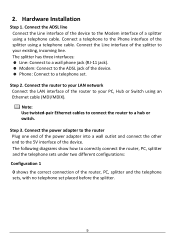
...). Modem: Connect to the ADSL jack of the device. Phone: Connect to a telephone set.
Step 2. Connect the router to your LAN network Connect the LAN interface of the router to your PC, Hub or Switch using an Ethernet cable (MDI/MDIX).
Note: Use twisted-pair Ethernet cables to connect the router to a hub or switch.
Step 3. Connect the power adapter to the router Plug one...
Manual - Page 15
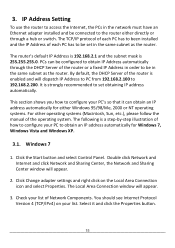
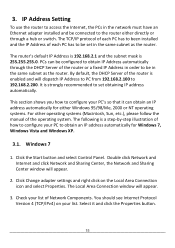
... router to access the Internet, the PCs in the network must have an Ethernet adapter installed and be connected to the router either directly or through a hub or switch. The TCP/IP protocol of each PC has to been installed and the IP Address of each PC has to be set in the same subnet as the router.
The router's default IP Address...
Manual - Page 19
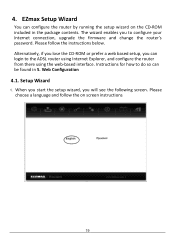
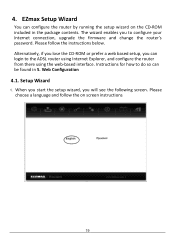
... wizard enables you to configure your Internet connection, upgrade the firmware and change the router's password. Please follow the instructions below. Alternatively, if you lose the CD-ROM or prefer a web based setup, you can login to the ADSL router using Internet Explorer, and configure the router from there using the web-based interface. Instructions for how to do so can be...
Manual - Page 31
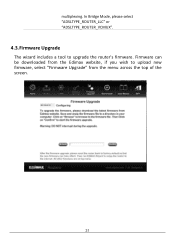
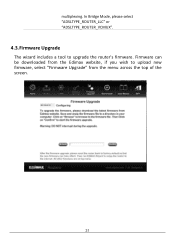
multiplexing. In Bridge Mode, please select "ADSLTYPE_ROUTER_LLC" or "ADSLTYPE_ROUTER_VCMUX".
4.3.Firmware Upgrade
The wizard includes a tool to upgrade the router's firmware. Firmware can be downloaded from the Edimax website, if you wish to upload new firmware, select "Firmware Upgrade" from the menu across the top of the screen.
31
Manual - Page 80
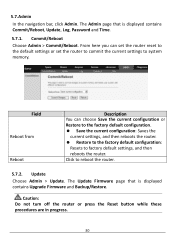
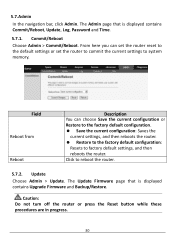
.... Save the current configuration: Saves the
current settings, and then reboots the router. Restore to the factory default configuration:
Resets to factory default settings, and then reboots the router.
Click to reboot the router.
5.7.2. Update Choose Admin > Update. The Update Firmware page that is displayed contains Upgrade Firmware and Backup/Restore.
Caution: Do not turn off...
Manual - Page 81
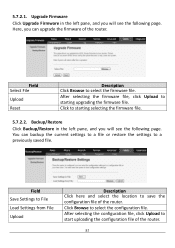
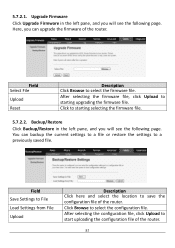
..., click Upload to starting upgrading the firmware file.
Click to starting selecting the firmware file.
5.7.2.2. Backup/Restore
Click Backup/Restore in the left pane, and you will see the following page. You can backup the current settings to a file or restore the settings to a previously saved file.
Field Save Settings to File Load Settings from File Upload
Description...

