Edimax IC-7000PT V2 driver and firmware
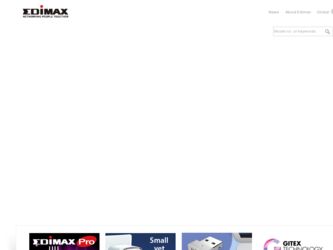
Related Edimax IC-7000PT V2 Manual Pages
Download the free PDF manual for Edimax IC-7000PT V2 and other Edimax manuals at ManualOwl.com
Quick Install Guide - Page 3
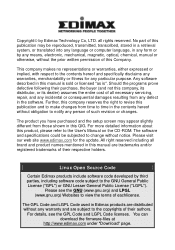
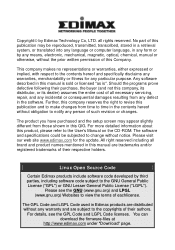
... purchased and the setup screen may appear slightly different from those shown in this QIG. For more detailed information about this product, please refer to the User's Manual on the CD-ROM. The software and specifications could be subjected to change without notice. Please visit our web site www.edimax.com for the update. All right...
Quick Install Guide - Page 4
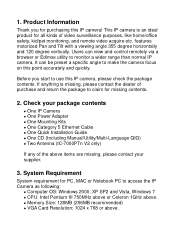
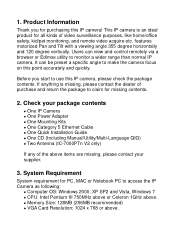
...; One Power Adapter One Mounting Kits One Category 5 Ethernet Cable One Quick Installation Guide One CD (Including Manual/Utility/Multi-Language QIG) Two Antenna (IC-7000PTn V2 only)
If any of the above items are missing, please contact your supplier.
3. System Requirement
System requirement for PC, MAC or Notebook PC to access the IP Camera as...
Quick Install Guide - Page 5
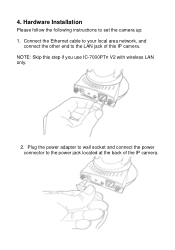
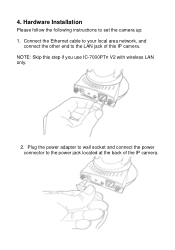
4. Hardware Installation
Please follow the following instructions to set the camera up: 1. Connect the Ethernet cable to your local area network, and
connect the other end to the LAN jack of this IP camera. NOTE: Skip this step if you use IC-7000PTn V2 with wireless LAN only.
2. Plug the power adapter to wall socket and connect the power connector to the power jack located at the back...
Quick Install Guide - Page 7
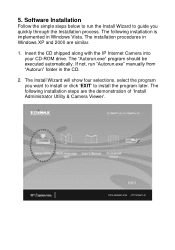
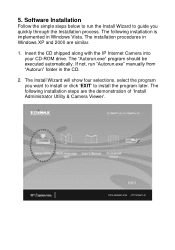
... to run the Install Wizard to guide you quickly through the Installation process. The following installation is implemented in Windows Vista. The installation procedures in Windows XP and 2000 are similar.
1. Insert the CD shipped along with the IP Internet Camera into your CD-ROM drive. The "Autorun.exe" program should be executed automatically. If not, run "Autorun.exe" manually from "Autorun...
Quick Install Guide - Page 8
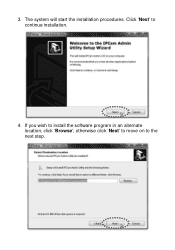
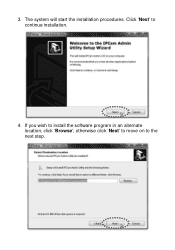
3. The system will start the installation procedures. Click „Next‟ to continue installation.
4. If you wish to install the software program in an alternate location, click „Browse‟; otherwise click „Next‟ to move on to the next step.
Quick Install Guide - Page 9
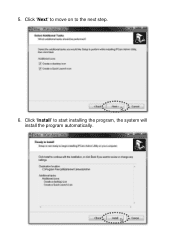
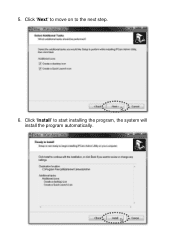
5. Click „Next‟ to move on to the next step.
6. Click „Install‟ to start installing the program, the system will install the program automatically.
Quick Install Guide - Page 10
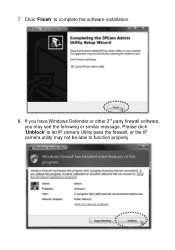
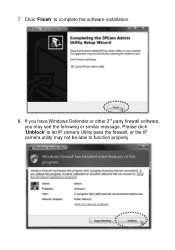
7. Click „Finish‟ to complete the software installation.
8. If you have Windows Defender or other 3rd party firewall software, you may see the following or similar message, Please click „Unblock‟ to let IP camera Utility pass the firewall, or the IP camera utility may not be able to function properly
Quick Install Guide - Page 11
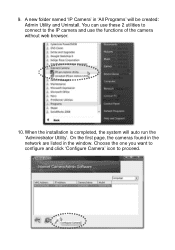
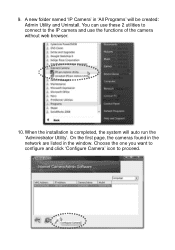
... these 2 utilities to connect to the IP camera and use the functions of the camera without web browser.
10. When the installation is completed, the system will auto run the „Administrator Utility‟. On the first page, the cameras found in the network are listed in the window. Choose the one you want to configure...
Quick Install Guide - Page 13
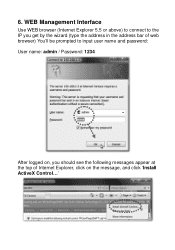
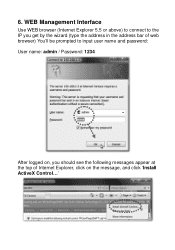
... get by the wizard (type the address in the address bar of web browser) You‟ll be prompted to input user name and password: User name: admin / Password: 1234
After logged on, you should see the following messages appear at the top of Internet Explorer, click on the message, and click „Install ActiveX Control...‟
Quick Install Guide - Page 14
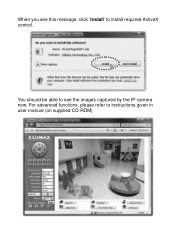
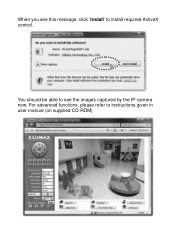
When you see this message, click ‟Install‟ to install required ActiveX control.
You should be able to see the images captured by the IP camera now. For advanced functions, please refer to instructions given in user manual (on supplied CD-ROM)
Quick Install Guide - Page 15
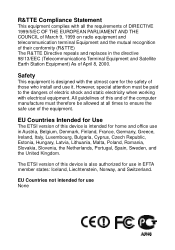
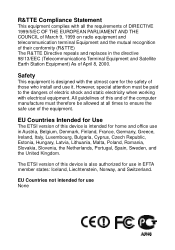
... 8, 2000.
Safety
This equipment is designed with the utmost care for the safety of those who install and use it. However, special attention must be paid to the dangers of electric shock and static...of this and of the computer manufacture must therefore be allowed at all times to ensure the safe use of the equipment.
EU Countries Intended for Use
The ETSI version of this device is intended for home ...
Datasheet - Page 1
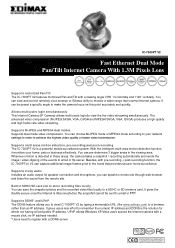
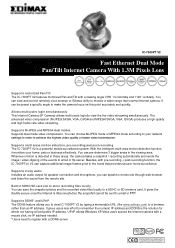
IC-7000PT V2
Fast Ethernet Dual Mode Pan/Tilt Internet Camera With 1.3M Pixels Lens
Supports motorized Pan/Tilt The IC-7000PT V2 features motorized Pan and Tilt with a viewing angle ±355 ° horizontally and ±120° vertically. You can view and control remotely via a browser or Edimax utility to monitor a wider range than normal Internet camera. It can be preset a specific angle to...
Datasheet - Page 2
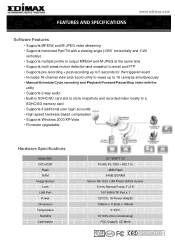
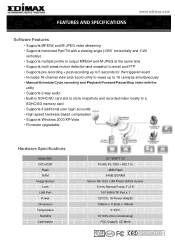
...SD card slot to store snapshots and recorded video locally to a
SDHC/SD memory card • Supports 4 additional user login accounts • High speed hardware based compression • Supports Windows 2000/XP/Vista • Firmware upgradable
Hardware Specifications
Model NO. CPU+DSP
Flash RAM Image Sensor Lens LAN Port Power Dimension Temperature Humidity Certification
IC-7000PT V2 Prolific...

